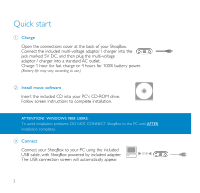Philips PSS120 User manual
Philips PSS120 - GoGear ShoqBox - 512 MB Digital Player Manual
 |
UPC - 037849963821
View all Philips PSS120 manuals
Add to My Manuals
Save this manual to your list of manuals |
Philips PSS120 manual content summary:
- Philips PSS120 | User manual - Page 1
user manual manuel d'utilisation | benutzerhandbuch gebruikershandleiding | manuale per l'utente användar-handbok | manual del usuario | manual do usuário - Philips PSS120 | User manual - Page 2
We hope you enjoy your Philips ShoqBox Please visit www.philips.com/support and enter your model number to view: · FAQ, Frequently Asked Questions · Latest user manuals · Latest computer software downloads · Firmware upgrade files Register Since it is possible for you to upgrade your product, we - Philips PSS120 | User manual - Page 3
may vary according to use.) 2 Install music software Insert the included CD into your PC's CD-ROM drive. Follow screen instructions to complete installation. ATTENTION! WINDOWS 98SE USERS: To avoid installation problems, DO NOT CONNECT ShoqBox to the PC until AFTER installation completes. 3 Connect - Philips PSS120 | User manual - Page 4
desktop or Start menu. Organize your music. Transfer files from your PC to your ShoqBox. ➯ TIP Detailed information is given in selected music software's Help. 5 Unplug /Eject Exit your music software. Disconnect ShoqBox safely from your PC by clicking on the task bar to avoid file error. (WINDOWS - Philips PSS120 | User manual - Page 5
1 23 4 MENU y SOURCE 7 5 6 5V DC RESET USB LINE IN 5V DC RESET USB LINE IN 8 9 10 11 12 4 - Philips PSS120 | User manual - Page 6
socket for audio cable: connects to LINE OUT of auxiliary equipment @ p /b 3.5mm jack for headphones (not included) or for FM antenna (included)- if listening via speakers 5 - Philips PSS120 | User manual - Page 7
power adapter/charger 1 x CD-ROM with user manual, drivers, FAQ, music management softwares 1 x USB cable 1 x audio cable 1 x travel case 1 x pigtail FM antenna 1 x Quick Start Switching your ShoqBox on / off Power on: Press 2; for 2 seconds. ➔ PHILIPS splash screen appears briefly. Power off: Press - Philips PSS120 | User manual - Page 8
adjust the Auto Shutdown period, see Settings). - if sleep timer is activated and the end of the timer period is reached. Understanding ShoqBox display ShoqBox has an intuitive display to show various information: Music mode Line-in mode Playlists Genres All tracks < Previous menu / library level - Philips PSS120 | User manual - Page 9
Using ShoqBox controls Troubleshooting Controls to press Reset ShoqBox Press RESET OPENING with a small object for 2 seconds Restore shoqbox Factory Settings Press MENU; scroll to Settings > Restore settings and select Yes. Basic Operation Controls to press Switch ShoqBox on / off Select - Philips PSS120 | User manual - Page 10
Music mode: playback Once you have downloaded MP3/ WMA tracks from your computer to the ShoqBox, you can access your music in 5 different ways on the ShoqBox. 1 Press SOURCE and select MUSIC to enter the music mode. 2 Press 3 to scroll up or 4 to scroll down for your option. Press 2 for next or 1 - Philips PSS120 | User manual - Page 11
/ b jack, if you are listening via the built-in speakers. Extend and position the antenna to improve reception. Press SOURCE and in order of decreasing signal strength. 0 AutoTune will overwrite all previously stored stations. Manual tuning 1 Press 3 to scroll up or 4 to scroll down for your preset. - Philips PSS120 | User manual - Page 12
Line-in Mode: for playback of external sources You can use your ShoqBox to act as a powerful mini speaker. 1 Connect the included audio cable between LINE IN on ShoqBox to the LINE OUT / p connection on your auxiliary equipment. 2 On ShoqBox, press SOURCE and select Line-in to enter the Line in mode - Philips PSS120 | User manual - Page 13
Funk, Off. Alarm clock Sets alarm clock (12-hour and 24-hour) Settings Browse submenu options to further customize your settings display language options Information Display ShoqBox device information. e.g. Device name, free memory space, firmware version. Restore settings Restore Factory - Philips PSS120 | User manual - Page 14
About the clock and alarm features The time is displayed using the 12-hour and 24-hour clock. 12-hour clock is the default option During the alarm call, the current ShoqBox mode (e.g. music / radio / Line-in) will be interrupted. The alarm will sound for 10 minutes in your selected alarm source mode - Philips PSS120 | User manual - Page 15
Occurence Sets alarm activation according to sound once (default) / at the same time every 24 hours / weekdays only / once a week. Alarm Source Selects alarm source from Music has been deleted from your ShoqBox. Buzzer option is the default alarm source if no artists and albums are available on your - Philips PSS120 | User manual - Page 16
alarm call: "Snooze" (Repeat alarm) 0 During the 10-minute alarm call, press any button (on the top / front panels). ➔ Display shows: Cancel Alarm . ShoqBox enters the "snooze" mode which repeats your alarm call every 10 minutes. Disable "Snooze" 0 In the "snooze" mode, press any button again before - Philips PSS120 | User manual - Page 17
ShoqBox via Windows Explorer will not be able to play on shoqbox. Please always use included music software for music transfer. 1 Connect your ShoqBox to your PC using the included USB cable, with ShoqBox RETAIN THE ORIGINAL FILES TRANSFERRED TO ShoqBox. PHILIPS IS NOT RESPONSIBLE FOR ANY LOSS OF - Philips PSS120 | User manual - Page 18
points listed in the following pages. For further help and other troubleshooting tips, please also check out ShoqBox FAQ at www.philips.com/support. If you are unable to find a solution by following these hints, consult your dealer or service center. WARNING: Do not open the set as there is a risk - Philips PSS120 | User manual - Page 19
cable and to the main power supply with the included adapter. Start Device Manager . Q. How do I know which firmware version I have? On your ShoqBox, you can check your firmware version from the menu options. Scroll for MENU ➔ Settings ➔ Information to display FW vers:. Q. How do I know how - Philips PSS120 | User manual - Page 20
0 Unauthorized duplication and distribution of Internet/CD recordings violate copyright law and international treaties. You should use ShoqBox and the included software for personal use only. 0 In the U.K and certain countries, the copying of material protected by copyright may require the - Philips PSS120 | User manual - Page 21
that you have down loaded to ShoqBox. Philips is not responsible for any loss of content if the product becomes damaged or not readable / legible. 0 Manage (transfer, delete, etc.) your files only through included music software to avoid problems! 0 Do not drop ShoqBox or allow objects to fall on - Philips PSS120 | User manual - Page 22
not be opened for any reason, even when ShoqBox is off. Using your headphones 0 Hearing safety Listen at a moderate volume. Using headphones at high volume can impair your hearing. Important (for models with bypacked headphones): Philips guarantees compliance with the maximum sound power of its - Philips PSS120 | User manual - Page 23
Specifications System Output power: Speaker Earphone Frequency response THD Philips service) 1600mAh Li-Ion PSS120: 512MB NAND Flash memory * PSS110: 256MB NAND Flash memory * * Actual formatted capacity of ShoqBox will be less Supported playback format MP3 WMA Sample rates ID3-tag support - Philips PSS120 | User manual - Page 24
in general via Musicmatch Jukebox for music playback Power supply 5V AC adapter/charger AY3197/05 Built-in 1600mAh Lithium Ion (Li-Ion) rechargeable battery, replaceable by a Philips Service Center Battery playtime 10 hours using built-in rechargeable battery (4 hours fully charged, fast charge - Philips PSS120 | User manual - Page 25
Notice for the USA Philips PSS110 Philips PSS120 Note: This equipment has been tested and energy and, if not installed and used in accordance with the instruction manual, may cause harmful interference to radio communications. However, there is interference requirements of the European Union. 24 - Philips PSS120 | User manual - Page 26
award-winning software you can easily convert your CDs to MP3s, manage your computer's CD-ROM drive. 2 Follow screen instructions to begin and complete installation. 3 Fill in necessary automatically appear. ✔ TIP Please refer to your computer's manual for the exact position of your USB port. Look for - Philips PSS120 | User manual - Page 27
12 3 4 5 6 7 *Actual display varies with use The mainscreen 1 Pull down menus: to access various functions 2 Player window: shows track information and provides basic controls 3 Playlist window: shows playlist information 4 Text area: type your search criteria here 5 Resizing buttons: minimizes - Philips PSS120 | User manual - Page 28
*Actual display varies with use Search and add tracks from all drives (to the Library) Musicmatch® Jukebox will find music files on your PC hard drive, or all hard drives available. 1 Go to the menu Options > Music Library > Search and Add Tracks From All Drives. 2 In the Look In field, choose All - Philips PSS120 | User manual - Page 29
*Actual display varies with use Add Tracks to a Playlist by Drag and Drop 1 Click to highlight an item. 2 Drag the selection to the playlist window. 3 Your selection is now in the playlist. It will begin to play. ✔ TIP Press and hold on your keyboard and click to select more than one item. To - Philips PSS120 | User manual - Page 30
*Actual display varies with use Delete Tracks and Playlists 1 Click to highlight an item. 2 Right click and select Remove tracks to delete. 3 Alternatively, press on your keyboard to delete your selection. ✔ TIP Press and hold on your keyboard and click to select more than one item. - Philips PSS120 | User manual - Page 31
*Actual display varies with use Edit Track Information 1 Click on a track. 2 Right click and select Edit Track Info... for the Edit Track Info window. 3 Click on the text boxes to edit relevant information. 4 Click on OK to save the information. Click Cancel to discard changes made. ✔ TIP You can - Philips PSS120 | User manual - Page 32
Search for Tracks 1 Type a search string in the Find field. 2 Click on Go to start searching. 3 You will see tracks that contain the search string. 4 You can transfer, delete or drag and drop these tracks. *Actual display varies with use 7 - Philips PSS120 | User manual - Page 33
on File > Send to portable device for the Portable Device Manager. 2 Drag and drop tracks and playlists into the Portable Device Manager. (Philips PSSxxx. xxx=model number) 3 Your selection is now transferred to your device. ✔ TIP You can transfer playlists directly to your device by clicking - Philips PSS120 | User manual - Page 34
philips.com for free upgrades of the latest software and firmware for your product. Firmware Upgrade Your device is controlled by an internal program called firmware. You can download and install the latest firmware process. 1 Download the latest Device Manager from www.philips.com/support. You may - Philips PSS120 | User manual - Page 35
supplied AC/DC adapter if applicable). Launch Device Manager from Start ➔ Program ➔ Philips ➔ xxx ➔ xxx. (xxx = model number) WARNING ! All content and music from your task tray. 4 Once the USB cable is disconnected, firmware restore will start automatically. The process is complete when the device - Philips PSS120 | User manual - Page 36
Specifications are subject to change without notice. Trademarks are the property of Koninklijke Philips Electronics N.V. or their respective owners. 2005 © Koninklijke Philips Electronics N.V. All rights reserved. www.philips.com 3104 205 33172 Printed in China

user manual
manuel d’utilisation
| benutzerhandbuch
| manual del usuario
gebruikershandleiding| manuale per l'utente
| manual do usuário
användar-handbok