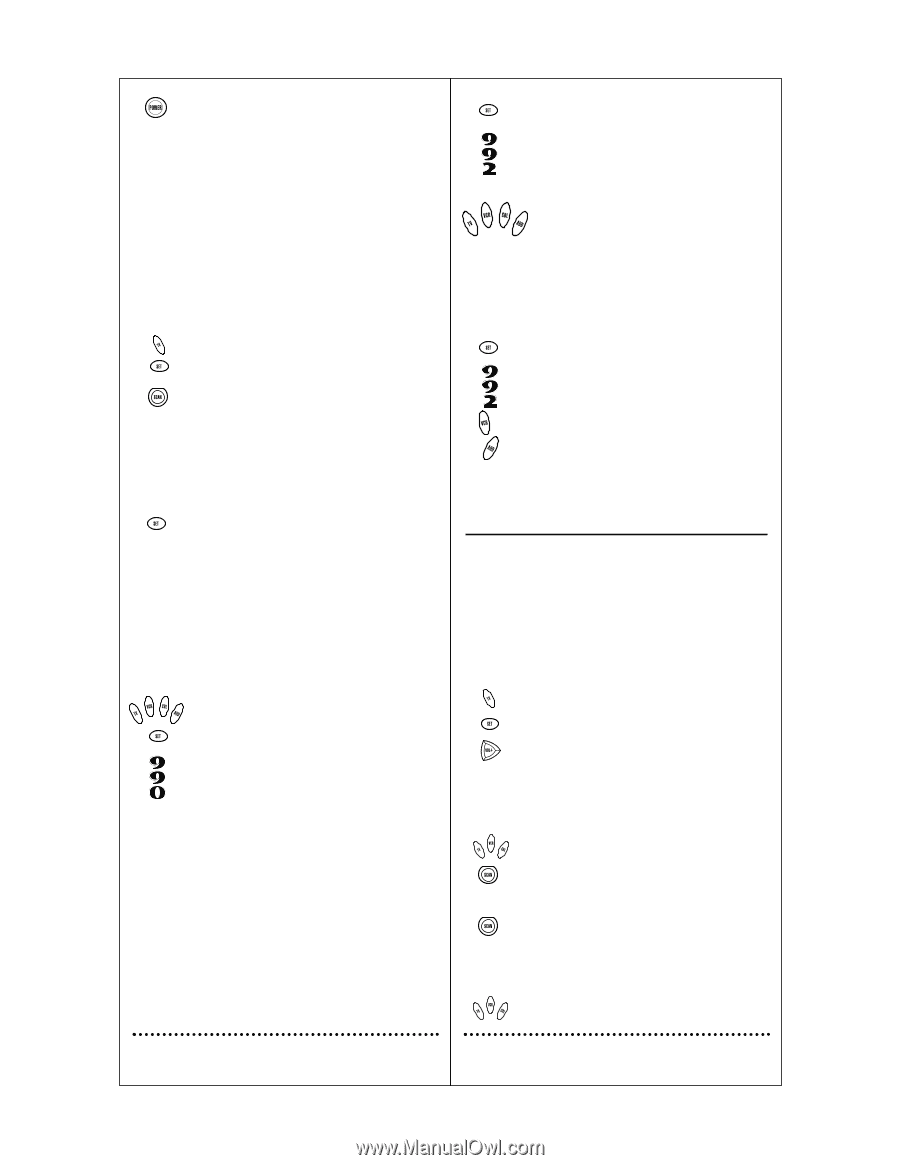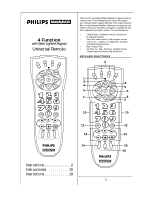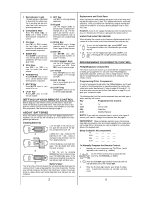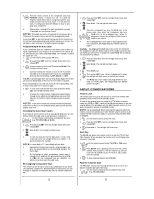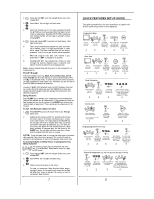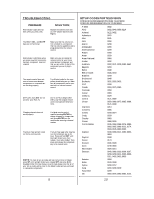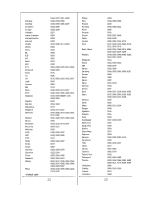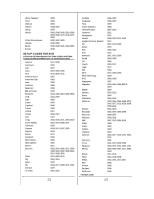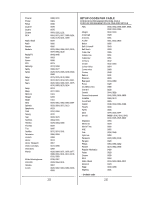Philips REM250 User manual - Page 3
About Other Features - codes
 |
View all Philips REM250 manuals
Add to My Manuals
Save this manual to your list of manuals |
Page 3 highlights
5. Aim the remote control at the component and press POWER ONCE. It should turn off. If it does not respond, repeat steps 2 and 3, trying each code for your brand until you find one that works. If it still does not work, try using Auto Scan (see below) on how to pro- gram your component. 6. Repeat steps 1 through 5 for each component you want to program into the remote control. NOTES: Press each key within 10 seconds of the previous entry. Otherwise, the remote control will exit the programming mode. If you press SET at any time (except during step 3), the remote control will exit the programming mode without saving your entries. You will have to start with step 1 to begin programming again. Programming With Auto Scan If your component does not respond to the remote control after try- ing all codes listed for your brand, or if your brand is not listed at all, try searching for your code using Auto Scan. For example, to search for a code for a TV: 1. On the remote control, press TV once. 2. Press and hold SET until the red light blinks twice, then release SET. 3. Aim the remote control at the TV and press SCAN. The red light will blink twice. 4. Continue aiming the remote control at the TV (which may take up to 5 minutes) until it turns off. Immediately press any key except VOL-, LAST, SCAN, or SET. If SCAN is pressed again after any key stops Auto Scan, the remote will continue Auto Scan of the next ID from where it stopped. If you have passed by the code that turns off the TV, press VOL- one or more times until the TV turns on again. 5. To lock in the code and exit Auto Scan, press and release SET the red light will blink twice. 6. To search for codes of other components, repeat steps 2 through 5, but substitute the appropriate key (e.g.,VCR, CBL) for the (VCR or Cable) component you are search- ing for. NOTES: In the search mode, the remote will send IR (infrared) codes from its library to the selected device, starting with the most popular code first. Checking the Auto Scan Codes If you have set up the remote control using Auto Scan, you can now find out which four-digit code is operating your component: 1. On the remote control, press a component key once (e.g., TV,VCR, CBL or AUD). 2. Press and hold SET until the red light blinks twice, then release SET. 3. Enter 9-9-0. The red light will blink twice. 4. To view the code for the first digit, press 1 once. Wait 3 seconds, count the red light blinks (e. g., 3 blinks = 3) and write down the number. NOTE: If a code digit is "0" , the red light will not blink. 5. Repeat step 4 three more times for remaining digits. Use 2 for the second digit, 3 for the third digit and 4 for the fourth digit. 6. To find codes of other components, repeat steps 1 through 5, but substitute the appropriate key (e.g., VCR or CBL) for the component you are checking. As before, write down each four-digit code. Re-Assigning Component Keys The remote can be set up to control any combination of four home entertainment components. By following these instructions, you can re-assign or duplicate a component key onto an unused component key. 5 1. Press and hold SET until the red light blinks twice, then release SET. 2. Enter 9-9-2. The red light will blink twice. 3. Press the Component key (e.g., TV, VCR, etc.) to be moved once, then press the Component key (e.g., AUD, etc.) to be re-assigned once. When re- assignment is done, the red light will blink twice to confirm your choice. 4. The re-assigned key is now ready to be programmed for the component. See Programming Your Remote Control on page 4. Example - Re-assigning The AUD key to be a DVD (Or VCR) key: For example, to have the remote control a TV, a Cable Converter, and two VCRs, you will need to re-assign the unused AUD key to operate the second VCR as follows: 1. Press and hold SET until the red light blinks twice, then release SET. 2. Enter 9-9-2. The red light will blink twice. 3. Press VCR once. 4. Then press AUD once. When re-assignment is done, the red light will blink twice to confirm your choice. 5. The AUD key is now ready to be programmed for your DVD (or VCR) player. See Programming Your Remote Control on page 4. ABOUT OTHER FEATURES Volume Lock The remote control is set at the factory to control the volume independently while in the TV,VCR, and CBL modes. To control the volume from one mode (e. g., TV) while in another mode (e.g., VCR or CBL), perform the instructions below to lock the volume setting. This procedure will not affect separate control of your audio component's volume in the AUD modes. NOTE: By pressing AUD before entering the sequence below, the remote control will operate your home theater volume controls in all modes.This feature does not apply to component keys that have been re-assigned. 1. On the remote control, press TV once. 2. Press and hold SET until the red light blinks twice, then release SET. 3. Press VOL+. The red light will blink twice. Scan Key The SCAN key allows the remote control to scan the TV,VCR and CBL channels. When activated, the remote control will change channels every 3 seconds. 1. On the remote control, press TV,VCR or CBL once. 2. Press SCAN once. Scanning will start with the current channel, then proceed to the next channel up, and con- tinue until all channels of your TV,VCR or CBL compo- nent are scanned. 3. To stop scanning channels, press SCAN. Favorite Channel Scan The FAV CH Key can be pre-programmed with up to 10 of your favorite channels and scans these only. 1 On the remote control, press a component key once (e.g., TV,VCR, CBL) . 6