Philips SA3VBE08RS User manual
Philips SA3VBE08RS Manual
 |
View all Philips SA3VBE08RS manuals
Add to My Manuals
Save this manual to your list of manuals |
Philips SA3VBE08RS manual content summary:
- Philips SA3VBE08RS | User manual - Page 1
Register your product and get support at www.philips.com/welcome SA3VBE04 SA3VBE08 SA3VBE16 SA3VBE32 EN User manual - Philips SA3VBE08RS | User manual - Page 2
ii EN - Philips SA3VBE08RS | User manual - Page 3
metadata 21 Get album artwork 21 Remove media files from the library 22 Sync the player with Philips Songbird 22 Select auto or manual sync 23 Auto sync 23 Manual sync 24 6 Music 25 Find music on the player 25 Find music by song information 25 Find music by playlist 25 Find - Philips SA3VBE08RS | User manual - Page 4
35 Listen to the FM radio 35 Store preset stations 36 12 Folder view 37 13 Settings 38 Play mode 38 Sound settings 38 Sleep timer 38 Display settings can access a full set of supporting materials such as the user manual, the latest software updates, and answers to frequently asked - Philips SA3VBE08RS | User manual - Page 5
your music files only with the supplied music software to avoid problems. • Do not use any cleaning agents containing alcohol, ammonia, benzene low temperature conditions. Replacement parts/accessories: Visit www.philips.com/support to order replacement parts/accessories. Hearing Safety Listen at a - Philips SA3VBE08RS | User manual - Page 6
instructions provided by the copyright 6 EN owner of the work. Such instruction identify and detect any failures or problems you as a user may the device to the Philips service center and ONLY to support to any product, free or commercial. Use of the code for proprietary efforts that don't support - Philips SA3VBE08RS | User manual - Page 7
LIABLE FOR ANY DIRECT, INDIRECT, INCIDENTAL, SPECIAL, EXEMPLARY, OR CONSEQUENTIAL DAMAGES (INCLUDING, BUT NOT LIMITED TO, PROCUREMENT OF SUBSTITUTE GOODS OR SERVICES; LOSS OF USE, DATA, OR PROFITS; OR BUSINESS INTERRUPTION) HOWEVER CAUSED AND ON ANY THEORY OF LIABILITY, WHETHER IN CONTRACT, STRICT - Philips SA3VBE08RS | User manual - Page 8
.This equipment generates, uses, and can radiate radio frequency energy and, if not installed and used in accordance with the instruction manual, may cause harmful interference to radio communications. However, there is no guarantee that interference will not occur in a particular installation - Philips SA3VBE08RS | User manual - Page 9
the player, and manage your media library on a PC and the player). Files loaded on the player The following files are loaded on VIBE: • User manual • Frequently asked questions Earphones USB cable Quick start guide Philips GoGear audio player Quick start - Philips SA3VBE08RS | User manual - Page 10
3 Get started Charge power VIBE has a built-in battery that can be charged through the USB port of a computer. As shown, connect the VIBE to a PC by using the USB cable. To conserve battery power and increase the play time, do the following on VIBE: • Set the backlight timer to a low value (go to > - Philips SA3VBE08RS | User manual - Page 11
English 4 Overview Controls g / on the list of options: press: skip to the previous/next option / on the play screen: press: skip to the next/previous option press and hold: search within current file h RESET press the hole by using the tip of a ball pen when the screen does not respond to - Philips SA3VBE08RS | User manual - Page 12
Note • * Rhapsody channels becomes part of the Home screen after you connect VIBE to a computer that has the Rhapsody software installed. Rhapsody channels services require an active Rhapsody account and is available in some regions only. Navigate from the Home screen • From the Home screen, you can - Philips SA3VBE08RS | User manual - Page 13
' on page 42); • Repair the VIBE (see 'Repair the player through Philips Songbird' on page 43). Install Philips Songbird 2 Follow the on-screen instructions to complete the installation. Note • The installation requires you to agree to the license terms. If the pop-up window is not displayed - Philips SA3VBE08RS | User manual - Page 14
Collect media files from the PC Set the watch folder Create a central folder You may wish to have all media files automatically added to your library when you copy them to a folder. Creating a central folder is recommended. In Philips Songbird, set the central folder as the watch folder. Each time you - Philips SA3VBE08RS | User manual - Page 15
they are in the central music folder. Get contents from online sources You can access and purchase content from online sources. Find the available online services under Services on the source selector pane. Note • Before you download or purchase content from online - Philips SA3VBE08RS | User manual - Page 16
; • Alternatively, in the search box, click the down arrow to select an online service. Play online Note • Before you play music from Rhapsody, subscribe to the service and log in to your account. On the Rhapsody webpage, • To play the entire playlist, click Play All; • To play a song, select - Philips SA3VBE08RS | User manual - Page 17
; Click / to show or hide the sub-sources. • Library: media library of Philips Songbird; • Devices: player that is connected to the PC; • Services: online media sources; • Playlists: Playlists that you create or generate in the media library of Philips Songbird. c Contents pane: View contents in - Philips SA3VBE08RS | User manual - Page 18
Filter pane view In the filter pane view, media files can be filtered by three metadata tags. To select a filter pane, 1 Right click on the bar of metadata tags. » A list of metadata tags appears. 2 Click on the tag that you want to show on the metadata bar. Search by keyword Create playlists in - Philips SA3VBE08RS | User manual - Page 19
English 2 To add the songs to a playlist: • Right click on the songs, and select Add to Playlist; • Select a playlist; » The songs are added to the playlist. • To create a playlist, select New Playlist. » A new playlist is created for the songs. » Under Playlists, name the playlist as needed. - Philips SA3VBE08RS | User manual - Page 20
Alternatively, Save the play queue as a playlist Create a play queue • Drag and drop songs or playlists to the Play Queue pane. • In Library > Music, right click on a song and select Run LikeMusic with. » A LikeMusic playlist is displayed in the LikeMusic page. Save the play queue as a playlist 1 - Philips SA3VBE08RS | User manual - Page 21
English Play a playlist 1 To play the entire playlist, right click on the playlist and select Play. • To start play from a song, double click on the song. 2 To select play options, click buttons on the player pane. Manage media files in Philips Songbird Edit metadata By editing file information ( - Philips SA3VBE08RS | User manual - Page 22
Remove media files from the library Sync the player with Philips Songbird 1 Right click on a media file. Select Remove. 2 Confirm as prompted. » The selected file is removed from the library and from all playlists. (By default, the file is only "removed", not "deleted".The file still exists in its - Philips SA3VBE08RS | User manual - Page 23
the player to a PC; • Alternatively, select the player under Devices, and click Sync. To select auto sync settings, 1 Select the player under Devices. 2 Select Manual or Auto. 3 To confirm the option, click Apply. 1 Select the player under Devices. 2 On the pop-up window, click the Music or Videos - Philips SA3VBE08RS | User manual - Page 24
transfer selected playlists, 1 Select playlists. 2 Drag and drop the playlists to VIBE. To manually transfer selected media files, 1 On the Content pane, right click on a selected media file. 2 Select Add to Device > VIBE. » Selected files are transferred to VIBE. - Philips SA3VBE08RS | User manual - Page 25
English 6 Music Find music on the player After you sync the player with your PC media library, find the music on the player. Find music by song information In , songs are sorted by metadata or ID3 tag under different collections: [All songs], [Artists], [Albums], or [Genres]. [All songs] • Songs are - Philips SA3VBE08RS | User manual - Page 26
Play music You can start play from a song, or play an entire album or artist. To start play from a song, 1 Select a song. 2 Press to start play. » Play starts from current song. To play the entire album or artist, 1 Select an album or artist. 2 Press > [Play all]. 3 Press to start play. On the play - Philips SA3VBE08RS | User manual - Page 27
Add songs to a playlist-on-the-go To add current song, 1 Select or play a song. 2 On the list of songs or play screen, • press and select [Add to playlist]. 3 Select a playlist-on-the-go. Press . » You save current song to the playlist. To add an album or artist, 1 Select an album or artist. 2 On - Philips SA3VBE08RS | User manual - Page 28
PC. Wait till the player is recognized by AudibleManager. • On the player, make sure that you have selected [MTP] in > [PC connection preference]. • Follow onscreen instructions to complete the installation. 28 EN - Philips SA3VBE08RS | User manual - Page 29
English 3 On AudibleManager, click Add to Device. • The first time you connect the player to AudibleManager, activate the player as prompted. Find audiobooks on the player In > [Audiobooks], audiobook files are organized by book title or author. [Books] • Books are sorted by book title in - Philips SA3VBE08RS | User manual - Page 30
Use bookmarks On an audiobook, you can add up to 10 bookmarks to the play time. Start play from the bookmarked play time as needed. To add a bookmark, 1 On the play screen, press and select [Bookmarks] > [Add bookmark]. 2 Select a location. » Current play time is added to the location in the list of - Philips SA3VBE08RS | User manual - Page 31
English 8 Rhapsody Go to to play the Rhapsody channel lists that you have downloaded and transferred through the Rhapsody software. Note • The Rhapsody service is available in certain countries. Transfer from Rhapsody to the player 1 Go to www. rhapsody.com to get the Rhapsody software. 2 Connect - Philips SA3VBE08RS | User manual - Page 32
9 Videos Add videos to the player You can add videos to the player in two ways: • through Philips Songbird (see 'Sync with PC media library' on page 13), • in Windows Explorer. To transfer videos in Windows Explorer, 1 Connect VIBE to a computer. 2 On the PC, under My Computer or Computer, • select - Philips SA3VBE08RS | User manual - Page 33
English 10 Pictures Add pictures to the player 1 Connect VIBE to a computer. 2 On the PC, under My Computer or Computer, • select VIBE, and create file folders. 3 On the PC, drag and drop files to the file folders on the VIBE. • Alternatively, drag and drop file folders from the PC to VIBE. Find - Philips SA3VBE08RS | User manual - Page 34
Delete pictures from the player 1 Select or play a picture. 2 On the list of pictures or play screen, • press and select [Delete picture]. » Current picture is deleted from the player. 34 EN - Philips SA3VBE08RS | User manual - Page 35
a preset station. Press to start play. To select a preset on the play screen, • Press or repeatedly. Manual tune Use Manual tune to search for a frequency or station. 1 From the Home screen, go to > [Manual tune]. » The last played station starts to play. 2 On the play screen, press and hold or - Philips SA3VBE08RS | User manual - Page 36
Store preset stations On VIBE, you can store up to 30 preset stations. 1 Tune in to a radio station. 2 On the play screen, press and select [Save to preset]. 3 Press or to select a location in the list of presets. Press . » Current station is saved to the location. To remove current preset station, - Philips SA3VBE08RS | User manual - Page 37
for playlists that you sync to the player, and the playlists-on-the-go that you create on the player. SERVICE: for the audiobooks that you sync to the player through AudibleManager, or the Rhapsody songs that you sync to menu of the player to find out which features are available to you. EN 37 - Philips SA3VBE08RS | User manual - Page 38
13 Settings In , select your options for the player. 1 Press / to select an option. 2 Press to confirm. Play mode In [Play mode], select play modes for music play: [Play music from...] switches to a collection the same as that of current song [Repeat] [Repeat 1] [Repeat all] repeats current - Philips SA3VBE08RS | User manual - Page 39
English Screensaver If you have selected a screensaver, the screensaver appears on the idle screen after the pre-defined time duration. To select a screensaver 1 From the Home screen, select > [Display settings] > [Screensaver]. 2 In [Screensaver], press / and to select an option: [None] shows - Philips SA3VBE08RS | User manual - Page 40
songs occupy [Pictures] space that pictures occupy [Videos] space that videos occupy [File type supported] [Music] [Pictures] [Videos] supported types of music files supported types of picture files supported types of video files Rhapsody information If you have synced to your player the channel - Philips SA3VBE08RS | User manual - Page 41
English CD-ROM If you have selected [MSC] in > [PC connection preference], the [CD installer] options are displayed. In [CD installer], select [Enable] to allow the player to work as Philips Songbird drive. Double click on the drive to start the program installation on the PC. Tip • After you - Philips SA3VBE08RS | User manual - Page 42
a USB cable. 3 On the PC, launch Philips Songbird. • If necessary, click Start > Programs > Philips > Philips Songbird. 5 Follow the on-screen instructions. » Downloading and installation of firmware update start automatically. » The VIBE restarts after the firmware is updated and is ready for use - Philips SA3VBE08RS | User manual - Page 43
VIBE in the pop-up list. 3 Connect the player to the PC. • Make sure that you follow the onscreen instructions on how to connect the player to the PC. 4 Follow the onscreen instructions to complete the repair. Tip • After you repair the player, the CD-ROM partition and the Philips Songbird installer - Philips SA3VBE08RS | User manual - Page 44
2.0 High speed Sound Channel separation: > 45 dB Frequency Response: 80 - 18,000 Hz Output power: 2 x 2.4 mW Signal to noise ratio: > 84 dB Audio playback Supported formats: Bit rates MP3: 8 - 320 kbps and VBR WMA: 5 - 320 kbps FLAC: up to 1.1 Mbps APE: up to 1.3 Mbps Sampling rates 8, 11.025, 16 - Philips SA3VBE08RS | User manual - Page 45
© 2011 Koninklijke Philips Electronics N.V. All rights reserved. SA3VBE_37_UM_EN_V1.0 wk11065

SA3VBE04
SA3VBE08
SA3VBE16
SA3VBE32
Register your product and get support at
www.philips.com/welcome
EN
User manual









