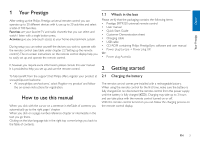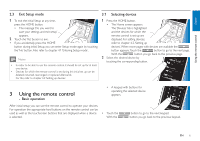Philips SRT9320 User manual
Philips SRT9320 Manual
 |
UPC - 609585163669
View all Philips SRT9320 manuals
Add to My Manuals
Save this manual to your list of manuals |
Philips SRT9320 manual content summary:
- Philips SRT9320 | User manual - Page 1
Register your product and get support at www.philips.com/welcome Prestigo SRT9320 EN User Manual - Philips SRT9320 | User manual - Page 2
the Power / AV buttons 4.9 Adjusting system settings 4.10 Installing Philips PrestigoSync software 5 Frequently asked questions 6 Technical specifications 7 Service and support 7.1 Need help? 7.2 Information to the consumer Equipment list 3 3 3-6 3-4 4-5 6 6-7 6-7 7-20 7 8-9 9-12 12-13 13-15 15 15 - Philips SRT9320 | User manual - Page 3
verify that the packaging contains the following items: • Prestigo SRT9320 universal remote control • User manual • Quick Start Guide • Customer Demonstration sheet • Charging cable • USB cable • CD ROM containing Philips PrestigoSync software and user manual • Power plug Europe + Power plug UK Or - Philips SRT9320 | User manual - Page 4
battery is almost empty the battery low icon ( ) flashes in the top right corner of the screen. Recharge the battery as described above. • When the battery located at the rear of the remote control. Use a pen or small screwdriver to set the switch. • The Philips Startup screen appears, followed by - Philips SRT9320 | User manual - Page 5
instructions to set up the remote control for all devices you wish to operate, using the remote control. • You can set up the remote control for any of the devices listed below, with a maximum of 20 devices. Device name TV station and audio-video accessories (Switches, Apple TV, etc.) Digital Media - Philips SRT9320 | User manual - Page 6
previous page. 2 Select the desired device by touching the corresponding button. Devices TV Home Activities Set-top Box DVD Receiver 3 Using the remote control - Basic operation After initial setup you can use the remote control to operate your devices. • A keypad with buttons for operating - Philips SRT9320 | User manual - Page 7
button to go back to the list of available devices. • To set up the remote control for other (more) devices, refer to chapter 4.2.1 'Adding devices'. Note If a device does not respond properly to a button command you can have the remote control search for the button function or learn the function - Philips SRT9320 | User manual - Page 8
the button in the toolbar. • The Add device screen appears. 2 Select the new device you wish to set up the remote control for (add) and follow the on-screen instructions. 3 Touch the button in the toolbar when finished. • The Home screen appears.The remote control is now set up to operate the - Philips SRT9320 | User manual - Page 9
of the remote control will be overwritten. • Previously installed volume settings will be overwritten. • Volume settings will be deleted when the volume source device is deleted. • In 'Add device' mode, punched through volume buttons will not be available for testing. 4.2.5 Rearranging devices 1 In - Philips SRT9320 | User manual - Page 10
be 'HDMI','Input 2' could be 'RGB', etc.).Try all input commands and check whether your device reacts. Maybe the original remote control does not have discrete commands, but nevertheless the Prestigo supports them. Command sequences Before you set up a macro, it is useful to try out the sequence - Philips SRT9320 | User manual - Page 11
the second test, the macro behaves different than in the first test, you may added) are displayed on the screen. Home Devices Activities Watch TV Listen to music Watch a movie Play a remote control memory. 4.3.2 Deleting activities 1 Select an activity and follow the on-screen instructions - Philips SRT9320 | User manual - Page 12
be visible). 2 Start an activity by touching its button on the screen. Home Devices Activities • Use the keypad(s) and appropriate Watch TV hard buttons on the remote control Listen to music to operate the activity devices. Watch a movie • Touch the button to go to Play a game the next - Philips SRT9320 | User manual - Page 13
device or activity. 2 Touch the 'Favorites' tab. • The available favorite channels (if already added) are shown on the display. 1 4 7 Watch TV The remote control now checks if the favorite channel name and icon are available in the internal database. 3 Follow the on-screen instructions to - Philips SRT9320 | User manual - Page 14
the new icon. 4.5.5 Editing the on-screen instructions. 8 Touch device. 4.5.5.1 Changing the channel number When a favorite channel is selected, the remote control sends outs a macro to select the channel number. E.g. for channel 25 the remote control macro manually into the remote control memory. - Philips SRT9320 | User manual - Page 15
finished. • The last used Favorites screen appears. 4.7 Reconfiguring buttons The remote control is equipped with the most used functions for operating your devices. However, if you miss certain functions from your original remote control, you can add these functions via the Setup menu. In this - Philips SRT9320 | User manual - Page 16
button in the toolbar. 3 Select the device from which you wish to add a button to the keypad. Follow the on-screen instructions. 4 Touch the button in the toolbar when finished. • The Setup screen appears. The button is now added to the remote control memory. 4.7.2.1 Deleting buttons 1 In the - Philips SRT9320 | User manual - Page 17
. • Adjust the distance between the two remote controls (closer or further away). • If problems reoccur with the same button, check if the original remote control is transmitting and operates the target device. Keep about 25 - 50 mm in between the remote controls. You may need to adjust the height - Philips SRT9320 | User manual - Page 18
can change the buttons that will be used for turning on / off devices and the buttons that are used for input selection in an activity without the On or Off button you wish to change. 5 Follow the on-screen instructions. 6 Touch the button in the toolbar when finished. • The Power screen appears - Philips SRT9320 | User manual - Page 19
, it will infrom you when firmware updates, new channel icons, etc. for your remote control are available. The Philips PrestigoSync software is available on the CD-ROM supplied or can be downloaded at www.philips.com/support For this, refer to chapter 7 'Service and support'. 4 Touch the item for - Philips SRT9320 | User manual - Page 20
the CD-ROM, then double click the 'Setup.exe' icon. 2 Click the 'Next' button and follow the on-screen instructions for installing the PrestigoSync software. 4.10.1 Synchronizing data between the remote control and your PC 1 Make sure both PC and remote control are turned on. 2 Connect the USB cable - Philips SRT9320 | User manual - Page 21
button functions'. Or: • Download the new remote control firmware. For this, refer to chapter 4.10 'Installing the Philips PrestigoSync software'. Operation The remote control does not wake up anymore. Battery level too low. • Recharge the battery. For this refer to chapter 2.1 'Charging the - Philips SRT9320 | User manual - Page 22
manual. Make sure to have the list and the SRT9320 at hand when you call, so that our operators can help you determine whether the SRT9320 is working properly. You will find our contact details at the back of the Quick Start Guide supplied. The model number of your Philips universal remote control - Philips SRT9320 | User manual - Page 23
is located at the rear of the remote control. Use a pen or small screwdriver to set the switch. 7.2.2 Replacing the battery When the battery cannot be recharged anymore it needs to be replaced. A new battery (soft pack) can be ordered at www.philips.com/support For this refer to chapter 7.1 'Need - Philips SRT9320 | User manual - Page 24
English Service and support 4 Insert and connect the new battery as indicated. Notice for Canada / Remarque pour le Canada This class B digital apparatus complies with Canadian ICES-003. Cet appareil numérique de la Classe B est conforme à la norme NMB-003 du Canada. Note Your product contains a - Philips SRT9320 | User manual - Page 25
Brand Model number Model number of original remote control DVD Player / Blu-Ray player Brand Model number Model number of original remote control Game Console Brand Model number Model number of original remote control PC Brand Operating System Service Pack number Other equipment Brand Model number - Philips SRT9320 | User manual - Page 26
© 2008 Koninklijke Philips Electronics N.V. All rights reserved. Reproduction in whole or in part is prohibited without the prior written consent of does not convey nor imply any license under patent- or other industrial or intellectual property rights. November 2008 www.philips.com N'MW/RR/RD/4908

Prestigo SRT9320
EN
User Manual
Register your product
and get support at
www.philips.com/welcome