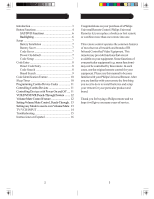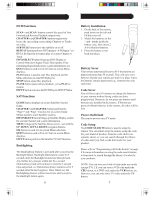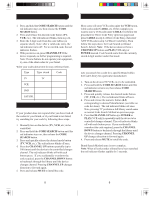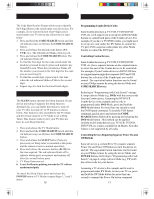Philips SRU2040 User manual
Philips SRU2040 - Universal Remote Control Manual
 |
UPC - 609585121669
View all Philips SRU2040 manuals
Add to My Manuals
Save this manual to your list of manuals |
Philips SRU2040 manual content summary:
- Philips SRU2040 | User manual - Page 1
SRU2040 Bilingual Front Cover Art - Philips SRU2040 | User manual - Page 2
13 TV/VCR/INPUT 14 Troubleshooting 15 Instrucciones en Español 16 Congratulations on your purchase of a Philips Universal Remote Control. Philips Universal Remotes let you replace a broken or lost remote or combine more than one remote into one. This remote control operates the common features - Philips SRU2040 | User manual - Page 3
the remote is set to operate the TV. Also operates DVD Scan -/+. 13. SLEEP Turns off the TV after a period of 1 to 99 minutes. 14. TOGGLE Swaps TV PIP screens. 15. MUTE Turns off the TV sound while the picture remains. 16. OK Selects menu items for the device you are controlling. 17. CHANNEL - Philips SRU2040 | User manual - Page 4
brings up DVD Display or Control Menu for Chapter/Track/Title remote, all codes will be lost. Power-On Default The remote powers on in TV mode. Code Setup The CODE SEARCH button is used to setup the remote. You can either setup the remote using the code for your brand of product, from the code - Philips SRU2040 | User manual - Page 5
does not respond after you have tried all the codes for your brand, or if your brand is not listed, try searching for your code by following these steps. 1. Manually turn on the device (TV, VCR, etc.) to be controlled. 2. Press and hold the CODE SEARCH button until the red indicator stays on, then - Philips SRU2040 | User manual - Page 6
Combo part you would control. The equivalent button functions can be found on your Philips remote by using the device Mode and CODE SEARCH buttons. Referring to "Programming with Code Search" on page 8, setup a device Mode (e.g. DVD) with the correct code for your Combo device. Assuming the DVD/VCR - Philips SRU2040 | User manual - Page 7
be applied similarly to any device and is available for all Modes. Note this feature is not supported by all codes. VCR/DVD/DVR Punch-Through Feature This remote allows the 6 VCR transport buttons (i.e. PLAY, PAUSE, STOP, FF, REWIND, and REC) to Punch-Through control from any Mode programmed with - Philips SRU2040 | User manual - Page 8
activate the Closed Caption feature if your device has that feature. PIP TV Picture-in- Picture control. Troubleshooting Remote does not operate your product. • Press the mode button of the product you want to control. • Program the remote with a new code. • Install new batteries. (You might have - Philips SRU2040 | User manual - Page 9
Índice Introducción Introducción 17 Funciones de botones 18 Funciones de DVD y Sat puedan controlar con este control remoto. En tal caso, utilice el control remoto original de su equipo. Por favor, use este manual para familiarizarse con su control remoto universal Philips. Después de - Philips SRU2040 | User manual - Page 10
botones 1. CODE SEARCH (Búsqueda de código) Función emplea da para la configuración del control remoto. 2. hacia arriba, abajo, izquierda y derecha. 5. GUIDE (Guía) Presenta en pantalla la guía utiliza para la selección del Menú en pantalla. 17. CHANNEL UP/DOWN (Canal siguiente/anterior) Cambia de - Philips SRU2040 | User manual - Page 11
de configuración de reproductores de DVD. Funciones de Satélite El botón "Guide" presenta en pantalla la guía del canal vía satélite. Los botones " El botón de búsqueda de códigos (CODE SEARCH) se utiliza para fijar el control remoto. Puede fijar el control utilizando el código de su marca de - Philips SRU2040 | User manual - Page 12
su marca. Escriba aquí los códigos para futura referencia. Tipo Tipo Almacenado Código TV TV VCR DVD SAT/CBL Programacíon con Búsqueda de codigos (Code Search) Si su aparato no responde después de haber intentado todos los códigos de la marca de su aparato, o si la marca no aparece en la - Philips SRU2040 | User manual - Page 13
y VCR para seleccionar la parte del combo que quiera controlar. Puede encontrar las funciones equivalents a los botones en su control remoto Philips, utilizando los botones de Modo y CODE SEARCH del mismo. Vea "Programación con búsqueda de código" en la Pág. 22 para ajustar un Modo de equipo (por Ej - Philips SRU2040 | User manual - Page 14
ajustar todos los modos para priorizar a cualquier modo seleccionado para el botón de control de volumen/silencio sin necesidad de cambiar a ese modo. 1. Presione y mantenga presionado el botón CODE SEARCH hasta que el indicador rojo se encienda, luego suéltelo. 2. Presione y mantenga presionado - Philips SRU2040 | User manual - Page 15
TV/VCR/INPUT realiza la función de ajuste inicial de DVD. SELECT significa lo mismo que OK: algunos fabricantes usan OK y otros SELECT en sus controles remoto. CC activa la función de subtítulos si su aparato cuenta con esta función. Los botones PIP (imagen-en-imagen) y TOGGLE (Intercambio) operan - Philips SRU2040 | User manual - Page 16
30 31 - Philips SRU2040 | User manual - Page 17
SRU2040 Bilingual Back Cover Art
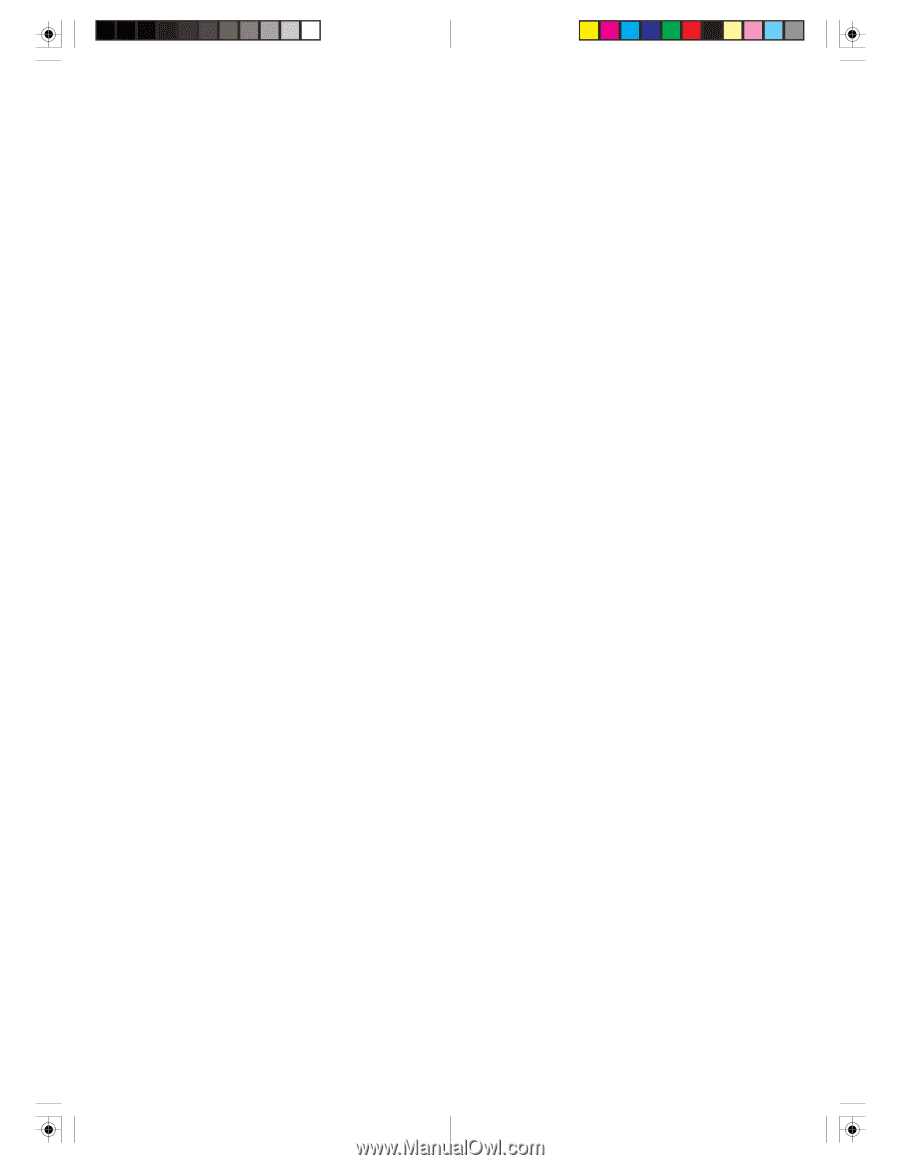
SRU2040
Bilingual
Front
Cover Art