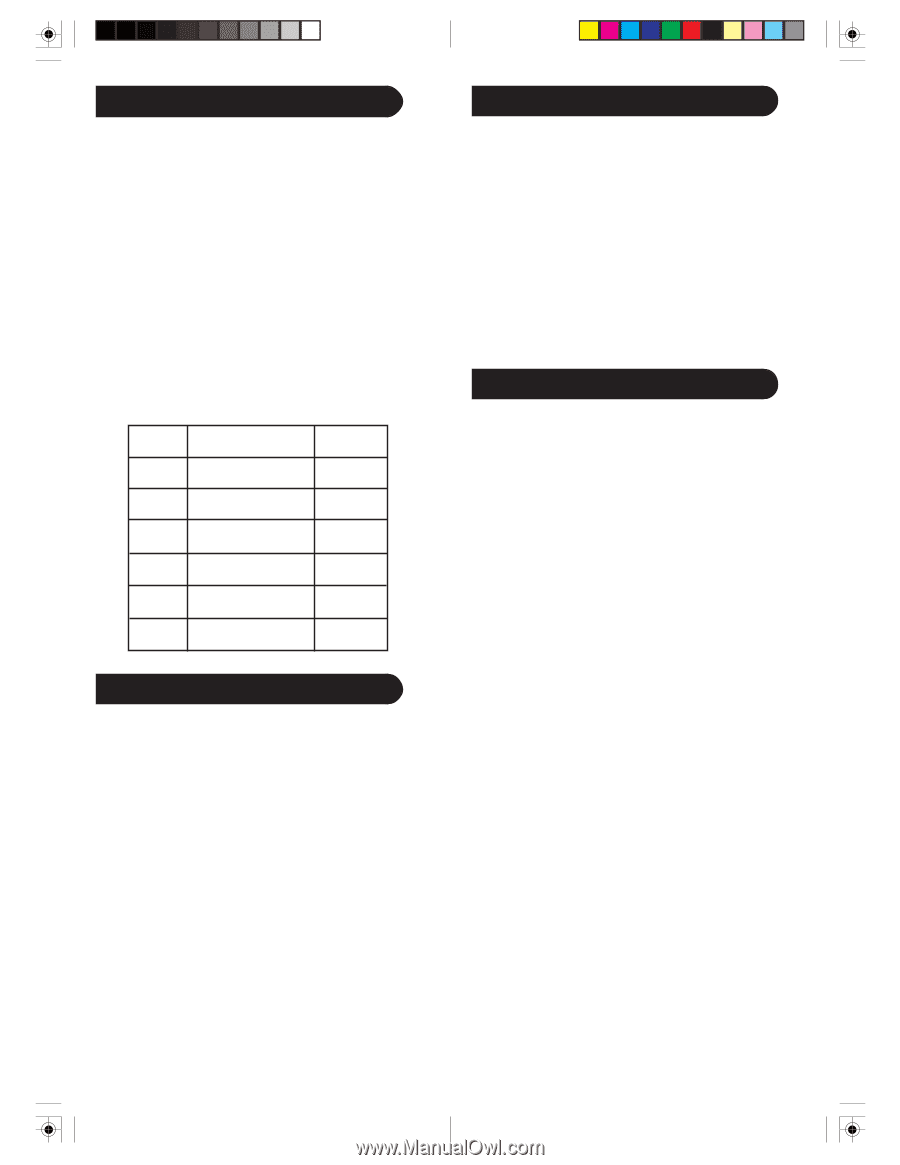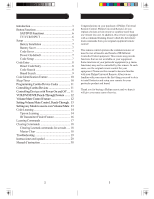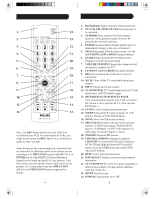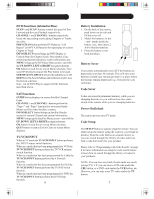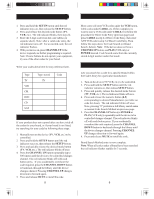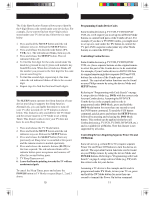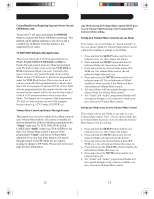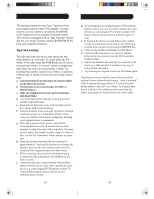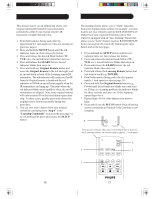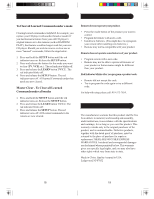Philips SRU3006 User manual - Page 5
Code Search, cont., Code Search by Brand, Direct Code Entry, Code Search - manual
 |
UPC - 609585157194
View all Philips SRU3006 manuals
Add to My Manuals
Save this manual to your list of manuals |
Page 5 highlights
Direct Code Entry 1. Press and hold the SETUP button until the red indicator stays on, then release the SETUP button. 2. Press and release the desired mode button (TV, VCR, etc.). The red indicator blinks, then stays lit. 3. Enter the 4 digit code from the code tables (on separate sheet). Note: after a valid code entry, the red indicator turns off. For an invalid code, the red indicator flashes. 4. With your device on, press CHANNELUP. If the device responds, no further programming is required. Note: If some buttons do not operate your equipment, try one of the other codes for your brand. Write your codes down here for easy reference later. Type TV VCR CBL DVD CD SAT Type stored TV Code Code Search If your product does not respond after you have tried all the codes for your brand, or if your brand is not listed, try searching for your code by following these steps. 1. Manually turn on the device (TV, VCR, etc.) to be controlled. 2. Press and hold the SETUP button until the red indicator stays on, then release the SETUP button. 3. Press and quickly release the desired mode button (TV, VCR, etc.). The red indicator blinks off once. 4. Press the CHANNEL UP button repeatedly (up to 300 times) until the device to be controlled changes channel. The red indicator blinks off with each button press. If you accidentally overshoot the code required, press the CHANNEL DOWN button to backtrack through the library until the device changes channel. Pressing CHANNEL UP changes direction to forward again. 5. Press and release MUTE to install the code. 8 Code Search, cont. Most users will store VCR codes under the VCR button, Cable codes under CABLE, etc. If (for example) you want to store a VCR code under CABLE, first follow the procedure for Direct Code Entry (previous page) and press CABLE in step 2 of Direct Code Entry, then enter ANY VCR code in step 3 of Direct Code Entry. Then follow the steps above for Code Search (or Brand Search, below). Note: If the device does not have a CHANNEL UP button, use PLAY (VCR only) or POWER instead. Code Search starts from the currently stored 4 digit number under that mode. Code Search by Brand Lets you search for a code for a specific Brand within the Code Library for a particular manufacturer. 1. Turn on the device (TV, VCR, etc.) to be controlled. 2. Press and hold the SETUP button until the red indicator remains on, then release SETUP button. 3. Press and quickly release the desired mode button (TV, VCR, etc.). The red indicator blinks off once. 4. Press and release the numeric button (0-9) corresponding to desired Manufacturer (see table on code list sheet). The red indicator blinks off once. Note, pressing "0" performs a full library search same as normal Code Search Method on previous page. 5. Press the CHANNEL UP button ((or POWER or PLAY (VCR only)) repeatedly until the device to be controlled changes channel. The red indicator blinks off with each button press. If you accidentally overshoot the code required, press the CHANNEL DOWN button to backtrack through the library until the device changes channel. Pressing CHANNEL UP changes direction to forward again. 6. Press and release MUTE to install the code. Brand Search Method entry is now complete. Note: When all codes under a Brand have been searched the red indicator flashes rapidly for 3 seconds. 9