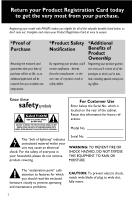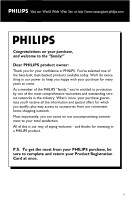Philips WACS700 User manual
Philips WACS700 - Streamium Wireless Music Center+Station Network Audio Player Manual
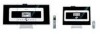 |
UPC - 037849965412
View all Philips WACS700 manuals
Add to My Manuals
Save this manual to your list of manuals |
Philips WACS700 manual content summary:
- Philips WACS700 | User manual - Page 1
Wireless Music Center + Station WACS700 THANK YOU FOR CHOOSING PHILIPS! NEED HELP FAST? Read your Quick-Use guide and/or owner's manual first for quick tips that make using your Philips product more enjoyable. If you have read your instructions and still need assistance, you may access our online - Philips WACS700 | User manual - Page 2
your purchase. Registering your model with PHILIPS makes you eligible for all of COVER (OR BACK). NO USER-SERVICEABLE PARTS INSIDE. REFER SERVICING TO QUALIFIED SERVICE PERSONNEL. For Customer Use Enter below to prevent operating and maintenance problems. CAUTION: To prevent electric shock, match wide - Philips WACS700 | User manual - Page 3
1 2 34 8 7 65 SAME ARTIST SAME GENRE SMART EQUALIZER 90!@ # $% ^ 3 - Philips WACS700 | User manual - Page 4
1 2 34 SAME ARTIST SAME GENRE SMART EQUALIZER !09 8 7 6 5 4 - Philips WACS700 | User manual - Page 5
to keep you happy with your purchase for many years to come. As a member of the PHILIPS "family," you're entitled to protection by one of the most comprehensive warranties and outstanding service networks in the industry. What's more, your purchase guarantees you'll receive all the information and - Philips WACS700 | User manual - Page 6
IMPORTANT SAFETY INSTRUCTIONS Clean only with a piece of dry cloth. materials Class II equipment symbol This symbol indicates that the unit has a double insulation system 6 - Philips WACS700 | User manual - Page 7
the FCC Rules. Philips WACS700 These limits are designed to provide reasonable protection against harmful interference in a residential installation.This equipment generates, uses, and can radiate radio frequency energy and, if not installed and used in accordance with the instructions, may cause - Philips WACS700 | User manual - Page 8
and data from Gracenote of Emeryville, California ("Gracenote"). The technology from Gracenote (the "Gracenote Embedded Software") enables this product to do disc identification and obtain music-related information, including name, artist, track, and title information ("Gracenote Data"), which is - Philips WACS700 | User manual - Page 9
source distribution, a complete machine-readable copy of the corresponding source code of the Program on a medium customarily used for software interchange. Please contact: Mr. Bin Li BLC Audio PDCC Development 5/F., Philips Electronics Building 5 Science Park East Avenue Hong Kong Science Park - Philips WACS700 | User manual - Page 10
PC Recording from Radio or External source Display track information 35 Moving between Center and Station ....... 35-36 MUSIC FOLLOWS ME MUSIC BROADCAST Station mangagement 36-37 Adding a station Deleting a station Viewing station status Information about your WACS700 37 Firmware 37 Upgrading - Philips WACS700 | User manual - Page 11
English FM radio Tuning to radio stations 41 Storing preset radio stations 41 Autostore: automatic programming Manual programming To listen to a preset station RDS 42 NEWS 42 Activating NEWS Deactivating NEWS AUX/SLEEP AUX (Listening to an external source) ......... 43 SLEEP 43 Reset Reset 44 - Philips WACS700 | User manual - Page 12
to 5 WAS700 Stations can be connected to a WAC700 Center. On WAC700's 40GB* hard disk, you can centrally store up to 750 audio CDs. All the stored music can be wirelessly streamed, via Wi-Fi**, from Center to connected Stations. No need to be bound to your CD player or PC etc., or be troubled by the - Philips WACS700 | User manual - Page 13
enjoyable. Please visit: www.philips.com/support and enter your product name (WACS700) to view: ● FAQ (Frequently Asked Questions) ● Latest user manuals and PC software manuals ● Firmware upgrade files for WACS700 ● Latest PC software downloads ● Interactive troubleshooting Since it is possible for - Philips WACS700 | User manual - Page 14
help prevent potential negative consequences for the environment and human health. Safety information ● Place the sets on a flat, hard and stable surface. ● Do not expose the system, batteries or discs to excessive moisture, rain, sand or heat sources caused by heating equipment or direct sunlight - Philips WACS700 | User manual - Page 15
to hard disk ! INCR. SURROUND - selects surround sound effect @ MUTE - switches the sound off temporarily #1 / 2 / 3 / 4 - navigation controls (left, right, up, down) to scroll through the option list 1 - HD/CD: returns to previous option lists - Radio: enters the list of preset stations 3 / 4 - HD - Philips WACS700 | User manual - Page 16
on (DBB1, DBB2, DBB3) or off INCR. SURROUND - selects surround sound effect VIEW - toggles playback display and previous option list 4 ACTIVE - HD/CD/AUX: lights up green when Center and Station are connected (after you have switched on Station) 5 IR - sensor for the infrared remote control - Philips WACS700 | User manual - Page 17
HD source TUNER/AUX - selects Radio source or the audio input from an additional connected appliance 3 / 4 - HD/CD: skips/searches tracks/passage backward/ forward (in playback screen); fast scrolls the option list - Radio: tunes to radio stations 2 / OK - confirms selection 5 VOL +, - - adjusts - Philips WACS700 | User manual - Page 18
to hard disk ( SMART EQ - HD: selects match sound setting for current genre ) DIM - changes the brightness of display illumination ¡ SLEEP - adjusts/displays/switches off sleep timer ™ INCR. SURROUND - selects surround sound effect £ PROGRAM - manually programs preset radio stations ≤ Ç - stops - Philips WACS700 | User manual - Page 19
tracks of current Genre $ Incr. Surr. - selects surround sound effect % Dim - changes the brightness of display illumination ^ RDS/News - Radio: selects RDS information - HD/CD/AUX: turns NEWS function on or off & Program - manually programs preset radio stations * Menu - enters or exits setup menu - Philips WACS700 | User manual - Page 20
Installation FM antenna English ETHERNET R L AUX IN LINE OUT R L 75 FM ANTENNA VOLTAGE SELECTOR NOT FOR ALL VERSIONS 75 Ω FM ANTENNA Center AC power cord FM antenna 75 Ω FM ANTENNA AC power cord Station 20 - Philips WACS700 | User manual - Page 21
and by-packed wall mounting kits, WACS700 Center and Station allow you to place them in two ways: on desktops with stands or on walls without stands. Rear connections Warning: Never make or change connections with the mains supply switched on. A Antenna Connection 1 Extend the wire antenna and fit - Philips WACS700 | User manual - Page 22
R L AUX IN Station Helpful hints: - If the connected device has only a single audio out terminal, connect it to the AUX IN left terminal. Alternatively, you can use a "single to double" cinch cable, but the output sound still remain mono. - Always refer to the owner's manual of other equipment - Philips WACS700 | User manual - Page 23
be blocked by 2 or more walls. - Avoid placing the sets close to large metal objects. - Adjust the location of your Center and Station according to the reception status of Wi-Fi signals. - indicates maximum reception - indicates minmum reception - WACS700 do not support range expander devices. 23 - Philips WACS700 | User manual - Page 24
the WEP* key when connecting your Center and Station to an existing wireless PC network. see the Owner's manual of your router and the manual Connect to your PC: Option 2. - Change the operating channel of your Center and Station when connecting them to an existing wireless PC network.To learn about - Philips WACS700 | User manual - Page 25
supports 6 European languages: English, French, Spanish, Dutch, Italian and German Station's remote control: 1 Press and hold 1 as indicated 2 Simultaneously, pull the battery tray at 4 3 Remove the old battery and put a new CR2025 battery in place 4 Put back the battery tray To replace - Philips WACS700 | User manual - Page 26
English Preparation Using the navigation controls When selecting options on the set's screen, you often need to use the navigation controls 1 / 2 / 3 / 4. 1 Press 3 / 4 to highlight an option 2 Enter its submenu by pressing 2 3 Press 1 to return to the previous option list screen 4 Press OK or 2 to - Philips WACS700 | User manual - Page 27
connection are turned off. The Center's harddisk also stops working. When you switch Center to Eco power, it is impossible to move music between Center and Station or import music from PC standby/Eco power mode, the settings of networking, sound, display, language and CD recording, the tuner presets - Philips WACS700 | User manual - Page 28
sound ➜ The icon appears. Playback continues without sound 2 To switch on the sound, press MUTE again or adjust the volume with VOL +/- You can also switch on the sound by activating MUSIC 2 to confirm Incredible surround ● Press Incr. Surr. once or more to turn the surround sound effect on or off - Philips WACS700 | User manual - Page 29
English Display adjustment You can adjust the display's backlight and contrast settings 1 Press MENU to enter the MENU screen 2 Use the navigation controls 3 or 4 and 2 to select Settings 3 Press 3 or 4 and 2 to select Display 4 Press 1 / 2 / 3 / 4 to select your options: Basic functions Selecting - Philips WACS700 | User manual - Page 30
English HD Playing Harddisk (HD) On WAC700 Center is located a 40GB hard disk, where music is centrally stored. Via Wi-Fi, all the stored music can be streamed and played on Station. 1 Check the Center or Station is switched on or to standby ● For Station: also check the Center is switched on or - Philips WACS700 | User manual - Page 31
want, release 3 or 4 (or 4 or ¢ on Center's remote control; à / áon Station's remote control) ➜ Normal playback resumes SMART EQUALIZER This function enables you to playback music of current genre with the match sound settings. ● During playback, press SMART EQUALIZER ➜ The icon appears if SMART - Philips WACS700 | User manual - Page 32
music On Center's hard disk., you can create up to 99 playlists consisting of your favorite tracks in the desired sequence. Helpful hints: - You can also create your playlists on your computer via Philips Digital Media Manager (DMM). For details, see DMM's help file. Refer to the manual Connect - Philips WACS700 | User manual - Page 33
WAC700 Center, you can rip audio CD tracks from your pre-recorded CDs and store them as MP3 files in the Center's hard disk. The Gracenote® music recognition service harddisk. To update your Gracenote® music recognition service database, see the manual Connect to your PC. gracenote.com. Music - Philips WACS700 | User manual - Page 34
to WAC700 Center. For details, see DMM's help file. Refer to the manual Connect to your PC to learn how to install DMM software. Recording from Radio or External source A maximum of 3-hour recording can be made from the radio or external source. 1 In Radio mode, tune to the desired radio station - Philips WACS700 | User manual - Page 35
files). 3 Press VIEW once or more to return to the playback screen Moving between Center and Station Up to 5 WAS700 Stations can be to connected to WAC700 Center. Via Wi-Fi, music can move between Center and Stations. Even in different places of your house, you and your family will enjoy and share - Philips WACS700 | User manual - Page 36
2 to select Installation Mode On Center 5 Press STOP/Ç on the Center when all the stations are found Helpful hints: - To change your setting of Wi-Fi connection, see the manual Connect to your PC. Helpful hints: MUSIC BROADCAST will also stop when: - you switch Center to Standby or Eco power; - the - Philips WACS700 | User manual - Page 37
Station, firmware version and free harddisk space (for Center only) Firmware Upgrading firmware The supplied PC Installer CD contains Digital Media Manager (DMM) software. It will help you get the upgrades for WAC700 Center. For details, see DMM's help file. Refer to the manual Connect to your PC - Philips WACS700 | User manual - Page 38
music compression technology MP3 (MPEG1 Audio Layer 3) and WMA (Windows Media Audio) significantly reduces the digital data of an audio CD while maintaining CD quality sound. Windows Media Audio or earlier (max. 192Kbps cbr) The system will not play or support the following: • Empty albums: an empty - Philips WACS700 | User manual - Page 39
playback, if necessar y ● MP3/WMA: Press OK on a highlighted album to star t playback of the album (orÉÅ on Center's remote control; the Play keyÉ on Station's remote control) ● MP3/WMA: Press OK on the highlighted album All tracks to start playback of all the tracks on the disc (orÉÅ on Center - Philips WACS700 | User manual - Page 40
English CD (on Center only) Different play modes: REPEAT, SHUFFLE - plays the current track continuously - repeats all the tracks (under current album ) - repeats all the tracks (under current album) in random order - tracks (under current album) are played in random order 1 During playback, press - Philips WACS700 | User manual - Page 41
step 3 if necessary until you find the desired radio station ● To tune to a weak station, press 3 or 4 briefly and repeatedly until optimal reception is found Manual programming 1 Tune to your desired radio station (see Tuning to radio stations) 2 On the remote control, press Program to store - Philips WACS700 | User manual - Page 42
FM radio RDS RDS (Radio Data System) is a service that allows FM stations to send additional information along with FM radio signal 1 Tune to the desired RDS radio station (see Autostore: automatic programming) 2 Press RDS/NEWS repeatedly to view the following information (if available): - Station - Philips WACS700 | User manual - Page 43
your external device 5 Press the PLAY key on the connected device to start playback 6 To adjust the sound and volume, use the sound controls on your external device and the WACS700 SLEEP You can set a certain period of time after which the Center or Station will switch to standby. 1 On the remote - Philips WACS700 | User manual - Page 44
setting). When to reset Center or Station: ● Resetting Center or Station helps to re-establish the connection between Center and Station. ● To change the way your Center connects to PC, you need to reset the Center (see the Option 1, Option 2 or Option 3 in manual Connect to your PC) 1 Check the set - Philips WACS700 | User manual - Page 45
, -3 dB S/N ratio 72 dBA (IEC) MPEG 1 Layer 3 (MP3-CD MPEG AUDIO MP3-CD bit rate 32-256 kbps,VBR, 128 kbps advised WMA bit rate up to 160kbps Sampling frequencies 32, 44.1, 48 kHz HDD Storage capacity (WAC700 only) .. 40GB* Recording quality 128kbps or 160kbps Recording speed 1x, 4x * Actual - Philips WACS700 | User manual - Page 46
check the points listed below before taking the system for repair. If you are unable to remedy a problem by following these hints, consult your dealer or Philips for help. Problem Wi-Fi connection: Solution During the first-time setup, Station's display shows "Searching for Center". ✔ Check you - Philips WACS700 | User manual - Page 47
Stations in different rooms or place Stations in different angles ✔ Use Station's remote control or the controls on the set. ✔ Signal Sound cannot be heard or is of poor quality. ✔ Remove the protective plastic tab before using the Station ✔ Replace or Sound skips during MP3/WMA playback ✔ Replace - Philips WACS700 | User manual - Page 48
is poor ✔ If the signal is too weak, adjust the antenna or connect an external antenna for better reception. ✔ Increase the distance between the set and your TV or VCR. There will be interference on the radio reception whenever my Center or Station is near the PC. Such interference happens to - Philips WACS700 | User manual - Page 49
How to mount your Center and Station onto walls IMPORTANT! - The wall mounting instructions are for the use of the find a suitable location for mounting, try your necessary rear connections and the Wi-Fi connection between Center and Station (see the chapter Installation). ● Ask a qualified person - Philips WACS700 | User manual - Page 50
English Appendix 5 To detach the stand from Center or Station, a. As shown, hold down the Lock•unlock button(s). b. Move out the stand to detach. 7 As shown, hook and mount Center or Station in place. Center Center Station 6 On Center, insert the supplied protective card sheet where the stand - Philips WACS700 | User manual - Page 51
and installation or repair of antenna systems outside of the product. • Product repair and/or part replacement because of improper installation, connections to improper voltage supply, abuse, neglect, misuse, accident, unauthorized repair or other cause not within the control of Philips. • A product

WACS700
THANK YOU FOR CHOOSING PHILIPS!
NEED HELP FAST?
Read your Quick-Use guide and/or owner's manual first for quick tips
that make using your Philips product more enjoyable. If you have read
your instructions and still need assistance,
you may access our online help at
www.usasupport.philips.com
or call
1-888-PHILIPS(744-5477)
while with your
product, (and model/serial number).
User manual
Manuel d'utilisation
Manual del usuario
Wireless Music Center + Station