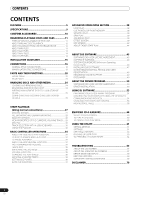Pioneer 7000 Owner's Manual
Pioneer 7000 - DVR - DVD Recorder Manual
 |
UPC - 012562565330
View all Pioneer 7000 manuals
Add to My Manuals
Save this manual to your list of manuals |
Pioneer 7000 manual content summary:
- Pioneer 7000 | Owner's Manual - Page 1
MULTI ENTERTAINMENT PLAYER MEP-7000 http://www.prodjnet.com/support/ The Pioneer website listed above provides answers to frequently asked questions, information about software, and other up-to-date data of assistance to our customers. Operating Instructions - Pioneer 7000 | Owner's Manual - Page 2
servicing) instructions in the literature accompanying the appliance. D1-4-2-3_En-A 1) Read these instructions. 2) Keep these instructions. 3) Heed all warnings. 4) Follow all instructions nearest PIONEER authorized service center or your dealer for a replacement. S002*_En D3-4-2-1-8*_C_En 2 En - Pioneer 7000 | Owner's Manual - Page 3
audio pneumatic drill 120 Rock band concert in front of speakers, thunderclap 140 Gunshot blast, jet plane 180 received, including interference that may cause undesired operation. Product Name: MULTI-ENTERTAINMENT PLAYER Model Number: MEP-7000 Responsible Party Name: PIONEER ELECTRONICS SERVICE - Pioneer 7000 | Owner's Manual - Page 4
60 TO CANCEL CD-G PLAY MODE 60 USING THE UTILITY 61 SETTING METHOD 61 SETTINGS 61 CREATING LIBRARIES 63 BACKING UP USER DATA 63 TO PERFORM A FACTORY RESET 64 TROUBLESHOOTING 65 ABOUT THE LCD SCREEN 67 ABOUT OEL (ORGANIC EL) SCREENS 67 ERROR MESSAGE DISPLAY 68 MEP-7000 UPDATES 68 SOFTWARE - Pioneer 7000 | Owner's Manual - Page 5
/CUE OUT/ADJUST RELOOP/EXIT LOOP HOT LOOP SCRATCH SEARCH MASTER TEMPO MT TEMPO 6/10/16WIDE PITCH BEND QUE REV 0 FWD TEMPO A LOAD MULTI ENTERTAINMENT PLAYER B LOAD QUE MEP-7000 REV 0 FWD TEMPO OUT Audio I/F Unit Power amplifier Mixer Speaker 5 En - Pioneer 7000 | Owner's Manual - Page 6
Special I/F DJ software MIDI I/F DJ software External Monitor PIONEER DJS Control unit MEP-7000 MULTI ENTERTAINMENT PLAYER CH A CH B Audio Mixer MP3 / AAC / WAV / AIFF HDD Flash USB storage device Music CD / MP3 /AAC Music CD (CD-DA) MP3/AAC on CD-ROM MP3/AAC on DVD-ROM Karaoke (CD - Pioneer 7000 | Owner's Manual - Page 7
, even without the need for a control disc. The use of MIDI DJ software is also supported. Further, by designating the MEP-7000 as an audio output device, it can be also used for audio output, thus eliminating the necessity of using the mixer to switch between music sources. MEMO • Most of the data - Pioneer 7000 | Owner's Manual - Page 8
faster. FADER START When connected to a Pioneer DJ Mixer, the mixer's fader control can be used to perform quick start and back cue operations. CD-TEXT When a music CD (CD-DA) is played that supports CD-TEXT, the title, artist, and album text information recorded on that disc can be utilized. LEGATO - Pioneer 7000 | Owner's Manual - Page 9
General Model MEP-7000 Name Multi entertainment player Normal The above specifications refer to values for music CD (CDDA). 4 Digital Audio Output Section Output connector RCA jacks (controller active matrix display Size 4.3" (WIDE) Supported languages 9 languages including English, Japanese, - Pioneer 7000 | Owner's Manual - Page 10
manner of use: - MEP-7000 Operating Instructions (this manual) Read this first. - MEP-7000 DJS Control Guide (PDF file recorded on accessory CD-ROM) Basic operation instructions when using DJS together with the MEP-7000. - DJS User's Manual (PDF file recorded on accessory CD-ROM) Full functional - Pioneer 7000 | Owner's Manual - Page 11
• CD-R/-RW, DVD-R/-RW, DVD+R/+RW, and DVD±R dual layer discs recorded on a standalone recorder or computer may not play properly on this unit for a variety of reasons, including individual characteristics of the disc, scratches or soiling of the disc, or dirt or condensation on the player's laser - Pioneer 7000 | Owner's Manual - Page 12
, FAT32, HFS+ MEMO • USB storage devices supported by this unit are of the class of USB mass storage devices including external hard discs, portable flash memory devices, and digital audio player. However, optical disc devices such as external DVD/CD drives cannot be used. • When connecting a USB - Pioneer 7000 | Owner's Manual - Page 13
CBR), and those with Variable Bit Rate (VBR). This player supports playback and DJ play of both CBR and VBR type files, but VBR audio compression technology used for MPEG-2 and MPEG4. AAC data differs in file format and extension depending on the application used to create the data file. The MEP-7000 - Pioneer 7000 | Owner's Manual - Page 14
UTILITY function must be used to set the language. MEMO • WAV files recorded in disc media are not supported. ABOUT AIFF FILES This unit supports AIFF files subject to the following formats: Supported formats File extension Supports 16-bit non-compressed PCM, with sampling frequency of 44.1 kHz - Pioneer 7000 | Owner's Manual - Page 15
this open space. Installing the MEP-7000 in an EIA rack The screw holes on the front panel of the MEP-7000 are designed for use in attaching soiled and malfunctions, contact your nearest PIONEER authorized service center. Lens cleaners for CD players are commercially available, but special care - Pioneer 7000 | Owner's Manual - Page 16
control cord, this unit can be controlled from a Pioneer DJ-mixer so as to allow fader start play and back cue operations (except during relay play). Drive unit Accessory control cord DJM-3000 Accessory audio cable Accessory audio cable Accessory control cord MEMO • When connecting to the - Pioneer 7000 | Owner's Manual - Page 17
not be produced.) B. Connecting a stereo amplifier (when not using DJ mixer) Connect to CD or AUX IN connectors (do not connect to PHONO connectors). Accessory audio cable C. Connecting a component with digital input connectors CD recorder, amplifier with digital inputs, etc. Digital signal cable - Pioneer 7000 | Owner's Manual - Page 18
CONNECTIONS 5. Connecting a computer Make these connections in order to use the accessory DJS or other DJ software program. Drive unit Computer Accessory USB cable Do not connect until you have installed the required driver in your computer. See "ABOUT THE DRIVER - Pioneer 7000 | Owner's Manual - Page 19
when you wish to operate the accessory DJS or other DJ software without connecting the drive unit. Use . PC 5V MONITOR OUT REMOTE CONTROL Audio interface (sold separately) Audio cable Mixer Do not connect until you have installed computer through a CardBus-supported USB interface card. 19 En - Pioneer 7000 | Owner's Manual - Page 20
/EXIT LOOP SCRATCH SEARCH MASTER TEMPO MT TEMPO 6/10/16WIDE PITCH BEND JOG BREAK JOG BREAK QUE REV 0 FWD TEMPO A LOAD MULTI ENTERTAINMENT PLAYER B LOAD QUE MEP-7000 REV 0 FWD TEMPO 23 18 19 14 20 18 1 EJECT () button To eject a disc from the disc loading slot, press this button - Pioneer 7000 | Owner's Manual - Page 21
) 18 LOAD A/B buttons Sets the selected track in the controller A/B. 19 Select up () button Each time this button is pressed, the display returns to the next higher menu level. 20 Select down () button Each time this button is pressed, the display advances to the - Pioneer 7000 | Owner's Manual - Page 22
PARTS AND THEIR FUNCTIONS Center Display Display A/Display B 9 5 3 3 1 2 1 Main menu display The center display's menus are changed by using the BROWSE button, MIX button, EFFECT button, and UTILITY button. The function buttons, select up ()/down() buttons, LOAD A/B buttons, and the rotary - Pioneer 7000 | Owner's Manual - Page 23
, CD recorder or other component supporting digital input. The output supports all functions including DJ function, but only audio data not including subcodes is output. 5 Control jacks (CONTROL A/B) When the supplied control cord is used to connect this unit to a Pioneer DJ mixer, the DJ mixer can - Pioneer 7000 | Owner's Manual - Page 24
HANDLING DISCS AND OTHER MEDIA HANDLING DISCS AND OTHER MEDIA LOADING AND REMOVING DISCS Label surface up Insert straight POWER switch 1 Set the drive unit's front panel POWER switch to ON. NOTE • Do not attempt to forcibly insert a disc when the power is off, since damage may occur to the disc or - Pioneer 7000 | Owner's Manual - Page 25
the hidden directory named "PIONEER" (in HFS+ format, named ".PIONEER"). Note that if these supported by this unit are of the class of USB mass storage devices including external hard discs, portable flash memory devices, and digital audio player. However, optical disc devices such as external DVD/CD - Pioneer 7000 | Owner's Manual - Page 26
proper playback may not be possible with all USB storage devices. Pioneer assumes no responsibility for any loss of data resulting from connecting any operation is not completed before disconnection, cue/loop memory and playlist update may not occur properly, resulting in the loss of data. Also - Pioneer 7000 | Owner's Manual - Page 27
MEP-7000, track selection can be performed on the center display from up to six kinds of music source, including two discs, two USB storage devices, a personal computer (DJ or source at the next higher level of the CD (CD-DA) disc. Selecting this icon displays the disc's contents. CD-ROM/DVD - Pioneer 7000 | Owner's Manual - Page 28
classified by album name, artist name, and genre, thus facilitating track selection. This kind of display is called "library browsing" (for instructions regarding making libraries, see P. 63 "CREATING LIBRARIES"). [GENRE] Allows track selection in order of Genre Artist name Album name Title - Pioneer 7000 | Owner's Manual - Page 29
the USB storage device into either port USB1 or USB2. For DJS Connect your computer to the drive unit's PC connector, and start the DJS software. MEMO • For instructions on operating the DJS software, see the section "USING DJ SOFTWARE" on P. 53. 3 Use the function buttons to select the source - Pioneer 7000 | Owner's Manual - Page 30
The MEP-7000 supports files in the m3u format. Files with the extension m3u are treated the same as folders; when selected with the cursor, the recorded tracks F1 to F4 or F6 keys to select the source. Accessory DJS or other DJ software cannot be used for selection. Jump is possible if the PLAYLIST - Pioneer 7000 | Owner's Manual - Page 31
cursor to lower level. Inputs same character as last input, and moves to next input position. Move cursor to higher level. [Char input mode] Deletes last toggles to left direction) - - MEMO • Two-byte characters are not supported. Also, character search is disabled in the edit mode. • In the - Pioneer 7000 | Owner's Manual - Page 32
playlists can be constructed, and each playlist can record up to 150 tracks from multiple USB storage devices and CD-ROM/ DVD-ROM discs. MEMO • Music CD (CD-DA) tracks and DJ software tracks (including DJS) cannot be recorded on a playlist. • Once recorded, a playlist remains in memory even when the - Pioneer 7000 | Owner's Manual - Page 33
up () button. To delete a playlist All tracks recorded in the playlist will be deleted from the playlist. 1 Select down () button: Move cursor to next character. Press rotary selector dial: Save completed. MEMO • Two-byte characters are not supported. • For information on using a keyboard for - Pioneer 7000 | Owner's Manual - Page 34
CDs (CD-DA), the first track will be set; in the case of CDROM/DVD from the slot. • The player is not equipped with an to be audible, lower the audio mixer's output level. • If support play on USB storage devices. • The resume function is supported USB storage devices and DJ software without an eject - Pioneer 7000 | Owner's Manual - Page 35
TRACK SKIP Using the TRACK SEARCH (, ) buttons Press one of the TRACK SEARCH (, ) buttons • Each time the button is pressed, the player will skip to the beginning of the next track in the direction indicated by the button. (To skip to the beginning of the track preceding the current one, the - Pioneer 7000 | Owner's Manual - Page 36
In the case of a track on DJ software, the temp range will depend on merely by pressing the CUE button. Manual cue 1 During playback, press the play/ while listening to the playback audio. Rotate the jog dial slowly as a cue point. This point will be recorded as a new cue point. To confirm - Pioneer 7000 | Owner's Manual - Page 37
is first loaded or track search is performed, this function automatically sets a cue point immediately before the point that music begins, and then sets the player to cue standby at that point. Turning Auto Cue ON/OFF • The auto cue function can be turned ON/OFF by holding the TIME/A.CUE - Pioneer 7000 | Owner's Manual - Page 38
information for the tracks on that device cannot be saved. • Tracks in DJS and other DJ software cannot be stored in memory. Storing a cue point 1 points have been stored. In the case of tracks for which cue or loop points are recorded, the [ ] icon will change to [ ] on the BROWSE screen. NOTE • - Pioneer 7000 | Owner's Manual - Page 39
from surface of jog dial. The effect will stop and sound will return to its original condition. • Jog break play is not enabled when DJS or other DJ software tracks are loaded. Function buttons [1] Scratch effect When the jog mode is set to [SCRATCH], the screen on the controller side switches to - Pioneer 7000 | Owner's Manual - Page 40
This produces an effect like temporarily muting the sound with the mixer's cross fader. In linkage with the effect, the ball on the screen flashes while rotating. MEMO • When DJS or other DJ software tracks are set, only SCRATCH is supported as a scratch effect. The display in that case will appear - Pioneer 7000 | Owner's Manual - Page 41
to [JOG BREAK], the screen on the controller side switches to jog break effect mode. MEMO • The jog break effect mode is not supported when DJS or other DJ software tracks are loaded. 1 During playback, press one of the function buttons [JET/ ROLL/WAH]. • The selected effect is shown in the center - Pioneer 7000 | Owner's Manual - Page 42
mixing and playback of tracks. MEMO • The MIX function is disabled when a DJ software track is set in the controller. 1 MIX 2 4 3 [3] Effect button indicators is lighted), the effect off mode is enabled. This mode supports pitch bend (P. 35) and audible pause function. 1 Playlist display The - Pioneer 7000 | Owner's Manual - Page 43
tempo will not change if the tempo variable range is exceeded (music CD [CD-DA] ± 100 %, MP3/AAC/WAV/AIFF: ± 16 %). MIX mode select CUT-IN Playback of the currently playing track stops and switches instantly to the next track. ZIP The pitch of the currently playing track gradually decreases until - Pioneer 7000 | Owner's Manual - Page 44
automatic playback to commence in the order by which the tracks are recorded, alternating between controllers A and B. 1 Press the MIX button a Pioneer DJ mixer, when the DJ mixer's channel fader lever is raised, the player's CUE standby mode is released and playback begins immediately. The player's - Pioneer 7000 | Owner's Manual - Page 45
DJS SOFTWARE ABOUT DJS SOFTWARE Pioneer DJS is a software program that allows the use of MP3 files to control DJ play from a computer. Load the program into your computer from the supplied CD-ROM disc. MEMO • DJS is not equipped with functions for recording DJ support of or service bureau use - Pioneer 7000 | Owner's Manual - Page 46
modified or amended without Pioneer's prior and express written owner. • Music recorded from CDs and other media may supporting 128-bit SSL. • When this unit (MEP-7000) is connected to a computer and used in conjunction with the DJS In this case, close any other services or programs running so as to - Pioneer 7000 | Owner's Manual - Page 47
installing the software. Installation Procedure 1 When the accessory CD-ROM installation disc is loaded in your computer's DVD/CD drive, the installation menu will automatically appear. Follow the menu instructions to install the DJS software. • If the installation menu does not automatically - Pioneer 7000 | Owner's Manual - Page 48
in accord with the instructions that appear on the screen. MEMO • When using this unit (MEP-7000) in conjunction with the DJS software program, the software driver must be installed in the computer before connecting the computer to the MEP-7000. For details, see P. 50 DJS User's Manual (PDF) When - Pioneer 7000 | Owner's Manual - Page 49
to improve the functionality and performance of DJS. Officially registering this product allows you to access Pioneer's support website, as well as to download updated versions of the program. We encourage users to take advantage of this update service to constantly utilize the latest version of - Pioneer 7000 | Owner's Manual - Page 50
the accessory CD-ROM in the computer's CD/DVD drive. 3 Open the computer's [START] [My Computer (or Computer)] menu, then access the CD-ROM and double-click on the folder [MEP-7000]. 4 After opening the [MEP-7000] folder, double click on the driver installation program [MEP-7000[SEP-C1]_#.###.exe - Pioneer 7000 | Owner's Manual - Page 51
English ABOUT THE DRIVER PROGRAM 7 Follow the instructions that appear on the screen. • If the [Windows displays the message [Can Windows connect to Windows Update to search for software?] select [No, not this time], then click on the [Next] button to continue the installation process. - Pioneer 7000 | Owner's Manual - Page 52
with ASIO (Audio Stream Input Output) standards. To adjust the buffer size of the device, click on Windows [START] [View All Programs] [Pioneer] [MEP-7000[SEP-C1]] [MEP-7000 ASIO Settings Utility]. MEMO • This screen also allows you to confirm the version of the firmware currently installed - Pioneer 7000 | Owner's Manual - Page 53
. By designating the MEP-7000 as an audio output device, it becomes unnecessary to use a mixer to switch between two sound sources, allowing seamless DJ play impossible until now. (Designation of the MEP-7000 as an audio output device is supported only by DJS and certain other DJ software programs - Pioneer 7000 | Owner's Manual - Page 54
your supported DJ software's instruction manual for details regarding how to designate the MEP-7000 as an audio output device. For DJS: DJS can be used to designate the MEP-7000 as an audio output device. Consult the "Normal Style" chapter of the DJS Control Guide (PDF file on accessory CD-ROM - Pioneer 7000 | Owner's Manual - Page 55
will show the currently playing track's time data and title, together with the name of artist. • By designating the MEP-7000 as an audio output device in the DJ software, tracks played with the DJ software can be output from the drive unit. 7 To switch to playback of disc or tracks on USB storage - Pioneer 7000 | Owner's Manual - Page 56
the MEP-7000 as an audio output device in the DJ software. In "Normal style", designating the MEP-7000 as an audio output device will enable it to output tracks played from the DJ software. Consult your supported DJ software's instruction manual for details regarding how to designate the MEP-7000 as - Pioneer 7000 | Owner's Manual - Page 57
Controller A and center display to be set to Channel 1, and Controller B set to Channel 2). MEMO • By designating the MEP-7000 as an audio output device in the DJ software, tracks played with the DJ program can be output from the drive unit. 7 To switch to playback of disc or tracks on USB storage - Pioneer 7000 | Owner's Manual - Page 58
DJ SOFTWARE MIDI MESSAGE TABLE Controller A Interface Name JOG DIAL TEMPO ADJUST SLIDER PLAY/PAUSE CUE SEARCH FWD SEARCH REV TRACK SEARCH Next DIAL TEMPO ADJUST SLIDER PLAY/PAUSE CUE SEARCH FWD SEARCH REV TRACK SEARCH Next TRACK SEARCH Prev IN/CUE OUT/ADJUST RELOOP MEMORY CALL TIME/A.CUE TEMPO - Pioneer 7000 | Owner's Manual - Page 59
English USING DJ SOFTWARE Center display section Interface Name ROTARY SELECTOR DIAL SELECT DOWN (>) SELECT UP ( - Pioneer 7000 | Owner's Manual - Page 60
of the searched track. • If control cords are connected to a Pioneer DJ mixer, the fader start operation can also be used to switch playback between supported. • In the CD-G play mode, playback is disabled from CD-ROM/ DVD-ROM and USB storage device. • In the CD-G play mode, Scratch and other DJ - Pioneer 7000 | Owner's Manual - Page 61
Use the function buttons to select the item you wish to set [DISPLAY/CD-G/PC/BROWSE/LANGUAGE/GENERAL]. 2 Rotate the rotary selector dial to align the The screen saver is disabled when a track is set with DJ software other than DJS. • During operation of the screensaver, pressing a button, inserting - Pioneer 7000 | Owner's Manual - Page 62
B (8 steps). Select keyboard input language from ten available (English (US), English (UK), French, German, Italian, Spanish, Dutch, Russian, Simplified Chinese, Japanese). Backup cue points and playlists. Displays MEP-7000 version information. Factory default setting OFF -60 dB -60 dB English (US - Pioneer 7000 | Owner's Manual - Page 63
PIONEER (or .PIONEER in the case of HFS+). • When updating a library, information on deleted or added tracks is updated. Revised (changed) track information is not updated. To update device, allowing the information to be transferred to another MEP-7000. Begin this operation with no discs loaded or - Pioneer 7000 | Owner's Manual - Page 64
. After the boot-up screen appears, a message will be displayed: [The settings have been reset to factory defaults]. 3 Turn power OFF and ON again. MEMO • Recorded playlists and cue and loop point data are not deleted during a factory reset. 64 En - Pioneer 7000 | Owner's Manual - Page 65
after checking the troubleshooting table below and taking whatever corrective action is recommended, contact your nearest Pioneer Service Station or contact the store from which you purchased your player for further assistance. Description of problem Possible cause of problem Recommended action - Pioneer 7000 | Owner's Manual - Page 66
TROUBLESHOOTING Description of problem Possible cause of problem Recommended supported by the DJ software. • For information on the languages supported by your DJ software, check the instruction manual for the software you are using. Tracks contained in m3u files • m3u file is not recorded - Pioneer 7000 | Owner's Manual - Page 67
) CD-R/-RW, DVD-R/-RW, DVD+R/+RW, and DVD±R dual layer media. • Do not attempt to play irregularly shaped or other discs besides normal 12 cm round discs, since malfunction or damage may result. • The BPM value measured by MEP-7000 may differ from the BPM value recorded on a CD or from our DJ mixer - Pioneer 7000 | Owner's Manual - Page 68
Pioneer Service Station or contact the store from which you purchased your player for assistance. Error Code E-6002 E-7201 E-8301 E-8302 E-8303 E-8304 E-8305 E-8306 E-9101 Error Type AUDIO DSP DOWNLOAD ERROR TOC READ ERROR Media DVD/CD STOP ERROR PLAYBACK ERROR DVD/CD DVD/CD BUFFER WRITE DVD - Pioneer 7000 | Owner's Manual - Page 69
are supported. Any files in folders beyond the eighth level will not be displayed. Does not support GUID partition- DJ software used (the accessory DJS software supports effect functions). Music (CD-DA) tracks and DJS tracks cannot be added to playlists. A maximum of 150 tracks can be recorded - Pioneer 7000 | Owner's Manual - Page 70
DISCLAIMER DISCLAIMER • Pioneer and DJS are trademarks or registered trademarks of the Pioneer Corporation. • Microsoft and Windows are registered networks or in other electronic content distribution systems, such as pay-audio or audio-on-demand applications. An independent license for such use is - Pioneer 7000 | Owner's Manual - Page 71
, or if you wish to purchase replacement par ts, operating instructions, service manuals, or accessories, please call the number shown below. 800 - 782 - 7210 Please do not ship your product to Pioneer without first calling the Customer Support Division at the above listed number for assistance

Operating Instructions
MULTI ENTERTAINMENT PLAYER
MEP-7000
The Pioneer website listed above provides answers to frequently asked questions, information about
software, and other up-to-date data of assistance to our customers.