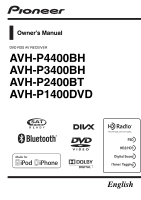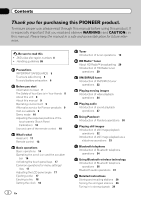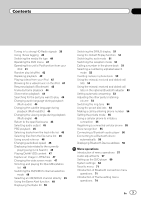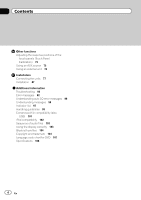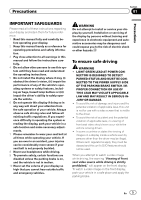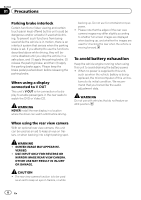Pioneer AVH-P1400DVD Owner's Manual
Pioneer AVH-P1400DVD Manual
 |
View all Pioneer AVH-P1400DVD manuals
Add to My Manuals
Save this manual to your list of manuals |
Pioneer AVH-P1400DVD manual content summary:
- Pioneer AVH-P1400DVD | Owner's Manual - Page 1
Owner's Manual DVD RDS AV RECEIVER AVH-P4400BH AVH-P3400BH AVH-P2400BT AVH-P1400DVD English - Pioneer AVH-P1400DVD | Owner's Manual - Page 2
About this manual 9 Operating environment 9 After-sales service for Pioneer products 9 Visit our website 9 Demo mode 10 Adjusting the response positions of the touch panels (Touch Panel Calibration) 10 Use and care of the remote control 10 What's what Head unit 11 Remote control 12 Basic operations - Pioneer AVH-P1400DVD | Owner's Manual - Page 3
sound retriever 46 Changing audiobook speed 46 Displaying lists related to the currently playing song (Link Search) 46 Playing DivXâ VOD content 47 Capture an image in JPEG files 47 Changing the wide screen mode 47 Selecting and playing the QuickMix/station list 48 Switching the XM/SIRIUS channel - Pioneer AVH-P1400DVD | Owner's Manual - Page 4
information Troubleshooting 90 Error messages 92 Understanding auto EQ error messages 96 Understanding messages 96 Indicator list 97 Handling guidelines 99 Compressed file compatibility (disc, USB) 101 iPod compatibility 102 Sequence of audio files 103 Using the display correctly 103 Bluetooth - Pioneer AVH-P1400DVD | Owner's Manual - Page 5
and this unit's DVD features should not be used. When you attempt to watch a video image while driving, the warning "Viewing of front seat video source while driving is strictly prohibited." will appear on the front display. To watch a video image on the front display, park your vehicle in a safe - Pioneer AVH-P1400DVD | Owner's Manual - Page 6
do not feature an ACC position. When using the rear view camera With an optional rear view camera, this unit can be used as an aid to keep an eye on trailers, or when backing into a tight parking spot. WARNING ! SCREEN IMAGE MAY APPEAR RE- VERSED. ! USE INPUT ONLY FOR REVERSE OR MIRROR IMAGE REAR - Pioneer AVH-P1400DVD | Owner's Manual - Page 7
MODEL NO.: AVH-P1400DVD This device complies with Part 15 of the FCC Rules. Operation is subject to the following two conditions: (1) this device may not cause harmful interference, and (2) this device must accept any interference received, including interference that may cause undesired operation - Pioneer AVH-P1400DVD | Owner's Manual - Page 8
associated with accessories sold with the product may expose you to chemicals listed on proposition 65 known to the State of California and other governmental entities to cause cancer and birth DVD video disc region numbers Only DVD video discs with compatible region numbers can be played on this - Pioneer AVH-P1400DVD | Owner's Manual - Page 9
.ca 1 Register your product. We will keep the details of your purchase on file to help you refer to this information in the event of an insurance claim such as loss or theft. 2 Receive updates on the latest products and technologies. 3 Download owner's manuals, order product catalogues, research new - Pioneer AVH-P1400DVD | Owner's Manual - Page 10
panel to operate. ! The remote control may not function prop- erly in direct sunlight. Important ! Do not store the remote control in high tem- peratures or direct sunlight. ! Do not let the remote control fall onto the floor, where it may become jammed under the brake or accelerator pedal. 10 En - Pioneer AVH-P1400DVD | Owner's Manual - Page 11
) Use an optional Pioneer USB cable (CD-U50E) to connect the USB audio player/USB memory as any device connected directly to the unit will protrude out from the unit and may be dangerous. ! Do not use unauthorized products. Notes ! When the navigation system is connected, press MODE to switch to the - Pioneer AVH-P1400DVD | Owner's Manual - Page 12
to preset tuning keys. Press to select the tuner band when tuner is selected as a source. Also used to cancel the control mode of functions. Press to switch between modes when playing discs and USB storage devices with compressed audio and audio data (CDDA) such as CDEXTRA and MIXEDMODE CDs. 12 En - Pioneer AVH-P1400DVD | Owner's Manual - Page 13
what Part AUDIO 6 SUBTITLE ANGLE MENU 7 TOP MENU Operation Press to change the audio language during DVD playback. Press to switch audio output for Video CD/ DivX/MPEG-1/ MPEG-2/MPEG-4. Press to change the subtitle language during DVD/DivX/MPEG-4 playback. Press to change the viewing angle during - Pioneer AVH-P1400DVD | Owner's Manual - Page 14
04 Basic operations Basic operations HOME display 1 2 3 Radio Disc AUX AV EXT 2 USB Pandora 4 Audio XM SIRIUS EXT 1 Rear View Video Audio System Theme Favorite Bluetooth 65 4 Source off display 7 8 Wed 28 May 12:45 PM Source on display 1 Radio Disc iPod AUX Touch panel - Pioneer AVH-P1400DVD | Owner's Manual - Page 15
. ! XM - XM tuner ! SIRIUS - SIRIUS tuner ! Radio/Digital Radio - Radio/Digital Radio tuner (Function of AVH-P2400BT/AVH-P1400DVD) ! Digital Radio - Built-in Digital Radio tuner (Function of AVH-P4400BH/AVH-P3400BH) ! Disc - Built-in DVD player ! USB/iPod - USB/iPod ! Pandora - Pandora ! TEL/Audio - Pioneer AVH-P1400DVD | Owner's Manual - Page 16
Pioneer product, such as those which will be available in the future. Although incompatible as a source, the basic functions of up to two external units can be controlled bar on the screen. (Not available when the scrubber bar is grayed out.) 1 1 L+R 1 Abcdeabcdeabcdeabcdeab Wed 28 May 12:45 PM - Pioneer AVH-P1400DVD | Owner's Manual - Page 17
telephone menu. Refer to Introduction of Bluetooth telephone operations on page 34. Displaying the list menu. Starting the search function. Displaying still images as a slideshow when listening to another source. You cannot view slideshows when DVD or USB source is selected. Viewing slideshows - Pioneer AVH-P1400DVD | Owner's Manual - Page 18
cautious of children's hands and fingers. 1 Press h(eject) to display the ejecting menu. 2 Eject a disc. Ejecting a disc. Ejecting a disc (AVH-P3400BH/AVH-P2400BT/AVHP1400DVD) % Press h (eject). Setting the clock 1 Switch to Clock Adjustment display. Refer to Basic operations on page 14. 2 Select - Pioneer AVH-P1400DVD | Owner's Manual - Page 19
Touch again to cancel seek tuning. Switching preset channels using the buttons 1 Press c or d (TRK). Seek tuning using the buttons 1 Press and hold c or d (TRK). Notes ! Listening AM radio while an iPod is charged from this unit may generate noise. In this case, disconnect the iPod from this unit - Pioneer AVH-P1400DVD | Owner's Manual - Page 20
28 may 12:45 PM FM1 3/5 Abcdeabcdeabcde P.CH 2 87.9 MHz 87.9 MHz TAG 9 87 (AVH-P2400BT/AVH-P1400DVD) This receiver is ready to receive HD Radio broadcasts when connected to the GEXP20HD, sold separately. For details concerning operation, refer to the HD Radio tuner's operation manual. 20 - Pioneer AVH-P1400DVD | Owner's Manual - Page 21
the seek HD mode on page 51. Switching the recep- Analog tion mode on page 51. Switching the . Tuning up or down manually. Touch and hold for more station is received, tuning down op- eration is is 8 not yet received, tuning- up operation buttons 1 Press c or d (TRK). Seek tuning using the buttons - Pioneer AVH-P1400DVD | Owner's Manual - Page 22
XM XM1 XM Mode All CH Abcdeabcdeabcde Abcdeabcdeabcde Abcdeabcdeabcde Abcdeabcdeabcde P.ch 2 CH183 Wed 28 may 12:45 PM CH183 7 You can use this unit to control an XM satellite digital tuner (GEX-P920XM), which is sold separately. You can use this unit to control a SIRIUS Satellite Radio tuner - Pioneer AVH-P1400DVD | Owner's Manual - Page 23
, fast for- 8 Instant Replay warding/reversing or pausing/playing for the SIRIUS tuner. Refer to Using the Instant Re- play function on page 51. 9 Game Info Displaying information on games for the SIRIUS tuner. Refer to Displaying game in- formation on page 50. a Team Setting Selecting - Pioneer AVH-P1400DVD | Owner's Manual - Page 24
08 Playing moving images Introduction of video playback operations You can view DVD/DVD-R/DVD-RW/CD/CD-R/ CD-RW/USB/iPod. ! (AVH-P4400BH) Depending on your iPod, there may not be any output unless you use CD-IU201V (sold separately). Be sure to use CD-IU201V to connect your iPod. ! (AVH-P3400BH/AVH - Pioneer AVH-P1400DVD | Owner's Manual - Page 25
on page 41. title. Refer to Automatic playback of DVDs on page 64. Skipping to another title. ! While an iPod is connected to this unit, PIONEER, f Selecting a folder during Accessory Attached or (check mark) is dis- DivX/MPEG-1/MPEG-2/ played on the iPod. MPEG-4 file playback. ! When the - Pioneer AVH-P1400DVD | Owner's Manual - Page 26
Section 08 Playing moving images Selecting a chapter using the buttons 1 Press c or d (TRK). Fast forwarding or reversing using the buttons 1 Press and hold c or d (TRK). ! Fast forward/fast reverse may not always be possi- ble on some discs. In such cases, normal playback will automatically resume. - Pioneer AVH-P1400DVD | Owner's Manual - Page 27
Audio/Video Remote Control Profile): You can perform playback, pause playback, select songs, etc. ! Since there are a number of Bluetooth audio players available on the market, available operations will vary extensively. When operating your player with this unit, refer to the instruction manual that - Pioneer AVH-P1400DVD | Owner's Manual - Page 28
Refer to Browsing for a video/music on the iPod on page 43. Switching between media file types on a 6 DVD/CD/USB. Refer to Switching the media Link Search mode to play songs related to the currently playing song on the iPod. Refer to Displaying lists related to the currently playing song ( - Pioneer AVH-P1400DVD | Owner's Manual - Page 29
1 Press c or d (TRK). Fast forwarding or reversing using the buttons 1 Press and hold c or d (TRK). Note Touch panel keys not listed under Introduction of sound playback operations may appear on the display. Refer to Indicator list on page 97. Setting up for Bluetooth audio Before you can use the - Pioneer AVH-P1400DVD | Owner's Manual - Page 30
of the Pioneer car audio/video products to access the Pandora service is subject to change without notice and could be affected by any of the following: compatibility issues with future firmware versions of iPhones; compatibility issues with future firmware versions of the Pandora application for - Pioneer AVH-P1400DVD | Owner's Manual - Page 31
station list. Playing tracks 1 Open the USB port cover. 2 Connect an iPod to the USB cable using an iPod Dock Connector. 3 Start up the Pandora application installed on the iPod. Skipping tracks 1 Press d. Note Touch panel keys not listed under Introduction of Pandora operations may appear on the - Pioneer AVH-P1400DVD | Owner's Manual - Page 32
view still images saved in CD-R/CDRW/USB. Still image 123 4 Photo Off Full Wed 28 May 12:45 PM Abcdeabcdeabcde Abcdeabcdeabcde 2 2 Capture 8 76 5 When playing a disc containing a mixture of various media file types 9 When loading a CD-R/RW or USB containing JPEG picture files, this - Pioneer AVH-P1400DVD | Owner's Manual - Page 33
a random 2 order. Refer to Random play (shuf- fle) on page 42. Changing the screen 3 mode. Refer to Changing the wide screen mode on page 47. 2 Select the device containing the files that you want to display. ! Disc - Built-in DVD player ! USB/iPod - USB/iPod # To cancel searching, touch - Pioneer AVH-P1400DVD | Owner's Manual - Page 34
switching to the entering phone number mode 123 456 Wed 28 may 12:45 PM 1 ABCDEHGHI 01 012345678901 789 Off *0# + C 8b 9a Important ! Since this unit is on standby to connect with your cellular phone via Bluetooth wireless technology, using it without the engine running can drain the - Pioneer AVH-P1400DVD | Owner's Manual - Page 35
instructions on connecting your phone to this unit via Bluetooth wireless technology, see following section. Using a Bluetooth device to pair on page 72 and Pairing from this unit on page 71. 2 Volume adjustment Adjust the earpiece volume of your cellular phone to your preference. The unit will - Pioneer AVH-P1400DVD | Owner's Manual - Page 36
(AVH-P1400DVD). During a call 12 3 TEL Wed 28 May 12:45 PM Abcdeabc Text Scroll REG 987654 Except during a call Text Scroll REG a When you connect a Bluetooth adapter (e.g. CD-BTB200)(sold separately) to AVHP1400DVD, you can control Bluetooth telephone. But the available features are - Pioneer AVH-P1400DVD | Owner's Manual - Page 37
Audio/Video Remote Control Profile): You can perform playback, pause playback, select songs, etc. ! Since there are a number of Bluetooth audio players available on the market, available operations will vary extensively. When operating your player with this unit, refer to the instruction manual that - Pioneer AVH-P1400DVD | Owner's Manual - Page 38
when Auto is set for the auto/manual setting. Performing fast forward or reverse when Manual is set for the auto/ manual setting. Pausing a song. Touch and hold for more than two seconds to activate connection F1 mode on this unit and establish a Bluetooth wireless connection from your player - Pioneer AVH-P1400DVD | Owner's Manual - Page 39
Display the local setting screen. Refer to Introduction of HD Radio tuner operations on page 20. 2 Touch On on Local to turn on. # To turn off, touch Off. 3 Touch c or d on Level to select the desired level. (AVH-P2400BT/AVH-P1400DVD) Level1-Level2-Level3-Level4 (AVH-P4400BH/AVH-P3400BH) FM: Level1 - Pioneer AVH-P1400DVD | Owner's Manual - Page 40
buy from the iTunes Store may be different. Make sure to confirm the song before you make the purchase. If you cannot use this function normally, update your iPod firmware between media file types to play. Audio data (CD-DA) and JPEG picture files on DVD-R/RW/ROM cannot be played back on this unit. - Pioneer AVH-P1400DVD | Owner's Manual - Page 41
this function may not work properly. In such cases, use the touch panel keys to operate the DVD menu. Operating this unit's iPod function from your iPod You can listen to the sound from your iPod applications using your car's speakers, when App Mode is selected. This function is not compatible with - Pioneer AVH-P1400DVD | Owner's Manual - Page 42
the iPod ! This function cannot be operated during Video CD playback featuring PBC (playback control). ! If you perform chapter search, fast forward/ reverse, frame-by-frame playback or slow motion playback, the repeat play will stop. ! When playing discs with compressed audio and audio data (CD-DA - Pioneer AVH-P1400DVD | Owner's Manual - Page 43
To make operating and searching easy, operations to control an iPod with this unit are designed to be as similar to the iPod as possible. Searching for a video/music by category 1 Display the iPod menus. Refer to Playing moving images on page 24. Refer to Playing audio on page 27. 2 Touch one of the - Pioneer AVH-P1400DVD | Owner's Manual - Page 44
Note With discs featuring a menu, you can also use the DVD menu to make your selection. Refer to Playing moving images on page 24. Slow motion playback Notes ! There is no sound during slow motion play- back. ! Images during slow motion playback may be unclear for some discs. ! Reverse slow motion - Pioneer AVH-P1400DVD | Owner's Manual - Page 45
right Note You may not be able to select or use this function depending on the disc and the playback location. PBC playback (Function for Video CDs) During playback of Video CDs featuring PBC (playback control), PBC On is displayed. 1 Start the search function. Refer to Playing moving images on page - Pioneer AVH-P1400DVD | Owner's Manual - Page 46
Return during PBC playback. For details, refer to the instructions provided with the disc. ! PBC playback of a Video CD cannot be canceled. ! During playback of Video CDs featuring PBC (playback control), you cannot select the repeat play range or use the search function. Selecting tracks from the - Pioneer AVH-P1400DVD | Owner's Manual - Page 47
process, touch No. Changing the wide screen mode You can select a desired mode for enlarging a 4:3 picture to a 16:9 picture. 1 Display the screen mode. Refer to Introduction of video playback operations on page 24. Refer to Introduction of still image playback operations on page 32. Refer to - Pioneer AVH-P1400DVD | Owner's Manual - Page 48
's rights protected by the Copyright Law. ! The video image will appear coarser when viewed in Cinema or Zoom mode. Selecting and playing the QuickMix/station list Touch the list for your Pandora stations to select one of them to play. 1 Display the QuickMix/station list. Refer to Introduction - Pioneer AVH-P1400DVD | Owner's Manual - Page 49
Detailed instructions Selecting a SIRIUS channel from a channel category Channels are organized into various program categories, e.g. Rock, Classic, Jazz while listening to a SIRIUS station. You can specify channels by selecting the desired category. 1 Select channel category selection mode. Refer - Pioneer AVH-P1400DVD | Owner's Manual - Page 50
instructions team is about to start (or is currently playing) on a different station, a game alert is displayed. Displaying game SIRIUS tuner operations on page 22. 2 Touch c or d to select a game. The game is displayed, followed by more detailed game information. ! The game score will be updated - Pioneer AVH-P1400DVD | Owner's Manual - Page 51
operated in Instant Replay mode. ! To use this function, a Pioneer SIRIUS bus interface (e.g. CD-SB10) is required. ! To use this function, a SIRIUS plug-and- play unit with an Instant Replay Function is required. ! For details, refer to the SIRIUS plug-andplay unit's manuals. % To exit from Instant - Pioneer AVH-P1400DVD | Owner's Manual - Page 52
the first and last names of your contacts may be registered to the phone book in reverse order. You can use this function to change the order back. (Inverting the names in the phone book) 1 Switch to phone book mode. Refer to Introduction of Bluetooth telephone operations on page 34. The phone book - Pioneer AVH-P1400DVD | Owner's Manual - Page 53
Section 14 Detailed instructions 2 Invert names in phone books. Inverting names in phone of Bluetooth telephone operations on page 34. Using the missed, received and dialed call lists on the optional Bluetooth adapter (Function of AVH-P1400DVD) The 80 most recent calls dialed, received, and - Pioneer AVH-P1400DVD | Owner's Manual - Page 54
P3400BH/ AVH-P2400BT) 123 456 789 *0# + C Wed 28 may 12:45 PM 1 ABCDEHGHI 01 012345678901 Off Important Be sure to park your vehicle in a safe place and apply the parking brake when performing this operation. 1 Switch to the entering phone number mode. Refer to Introduction of Bluetooth - Pioneer AVH-P1400DVD | Owner's Manual - Page 55
page 34. Using a cellular phone to initiate a connection (Function of AVH-P1400DVD) A Bluetooth wireless connection can be established from your phone by putting the unit into initiating a connection mode. You may need to refer to the operation manual that came with your phone if you are unsure how - Pioneer AVH-P1400DVD | Owner's Manual - Page 56
Section 14 Detailed instructions Connecting a Bluetooth audio player (Function of AVH-P1400DVD) A Bluetooth wireless connection can be established by putting the unit into initiating a connection mode. % Put the unit in initiating a connection mode. Refer to Bluetooth audio operations on page 37. - Pioneer AVH-P1400DVD | Owner's Manual - Page 57
Video Setup menu 1 Refer to Setting up the DVD USB source is selected. ! If you start the Video Setup menu, playback is stopped. ! You cannot display the Audio function menu when the mute function is on or a JPEG file is playing rear output and subwoofer controller on page 64. 4 the car's interior - Pioneer AVH-P1400DVD | Owner's Manual - Page 58
make adjustments when the Custom2 curve is selected, the Custom2 curve will be updated. 1 Display the audio function menu. Refer to Introduction of menu if auto EQ has not been carried out. Using sonic center control Sound that is suited for the listening position can easily be created with this - Pioneer AVH-P1400DVD | Owner's Manual - Page 59
to Subwoofer to turn the subwoofer output on or off. 4 Touch Normal or Reverse next to Phase to select the phase of subwoofer output. 5 Touch c or the high pass filter When you do not want low sounds from the subwoofer output frequency range to play from the front or rear speakers, turn on the HPF - Pioneer AVH-P1400DVD | Owner's Manual - Page 60
DVD player Setting the subtitle language You can set a desired subtitle language. When available, the subtitles will be displayed in the selected language. 1 Display the Video Setup during playback. (Refer to Playing moving images on page 24.) ! The setting made here will not be affected even if - Pioneer AVH-P1400DVD | Owner's Manual - Page 61
display will change to the same setting. 1 Display the Video Setup menu. Refer to Introduction of menu operations on page 57. 2 Touch TV Aspect on the Video Setup menu to select the TV aspect ratio. Touch TV Aspect repeatedly until the desired aspect ratio appears. ! 16:9 - Wide screen picture (16 - Pioneer AVH-P1400DVD | Owner's Manual - Page 62
Manual - JPEG images can be switched manually Setting parental lock Some DVD video discs let you use parental lock to restrict children from viewing violent and adult-oriented scenes. You can set parental lock to the desired level. ! When you have a parental lock level set and play a disc featuring - Pioneer AVH-P1400DVD | Owner's Manual - Page 63
screen. If more than 126 characters are set, the excess characters will not be displayed. Displaying the DivXâ VOD registration code In order to play DivX VOD (video Display the Video Setup menu. Refer to Introduction of menu operations on page 57. 2 Touch DivX® VOD on the Video Setup menu. - Pioneer AVH-P1400DVD | Owner's Manual - Page 64
DVDs may not operate properly. If this function is not fully operated, turn this function off and start playback. 1 Display the Video Setup menu. Refer to Introduction of menu operations on page 57. 2 Touch DVD Auto Play output and subwoofer controller This unit's a subwoofer without using an - Pioneer AVH-P1400DVD | Owner's Manual - Page 65
output, select Subwoofer (subwoofer). Notes ! Even if you change this setting, there will be no output unless you turn the subwoofer output on (refer to Using subwoofer output when a signal from equipment with a mute function is received. ! Sound from this system returns to normal when the muting or - Pioneer AVH-P1400DVD | Owner's Manual - Page 66
5 Touch Start to display the data transfer mode. # Follow the on-screen instructions to finish updating the software. Displaying the Bluetooth system version (Function of AVH-P4400BH/AVH-P3400BH/ AVH-P2400BT) If this unit fails to operate properly, you may need to consult your dealer for repair. In - Pioneer AVH-P1400DVD | Owner's Manual - Page 67
Bluetooth module of this unit. Setting the rear view camera (back up camera) CAUTION Pioneer recommends the use of a camera which outputs mirror-reversed images. Otherwise, the screen image will appear reversed. This unit features a function that automatically switches to the rear view camera video - Pioneer AVH-P1400DVD | Owner's Manual - Page 68
set to NTSC. # With some rear view cameras, picture adjustment may not be possible. 4 Touch c or play ! Temperature - Adjusts the color tempera- ture, resulting in a better white balance ! Black Level - Emphasizes the dark portions of images may be emitted from the speakers when measuring the car's - Pioneer AVH-P1400DVD | Owner's Manual - Page 69
phones or portable telephones in the car, or remove them from the car before carrying out auto EQ. Sounds other than the measurement tone (surrounding sounds, engine sound, telephones ringing etc.) may prevent correct measurement of the car interior acoustic characteristics. ! Be sure to carry out - Pioneer AVH-P1400DVD | Owner's Manual - Page 70
enter auto EQ measurement mode. 6 Plug the microphone into the microphone input jack on this unit. (AVH-P3400BH/AVH-P2400BT/AVHP1400DVD) 9 Store Complete is displayed. When the car's interior acoustic characteristics cannot be measured correctly, an error message will be displayed. (Refer to - Pioneer AVH-P1400DVD | Owner's Manual - Page 71
to Introduction of menu operations on page 57. # You can customize menus except Video Setup menu. 2 Touch and hold the menu column to register it. # To Bluetooth wireless connections, refer to the instruction manual for the phone. Pairing from this unit (Function of AVH-P4400BH/AVH-P3400BH/ AVH- - Pioneer AVH-P1400DVD | Owner's Manual - Page 72
. Refer to the manual for your Bluetooth device to establish a connection. While connecting, Pair your phone is displayed. If the connection is established, Paired is displayed. # If the connection fails, Error is displayed. In such cases, try again from the beginning. # You may also need to enter - Pioneer AVH-P1400DVD | Owner's Manual - Page 73
Menu operations Section 15 Menu operations Connecting to a Bluetooth device automatically (Function of AVH-P4400BH/AVH-P3400BH/ AVH-P2400BT) If this function is set to on, a connection between your Bluetooth device and this unit will take place automatically as soon as the two devices are less - Pioneer AVH-P1400DVD | Owner's Manual - Page 74
2 Touch Screen. 3 Touch one of the colors on the list. Selecting the background display You can switch the background that is Background. 3 Touch the desired setting. # If no JPEG images are stored in this unit, you cannot select photo. To store a JPEG image to this unit, refer to Capture an image - Pioneer AVH-P1400DVD | Owner's Manual - Page 75
or mechanical pen. Doing so may damage the screen. ! If the touch panel cannot be adjusted properly, consult your local Pioneer dealer. 1 Turn the unit off reverse connection between the red (right side audio) cable and yellow (video) cable may be required in order for the sound and video image to - Pioneer AVH-P1400DVD | Owner's Manual - Page 76
external unit. F4 Using the functions allocated to 1 to 6 keys. Actions will differ depending on the connected external unit. Audio Video Switching to video and audio. Changing the screen mode. Refer to Changing the wide screen mode on page 47. Switching the equalizer curves. Refer to Using the - Pioneer AVH-P1400DVD | Owner's Manual - Page 77
of images on a display inside a vehicle even by persons other than the driver may be illegal. Where such regulations apply, they must be obeyed and this unit's DVD features should not be used. CAUTION ! PIONEER does not recommend that you in- stall or service your display unit yourself. Installing - Pioneer AVH-P1400DVD | Owner's Manual - Page 78
Important ! This unit cannot be installed in a vehicle without ACC (accessory) position on the ignition switch. F O OF N STAR T ACC position No ACC position ! Use this unit with a 12-volt battery and negative grounding only. Failure to do so may result in a fire or malfunction. ! To - Pioneer AVH-P1400DVD | Owner's Manual - Page 79
Installation Section 17 Installation En 79 - Pioneer AVH-P1400DVD | Owner's Manual - Page 80
navigation unit. This product Antenna input Fuse (10 A) AUX jack (3.5 ø) (AVH- P4400BH only) Use a mini plug cable to connect with auxiliary device. Yellow Connect to the constant 12 V supply terminal. Orange/white Connect to lighting switch terminal. Red Connect to terminal controlled - Pioneer AVH-P1400DVD | Owner's Manual - Page 81
Owner's Manual or dealer. Light green Used to detect the ON/OFF status of the parking brake. This lead must be connected to the power supply side of the parking brake switch. Power supply side Ground side Blue/white Connect to system control terminal of the power amp or auto-antenna relay control - Pioneer AVH-P1400DVD | Owner's Manual - Page 82
Section 17 Installation When connecting to separately sold power amp Rear output Front (sold separately) Blue/white Connect to system control terminal of the power amp or auto-antenna relay control terminal. (max. 300 mA 12 V DC). System remote control Left Right Subwoofer Subwoofer - Pioneer AVH-P1400DVD | Owner's Manual - Page 83
for hands-free phoning (supplied with Bluetooth adapter) Bluetooth adapter (e.g. CD-BTB200) (sold separately) Section 17 Installation IP-BUS input Black IP-BUS cable (Supplied with Bluetooth adapter) Connecting the system (for AVH-P2400BT/AVH-P1400DVD model) This product HD Radio tuner - Pioneer AVH-P1400DVD | Owner's Manual - Page 84
Section 17 Installation When connecting with optional CD-IU201V cable This product USB input iPod with video capabilities (sold separately) Dock connector AUX input (AUX) 1.5 m (4 ft. 11 in.) USB cable (Supplied with this unit for AVH-P4400BH. Sold separately for other models.) Interface cable - Pioneer AVH-P1400DVD | Owner's Manual - Page 85
jacks (sold separately) When using a display connected to rear video output This product's rear video output and rear audio output are for connection of a display to enable passengers in the rear seats to watch the DVD, etc. WARNING ! Never install the display in a location where it is visible to - Pioneer AVH-P1400DVD | Owner's Manual - Page 86
on page 14. WARNING USE INPUT ONLY FOR REVERSE OR MIRROR IMAGE REAR VIEW CAMERA. OTHER USE MAY RESULT IN INJURY OR DAMAGE. CAUTION ! You must use a camera which outputs mir- ror reversed images. ! The screen image may appear reversed. ! The rear view camera function is to be used as an aid to - Pioneer AVH-P1400DVD | Owner's Manual - Page 87
the performance of any of the vehicle's operating systems or safety features, including air bags, hazard lamp buttons or (iii) impair the driver's ability to safely operate the vehicle. ! The semiconductor laser will be damaged if it overheats. Install this unit away from hot places such as near the - Pioneer AVH-P1400DVD | Owner's Manual - Page 88
console Installing the microphone (For AVH-P4400BH/AVH-P3400BH/ AVH-P2400BT model) CAUTION It is extremely dangerous to allow the microphone lead to become wound around the steering column or shift lever. Be sure to install the unit in such a way that it will not obstruct driving. Note Install the - Pioneer AVH-P1400DVD | Owner's Manual - Page 89
the microphone on the steering column 1 Install the microphone on the microphone clip. 1 2 3 4 1 Microphone 2 Microphone base 3 Microphone clip 4 Fit the microphone lead into the groove. # Microphone can be installed without using microphone clip. In this case, detach the microphone base from - Pioneer AVH-P1400DVD | Owner's Manual - Page 90
volume level will not rise. Cables are not connected correctly. The unit is performing still, slow motion or frame-by-frame playback. Connect the cables correctly. There is no sound during still, slow motion or frameby-frame playback. There is no image displayed. The parking brake cable is not - Pioneer AVH-P1400DVD | Owner's Manual - Page 91
image is extremely unclear/distorted and dark during playback. Some discs feature a signal to prohibit copying. Since this unit is compatible with the analog copy generation management system, when playing a disc that has a signal prohibiting copying, horizontal stripes or other imperfections may - Pioneer AVH-P1400DVD | Owner's Manual - Page 92
, recon- nect the iPod and reset it. The iPod version Update the iPod is old. version. Sound from the The audio output Use the iPod to iPod cannot be direction may change the audio heard. switch automati- output direction. cally when the Bluetooth and USB connections are used at the - Pioneer AVH-P1400DVD | Owner's Manual - Page 93
to hear any sound. Video frame DivX file's frame Select a file that rate not sup- rate is more than can be played. ported 30 fps. Audio Format This type of file is Select a file that not supported not supported on can be played. this unit. External storage device (USB) Message Cause Action - Pioneer AVH-P1400DVD | Owner's Manual - Page 94
you hear playback and sound. when you start to hear any sound. Video frame rate not supported DivX file's frame Select a file that rate is more than can be played. 30 fps. Audio Format This type of file is Select a file that not supported not supported on can be played. this unit. iPod Message - Pioneer AVH-P1400DVD | Owner's Manual - Page 95
. Do not exceed the skip limit. This version of the Pandora Application is not supported. This version of the Pandora application is not supported. Connect an iPod/ iPhone that has a compatible version of the Pandora application installed. Check Device Device error mes- Please check your sage - Pioneer AVH-P1400DVD | Owner's Manual - Page 96
battery to this unit. ! Connect the battery correctly. ! Check the battery voltage. Understanding messages Messages Screen image may appear reversed. Translation Pioneer recommends the use of a camera which outputs mirrorreversed images. Otherwise, the screen image will appear reversed. 96 En - Pioneer AVH-P1400DVD | Owner's Manual - Page 97
. Shows when downloadable song information (tag) from a radio station is received. Shows when song information (tag) from an HD Radio station is being saved to this unit. Shows while searching a song/ video in alphabet search mode. Shows when song information (tag) is being saved to your iPod - Pioneer AVH-P1400DVD | Owner's Manual - Page 98
. Shows the chapter number currently being played. Shows the replay time currently being played. Shows when the game alert function is on while receiving SIRIUS stations. Shows the genre of the track/song currently being played. Indicates that the feature demo is on. Shows home phone information - Pioneer AVH-P1400DVD | Owner's Manual - Page 99
not possible to play back DVD-RAM discs. This unit is not compatible with discs recorded in AVCHD (Advanced Video Codec High Definition) format. Do not insert AVCHD discs as you may not be able to eject the disc. When using discs that can be printed on label surfaces, check the instructions and the - Pioneer AVH-P1400DVD | Owner's Manual - Page 100
to this unit. Incompatible text saved on the iPod will not be displayed by the unit. DVD-R/RW discs Unfinalized DVD-R/RW discs which have been recorded in the Video format (video mode) cannot be played back. Playback of DVD-R/RW discs may not be possible, due to disc characteristics, scratches or - Pioneer AVH-P1400DVD | Owner's Manual - Page 101
): Not compatible DivX compatibility Compatible format: DivX video format implemented in relation to DivX standards File extensions: .avi or .divx DivX Ultra format: Not compatible DivX HD format: Not compatible DivX files without video data: Not compatible DivX plus: Not compatible Compatible audio - Pioneer AVH-P1400DVD | Owner's Manual - Page 102
. Operations may vary depending on the software version of iPod. When using an iPod, an iPod Dock Connector to USB Cable is required. When you use Pioneer CD-IU51V/CD-IU201V interface cable, consult your dealer for details. About the file/format compatibility, refer to the iPod manuals. Audiobook - Pioneer AVH-P1400DVD | Owner's Manual - Page 103
there are high-voltage components inside which may cause electric shock. Be sure to consult your dealer or the nearest authorized PIONEER Service Station for internal inspection, adjustments, or repairs. Handling the display ! Never touch the screen with anything besides your finger when operating - Pioneer AVH-P1400DVD | Owner's Manual - Page 104
. ! If the LED backlight reaches the end of its product lifetime, the screen will become dark and the image will no longer be projected. In such cases, please consult your dealer or the nearest authorized PIONEER Service Station. Keeping the display in good condition ! When removing dust from the - Pioneer AVH-P1400DVD | Owner's Manual - Page 105
accessory with iPod or iPhone may controlled by this unit. Please inquire to your dealer or nearest authorized Pioneer service station regarding the satellite radio tuner that can be connected to this unit. For satellite radio tuner operation, please refer to the satellite radio tuner owner's manual - Pioneer AVH-P1400DVD | Owner's Manual - Page 106
best sports, news, talk and entertainment. A SiriusXM Vehicle Tuner and Subscription are required. For more information, visit "http://www.siriusxm.com" ! Sirius marks are trademarks of Sirius XM Radio, Inc. All rights reserved. HD Radioä Technology ! AVH-P4400BH and AVH-P3400BH HD Radio Technology - Pioneer AVH-P1400DVD | Owner's Manual - Page 107
Additional information Appendix Additional information Language code chart for DVD Language (code), input code Japanese (ja), 1001 Dzongkha (dz), 0426 English (en), 0514 Ewe (ee), 0505 French (fr), 0618 Esperanto (eo), 0515 Spanish (es), 0519 - Pioneer AVH-P1400DVD | Owner's Manual - Page 108
× 81.7 mm) (AVH-P4400BH) Screen size/aspect ratio ....... 5.8 inch wide/16:9 (effective display area: 128.4 mm × 70.9 mm) (AVH-P3400BH/AVH-P2400BT/AVH-P1400DVD) Pixels 345 600 (1 440 × 240) Display method TFT active matrix, driving type Color system NTSC/PAL/PAL-M/PAL-N/ SECAM compatible Durable - Pioneer AVH-P1400DVD | Owner's Manual - Page 109
/AVH-P3400BH/AVH-P2400BT) Version Bluetooth 3.0 certified Output power 4 dBm Maximum (Power class 2) CEA2006 Specifications Power output 14 W RMS × 4 Channels (4 W and ≦ 1 % THD+N) S/N ratio 91 dBA (reference: 1 W into 4 W) Note Specifications and the design are subject to modifications without - Pioneer AVH-P1400DVD | Owner's Manual - Page 110
110 En - Pioneer AVH-P1400DVD | Owner's Manual - Page 111
En 111 - Pioneer AVH-P1400DVD | Owner's Manual - Page 112
ELECTRONICS OF CANADA, INC. 340 Ferrier Street, Unit 2, Markham, Ontario L3R 2Z5, Canada TEL: 1-877-283-5901 TEL: 905-479-4411 PIONEER ELECTRONICS DE MEXICO, S.A. de C.V. Blvd.Manuel Avila Camacho 138 10 piso Col.Lomas de Chapultepec, Mexico, D.F. 11000 TEL: 55-9178-4270 407號8 02) 2657-3588
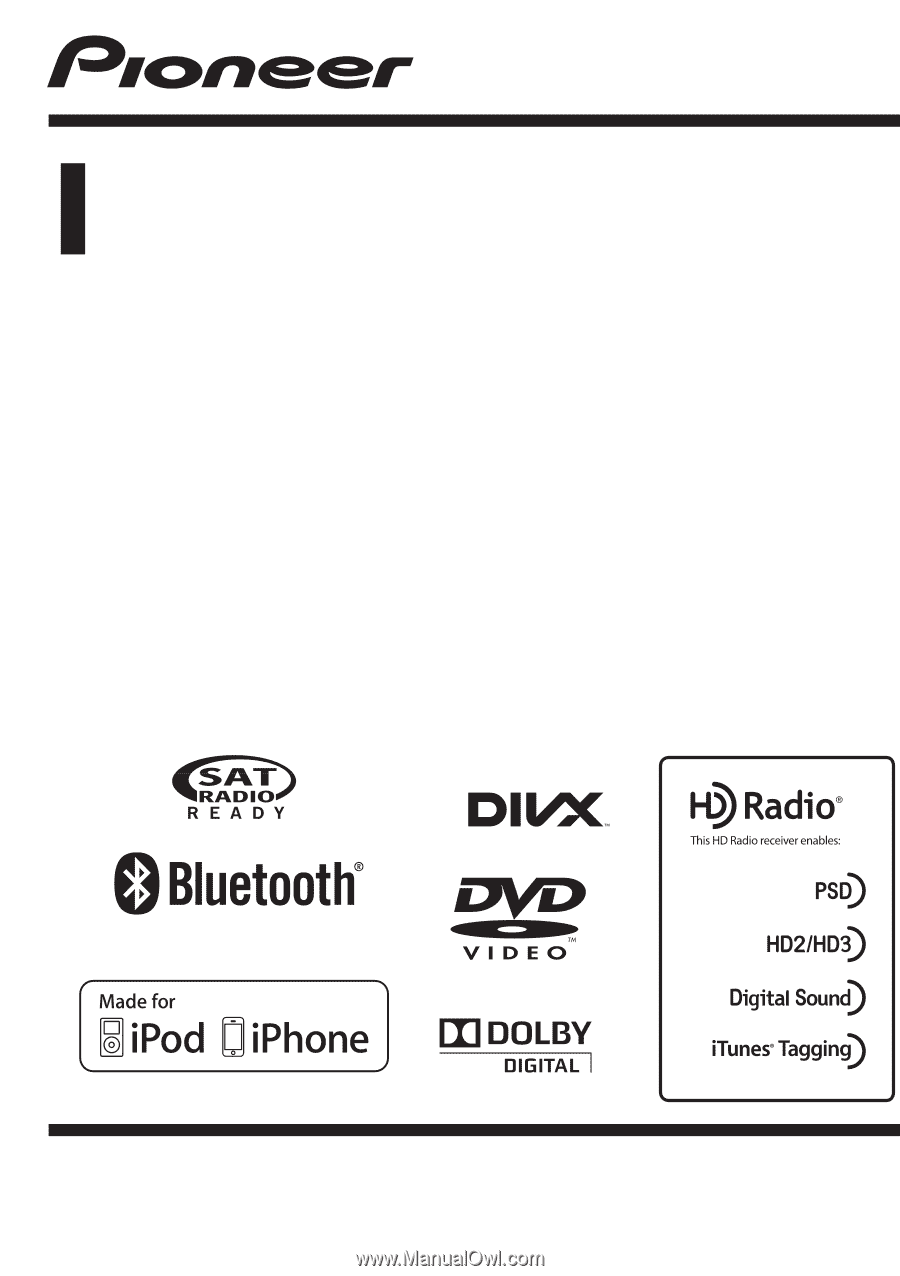
Owner
’
s Manual
DVD RDS AV RECEIVER
AVH-P4400BH
AVH-P3400BH
AVH-P2400BT
AVH-P1400DVD
English