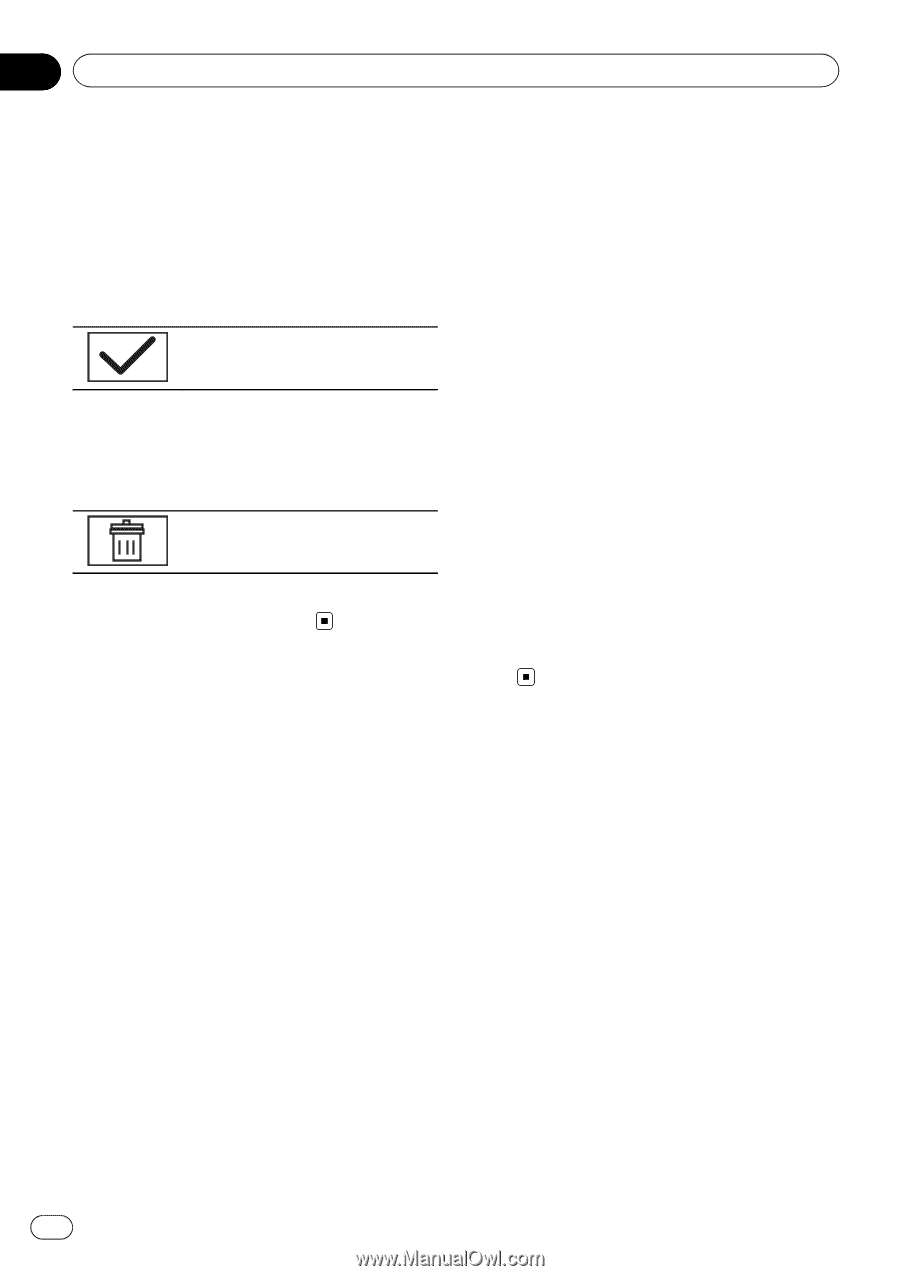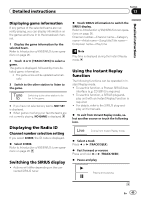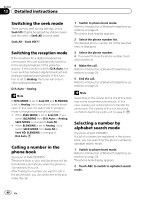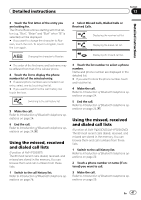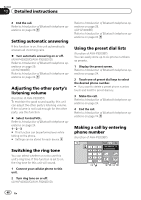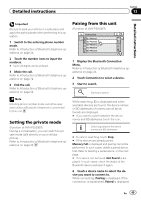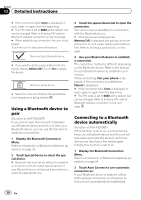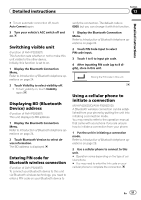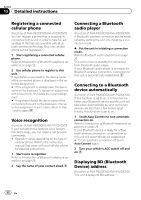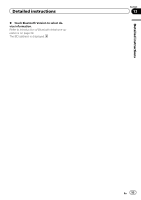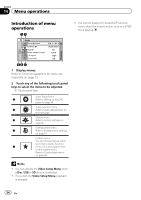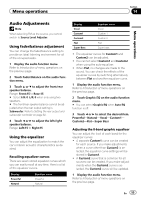Pioneer AVH-P3200BT Owner's Manual - Page 50
Using a Bluetooth device to, Connecting to a Bluetooth, device automatically, Detailed instructions - bluetooth code
 |
UPC - 012562975719
View all Pioneer AVH-P3200BT manuals
Add to My Manuals
Save this manual to your list of manuals |
Page 50 highlights
Section 13 Detailed instructions # If the connection fails, Error is displayed. In such cases, try again from the beginning. # The PIN code is set to 0000 as the default, but can be changed. Refer to Entering PIN code for Bluetooth wireless connection on the next page. # When establishing connection, the icon is displayed. Touch the icon to disconnect the device. Disconnecting a Bluetooth device. # If you want to delete a paired Bluetooth telephone, display Delete OK?. Touch Yes to delete the device. Deleting a paired device. # Never turn the unit off while the paired Bluetooth telephone is being deleted. Using a Bluetooth device to pair (Function of AVH-P3200BT) If you cannot open the connection between your Bluetooth device and this unit from your Bluetooth device, you can use this function to establish a connection. 1 Display the Bluetooth Connection Menu. Refer to Introduction of Bluetooth telephone operations on page 24. 2 Touch Special Device to select the special device. # Bluetooth devices that are difficult to establish a connection with are called special devices. If your Bluetooth device is listed as a special device, select the appropriate one. 3 Touch the special device list to open the connection. This unit is now on standby for a connection with the Bluetooth device. # If five devices are already paired, Memory Full is displayed and pairing cannot be performed. In such cases, delete a paired device first. Refer to Deleting a paired device. on this page. 4 Use your Bluetooth device to establish a connection. The connection method is different depending on the Bluetooth device. Refer to the manual for your Bluetooth device to establish a connection. While connecting, Pair your phone is displayed. If the connection is established, Paired is displayed. # If the connection fails, Error is displayed. In such cases, try again from the beginning. # The PIN code is set to 0000 as the default, but can be changed. Refer to Entering PIN code for Bluetooth wireless connection on the next page. Connecting to a Bluetooth device automatically (Function of AVH-P3200BT) If this function is set to on, a connection between your Bluetooth device and this unit will take place automatically as soon as the two devices are less than a few meters apart. Initially, this function is set to on. 1 Display the Bluetooth Connection Menu. Refer to Introduction of Bluetooth telephone operations on page 24. 2 Touch Auto Connect to turn automatic connection on. If your Bluetooth device is ready for a Bluetooth wireless connection, a connection to this unit will automatically be established. 50 En