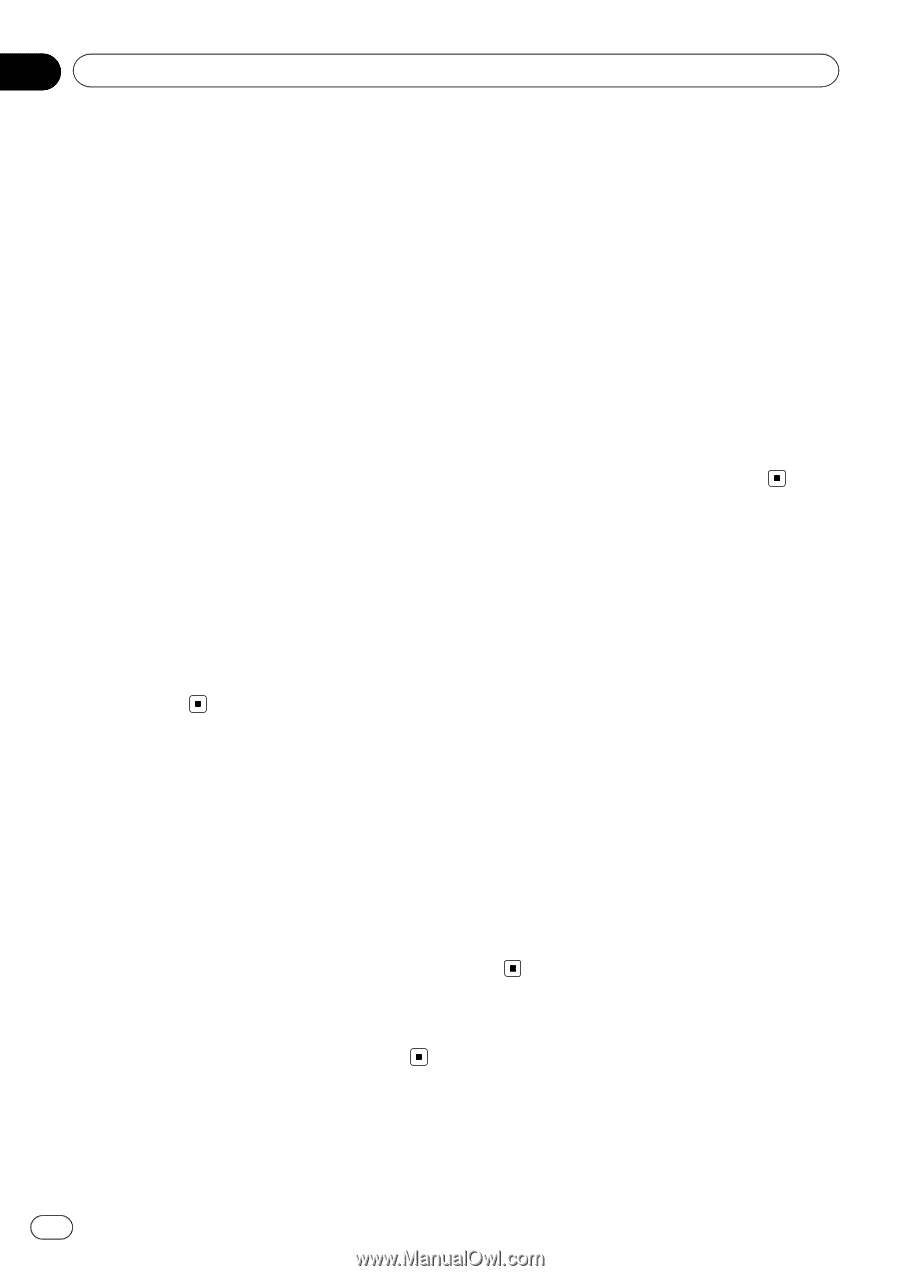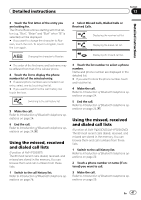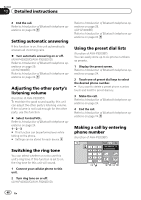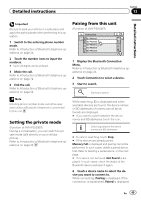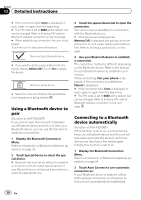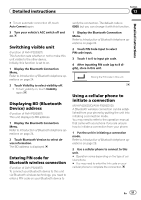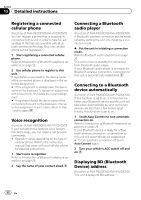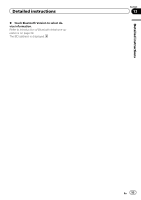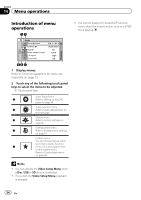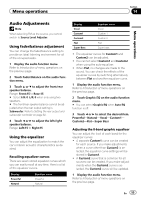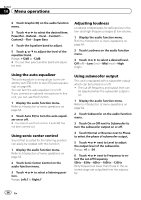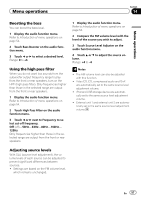Pioneer AVH-P3200BT Owner's Manual - Page 52
Connecting a Bluetooth - bluetooth audio
 |
UPC - 012562975719
View all Pioneer AVH-P3200BT manuals
Add to My Manuals
Save this manual to your list of manuals |
Page 52 highlights
Section 13 Detailed instructions Registering a connected cellular phone (Function of AVH-P4200DVD/AVH-P3200DVD) You can register a phone that is temporarily connected to this unit in order to take full advantage of the features available with Bluetooth wireless technology. Only one cellular phone can be registered. 1 Start registering a connected cellular phone. Refer to Introduction of Bluetooth telephone operations on page 29. 2 Use cellular phone to register to this unit. If registration is successful, the device name of the connected phone is displayed in the selected assignment. # If the assignment is already taken, the device name will be displayed. To replace an assignment with a new phone, first delete the current assignment. # If registration failed, the device name of the connected phone will not be displayed in the selected assignment. In such cases, return to step 1 and try again. Voice recognition (Function of AVH-P4200DVD/AVH-P3200DVD) If your cellular phone features voice recognition technology, you can make a call by voice commands. ! Operation varies depending on the type of cellular phone. Refer to the instruction manual that came with your cellular phone for detailed instructions. 1 Start voice recognition. Refer to Introduction of Bluetooth telephone operations on page 29. 2 Say the name of your contact aloud. Connecting a Bluetooth audio player (Function of AVH-P4200DVD/AVH-P3200DVD) A Bluetooth wireless connection can be established by putting the unit into initiating a connection mode. % Put the unit in initiating a connection mode. Refer to Bluetooth audio operations on page 30. This unit is now on standby for connection from Bluetooth audio player. If your Bluetooth audio player is set ready for Bluetooth wireless connection, connection to this unit is automatically established. Connecting to a Bluetooth device automatically (Function of AVH-P4200DVD/AVH-P3200DVD) If this function is set to on, a connection between your Bluetooth device and this unit will take place automatically as soon as the two devices are less than a few meters apart. Initially, this function is set to on. 1 Touch Auto Connect to turn automatic connection on. Refer to Introduction of Bluetooth telephone operations on page 29. If your Bluetooth device is ready for a Bluetooth wireless connection, a connection to this unit will automatically be established. # To turn automatic connection off, touch Auto Connect again. 2 Turn your vehicle's ACC switch off and on. Displaying BD (Bluetooth Device) address (Function of AVH-P4200DVD/AVH-P3200DVD) This unit displays its BD address. 52 En