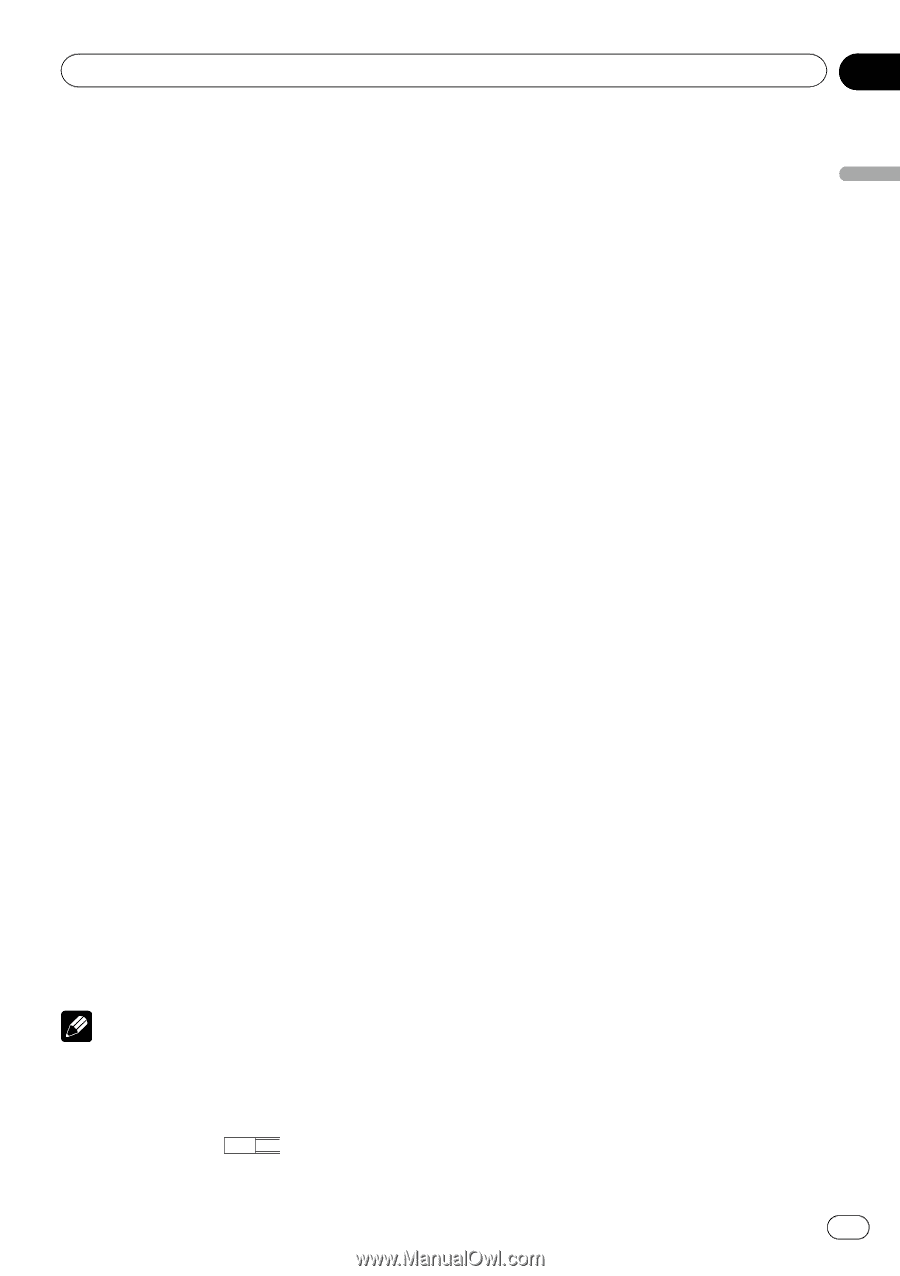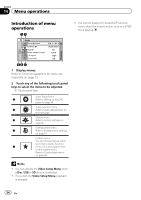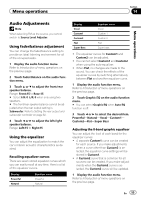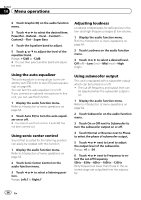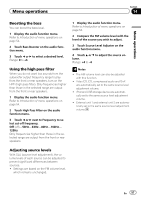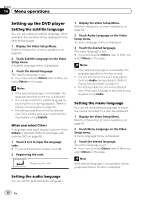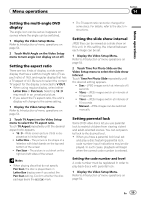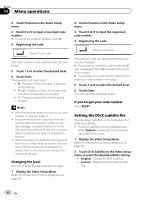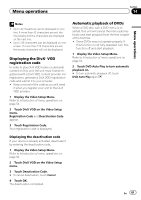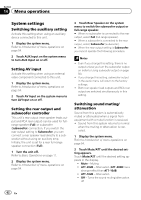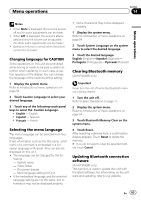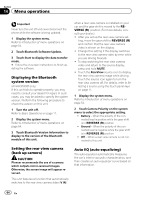Pioneer AVH-P3200BT Owner's Manual - Page 59
Setting the multi-angle DVD, display, Setting the aspect ratio, Setting the slide show interval,
 |
UPC - 012562975719
View all Pioneer AVH-P3200BT manuals
Add to My Manuals
Save this manual to your list of manuals |
Page 59 highlights
Menu operations Section 14 Menu operations Setting the multi-angle DVD display The angle icon can be set so it appears on scenes where the angle can be switched. 1 Display the Video Setup Menu. Refer to Introduction of menu operations on page 54. 2 Touch Multi Angle on the Video Setup menu to turn angle icon display on or off. Setting the aspect ratio There are two kinds of display: a wide screen display that has a width-to-height ratio (TV aspect ratio) of 16:9, and regular display that has a TV aspect of 4:3. Be sure to select the correct TV aspect for the display connected to V OUT. ! When using regular display, select either Letter Box or Pan Scan. Selecting 16 : 9 may result in an unnatural picture. ! If you select the TV aspect ratio, the unit's display will change to the same setting. 1 Display the Video Setup Menu. Refer to Introduction of menu operations on page 54. 2 Touch TV Aspect on the Video Setup menu to select the TV aspect ratio. Touch TV Aspect repeatedly until the desired aspect ratio appears. ! 16 : 9 - Wide screen picture (16:9) is displayed as is (initial setting) ! Letter Box - The picture is the shape of a letterbox with black bands on the top and bottom of the screen ! Pan Scan - The picture is cut short on the right and left sides of the screen Notes ! When playing discs that do not specify Pan Scan, the disc is played back in Letter Box display even if you select the Pan Scan setting. Confirm whether the disc package bears the 16 : 9 LB mark. ! The TV aspect ratio cannot be changed for some discs. For details, refer to the disc's instructions. Setting the slide show interval JPEG files can be viewed as a slide show on this unit. In this setting, the interval between each image can be set. 1 Display the Video Setup Menu. Refer to Introduction of menu operations on page 54. 2 Touch Time Per Photo Slide on the Video Setup menu to select the slide show interval. Touch Time Per Photo Slide repeatedly until the desired setting appears. ! 5sec - JPEG images switch at intervals of 5 seconds ! 10sec - JPEG images switch at intervals of 10 seconds ! 15sec - JPEG images switch at intervals of 15 seconds ! Manual - JPEG images can be switched manually Setting parental lock Some DVD video discs let you use parental lock to restrict children from viewing violent and adult-oriented scenes. You can set parental lock to the desired level. ! When you have a parental lock level set and play a disc featuring parental lock, code number input indications may be displayed. In such cases, playback will begin when the correct code number is entered. Setting the code number and level A code number must be registered in order to play back discs with parental lock. 1 Display the Video Setup Menu. Refer to Introduction of menu operations on page 54. En 59