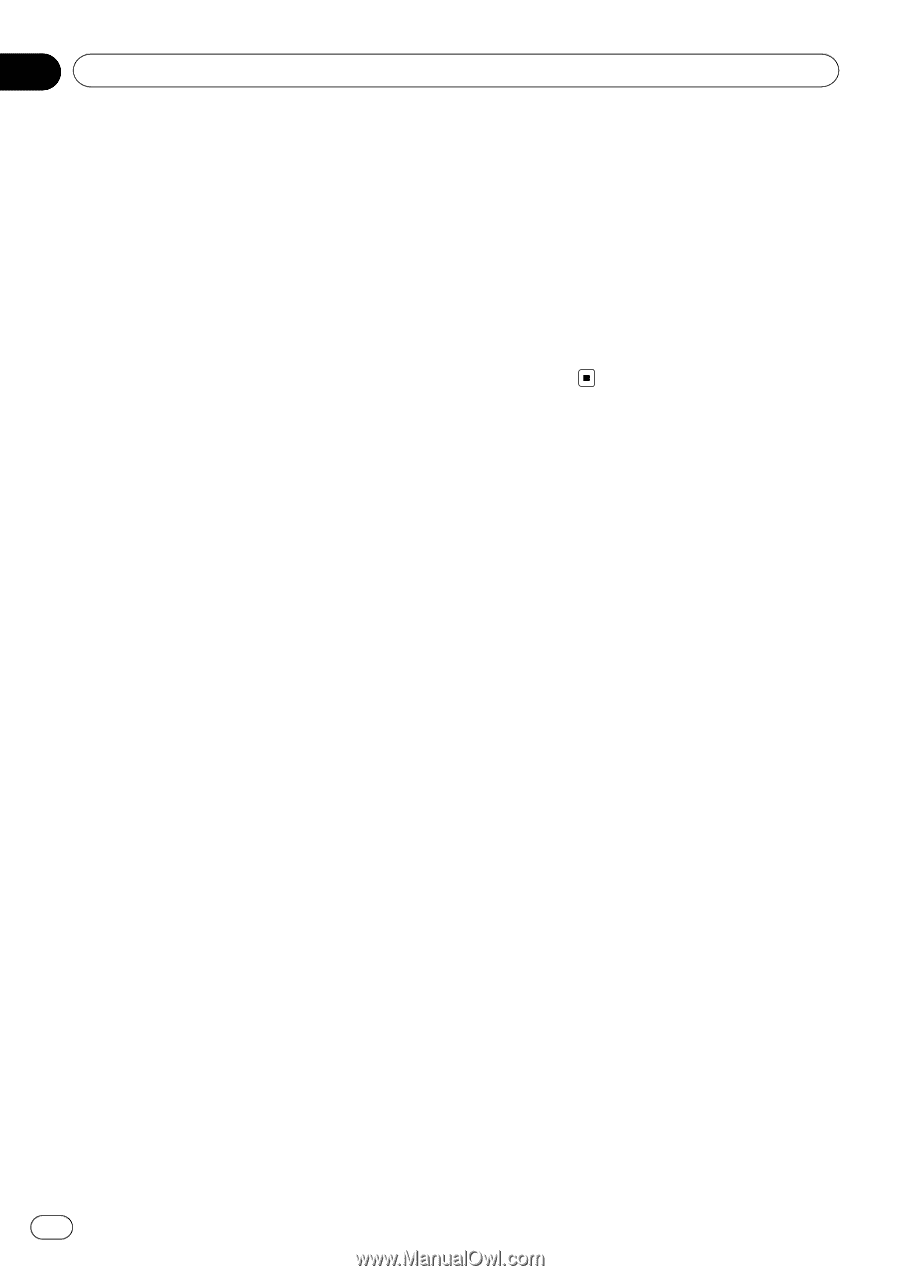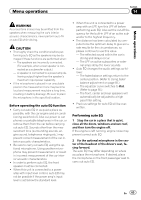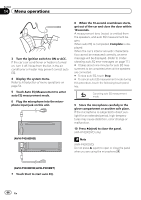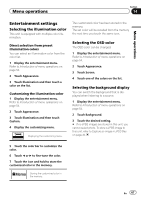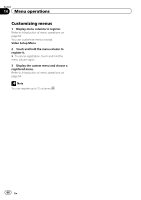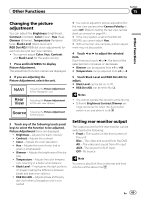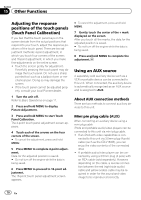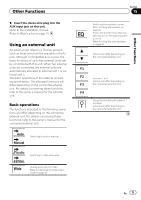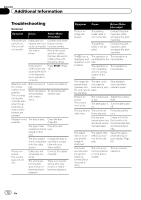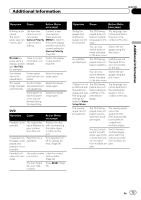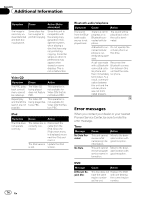Pioneer AVH-P3200BT Owner's Manual - Page 70
Adjusting the response, positions of the touch panels, Touch Panel Calibration, Using an AUX source
 |
UPC - 012562975719
View all Pioneer AVH-P3200BT manuals
Add to My Manuals
Save this manual to your list of manuals |
Page 70 highlights
Section 15 Other Functions Adjusting the response positions of the touch panels (Touch Panel Calibration) If you feel that the touch panel keys on the screen deviate from the actual positions that respond to your touch, adjust the response positions of the touch panel. There are two adjustment methods: 4-point adjustment, in which you touch four corners of the screen; and 16-point adjustment, in which you make fine-adjustments on the entire screen. ! Touch the screen gently for adjustment. Forcefully pressing the touch panel may damage the touch panel. Do not use a sharp pointed tool such as a ballpoint pen or mechanical pen. Doing so may damage the screen. ! If the touch panel cannot be adjusted properly, consult your local Pioneer dealer. 1 Turn the unit off. Refer to Basic Operations on page 11. 2 Press and hold MENU to display Picture Adjustment. 3 Press and hold MENU to start Touch Panel Calibration. The 4-point touch panel adjustment screen appears. 4 Touch each of the arrows on the four corners of the screen. # To cancel the adjustment, press and hold MENU. 5 Press MENU to complete 4-point adjustment. Data for the adjusted position is saved. # Do not turn off the engine while the data is being saved. 6 Press MENU to proceed to 16-point adjustment. The 16-point touch panel adjustment screen appears. # To cancel the adjustment, press and hold MENU. 7 Gently touch the center of the + mark displayed on the screen. After you touch all the marks, the data for the adjusted position is saved. # Do not turn off the engine while the data is being saved. 8 Press and hold MENU to complete the adjustment. Using an AUX source A separately sold auxiliary device such as a VCR or portable device can be connected to this unit. When connected, the auxiliary device is automatically recognized as an AUX source and is assigned to AUX. About AUX connection methods There are two methods to connect auxiliary devices to this unit. Mini pin plug cable (AUX) When connecting an auxiliary device using a mini plug cable iPods and portable audio/video players can be connected to this unit via mini plug cable. ! If an iPod with video capabilities is con- nected to this unit via 3.5mm plug (4 pole) cable (such as the CD-V150M), you can enjoy the video contents of the connected iPod. ! A portable audio/video player can be connected by using a 3.5mm plug (4 pole) with an RCA cable (sold separately). However, depending on the cable, a reverse connection between the red (right side audio) cable and yellow (video) cable may be required in order for the sound and video image to be reproduced correctly. 70 En