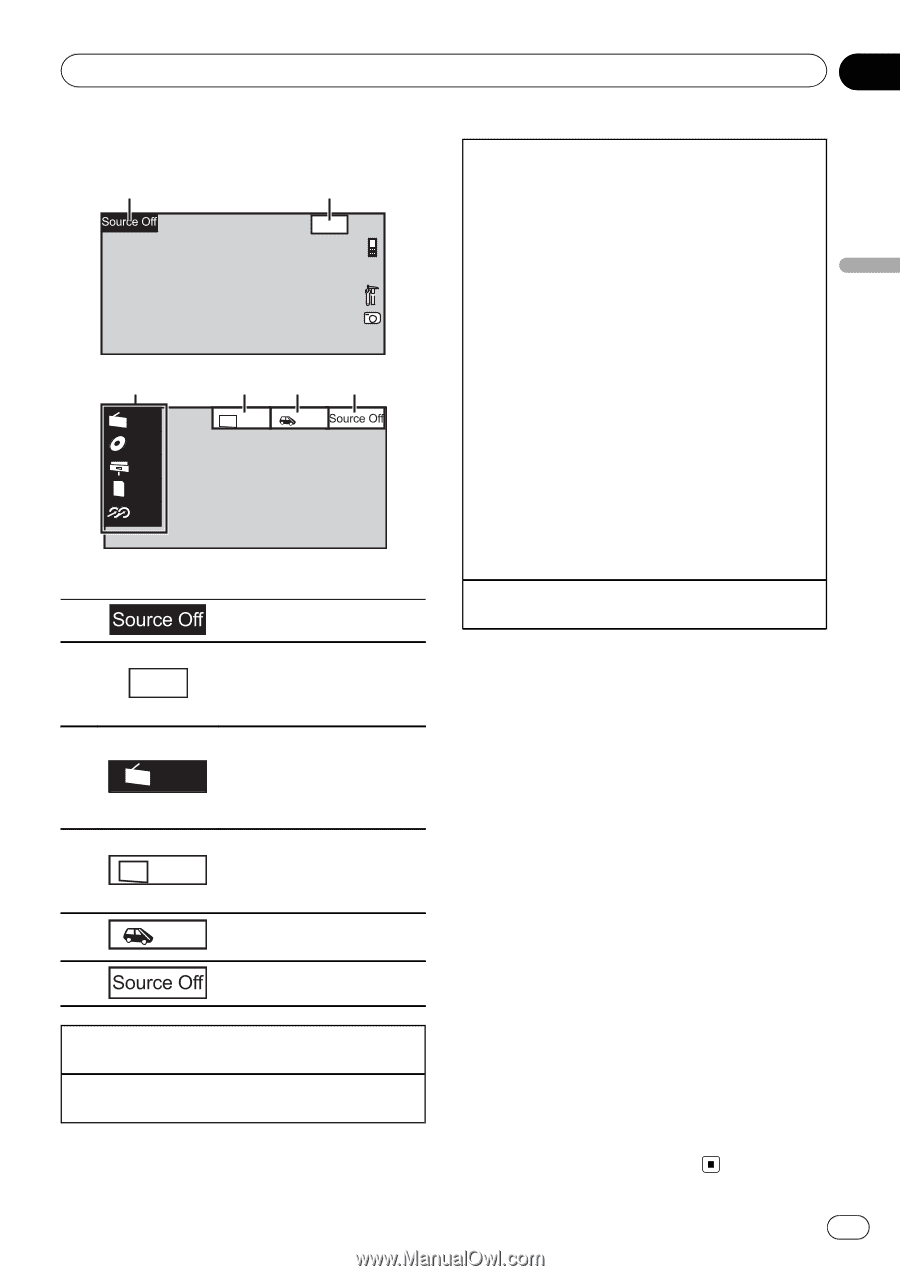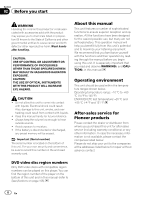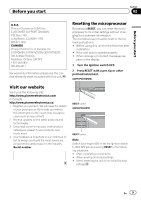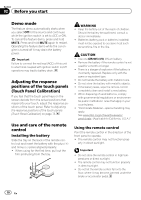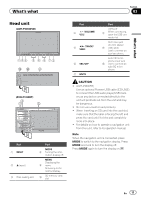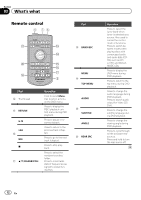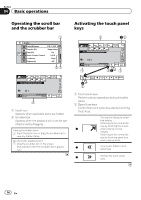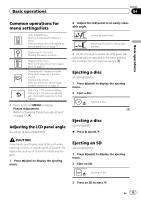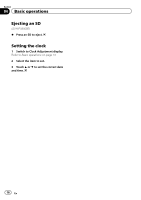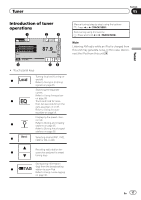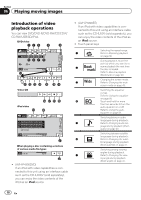Pioneer AVH-P3300BT Owner's Manual - Page 13
Front - iphone
 |
UPC - 884938123341
View all Pioneer AVH-P3300BT manuals
Add to My Manuals
Save this manual to your list of manuals |
Page 13 highlights
Basic operations Section 04 Basic operations Basic operations 1 2 Wed 28 May 12:45 PM 3 Radio Disc iPod SD SD AUX 45 6 Rear Front Rear View ! Touch panel keys 1 Displaying the source menu. Switching to clock adjust- 2 Wed 28 May 12:45 PM ment display. Refer to Setting the clock on page 16. Source icon Selecting a favorite source. 3 Radio When the source icon is not displayed, it can be displayed by touching the screen. Switching the output source 4 Rear Front for the rear monitor. Refer to Setting rear monitor output on page 72. 5 Rear Switching the rear view View image on or off. 6 Turning the unit off. Turning the unit on using the buttons 1 Press SRC/OFF to turn the unit on. Turning the unit off using the buttons 1 Press SRC/OFF and hold until the unit turns off. Selecting a source using the buttons 1 Press SRC/OFF to cycle through the sources listed below: Selecting a source using the touch panel keys 1 Touch the source icon and then touch the desired source name. ! XM - XM tuner ! Sirius - SIRIUS tuner ! Radio/HD Radio - Radio/Digital Radio tuner ! AV - AV input ! Disc - Built-in DVD player ! USB/iPod - USB/iPod ! Pandora - Pandora ! SD - SD memory card ! EXT1 - External unit 1 ! EXT2 - External unit 2 ! AUX - AUX ! TEL/Audio - Bluetooth telephone/audio (Function of AVH-P4300DVD) ! When the source icon is not displayed, it can be displayed by touching the screen. ! While operating the menu, you cannot select a source by touching the source icon. Adjusting the volume 1 Press +/- (VOLUME/VOL) to adjust the volume. Notes ! In this manual, iPod and iPhone will be referred to as "iPod". ! The USB/iPod icon will change as follows: - USB is displayed when a USB storage device is connected. - iPod is displayed when an iPod is connected. - USB/iPod is displayed when no device is connected. ! When appropriately set up, the image from the rear view camera can be displayed automatically. For details, refer to Setting the rear view camera (back up camera) on page 67. ! An external unit refers to a Pioneer product, such as those which will be available in the future. Although incompatible as a source, the basic functions of up to two external units can be controlled with this unit. When two external units are connected, the external units are automatically allocated to external unit 1 or external unit 2. ! If the HD Radio tuner is connected to this unit, tuner source is skipped. En 13