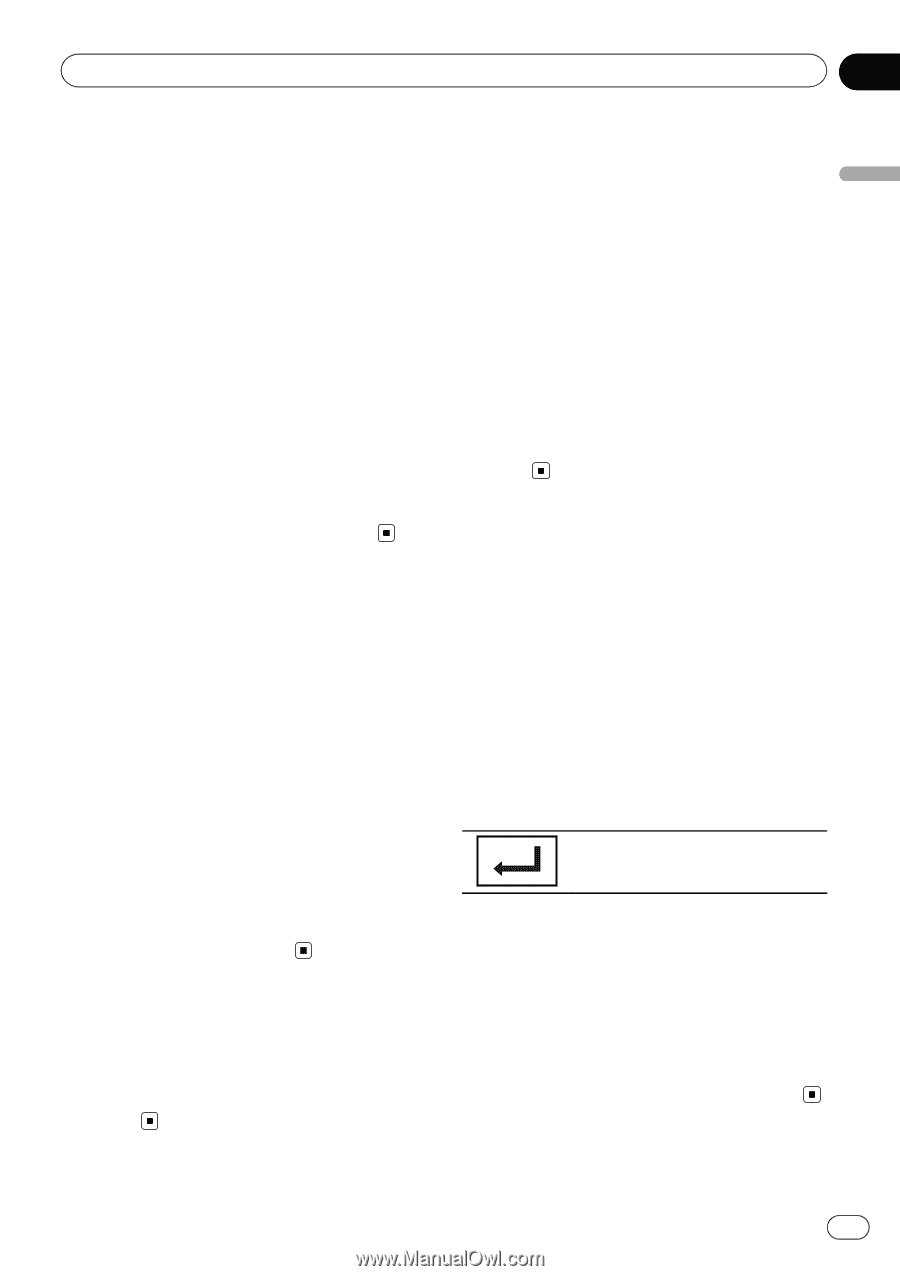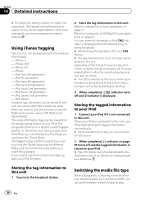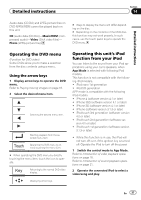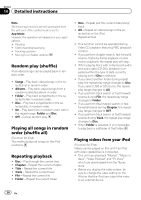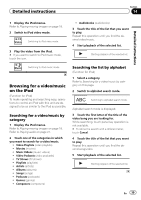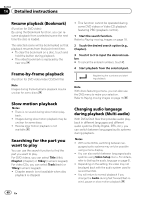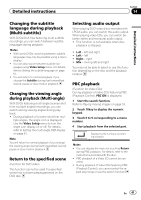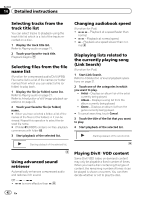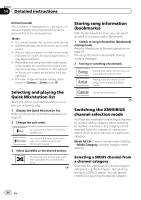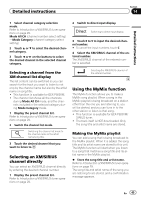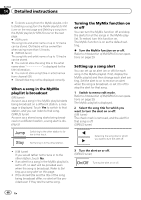Pioneer AVH-P3300BT Owner's Manual - Page 41
Return to the specified scene
 |
UPC - 884938123341
View all Pioneer AVH-P3300BT manuals
Add to My Manuals
Save this manual to your list of manuals |
Page 41 highlights
Detailed instructions Section 14 Detailed instructions Changing the subtitle language during playback (Multi-subtitle) With DVDs/DivX files featuring multi-subtitle recordings, you can switch between subtitle languages during playback. Notes ! With some DVDs, switching between subtitle languages may only be possible using a menu display. ! You can also switch between subtitle languages using Video Setup menu. For details, refer to Setting the subtitle language on page 61. ! You will return to normal playback if you change the Subtitle during fast forward/fast rewind, pause or slow motion playback. Changing the viewing angle during playback (Multi-angle) With DVDs featuring multi-angle (scenes shot from multiple angles) recordings, you can switch among viewing angles during playback. ! During playback of a scene shot from mul- tiple angles, the angle icon is displayed. Use the Video Setup menu to turn the angle icon display on or off. For details, refer to Setting the multi-angle DVD display on page 61. Note You will return to normal playback if you change the viewing angle during fast forward/fast rewind, pause or slow motion playback. Return to the specified scene (Function for DVD video) This function cannot be used if a specified scene has not been preprogrammed on the DVD disc. Selecting audio output When playing DVD video discs recorded with LPCM audio, you can switch the audio output. When playing video CDs, you can switch between stereo and monaural audio output. ! This function is not available when disc playback is stopped. ! L+R - left and right ! Left - left ! Right - right ! Mix - mixing left and right You may not be able to select or use this function depending on the disc and the playback location. PBC playback (Function for Video CDs) During playback of Video CDs featuring PBC (Playback Control), PBC ON is displayed. 1 Start the search function. Refer to Playing moving images on page 18. 2 Touch 10key to display the numeric keypad. 3 Touch 0 to 9 corresponding to a menu number. 4 Start playback from the selected part. Registering the numbers and starting playback. Notes ! You can display the menu by touching Return during PBC playback. For details, refer to the instructions provided with the disc. ! PBC playback of a Video CD cannot be canceled. ! During playback of Video CDs featuring PBC (Playback Control), you cannot select the repeat play range or use the search function. En 41