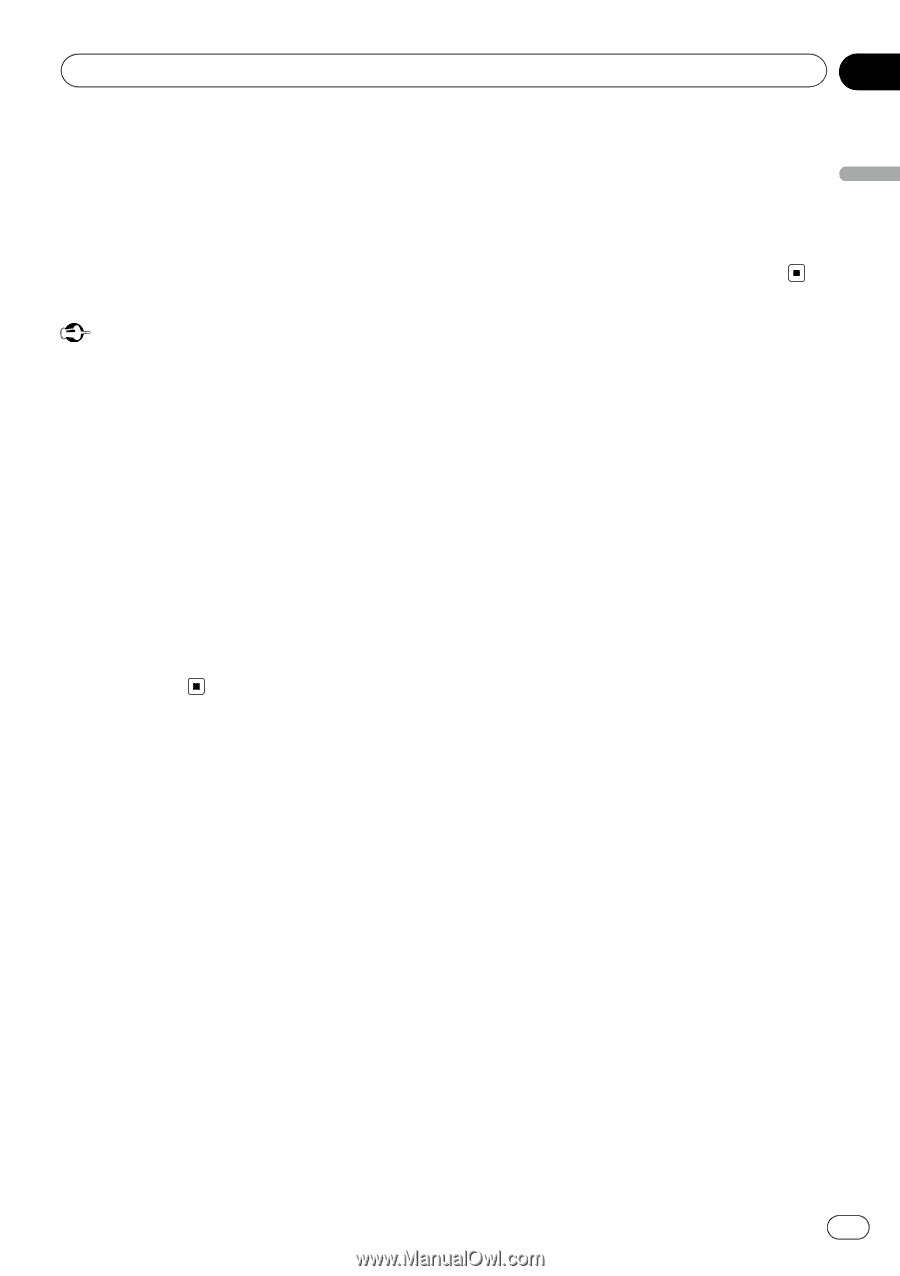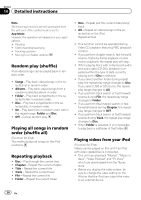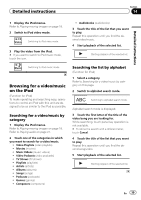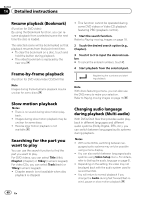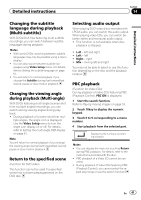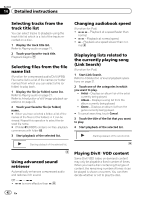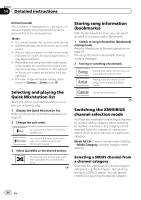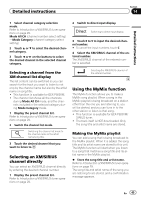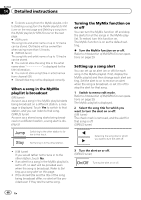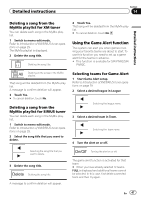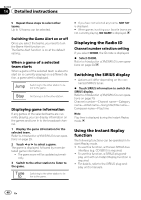Pioneer AVH-P3300BT Owner's Manual - Page 43
Capture an image in JPEG files, Changing the wide screen, Detailed instructions - screen size
 |
UPC - 884938123341
View all Pioneer AVH-P3300BT manuals
Add to My Manuals
Save this manual to your list of manuals |
Page 43 highlights
Detailed instructions Section 14 Detailed instructions ! If there is no limit to the number of times the DivX VOD content can be viewed, then you may load the disc into your player and play the content as often as you like, and no message will be displayed. ! You can confirm the number of times that the content can be played by checking the number displayed after Remaining Views:. Important ! In order to play DivX VOD contents on this unit, you first need to register the unit with your DivX VOD contents provider. For details on your registration code, refer to Displaying the DivXâ VOD registration code on page 64. ! DivX VOD content is protected by a DRM (Digital Rights Management) system. This restricts playback of content to specific, registered devices. % If a message is displayed after loading a disc containing DivX VOD content, touch Play. Playback of the DivX VOD content will start. # To skip to the next file, touch Next Play. # If you do not want to play the DivX VOD content, touch Stop. Capture an image in JPEG files You can capture image data and use it as wallpaper. Images can be stored and recalled easily in this unit. ! Only one image can be stored on this unit. Old image is overwritten with the new one. 1 Pause the slideshow when the desired image is displayed. Refer to Introduction of still image playback operations on page 25. Refer to Introduction of still image playback as a slideshow operations on page 26. 2 Capture the image. Refer to Introduction of still image playback operations on page 25. Refer to Introduction of still image playback as a slideshow operations on page 26. 3 When Do you save this image? is displayed, touch Yes. While storing the image to this unit, Saving the image Don't switch off the battery. is displayed. When the process is finished, Image saved is displayed. # To cancel the storage process, touch No. Changing the wide screen mode You can select a desired mode for enlarging a 4:3 picture to a 16:9 picture. 1 Display the screen mode. Refer to Introduction of video playback operations on page 18. Refer to Introduction of still image playback operations on page 25. Refer to Introduction of still image playback as a slideshow operations on page 26. 2 Touch the desired wide mode setting. Full (full screen) The 4:3 picture is enlarged in the horizontal direction only, giving you a 4:3 TV picture (normal picture) without any omissions. Just (just) The picture is enlarged slightly at the center and the amount of enlargement increases horizontally toward the edges of the screen, enabling you to enjoy a 4:3 picture without sensing any disparity even when viewing on a wide screen. Cinema (cinema) The picture is enlarged by the same proportion as Full or Zoom in the horizontal direction and by an intermediate proportion between Full and Zoom in the vertical direction; ideal for a cinemasized picture (wide screen picture) where captions lie outside the picture. Zoom (zoom) The 4:3 picture is enlarged in the same proportion both vertically and horizontally; ideal for a cinema sized picture (wide screen picture). En 43