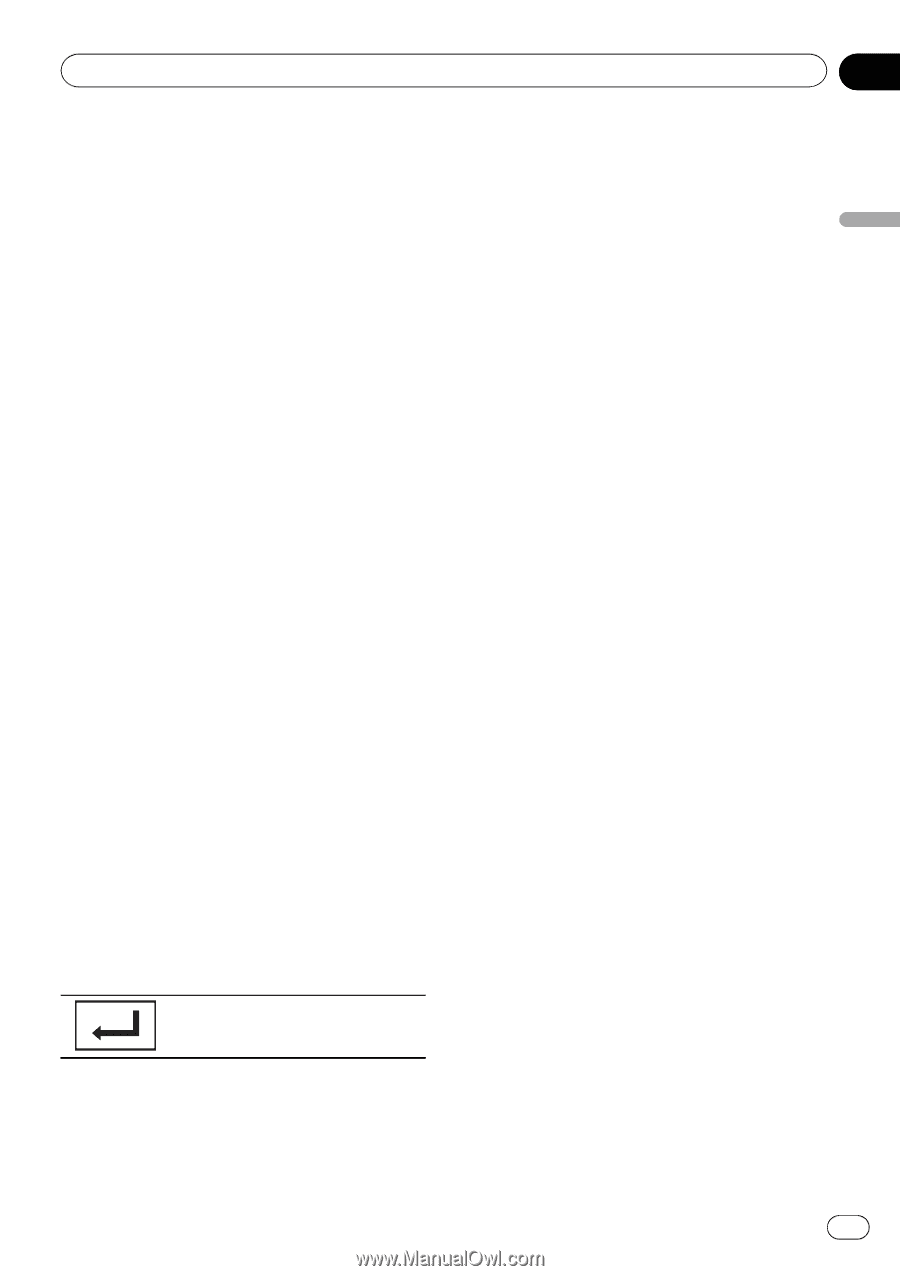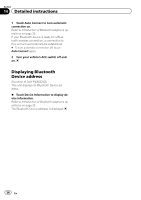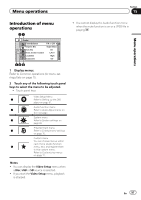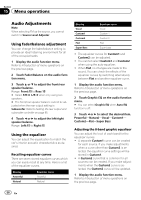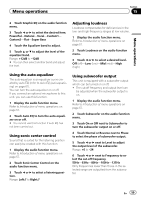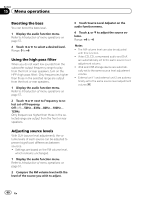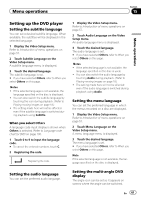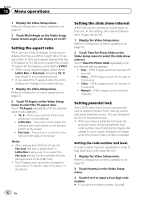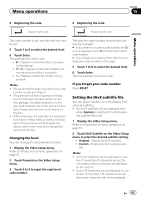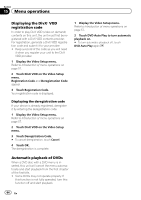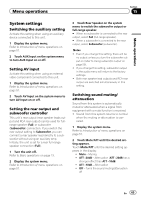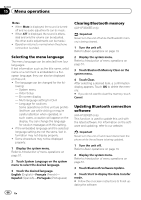Pioneer AVH-P3300BT Owner's Manual - Page 61
Setting up the DVD player, Menu operations
 |
UPC - 884938123341
View all Pioneer AVH-P3300BT manuals
Add to My Manuals
Save this manual to your list of manuals |
Page 61 highlights
Menu operations Section 15 Menu operations Setting up the DVD player Setting the subtitle language You can set a desired subtitle language. When available, the subtitles will be displayed in the selected language. 1 Display the Video Setup menu. Refer to Introduction of menu operations on page 57. 2 Touch Subtitle Language on the Video Setup menu. A subtitle language menu is displayed. 3 Touch the desired language. The subtitle language is set. # If you have selected Others, refer to When you select Others on this page. Notes ! If the selected language is not available, the language specified on the disc is displayed. ! You can also switch the subtitle language by touching the icon during playback. (Refer to Playing moving images on page 18.) ! The setting made here will not be affected even if the subtitle language is switched during playback using Subtitle. When you select Others A language code input display is shown when Others is selected. Refer to Language code chart for DVD on page 105. 1 Touch 0 to 9 to input the language code. # To cancel the entered numbers, touch C. 2 Registering the code. Registering the code. 1 Display the Video Setup menu. Refer to Introduction of menu operations on page 57. 2 Touch Audio Language on the Video Setup menu. An audio language menu is displayed. 3 Touch the desired language. The audio language is set. # If you have selected Others, refer to When you select Others on this page. Notes ! If the selected language is not available, the language specified on the disc is used. ! You can also switch the audio language by touching Audio during playback. (Refer to Playing moving images on page 18.) ! The setting made here will not be affected even if the audio language is switched during playback using Audio. Setting the menu language You can set the preferred language in which the menus recorded on a disc are displayed. 1 Display the Video Setup menu. Refer to Introduction of menu operations on page 57. 2 Touch Menu Language on the Video Setup menu. A menu language menu is displayed. 3 Touch the desired language. The menu language is set. # If you have selected Others, refer to When you select Others on this page. Note If the selected language is not available, the language specified on the disc is displayed. Setting the audio language You can set the preferred audio language. Setting the multi-angle DVD display The angle icon can be set so it appears on scenes where the angle can be switched. En 61