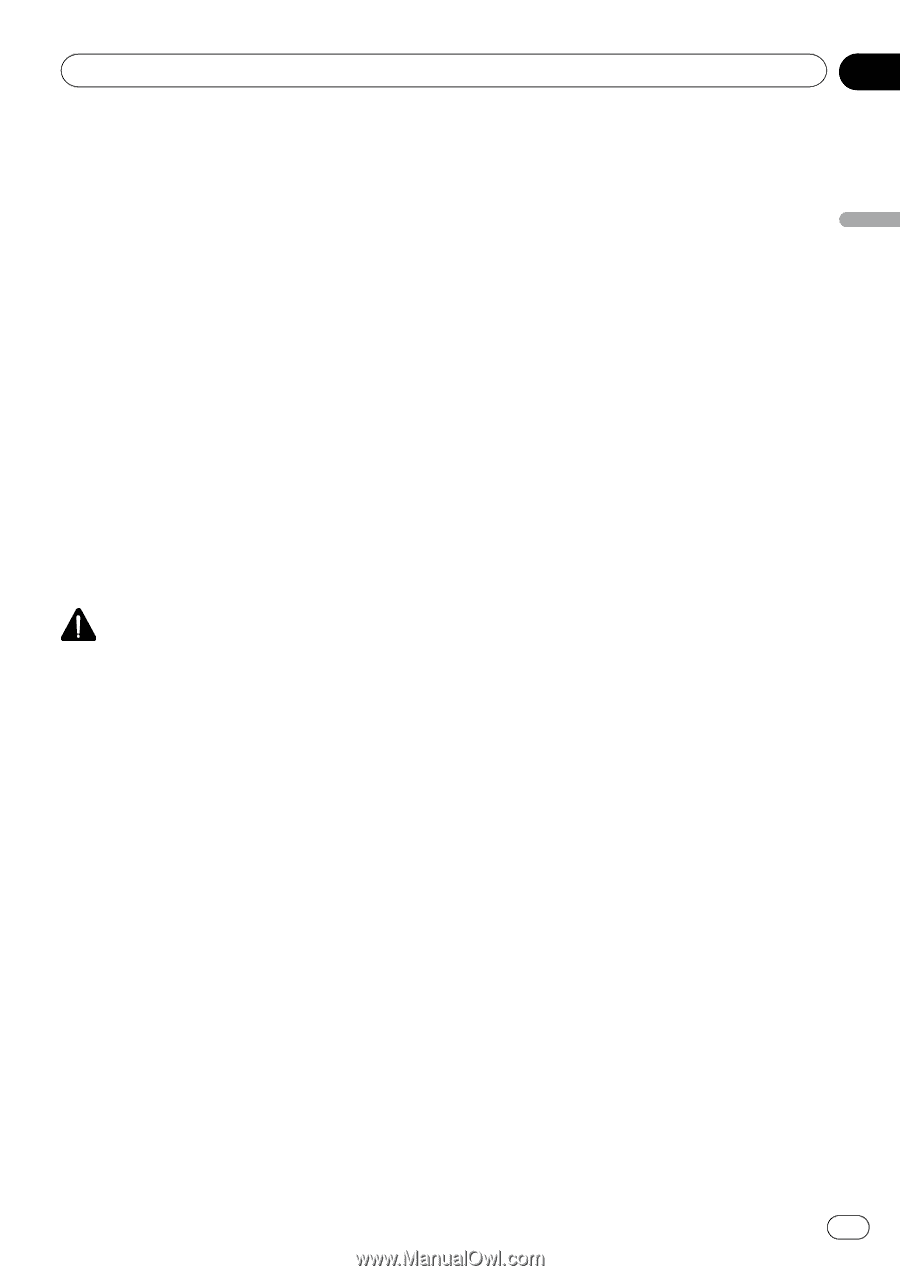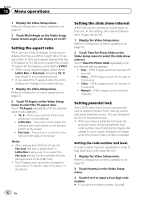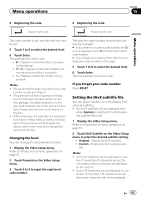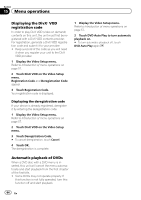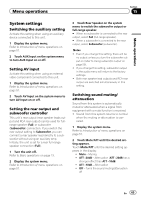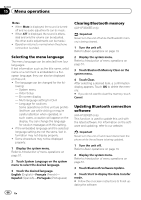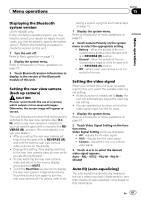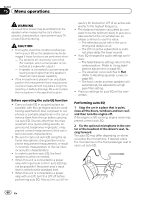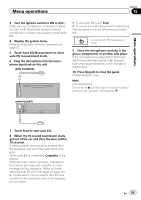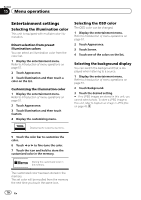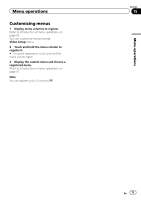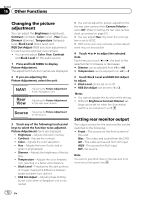Pioneer AVH-P3300BT Owner's Manual - Page 67
Displaying the Bluetooth, system version, Setting the rear view camera, back up camera, Setting
 |
UPC - 884938123341
View all Pioneer AVH-P3300BT manuals
Add to My Manuals
Save this manual to your list of manuals |
Page 67 highlights
Menu operations Section 15 Menu operations Displaying the Bluetooth system version (AVH-P3300BT only) If this unit fails to operate properly, you may need to consult your dealer for repair. In such cases, you may be asked to specify the system version. Perform the following procedure to check the version on this unit. 1 Turn the unit off. Refer to Basic operations on page 13. 2 Display the system menu. Refer to Introduction of menu operations on page 57. 3 Touch Bluetooth Version Information to display to the version of the Bluetooth module of this unit. Setting the rear view camera (back up camera) CAUTION Pioneer recommends the use of a camera which outputs mirror-reversed images. Otherwise, the screen image will appear reversed. This unit features a function that automatically switches to the rear view camera video (R.C IN) when a rear view camera is installed on your car and the gear shift is moved to the REVERSE (R) position. (For more details, consult your dealer.) ! After you set up the rear view camera set- ting, move the gear shift to REVERSE (R) and confirm that the rear view camera video is shown on the display. ! Change this setting if the display switches to the rear view camera video by error while you are driving forward. ! To stop watching the rear view camera video and return to the source display, press and hold MUTE. ! Touch the RearView source icon to display the rear view camera image while driving. Touch the source icon again to turn the rear view camera off. For details, refer to Se- lecting a source using the touch panel keys on page 13. 1 Display the system menu. Refer to Introduction of menu operations on page 57. 2 Touch Camera Polarity on the system menu to select the appropriate setting. ! Battery - When the polarity of the connected lead is positive while the gear shift is in REVERSE (R) position ! Ground - When the polarity of the connected lead is negative while the gear shift is in REVERSE (R) position ! Off - When a rear view camera is not connected to this unit Setting the video signal When you connect this unit to an AV equipment to this unit, select the suitable video signal setting. ! As this function is initially set to Auto, the unit will automatically adjust the video signal setting. ! You can operate this function only for the video signal input into the AV input. 1 Display the system menu. Refer to Introduction of menu operations on page 57. 2 Touch Video Signal Setting on the function menu. Video Signal Setting items are displayed. ! AV - Adjusts the AV video signal ! AUX - Adjusts the AUX video signal ! Camera - Adjusts the rear view camera video signal 3 Touch c or d to select the desired video signal appears. Auto-PAL-NTSC-PAL-M-PAL-N- SECAM Auto EQ (auto-equalizing) The auto-equalizer automatically measures the car's interior acoustic characteristics, and then creates an auto-equalizer curve based on that information. En 67