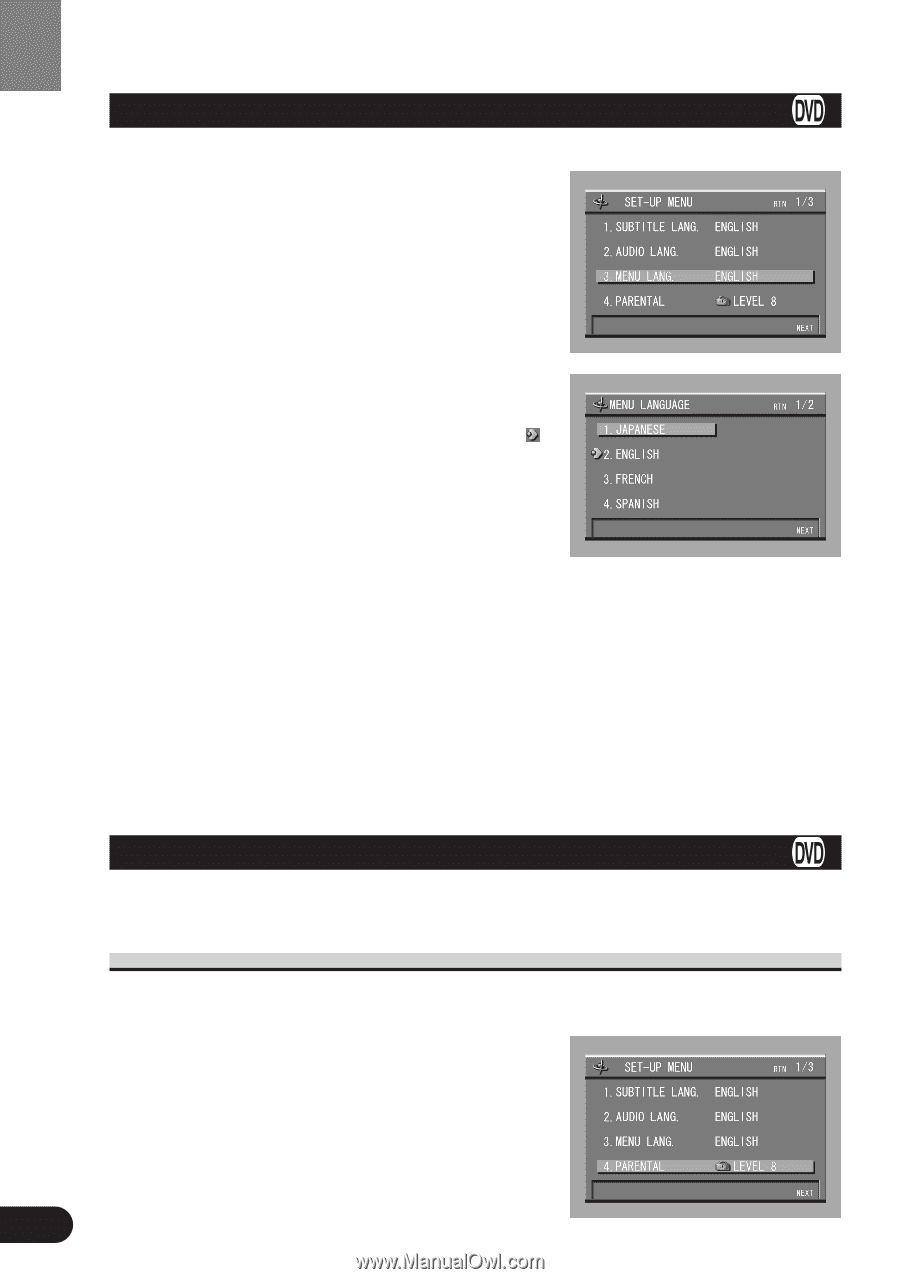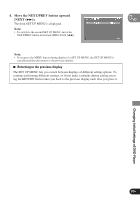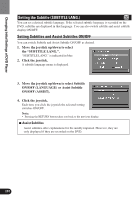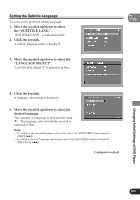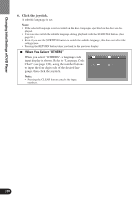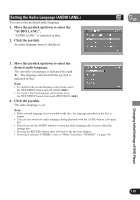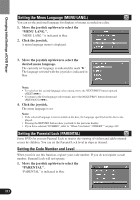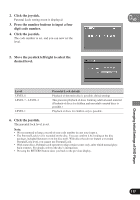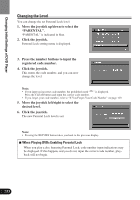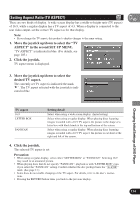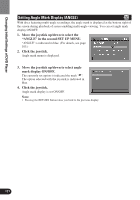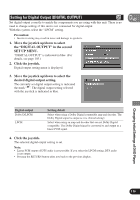Pioneer AVH-P7480DVD Owner's Manual - Page 112
Setting the Menu Language (MENU LANG.), Setting the Code Number and Level
 |
View all Pioneer AVH-P7480DVD manuals
Add to My Manuals
Save this manual to your list of manuals |
Page 112 highlights
Changing Initial Settings of DVD Player Setting the Menu Language (MENU LANG.) You can set the preferred language for displays of menus recorded on a disc. 1. Move the joystick up/down to select the "MENU LANG.". "MENU LANG." is indicated in blue. 2. Click the joystick. A menu language menu is displayed. 3. Move the joystick up/down to select the desired menu language. The currently set language is indicated the mark " ". The language selected with the joystick is indicated in blue. Note: • To switch to the second language select menu, move the NEXT/PREV button upward (NEXT (¢)). • To return to the first language select menu, move the NEXT/PREV button downward (PREVIOUS (4)). 4. Click the joystick. The menu language is set. Note: • If the selected language is not recorded on the disc, the language specified on the disc is displayed. • Pressing the RETURN button takes you back to the previous display. • If you have selected "OTHERS", refer to "When You Select "OTHERS"" on page 109. Setting the Parental Lock (PARENTAL) Some DVDs let you use Parental Lock to restrict the viewing of violent and adult oriented scenes by children. You can set the Parental Lock level in steps as desired. Setting the Code Number and Level When you first use this function, register your code number. If you do not register a code number, Parental Lock will not operate. 1. Move the joystick up/down to select the "PARENTAL". "PARENTAL" is indicated in blue. 111