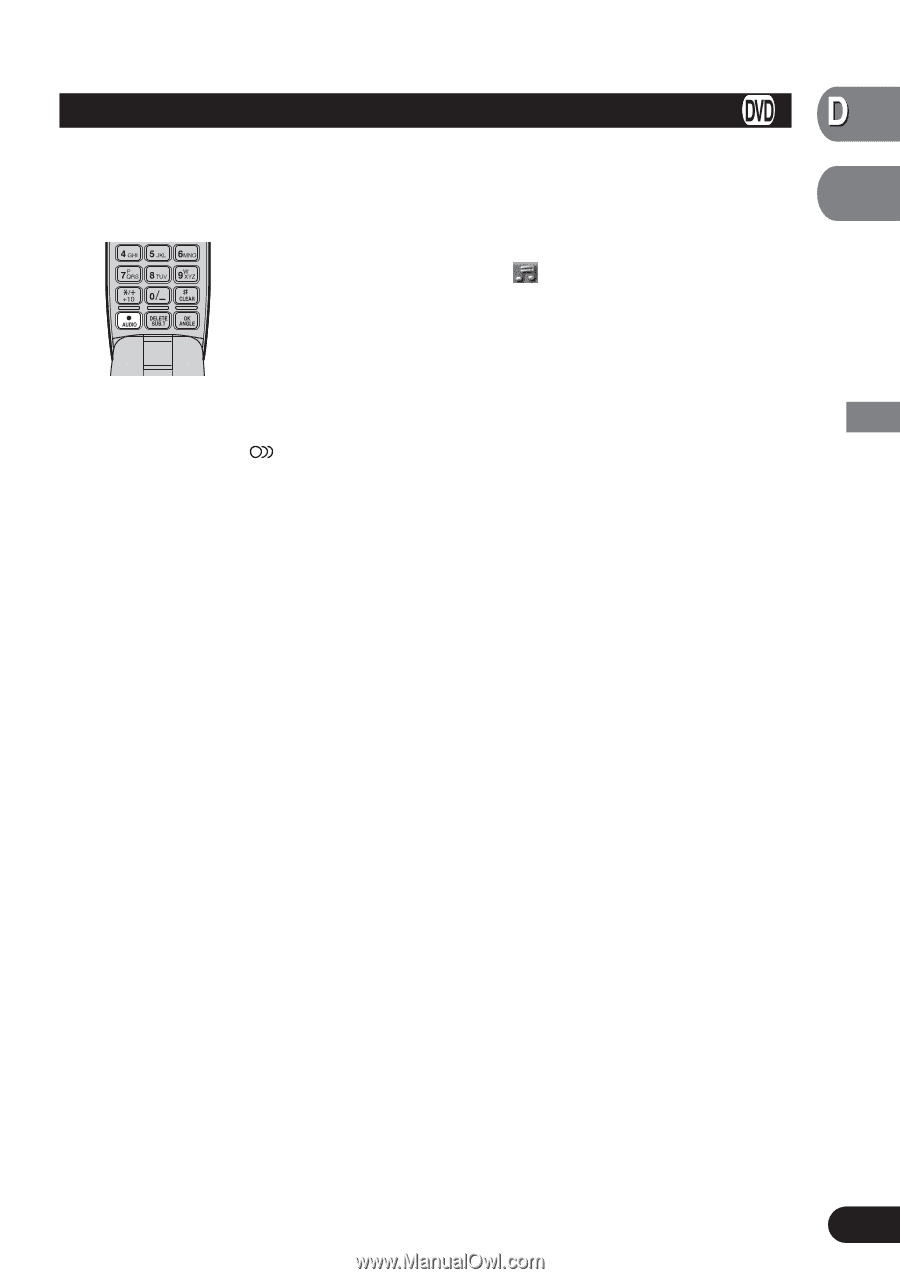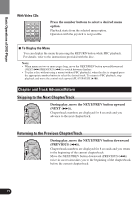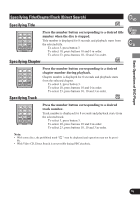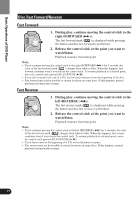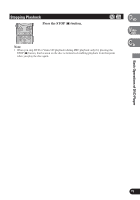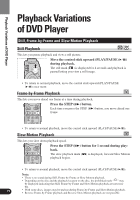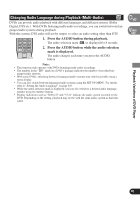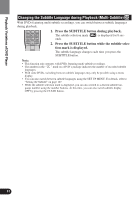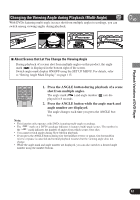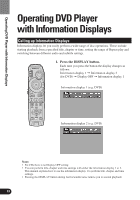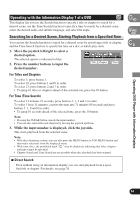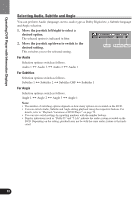Pioneer AVH-P7480DVD Owner's Manual - Page 81
Changing Audio Language during Playback (Multi-Audio), Playback Variations of DVD Player
 |
View all Pioneer AVH-P7480DVD manuals
Add to My Manuals
Save this manual to your list of manuals |
Page 81 highlights
Changing Audio Language during Playback (Multi-Audio) DVDs can provide audio playback with different languages and different systems (Dolby Digital, DTS etc.). With DVDs featuring multi-audio recordings, you can switch between languages/audio systems during playback. With this system, DTS audio will not be output, so select an audio setting other than DTS. 1. Press the AUDIO button during playback. The audio selection mark ( ) is displayed for 8 seconds. 2. Press the AUDIO button while the audio selection mark is displayed. The audio changes each time you press the AUDIO button. Note: • This function only operates with DVDs featuring multi-audio recordings. • The number in the " 2 " mark on a DVD's package indicates the number of recorded lan- guages/audio systems. • With some DVDs, switching between languages/audio systems may only be possible using a menu display. • You can also switch between languages/audio systems using the SET UP MENU. For details, refer to "Setting the Audio Language" on page 110. • While the audio selection mark is displayed, you can also switch to a desired audio language number using the number buttons. • Display indications such as "Dolby D" and "5.1ch" indicate the audio system recorded on the DVD. Depending on the setting, playback may not be with the same audio system as that indicated. VD Video CD Playback Variations of DVD Player Continued overleaf. 80