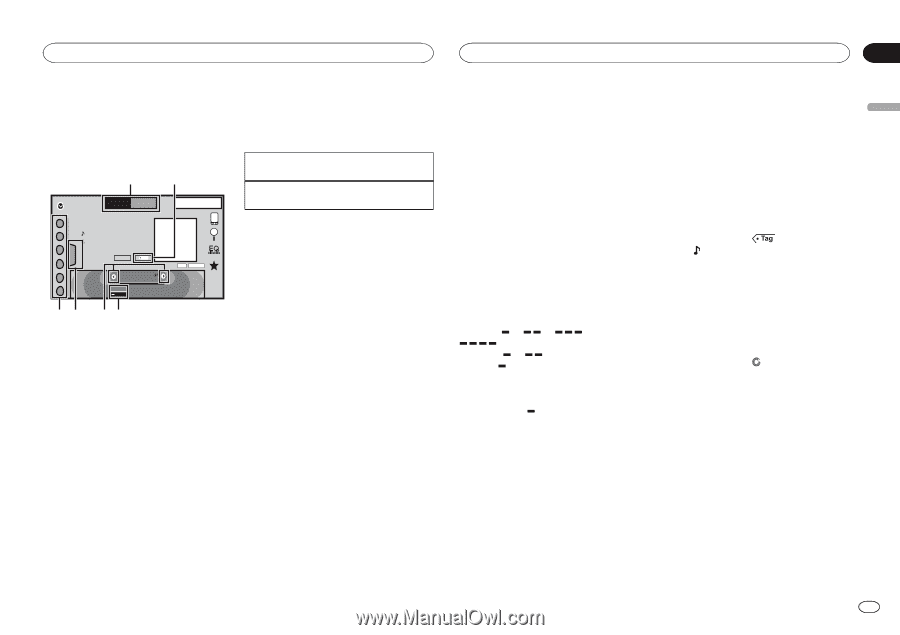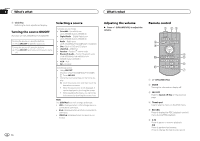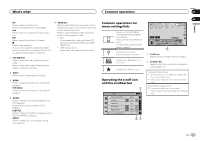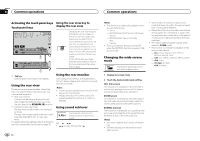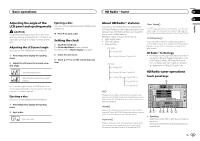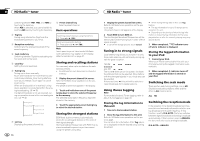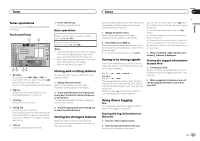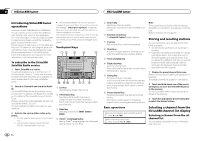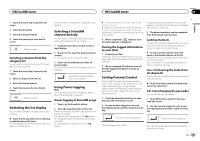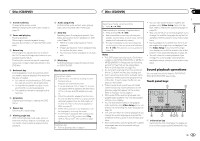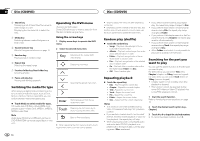Pioneer AVH-X5500BHS Owner's Manual - Page 13
Tuner operations, Storing and recalling stations, Storing the strongest stations - not charging
 |
View all Pioneer AVH-X5500BHS manuals
Add to My Manuals
Save this manual to your list of manuals |
Page 13 highlights
Tuner Tuner Section 07 English Tuner operations (Function of AVH-X4500BT/AVH-X2500BT/AVHX1500DVD) Touch panel keys 12 RadioFM 1 AM 1 WWWWWWWW WWWWWWWW 2 WWWWWWWW 3 Text Tag 4 5 87.5 MHz 6 Local 8 AUG PM 12:05 HD DIGITAL 6 Preset channel key Selecting a preset channel. Basic operations Switching preset channels using the buttons 1 Press c or d (TRK). Seek tuning using the buttons 1 Press and hold c or d (TRK). Notes ! Listening AM radio while an iPod is charged from this unit may generate noise. In this case, disconnect the iPod from this unit. ! Touch panel keys not listed under Tuner operations may appear on the display. Refer to Indicator list on page 57. 6 5 43 1 Band key Selecting a band (FM1, FM2 or FM3) by touching the left icon. Switching to the AM band by touching the right icon. The icon for the selected band is highlighted. 2 Tag key Saving song information (tag) from the broadcasting station to your iPod. 3 Local key Setting the local seek level. Storing and recalling stations You can easily store up to six stations for each band as presets. 1 Display the preset screen. Refer to Tuner operations on this page. The preset screen appears in the display. 2 Touch and hold down one of the preset tuning keys to store the selected frequency to the memory. The selected radio station frequency has been stored in the memory. 4 Tuning key Tuning up or down manually. Touch and hold down for more than two seconds to skip stations. Seek tuning starts as soon as you release. Touch again to cancel seek tuning. 5 List key Displaying the preset channel list. 3 Touch the appropriate preset tuning key to select the desired station. Storing the strongest stations BSM (best stations memory) automatically stores the six strongest stations in the order of their signal strength. Storing broadcast frequencies with BSM may replace broadcast frequencies you have saved using the preset tuning keys. 1 Display the preset screen. Refer to Tuner operations on this page. The preset screen appears in the display. 2 Touch BSM to turn BSM on. The six strongest broadcast frequencies will be stored under preset tuning keys in order of their signal strength. # To cancel the storage process, touch Cancel. Tuning in to strong signals Local seek tuning allows you to tune in to only those radio stations with sufficiently strong signals for good reception. FM: Off - - - - AM: Off - - The more there are on the screen, the fewer the stations that can be selected. Only stations with the strongest signals in your local area can be selected. If there are fewer , this unit will be able to receive broadcasts from weaker stations. You can store the information if the Tag indicator is displayed while the desired song is being broadcast. # While storing the tag data on this unit, Tag flashes. # The tag information for up to 50 songs can be stored on this unit. # Depending on the timing of when the tag information is stored, the tag information for the song played before or after the currently playing song may also be stored. 3 When completed, indicator turns off and indicator is displayed. Storing the tagged information to your iPod 1 Connect your iPod. When your iPod is connected to this unit, your iPod starts storing the tagged information automatically. 2 When completed, indicator turns off and the tagged information is stored on your iPod. Using iTunes tagging Note For more details about iTunes tagging, refer to About iTunes tagging on page 60. Storing the tag information to this unit 1 Tune in to the broadcast station. 2 Store the tag information to this unit. Refer to Tuner operations on this page. En 13