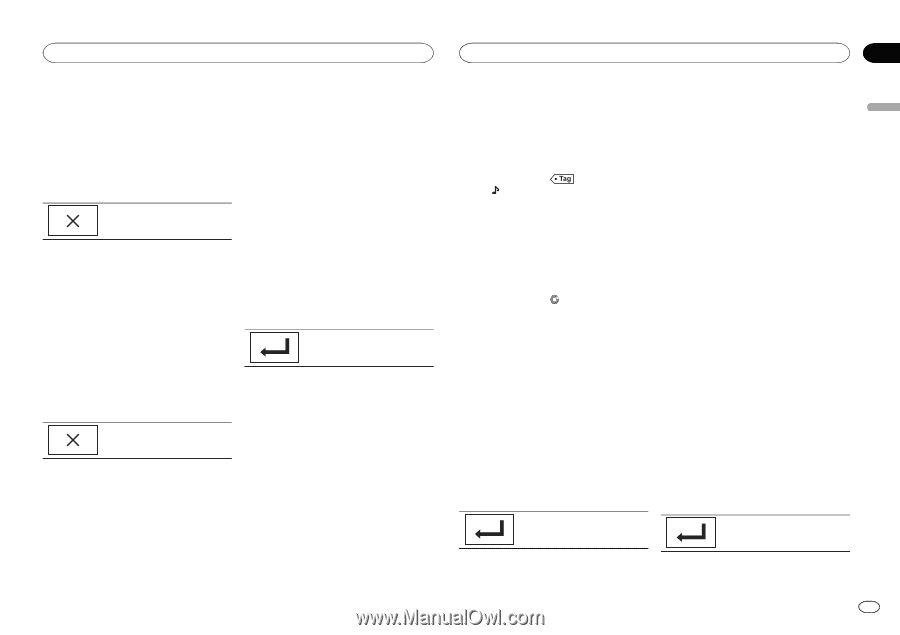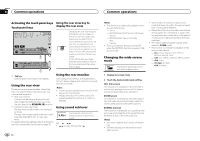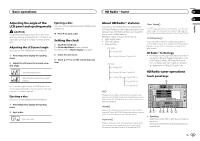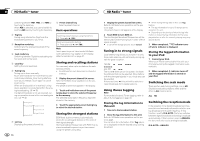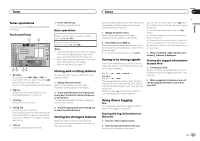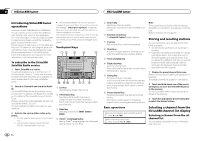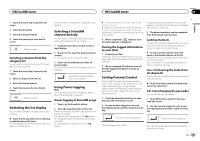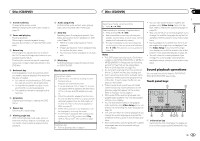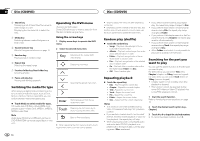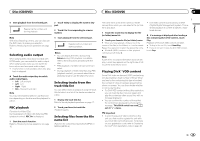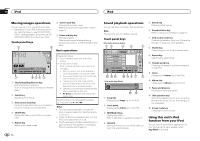Pioneer AVH-X5500BHS Owner's Manual - Page 15
Switching the list display, Selecting a SiriusXM, channel directly, Using iTunes tagging - features
 |
View all Pioneer AVH-X5500BHS manuals
Add to My Manuals
Save this manual to your list of manuals |
Page 15 highlights
HSiriusXM tuner HSiriusXM tuner Section 08 English 1 Touch the search key to open the list screen. 2 Select the all setting. 3 Select the desired channel. 4 Touch the close key to close the list screen. Display is closed. Selecting a channel from the category list You can select a channel from any of the available SiriusXM channels. 1 Touch the search key to open the list screen. 2 Select a category from the list. 3 Select the desired channel. 4 Touch the close key to close the list screen. Display is closed. Switching the list display You can switch between list types while a list is showing. % Touch the list key while a list is showing to switch between list types. The list displayed will switch between the below types in the order given. Channel Name-Artist Name-Song Title-Content Info Selecting a SiriusXM channel directly You can select a SiriusXM channel directly by entering the desired channel number. 1 Touch the direct key to switch to direct input display. 2 Touch 0 to 9 to input the desired channel number. # To cancel the input numbers, touch C. 3 Select the SiriusXM channel of the entered number. The SiriusXM channel of the entered number is selected. Selecting the SiriusXM channel of the entered number. Using iTunes tagging Note For more details about iTunes tagging, refer to About iTunes tagging on page 60. iTunes tagging of SiriusXM songs 1 Tune in to the broadcast station. 2 Store the tag information to this unit. Refer to Introducing SiriusXM tuner operations on the previous page. You can store the information if the Tag indicator is displayed while the desired song is being broadcast. # While storing the tag data on this unit, Tag flashes. # The tag information for up to 50 songs can be stored on this unit. # Depending on the timing of when the tag information is stored, the tag information for the song played before or after the currently playing song may also be stored. If a valid passcode is entered, the channel list appears on the Parental Control screen together with a lock or unlock icon. 3 The below operations can be completed from the Parental Control screen. 3 When completed, indicator turns off and indicator is displayed. Storing the tagged information to your iPod 1 Connect your iPod. When your iPod is connected to this unit, your iPod starts storing the tagged information automatically. 2 When completed, indicator turns off and the tagged information is stored on your iPod. Setting Parental Control The SiriusXM Parental Control feature allows you to control access to channels that you consider inappropriate for younger listener. When enabled, the Parental Control feature requires you to enter a passcode to tune to the locked channels. 1 Touch the parental control key to open the passcode confirmation screen. 2 Use the numeric keypad to enter the four-digit passcode and then touch the Enter key. Locking channels Access to the current broadcast channel can be locked. You will need to input your passcode later on to listen to a locked channel. % To lock a specific channel, touch the name of the desired channel on the list. A locked lock icon will appear next to the name of a locked channel. Touch the name of a locked channel a second time to unlock the channel. Clear All (clearing the locks from all channels) You can clear the locks from all locked channels at the same time. % Touch Clear All to unlock all locked channels at the same time. Edit Code (changing the passcode) You can change your passcode. 1 Touch Edit Code to switch to the passcode edit screen. 2 Use the numeric keypad to enter a new four-digit passcode and then touch the Enter key. Touch to confirm the passcode. Touch to confirm the passcode. The default passcode is 0000. Once the new passcode is set, the Parental Control screen will open. En 15