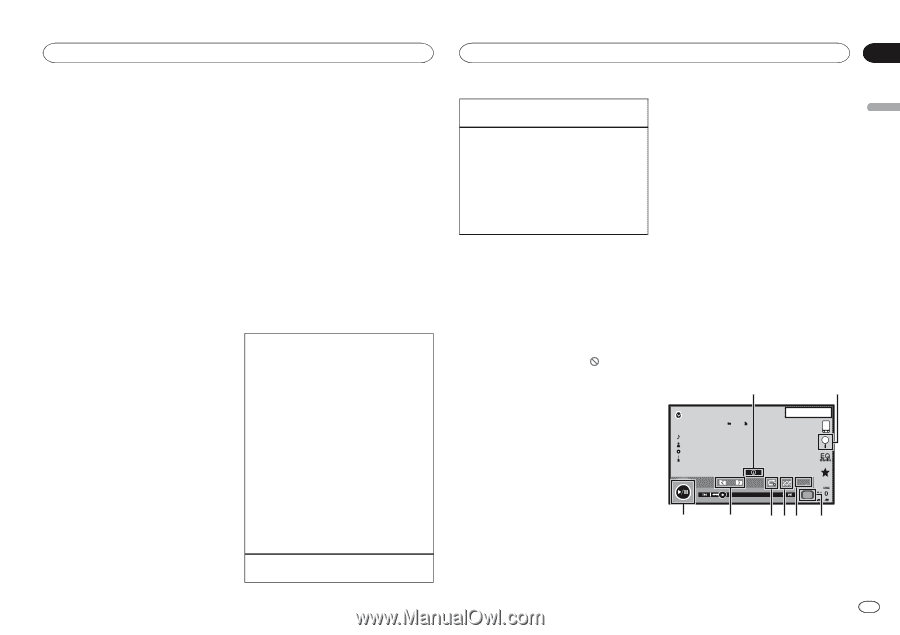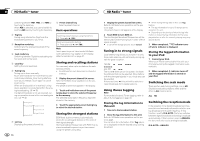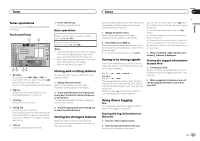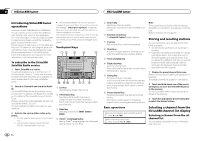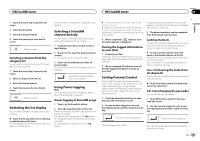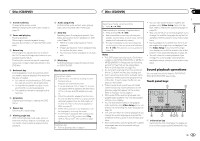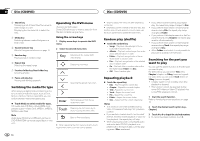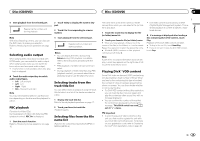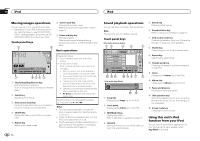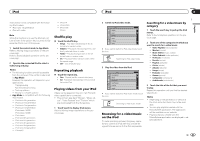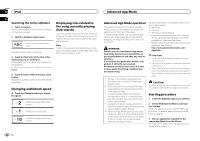Pioneer AVH-X5500BHS Owner's Manual - Page 17
Sound playback operations, Disc CD/DVD, Basic operations, Touch panel keys - video
 |
View all Pioneer AVH-X5500BHS manuals
Add to My Manuals
Save this manual to your list of manuals |
Page 17 highlights
Disc (CD/DVD) Disc (CD/DVD) Section 09 English 9 Screen mode key Changing the screen mode. Refer to Changing the wide-screen mode on page 10. a Pause and play key Pausing playback. Returning to normal playback during paused, slow motion, or frame-by-frame playback. b Return key Returning to the specified scene to which the DVD currently being played has been preprogrammed to return. This function cannot be used if a specified scene has not been preprogrammed on the DVD disc. g Audio output key Switching the audio output, when playing video discs recorded with LPCM audio. h Slow key Speeding down the playback speed in four steps, during slow motion playback on DVD video/Video CD. ! There is no sound during slow motion playback. ! Images during slow motion playback may be unclear for some discs. ! Reverse slow motion playback is not available. i Media key Switching between media file types to play on DVD/CD/USB. c Bookmark key During playback, touch the point at which you want to resume playback the next time the disc is loaded. ! You can set one bookmark per DVD video. You can set up to five bookmarks total. ! To clear the bookmark on a disc, touch and hold the key during playback. ! The oldest bookmark is replaced by the new one. d Arrow key Displaying arrow keys to operate the DVD menu. e Repeat key Selecting the repeat range. f Viewing angle key With DVDs featuring multi-angle (scenes shot from multiple angles) recordings, you can switch among viewing angles during playback. Basic operations Playing back videos 1 Insert the disc into the disc loading slot with the label side up. Playback will automatically start. ! If you are playing a DVD or Video CD, a menu may appear. Refer to Operating the DVD menu on the next page and PBC playback on page 19. ! When the automatic playback function is on, the unit will skip the DVD menu and automatically start playback from the first chapter of the first title. Refer to Automatic playback of DVDs on page 37. ! When the source icon is not displayed, it can be displayed by touching the screen. ! If a message is displayed after loading a disc containing DivX VOD content, touch Play. Refer to Playing DivXâ VOD content on page 19. Ejecting a disc ! Refer to Ejecting a disc on page 11. Selecting a chapter using the buttons 1 Press c or d (TRK). Fast forwarding or reversing using the buttons 1 Press and hold c or d (TRK). ! Fast forward/fast reverse may not always be possible on some discs. In such cases, normal playback will automatically resume. ! The fast forward/fast reverse speed depends on the length of time you press and hold down c or d (TRK). This function is not available for Video CD. Notes ! This DVD player can play back a DivX file recorded on CD-R/RW, DVD-R/RW, or MPEG-1/ MPEG-2/MPEG-4. (Please see the following section for files that can be played back. Refer to DivX video files on page 59.) ! Do not insert anything other than a DVD-R/ RW or CD-R/RW into the disc loading slot. ! Some operations may not be available while watching a media due to the programming of the disc. In such cases, the icon appears on the screen. ! There may be touch panel keys not listed under Introducing movie operations on the previous page that appear on the screen. Refer to Indicator list on page 57. ! With some DVDs, switching between languages/audio systems may only be possible using a menu display. ! You can also switch between languages/ audio systems using Video Setup menu. For details, refer to Setting the audio language on page 35. ! This unit will return to normal playback if you change the audio language during fast forward/fast reverse, pause or slow motion playback. ! With some DVDs, switching between subtitle languages may only be possible using a menu display. ! You can also switch between subtitle languages using Video Setup menu. For details, refer to Setting the subtitle language on page 35. ! This unit will return to normal playback if you change the subtitle language during fast forward/fast reverse, pause or slow motion playback. ! During playback of a scene shot from multiple angles, the angle icon is displayed. Use the Video Setup menu to turn the angle icon display on or off. For details, refer to Setting the multi-angle DVD display on page 35. ! You will return to normal playback if you change the viewing angle during fast forward/fast reverse, pause or slow motion playback. Sound playback operations You can use this unit to listen to DVD-R/DVDRW/CD/CD-R/CD-RW sound files. Touch panel keys 1 2 ROM1 1 Abcdefghi Abcdefghi Abcdefghi Abcdefghi 1 JAN PM 12:43 00'37'' 8 7 S.Rtrv Dolby PLll -08'43'' Media 654 3 1 Information key Switching the text information to display on this unit when playing MP3/WMA/AAC files. En 17