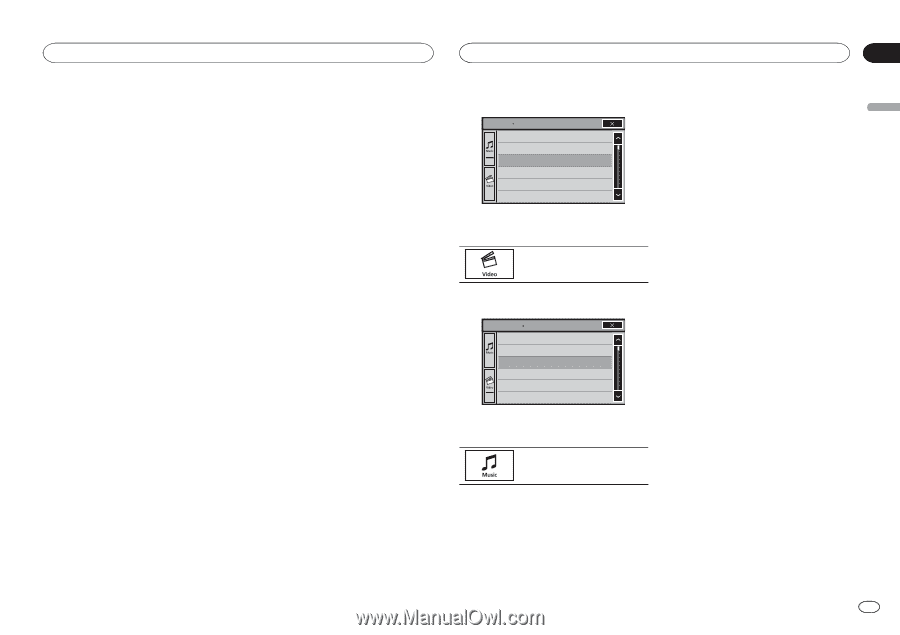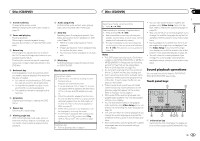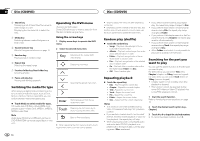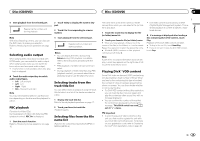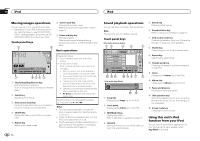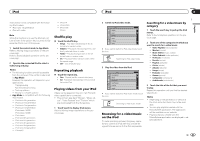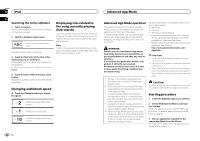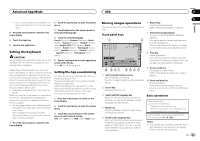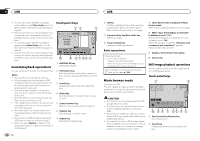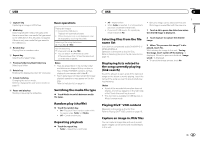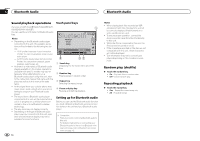Pioneer AVH-X5500BHS Owner's Manual - Page 21
Shuffle play, Repeating playback, Playing videos from your iPod, Browsing for a video/music - compatible iphone apps
 |
View all Pioneer AVH-X5500BHS manuals
Add to My Manuals
Save this manual to your list of manuals |
Page 21 highlights
iPod iPod Section 10 English This function is not compatible with the following iPod models. ! iPod nano 1st generation ! iPod with video Note While this function is in use, the iPod will not turn off even if the ignition key is turned off. Operate the iPod to turn off the power. 1 Switch the control mode to App Mode. Refer to Moving images operations on the previous page. Refer to Sound playback operations on the previous page. 2 Operate the connected iPod to select a video/song and play. Notes ! The following functions are still accessible from the unit even if the control mode is set to App Mode. However, the operation will depend on your applications. - Playing/pausing - Fast forwarding/reversing - Tracking up/down - Moving to a chapter up/down ! App Mode is compatible with the following iPod models. - iPod touch 4th generation - iPod touch 3rd generation - iPod touch 2nd generation - iPod touch 1st generation - iPod classic 160GB - iPod classic 120GB - iPod classic - iPod nano 6th generation - iPod nano 5th generation - iPod nano 4th generation - iPod nano 3rd generation - iPod nano 2nd generation - iPhone 4S - iPhone 4 - iPhone 3GS - iPhone 3G - iPhone Shuffle play % Touch the shuffle key. ! Songs - Play back videos/songs in the selected list in random order. ! Albums - Play back videos/songs from a randomly selected album in order. ! Folder - Play back songs/tracks in the selected folder in random order. ! On - Play back files in random order within the repeat range. ! Off - Turn off shuffle play. Repeating playback % Touch the repeat key. ! One - Repeat just the current video/song ! All - Repeat all videos/songs in the selected list on the iPod Playing videos from your iPod Videos can be played on this unit if an iPod with video capabilities is connected. ! This unit can play back "Movies", "Music vid- eos", "Video Podcast" and "TV show" which are downloaded from the iTunes store. 1 Touch Search to display iPod menus. Refer to Moving images operations on the previous page. 2 Switch to iPod video mode. ROOT Playlists Artists Albums Songs Podcasts Genres # If you want to switch to iPod video mode, touch the icon. Switching to iPod video mode. 3 Play the video from the iPod. ROOT VideoPlaylists Movies Music Videos VideoPodcasts TVShows Rentals # If you want to switch to iPod music mode, touch the icon. Switching to iPod music mode. Browsing for a video/music on the iPod To make operating and searching easy, operations to control an iPod with this unit are designed to be as similar to the iPod as possible. Searching for a video/music by category 1 Touch the search key to pull up the iPod menus. Refer to Sound playback operations on the previous page. 2 Touch one of the categories in which you want to search for a video/music. ! Video Playlists (video playlists) ! Movies (movies) ! Music Videos (music videos) ! Video Podcasts (video podcasts) ! TV Shows (TV shows) ! Rentals (rentals) ! Playlists (playlists) ! Artists (artists) ! Albums (albums) ! Songs (songs) ! Podcasts (podcasts) ! Genres (genres) ! Composers (composers) ! Audiobooks (audiobooks) 3 Touch the title of the list that you want to play. Repeat this operation until you find the desired video/music. Notes ! Depending on the generation or version of the iPod, some functions may not be available. ! You can play playlists created with the MusicSphere application. The application will be available on our website. ! Playlists that you created with the MusicSphere application are displayed in abbreviated form. En 21