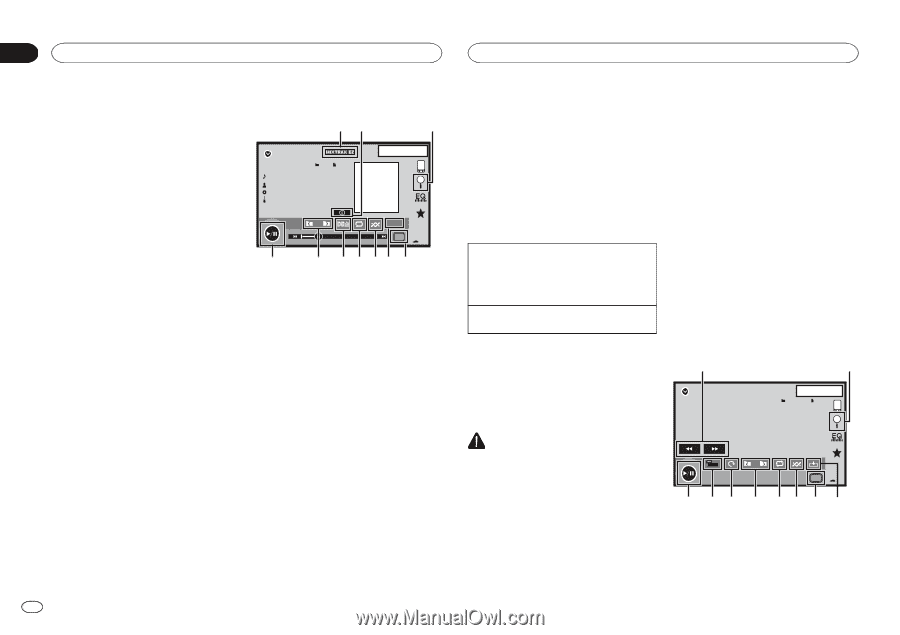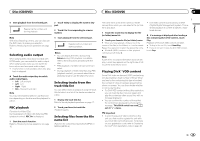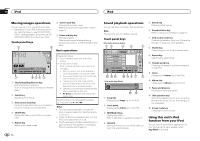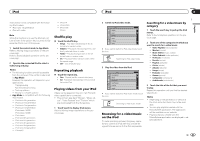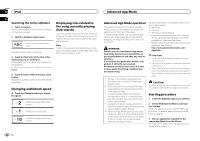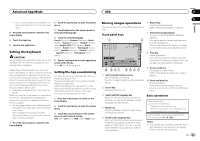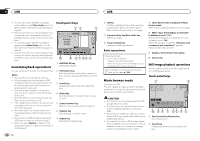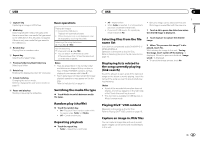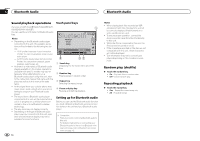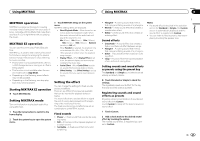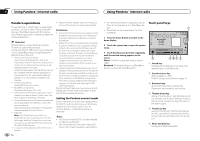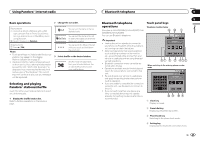Pioneer AVH-X5500BHS Owner's Manual - Page 24
Sound playback operations, Music browse mode, Still image playback operations
 |
View all Pioneer AVH-X5500BHS manuals
Add to My Manuals
Save this manual to your list of manuals |
Page 24 highlights
Section 12 USB USB ! You can also switch between languages/ audio systems using Video Setup menu. For details, refer to Setting the audio language on page 35. ! This unit will return to normal playback if you change the audio language during fast forward/fast reverse, pause or slow motion playback. ! You can also switch between subtitle languages using Video Setup menu. For details, refer to Setting the subtitle language on page 35. ! This unit will return to normal playback if you change the subtitle language during fast forward/fast reverse, pause or slow motion playback. Sound playback operations You can use this unit to listen to USB audio files. Notes ! The play time may not display correctly. ! When playing back files recorded as VBR (variable bit rate) files, the play time will not be correctly displayed if fast forward or reverse operations are used. ! To ensure proper operation, connect the dock connector cable from the iPod directly to this unit. ! While the iPod is connected to this unit, the iPod cannot be turned on or off. ! If the characters recorded on the disc are not compatible with this unit, those characters will not be displayed. ! Text information may not be correctly displayed depending on the recorded environment. ! Disconnect the USB portable audio player/ USB memory when you are done using it. ! When you select Speana on Selecting the background display on page 43, the artwork is not displayed. Touch panel keys 12 3 USB6 1 Abcdefghi Abcdefghi Abcdefghi Abcdefghi JAPNM 12:43 a 00'01'' All S.Rtrv Media -00'03'' 9 8 7 65 4 1 MIXTRAX EZ key Starting MIXTRAX EZ. 2 Information key Switching the text information to display on this unit when playing MP3/WMA/AAC/WAV files. 3 Search key Displaying the file name list to select the files. 4 Media key Switching between media file types to play on USB. 5 Sound retriever key Refer to Using sound retriever on page 10. 6 Random key Playing songs in random order. 7 Repeat key Selecting the repeat range. 24 En 8 DB key Creating a database that enables searches by artist name, genre, and other options. Refer to Music browse mode on this page. 9 Previous folder key/Next folder key Selecting a folder. a Pause and play key Pausing and starting playback. Basic operations Playing back tracks 1 Connect the USB device. Playback will automatically start. When the source icon is not displayed, it can be displayed by touching the screen. Fast forwarding or reversing using the buttons 1 Press and hold c or d (TRK). Music browse mode (Function for USB) This unit creates an index in order to facilitate browsing for a song. You can search by the categories such as Albums and Artists. 1 Touch DB to create a database in Music browse mode. Refer to Sound playback operations on this page. 2 When "Save the Database to memory?" is displayed, touch "Yes". Saving of the database is completed. If you do not save it, touch "No". When the saving is completed, "Database save to memory was completed." appears. Music browse mode will start. 3 Display a list and touch the tag key. 4 Select a file. Still image playback operations You can use this unit to view still images saved on a USB storage device. Touch panel keys 1 2 USB 1 JAN PM 12:43 4 4 CAUTION ! This function is not available when the USB storage device is locked. ! This function is not available when the free space of USB storage device is less than 5MB. ! While this unit creates an index, do not turn the unit off. It may cause loss of data on your USB storage device. ! If you switch to video or JPEG image display while a database is being created, or when a database could not be created, a message appears and database creation stops. NORMAL All Media a 9 8 7 65 4 3 1 Fast forward key/Reverse key Selecting a picture. 2 Search key Displaying the file name list to select the files.