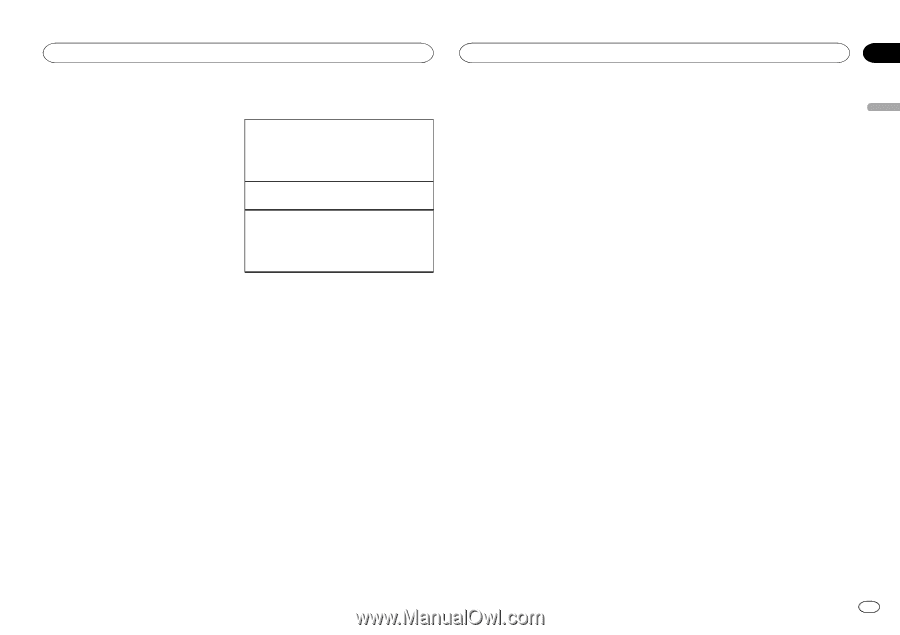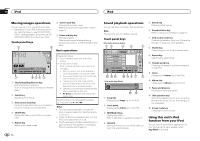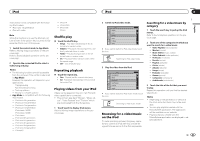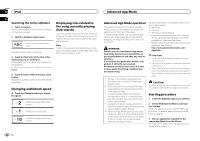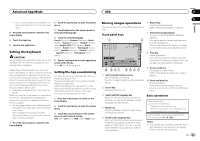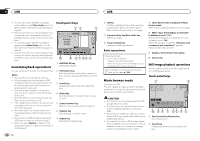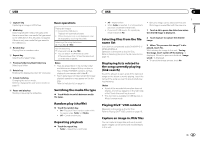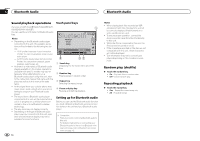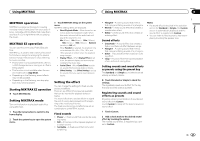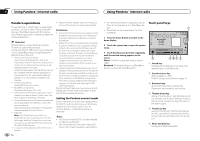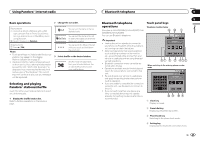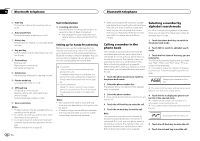Pioneer AVH-X5500BHS Owner's Manual - Page 25
Playing DivX, Displaying lists related
 |
View all Pioneer AVH-X5500BHS manuals
Add to My Manuals
Save this manual to your list of manuals |
Page 25 highlights
USB USB Section 12 English 3 Capture key Capturing an image in JPEG files. 4 Media key Switching between media file types when there is more than one media file type saved to the USB device. This key does not appear if there is only one media file type saved to the USB device. 5 Random key Playing files in a random order. 6 Repeat key Selecting the repeat range. 7 Previous folder key/Next folder key Selecting a folder. 8 Rotate key Rotating the displayed picture 90° clockwise. 9 Screen mode key Changing the screen mode. Refer to Changing the wide-screen mode on page 10. a Pause and play key Starting or pausing the slideshow. Basic operations Playing still images 1 Connect the USB device. Playback will automatically start. ! When the source icon is not displayed, it can be displayed by touching the screen. Selecting a file using the buttons 1 Press c or d (TRK). Fast file searching 1 Press and hold c or d (TRK). ! You can search 10 JPEG files at a time. If there are fewer than 10 files, the search will cover the first or last file. Notes ! Files are played back in file number order and folders are skipped if they contain no files. (If folder 1 (ROOT) contains no files, playback commences with folder 2.) ! Touch panel keys not listed under Still image playback operations may appear on the display. Refer to Indicator list on page 57. Switching the media file type % Touch Media to switch between media file types. Random play (shuffle) % Touch the random key. ! On - Play back files in random order within the repeat range, Folder and Media. ! Off - Cancel random play. Repeating playback % Touch the repeat key. ! Folder - Repeat the current folder ! All - Repeat all files ! When Folder is selected, it is not possible to play back a subfolder of that folder. ! If you select USB source, the repeat play range changes to All. ! Only one image can be stored on this unit. Old image is overwritten with the new one. 1 Touch f to pause the slide show when the desired image is displayed. Selecting files from the file name list (Function for compressed audio/DivX/MPEG-1/ MPEG-2/MPEG-4) Operation is the same as that for Disc. Refer to Selecting files from the file name list on page 19. Displaying lists related to the song currently playing (link search) Touch the artwork to open a list of the names of songs on the album currently playing. Touch the name of the song you want to play to start playing that song. Notes ! If part of the recorded information does not display, a scroll key appears on the right side of list. Touch the scroll key to scroll. ! This function is available for USB devices in Music browse mode. 2 Touch Capture to capture the desired image. 3 When "Do you save this image?" is displayed, touch Yes. While storing the image to this unit, "Saving the image. Don't switch off the battery." is displayed. When the process is finished, "Image saved." is displayed. # To cancel the storage process, touch No. Playing DivXâ VOD content Operation is the same as that for Disc. Refer to Playing DivXâ VOD content on page 19. Capture an image in JPEG files You can capture image data and use it as wallpaper. Images can be stored and recalled easily in this unit. En 25