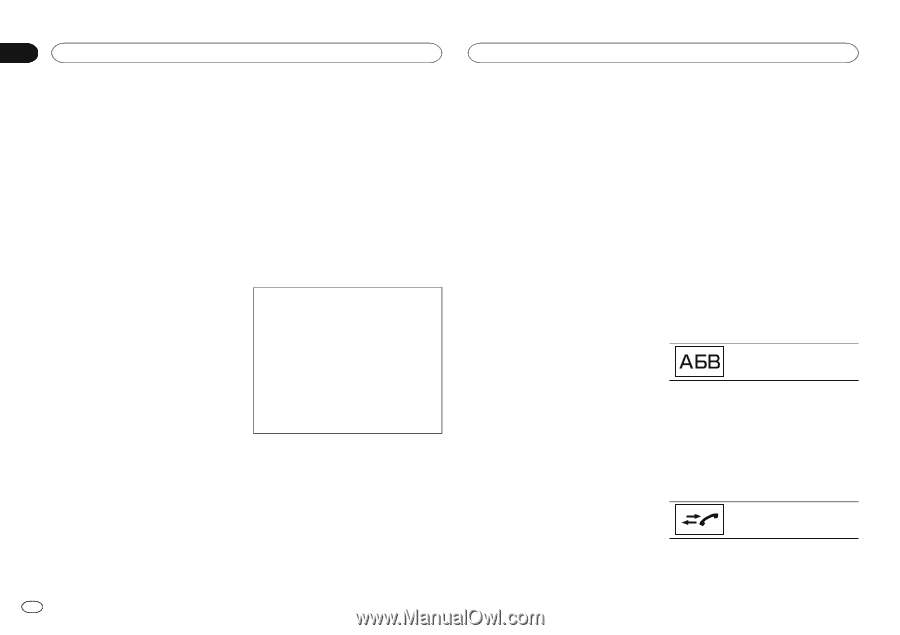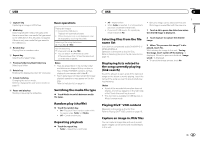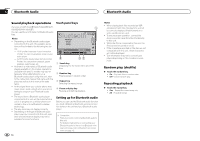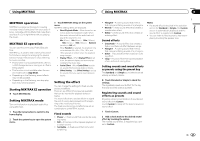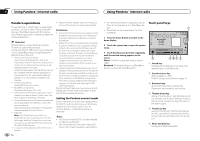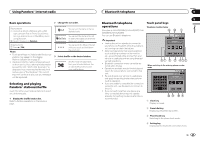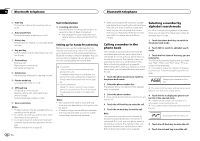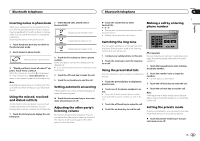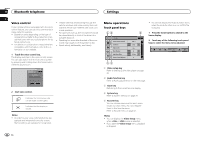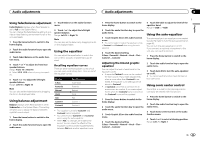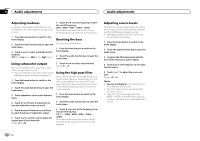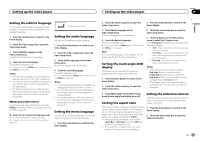Pioneer AVH-X5500BHS Owner's Manual - Page 30
Calling a number in the, phone book, Selecting a number by, alphabet search mode, Bluetooth telephone - bluetooth will not appear
 |
View all Pioneer AVH-X5500BHS manuals
Add to My Manuals
Save this manual to your list of manuals |
Page 30 highlights
Section 16 Bluetooth telephone Bluetooth telephone 5 Tone key Turning the ring tone for incoming calls on or off. 6 Auto-answer key Turning automatic answering on or off. 7 History key Switching to the missed, received and dialed call lists. 8 Key pad key Switching the mode to enter the phone number directly. 9 On-hook key Ending a call. Rejecting an incoming call. Canceling call waiting. a Volume key Adjusting the other party's listening volume. b Private mode key Turning private mode on or off. c Off-hook key Accepting an incoming call. Making a phone call, when selecting a phone number. Switching between callers on hold. d Voice control key Notes ! Private mode can only be operated while you are talking on the phone. ! To end the call, both you and the other caller must hang up your phones. ! Touch panel keys not listed under Bluetooth telephone operations may appear on the display. Refer to Indicator list on page 57. Text information e Incoming call notice Indicates that an incoming call has been received and has not been checked yet. ! Not displayed for calls made when your cellular phone is disconnected from this unit. Setting up for hands-free phoning Before you can use the hands-free phoning function you must set up the unit for use with your cellular phone. This entails establishing a Bluetooth wireless connection between this unit and your phone, registering your phone with this unit, and adjusting the volume level. 1 Connection First, you need to connect a Bluetooth telephone to this unit. For detailed instructions on connecting your phone to this unit via Bluetooth wireless technology, refer to Pairing from this unit on page 42. 2 Volume adjustment Adjust the earpiece volume of your cellular phone to your preference. The unit will record the adjusted volume level as the default setting. Notes ! The volume of the caller's voice and ring tone may vary depending on the type of cellular phone. ! If there is a large volume difference between the ring tone and caller's voice, the overall volume level may become unstable. 30 En ! Make sure to adjust the volume to a proper level before disconnecting the cellular phone from the unit. If the volume is muted (zero level) on your cellular phone, the volume level of your cellular phone remains muted even after the cellular phone is disconnected. Calling a number in the phone book The contacts on your phone will normally be transferred automatically when the phone is connected. If it is not, use your phone menu to transfer the contacts. The visibility of this unit should be on when you use the phone menu. Refer to Switching visible unit on page 42. After finding the number you want to call in the phone book, you can select the entry and make the call. 1 Touch the phone book key to switch to the phone book mode. 2 Select the phone number list. The detailed phone number list of the selected entry is displayed. 3 Select the phone number. # If you want to store the phone number, touch and hold the list. 4 Touch the off-hook key to make the call. 5 Touch the on-hook key to end the call. Note The contacts on your phone will normally be transferred automatically when the phone is connected. If it is not, use your phone menu to transfer the contacts. The visibility of this unit should be on when you use the phone menu. Refer to Switching visible unit on page 42. Selecting a number by alphabet search mode If a lot of numbers are registered in the phone book, you can search for the phone number by alphabet search mode. 1 Touch the phone book key to switch to the phone book mode. 2 Touch ABC to switch to alphabet search mode. 3 Touch the first letter of the entry you are looking for. The Phone Book entries starting with that letter (e.g. "Ben", "Brian" and "Burt" when "B" is selected) will be displayed. # If you want to change the character to Russian, touch the icon. To return to English, touch the icon again. Changing the character to Russian. # The order of the first name and last name may be different from that of the cellular phone. 4 Touch the list to display the phone number list of the selected entry. # If several phone numbers are included in an entry, select one by touching the list. # If you want to switch to the call history list, touch the icon. Switching to the call history list. 5 Touch the off-hook key to make the call. 6 Touch the on-hook key to end the call.