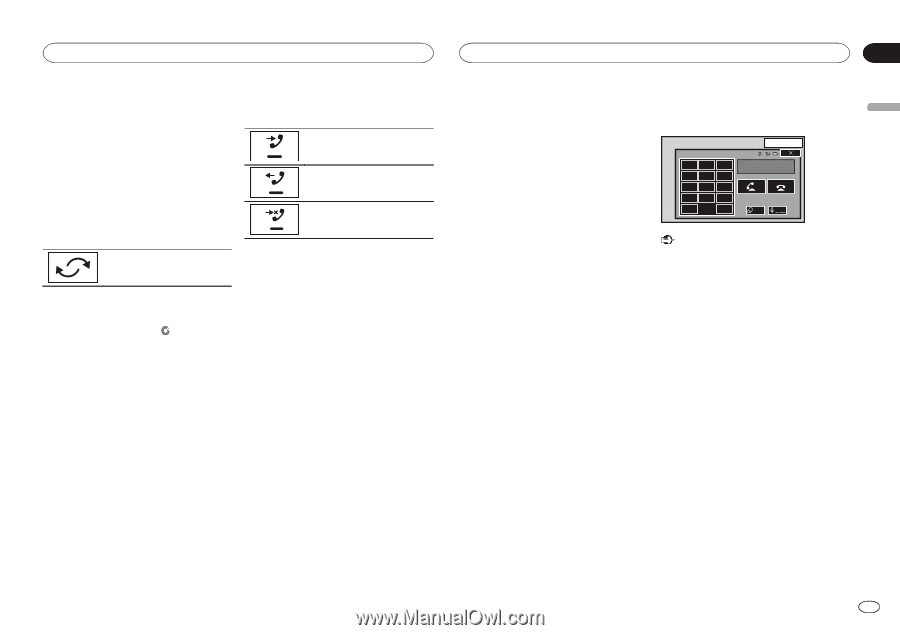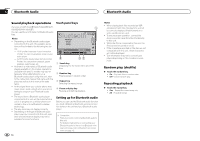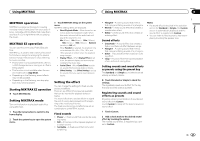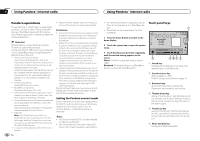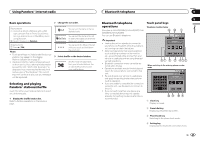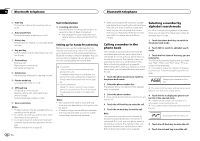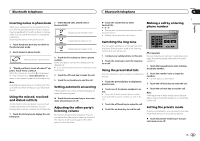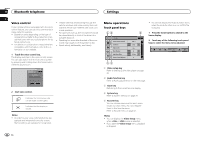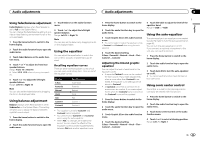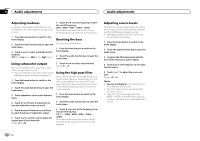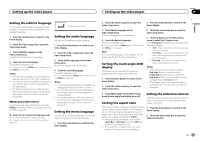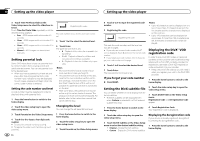Pioneer AVH-X5500BHS Owner's Manual - Page 31
Making a call by entering, Using the preset dial lists - bluetooth memory full
 |
View all Pioneer AVH-X5500BHS manuals
Add to My Manuals
Save this manual to your list of manuals |
Page 31 highlights
English Bluetooth telephone Bluetooth telephone Section 16 Inverting names in phone book When your cellular phone is connected to this unit, the first and last names of your contacts may be registered to the phone book in reverse order. You can use this function to change the order back. (Inverting the names in the phone book) 1 Touch the phone book key to switch to the phone book mode. 2 Invert names in phone books. 2 Select Missed Calls, Dialed Calls or Received Calls. Displaying the received call list. Displaying the dialed call list. Displaying the missed call list. Inverting names in phone books. 3 "Would you like to invert all names?" appears. Touch Yes to continue. While the names are inverted, is displayed. # If the inversion fails, "Invert Name Error" appears. In such cases, try again from the beginning. Note Inverting the names of your contacts from this unit does not affect the data on your Bluetooth device. Using the missed, received and dialed call lists The 80 most recent calls dialed, received, and missed are stored in the memory. You can browse them and call numbers from these lists. 1 Touch the history key to display the call history list. 3 Touch the list number to select a phone number. Name and phone number are displayed in the detailed list. # If you want to store the phone number, touch and hold the list. 4 Touch the off-hook key to make the call. 5 Touch the on-hook key to end the call. Setting automatic answering If this function is on, this unit automatically answers all incoming calls. % Touch the auto-answer key to turn automatic answering on or off. Adjusting the other party's listening volume To maintain the good sound quality, this unit can adjust the other party's listening volume. If the volume is not loud enough for the other party, use this function. % Touch the volume key to select Far-End VOL. 1-2-3 # This function can be performed even while talking on the phone. # Settings can be stored for each device. Switching the ring tone You can select whether or not to use this unit's ring tone. If this function is set to on, the ring tone for this unit will sound. 1 Connect your cellular phone to this unit. 2 Touch the tone key to turn the ring tone on or off. Using the preset dial lists You can easily store up to six phone numbers as presets. 1 Touch the preset dial key to display the preset screen. 2 Touch one of the phone numbers to select. # If you want to delete a preset phone number, touch and hold the phone number you wish to delete. 3 Touch the off-hook key to make the call. 4 Touch the on-hook key to end the call. Making a call by entering phone number 1 2 3 4 5 6 7 8 9 * 0 # C + 13 APPMR12:25 1 Abcdefghi XXXXXXXXXXXXXXXX Private Vol ON Important Be sure to park your vehicle in a safe place and apply the parking brake when performing this operation. 1 Touch the key pad key to start entering the phone number. 2 Touch the number icons to input the numbers. # Up to 24 digits can be entered. 3 Touch the off-hook key to make the call. 4 Touch the on-hook key to end the call. Note Entering phone number mode cannot be operated unless a Bluetooth telephone is connected to this unit. Setting the private mode During a conversation, you can switch to private mode (talk directly on your cellular phone). % Touch the private mode key to turn private mode on or off. En 31