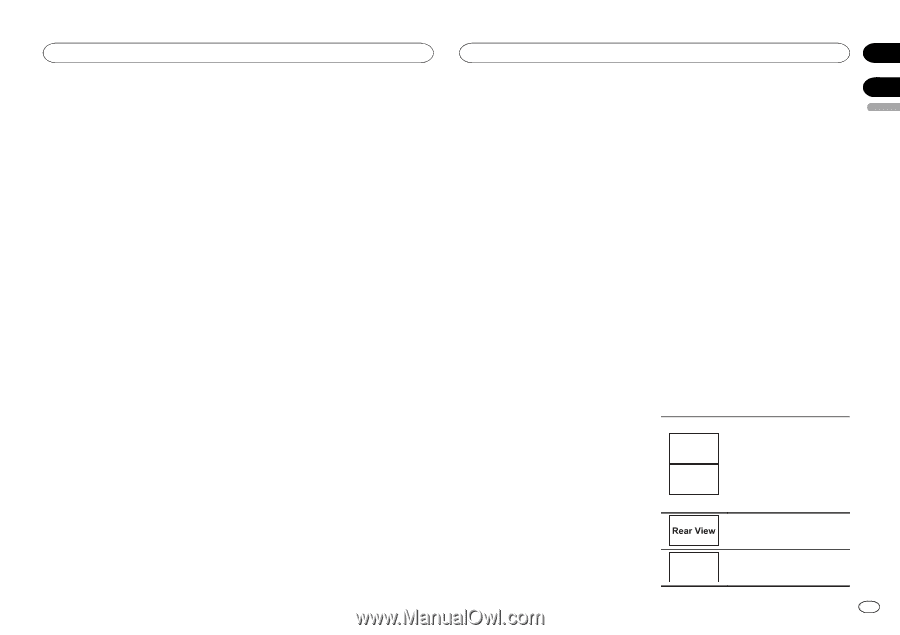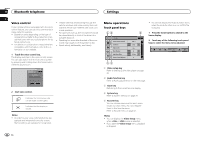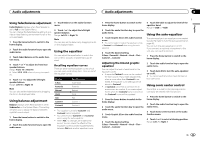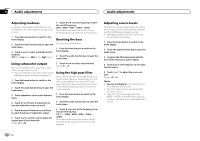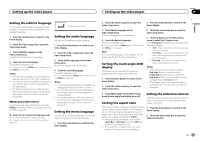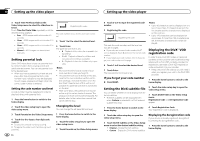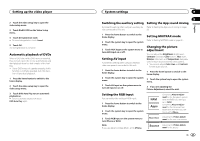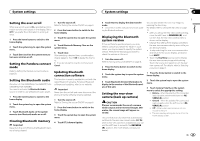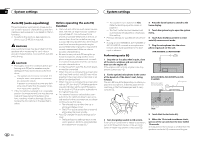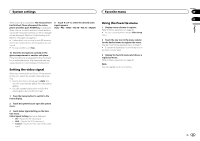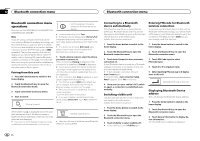Pioneer AVH-X5500BHS Owner's Manual - Page 37
Source - navigation
 |
View all Pioneer AVH-X5500BHS manuals
Add to My Manuals
Save this manual to your list of manuals |
Page 37 highlights
Setting up the video player 2 Touch the video setup key to open the video setup menu. 3 Touch DivX® VOD on the Video Setup menu. 4 Touch Deregistration Code. # To cancel deregistration, touch Cancel. 5 Touch OK. The deregistration is complete. Automatic playback of DVDs When a DVD disc with a DVD menu is inserted, this unit will cancel the menu automatically and start playback from the first chapter of the first title. ! Some DVDs may not operate properly. If this function is not fully operated, turn this function off and start playback. 1 Press the home button to switch to the home display. 2 Touch the video setup key to open the video setup menu. 3 Touch DVD Auto Play to turn automatic playback on. # To turn automatic playback off, touch DVD Auto Play again. System settings Section 19 20 Switching the auxiliary setting Setting the App sound mixing Activate this setting when using an auxiliary de- Refer to Setting the App sound mixing on page vice connected to this unit. 23. 1 Press the home button to switch to the home display. 2 Touch the system key to open the system menu. 3 Touch AUX Input on the system menu to turn AUX Input on or off. Setting AV input Activate this setting when using an external video component connected to this unit. 1 Press the home button to switch to the home display. 2 Touch the system key to open the system menu. 3 Touch AV Input on the system menu to turn AV Input on or off. Setting MIXTRAX mode Refer to Setting MIXTRAX mode on page 27. Changing the picture adjustment You can adjust the Brightness (brightness), Contrast (contrast), Color (color) , Hue (hue), Dimmer (dimmer), and Temperature (temperature) for each source and rear view camera. ! You cannot adjust Color, Hue and Contrast for the audio source. 1 Press the home button to switch to the home display. 2 Touch the system key to open the system menu. 3 If you are adjusting the Picture Adjustment, select the unit. Setting the RGB Input You can switch the setting of RGB input. 1 Press the home button to switch to the home display. 2 Touch the system key to open the system menu. 3 Touch RGB Input on the system menu to turn iPhone or NAVI. Note If you use Advanced App Mode, set to iPhone. NAVI Apps Completing Picture Adjustment for the Navigation system when the RGB input setting is set to NAVI. Completing Picture Adjustment for the Advanced App Mode when the RGB input setting is set to iPhone. Adjusting the Picture Adjustment for the rear view camera. Source Adjusting the Picture Adjustment for the source. En 37 English