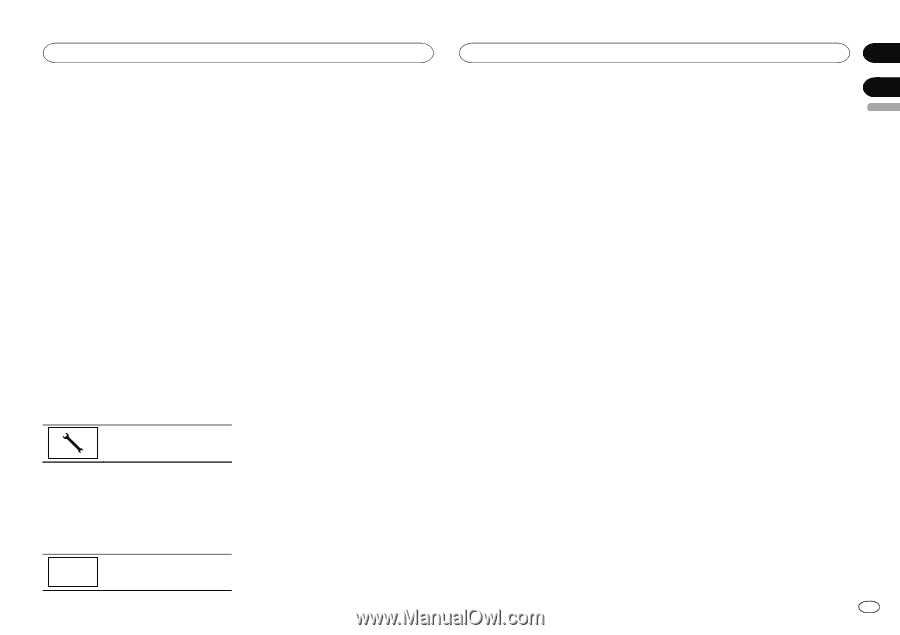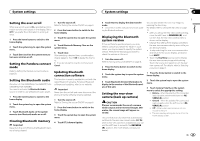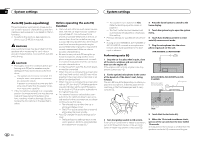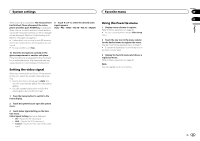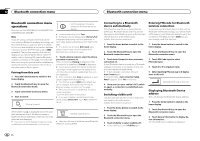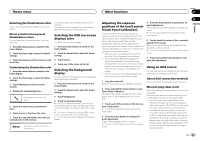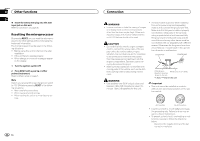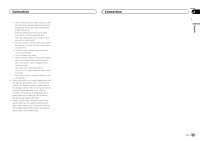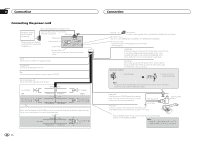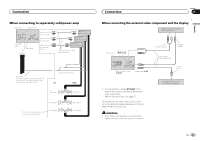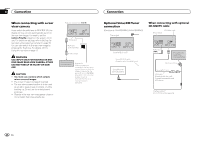Pioneer AVH-X5500BHS Owner's Manual - Page 43
Touch Panel Calibration, Using an AUX source
 |
View all Pioneer AVH-X5500BHS manuals
Add to My Manuals
Save this manual to your list of manuals |
Page 43 highlights
Theme menu Other functions Section 23 English Selecting the illumination color This unit is equipped with multiple-color illumination. The customized color has been stored in the memory. The set color will be recalled from the memory the next time you touch the same icon. Direct selection from preset illumination colors You can select an illumination color from the color list. Selecting the OSD (on-screen display) color The OSD color can be changed. 1 Press the home button to switch to the home display. 2 Touch the theme key to open the theme settings. 1 Press the home button to switch to the home display. 2 Touch the theme key to open the theme settings. 3 Touch Illumination and then touch a color on the list. Customizing the illumination color 1 Press the home button to switch to the home display. 2 Touch the theme key to open the theme settings. 3 Touch Illumination and then touch Custom. 4 Display the customizing menu. 3 Touch Screen. 4 Touch one of the colors on the list. Selecting the background display You can switch the background that is displayed when listening to a source. 1 Press the home button to switch to the home display. 2 Touch the theme key to open the theme settings. Displaying the customizing menu. 5 Touch the color bar to customize the color. 6 Touch c or d to fine-tune the color. 7 Touch the icon and hold to store the customized color in the memory. 3 Touch Background. 4 Touch the desired setting. # If no JPEG images are stored in this unit, you cannot select photo. To store a JPEG image to this unit, refer to Capture an image in JPEG files on page 25. # If you want to delete the captured JPEG image, touch and hold the key of the JPEG image. # You can view the hidden settings by flicking the display. Memo Storing the customized color in the memory. 24 Adjusting the response positions of the touch panels (Touch Panel Calibration) If you feel that the touch panel keys on the screen deviate from the actual positions that respond to your touch, adjust the response positions of the touch panel. There are two adjustment methods: 4-point adjustment, in which you touch four corners of the screen; and 16-point adjustment, in which you make fine-adjustments on the entire screen. ! Park your car in a safe place and use this function. Do not operate it while driving. ! Touch the screen gently for adjustment. Forcefully pressing the touch panel may damage the touch panel. Do not use a sharp pointed tool such as a ballpoint pen or mechanical pen. Doing so may damage the screen. ! If the touch panel cannot be adjusted properly, consult your local Pioneer dealer. 1 Turn the source off. Refer to Turning the source ON/OFF on page 8. 5 Press the home button to proceed to 16point adjustment. The 16-point touch panel adjustment screen appears. # To cancel the adjustment, press and hold the home button. 6 Gently touch the center of the + mark displayed on the screen. After you touch all the marks, the data for the adjusted position is saved. # Do not turn off the engine while the data is being saved. 7 Press and hold the home button to complete the adjustment. Using an AUX source An auxiliary device or portable device sold separately can be connected to this unit. About AUX connection methods You can connect auxiliary devices to this unit. 2 Press and hold the home button to start Touch Panel Calibration. The 4-point touch panel adjustment screen appears. When 2-point appears at once, touch both. 3 Touch each of the arrows on the four corners of the screen. # To cancel the adjustment, press and hold the home button. 4 Press the home button to complete 4point adjustment. Data for the adjusted position is saved. # Do not turn off the engine while the data is being saved. Mini pin plug cable (AUX) When connecting an auxiliary device using a mini plug cable iPods and portable audio/video players can be connected to this unit via mini plug cable. ! If an iPod with video capabilities is con- nected to this unit via 3.5 mm plug (4 pole) cable (such as the CD-V150M), you can enjoy the video contents of the connected iPod. ! A portable audio/video player can be connected by using a 3.5 mm plug (4 pole) with an RCA cable (sold separately). However, depending on the cable, a reverse connection between the red (right side audio) cable and yellow (video) cable may be required in order for the sound and video image to be reproduced correctly. En 43