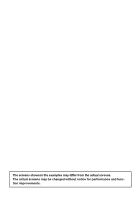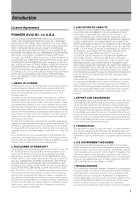Pioneer AVIC-D3 Owner's Manual
Pioneer AVIC-D3 - Navigation System With DVD Player Manual
 |
UPC - 012562844169
View all Pioneer AVIC-D3 manuals
Add to My Manuals
Save this manual to your list of manuals |
Pioneer AVIC-D3 manual content summary:
- Pioneer AVIC-D3 | Owner's Manual - Page 1
Operation Manual DVD MULTIMEDIA AV NAVIGATION SERVER AVIC-D3 Notice to all users: This software requires that the navigation system be properly connected to your vehicle's parking brake. If not properly connected and depending on your vehicle, additional installation may be required. For more - Pioneer AVIC-D3 | Owner's Manual - Page 2
The screens shown in the examples may differ from the actual screens. The actual screens may be changed without notice for performance and function improvements. - Pioneer AVIC-D3 | Owner's Manual - Page 3
Introduction License Agreement PIONEER AVIC-D3 - for U.S.A. THIS IS A LEGAL AGREEMENT BETWEEN YOU, AS THE END USER, AND PIONEER ELECTRONICS (USA) INC. ("PIONEER"). PLEASE READ THE TERMS AND CONDITIONS OF THIS AGREEMENT CAREFULLY BEFORE USING THE SOFTWARE INSTALLED ON THE PIONEER PRODUCTS. BY USING - Pioneer AVIC-D3 | Owner's Manual - Page 4
PIONEER AVIC-D3 - for Canada THIS IS A LEGAL AGREEMENT BETWEEN YOU, AS THE END USER, AND PIONEER ELECTRONICS OF CANADA, INC. ("PIONEER"). PLEASE READ THE TERMS AND CONDITIONS OF THIS AGREEMENT CAREFULLY BEFORE USING THE SOFTWARE INSTALLED ON THE PIONEER PRODUCTS. BY USING THE SOFTWARE INSTALLED ON - Pioneer AVIC-D3 | Owner's Manual - Page 5
(together, the "Data") contained on these discs, solely for personal, non-commercial use and not to operate a service bureau or for any other use involving the , or other entity of the United States Government, or funded in whole or in part by the United States Government, then use, duplication - Pioneer AVIC-D3 | Owner's Manual - Page 6
• It is strictly prohibited to reproduce and use any part or the whole of this map in any form without permission from the copyright owner. • If the local traffic regulations or conditions deviate from this data, follow the local traffic regulations (such as signs, indications, etc.) and conditions - Pioneer AVIC-D3 | Owner's Manual - Page 7
Additional Safety Information 12 Failure to operate 12 After-sales service for Pioneer products 12 Visit Our Web site 12 Precaution 12 Additional Safety Information 13 To ensure safe driving 13 Purchasing software upgrade 14 Playable Discs 14 DVD-Video disc region numbers 15 Features 15 About WMA 17 - Pioneer AVIC-D3 | Owner's Manual - Page 8
64 Searching for car service in an emergency 64 Changing Background Picture 66 Setting the Vehicle Dynamics Display 67 Checking the Navigation Status 68 Checking sensor learning status and driving status 68 6 Checking the connections of leads and installation positions 68 Chapter 5 Customizing - Pioneer AVIC-D3 | Owner's Manual - Page 9
player 113 Disconnecting a Bluetooth audio player 114 Displaying BD (Bluetooth Device) address 114 External Unit 114 Operating the external unit 114 Operate the external unit by using 1 KEY - 6 KEY 115 Operate the external unit by using F1 - F4 115 Switching the automatic and manual function 115 AV - Pioneer AVIC-D3 | Owner's Manual - Page 10
141 Troubleshooting 142 Problems in the navigation screen 142 Problems in the audio screen (during DVD-Vid- eo playback) 144 Problems in the audio screen (during iPod playback) 146 Messages and how to react to them 146 Error Messages 151 Handling and Care of the Disc 152 DVD Map Discs 152 DVD drive - Pioneer AVIC-D3 | Owner's Manual - Page 11
section of this chapter. 6 Using the AV Source (Built-in DVD Drive and Radio) Describes how to use DVD-Video, CD, ROM, DivX and the radio. 7 Using the AV Source (Pioneer AV Equipment) When Pioneer audio equipment is connected to the navigation system, that equipment can be operated from the - Pioneer AVIC-D3 | Owner's Manual - Page 12
optional screen that is purchased for use in conjunction with this navigation unit will be referred to as the "Rear Display". "Video image" "Video image" in this manual indicates the moving image from DVD-Video in the built-in DVD drive or from the equipment that is connected to this system - Pioneer AVIC-D3 | Owner's Manual - Page 13
handy as a reference for operating procedures and safety information. ❒ Pay close attention to all warnings in this manual and follow the instructions carefully. ❒ Do not install the navigation unit where it may (i) obstruct the driver's vision, (ii) impair the performance of any of the vehicle - Pioneer AVIC-D3 | Owner's Manual - Page 14
number on the enclosed warranty card. Failure to operate Should the navigation system fail to operate properly, contact your dealer or the nearest authorized Pioneer service facility. After-sales service for Pioneer products Please contact the dealer or distributor from where you purchased the - Pioneer AVIC-D3 | Owner's Manual - Page 15
functions (such as viewing of DVD-Video and certain touch key operations) offered by this navigation system could be dangerous and/ suggested that the speed pulse wire be connected for accuracy of navigation and better performance of interlock. • If the speed pulse wire is unavailable for some reason - Pioneer AVIC-D3 | Owner's Manual - Page 16
for most accurate destination mapping. Upgrade DVDs are available for purchase through your local Pioneer dealer. Playable Discs About DVD-Video and CD DVD and CD discs that display the logos shown below generally can be played back on this builtin DVD drive. DVD-Video CD • SCREEN IMAGE MAY APPEAR - Pioneer AVIC-D3 | Owner's Manual - Page 17
About DVD Map Disc You can use discs intended for this navigation system. Use only discs approved by Pioneer. ➲ For details on other discs ➞ Page 152 DVD-Video disc region numbers DVD-Video discs that have incompatible region numbers cannot be played on this DVD drive. The region number of the - Pioneer AVIC-D3 | Owner's Manual - Page 18
), you can control a Bluetooth audio player featuring Bluetooth wireless technology. Dolby Digital When using Pioneer multi-channel processors that are planned to be compatible with this navigation system, please consult your dealer or nearest authorized Pioneer Service Station. ❒ Manufactured under - Pioneer AVIC-D3 | Owner's Manual - Page 19
supported by the navigation system, and may cause the unit not to display the correct icons. About XM NavTraffic Service and Pioneer Navigation ❒ XM not been updated itself or if there is a time lag between the time the original data source is updated and when you receive the updated XM NavTraffic - Pioneer AVIC-D3 | Owner's Manual - Page 20
are trademarks of Sirius Satellite Radio inc., and XM Satellite Radio Inc. About the XM NAVTRAFFIC Logo DivX is a compressed digital video format created by the DivX® video codec from DivX, Inc. This unit can play DivX video files recorded on CD-R/RW/ ROM and DVD-R/RW/ROM discs. Keeping the same - Pioneer AVIC-D3 | Owner's Manual - Page 21
antenna of the cellular phone away from the display to prevent disruption of the video by the appearance of spots, colored stripes, etc. ❒ To protect the DVD disc labels and packages, please ask for the DVD disc supplier for their meaning. When an operation is prohibited When you are watching a DVD - Pioneer AVIC-D3 | Owner's Manual - Page 22
time after installation. • If the product fails to operate properly. • If there appear to be problems with the manually • Areas to avoid • Registered Locations in "Address Book" • Data registered in "Emergency Info" ❒ If you have connected other equipment (for example, a TV tuner) to this navigation - Pioneer AVIC-D3 | Owner's Manual - Page 23
DVD Map Discs for Your Navigation System Configuration of data recorded on discs The map for this navigation system is supplied on two discs: one for the west and the other for the east. Please set the disc to use according to your destination or current location. The areas recorded on each disc are - Pioneer AVIC-D3 | Owner's Manual - Page 24
22 - Pioneer AVIC-D3 | Owner's Manual - Page 25
1 Navigation unit This section gives information about the names of the parts and the main features using the buttons. 2 1 3 4 5 6 a 7 8 9 1 Disc loading slot ➲ "Inserting/Ejecting a Disc" terminal. Use the CD-RM10 (sold separately) to connect the external video component. a LCD display 23 - Pioneer AVIC-D3 | Owner's Manual - Page 26
a destination and begin route guidance. Ejecting a disc 1 Press the EJECT button. The disc is ejected. Flow from Startup to Termination • If the program is not installed, see page 130 and install the program. 1 Start the engine. After some time, the navigation opening screen comes on for a few - Pioneer AVIC-D3 | Owner's Manual - Page 27
Press the MAP button Press the VOLUME knob Touch "AV MENU" Touch "NAVI MENU" AV operation screen Press the MENU button AV MENU Basic Navigation The most basic search function is Address Search, in which the address is specified and the destination searched. This section describes how to use - Pioneer AVIC-D3 | Owner's Manual - Page 28
a safe place, and apply the parking brake. 2 Insert the Pioneer DVD Map Disc to the disc loading slot. 3 Press the MAP button to display the map the parking brake, drive in accordance with the navigation guidance, subject to the important safety instructions noted on page 12 to 14. 6 Touch the - Pioneer AVIC-D3 | Owner's Manual - Page 29
screen. ❒ For example, for "Early California Ct", you can just enter part of the name, such as "California". ❒ When entering the characters, the unit will automatically query the database for all possible options. If there is only one letter that could possibly follow your entry, that letter will - Pioneer AVIC-D3 | Owner's Manual - Page 30
Destination History". ➲ "Registering a previous location in the Address Book" ➞ Page 54 10Drive in accordance with the screen and voice information. Your navigation system gives you the following information with the timing adjusted to the speed of your vehicle: • Distance to the next turning point - Pioneer AVIC-D3 | Owner's Manual - Page 31
sources: "DISC" [CD, ROM, DVD-V, DivX] (built-in DVD drive) - "RADIO" (tuner) - "iPod" (iPod) - "XM" (XM tuner) "SIRIUS" (SIRIUS tuner) - "BT-TEL" (Bluetooth Telephone) - "BT-AUDIO" (Bluetooth Audio) - "M-CD" (multi-CD player) - "AV-1" (video input1) - "AV-2" (video input2) - "EXT-1" (external unit - Pioneer AVIC-D3 | Owner's Manual - Page 32
least 2 seconds or adjust the volume to stop the muting. How to listen to a CD You can listen to an audio CD by removing the DVD Map Disc from the navigation system. ➲ About Memory Navigation ➞ "Memory navi mode" on page 29. (For details, see page 133.) 1 Press the EJECT button to remove the - Pioneer AVIC-D3 | Owner's Manual - Page 33
with white letters: The function is not available during memory navi mode. Or, the function is not available for areas not stored on the disc. Touching this button activates a message indicating that the function is not available. You can also select a track by pressing the or button. 6 To fast - Pioneer AVIC-D3 | Owner's Manual - Page 34
32 Basic Operation Chapter 1 NAVI/AV - Pioneer AVIC-D3 | Owner's Manual - Page 35
, insert the DVD Map Disc. NAVI MENU Use this menu for basic operation of your navigation system. 1 service. Active subscription to XM NavTraffic required to receive traffic information on the navigation system. ❒ "Traffic On Route", "Traffic Events", and "Traffic Flow" can only be used in DVD - Pioneer AVIC-D3 | Owner's Manual - Page 36
Options menu 1 When the map is displayed, briefly touch any part of the map. If you continue to touch the map, it will start scrolling. Navigation Menu and Map Display Chapter 2 Used to specify the conditions for setting the route to the destination. ➲ Setting the Route Options ➞ Page 50 ❒ "Edit - Pioneer AVIC-D3 | Owner's Manual - Page 37
location How to Use the Map Most of the information provided by your navigation system can be seen on the map. You need to get to know from the route when the view mode is Route View or Guide View and enter a street not recorded on the disc, the screen changes to Map View. When you return to - Pioneer AVIC-D3 | Owner's Manual - Page 38
in the Settings menu is "On", an enlarged map of the intersection appears. Navigation Menu and Map Display Chapter 2 ❒ You can change the items indicated on may show a different speed than your vehicle's actual speedometer, because your unit measures speed in a different way. (14) (13) ❒ The - Pioneer AVIC-D3 | Owner's Manual - Page 39
vehicle. The tip of the triangular mark indicates your heading and the display moves automatically as you drive. (4) Distance icon This appears when an XM tuner (GEX-P10XMT, sold separately) is connected, and traffic information is received. (10) Current time Navigation Menu and Map Display NAVI - Pioneer AVIC-D3 | Owner's Manual - Page 40
Navigation meters to 2000 kilometers). When the view mode is set to Map View or Guide View, "Direct scale key" is displayed. Touching "Direct scale key" changes memory navi mode and/or when traversing an area not stored on the disc, selection of the scales is limited. Direct scale key ❒ The icon - Pioneer AVIC-D3 | Owner's Manual - Page 41
NAVI Chapter 2 Navigation Menu and Map Display (4) The street name, city name, area name and other information for this location. (The displayed information varies according to the scale.) - Pioneer AVIC-D3 | Owner's Manual - Page 42
40 Navigation Menu and Map Display Chapter 2 NAVI - Pioneer AVIC-D3 | Owner's Manual - Page 43
driving. ❒ If you press the MENU button during route calculation, the calculation is canceled and the map display appears. ❒ Inserting the DVD Map Disc will cause a forced reroute. (This rerouting cannot be canceled.) Finding Your Destination by Selecting the Type of Facility Searching for Points - Pioneer AVIC-D3 | Owner's Manual - Page 44
NAVI "City": Touch to specify the destination city or area. ❒ If less than six POIs in a subcategory are available, the screen for inputting the POI name is skipped. Please proceed to Step 7. 7 Touch POI for your destination. ❒ Touching displays a map of the surroundings of the selected POI. ➲ " - Pioneer AVIC-D3 | Owner's Manual - Page 45
from the Destination History and Address Book Any place that has been searched before is stored in the "Destination History". Places that you have registered manually, such as your home, are stored in the "Address Book". Simply select the place you want to go to from the list and a route to - Pioneer AVIC-D3 | Owner's Manual - Page 46
NAVI 1 Touch "Destination" in the NAVI MENU, and then touch "Address Book" or "Destination History". 2 Touch your destination name. Checking the Set Route You can check information about the route between your current location and your destination. You can select from the following methods: - Pioneer AVIC-D3 | Owner's Manual - Page 47
of the streets you are driving through Driving distance 4 Touch "Back". You can return to the previous display. ❒ When a long distance route is calculated, your navigation system may not be able to list all the roads. (In this case, the remaining roads will be shown in the list as you drive - Pioneer AVIC-D3 | Owner's Manual - Page 48
the route to pass through these locations. Editing a way point Up to 5 way points are selected, and selected points can be sorted automatically or manually. ❒ "Edit Current Route" is active only when the route is set. 1 Touch "Route Options" in the NAVI MENU, and then touch "Edit Current Route - Pioneer AVIC-D3 | Owner's Manual - Page 49
distance from your current location. Original: Returns to the original order. Select from manual order, "Automatic" or "Original" and touch "Done" to start the route search calculated that avoid those areas. ❒ An area not stored on the disc cannot be set as an Area to Avoid. Registering an area to - Pioneer AVIC-D3 | Owner's Manual - Page 50
NAVI 6 Scroll the map, adjust the position of the red frame, and touch "OK". Displaying Certain POI on the Map If you want to stop registration, touch "Back". ❒ Depending on the setting of route search conditions, you may not be able to avoid the specified areas. A confirmation message is - Pioneer AVIC-D3 | Owner's Manual - Page 51
NAVI Registering/deleting POI Shortcuts You can register up to six shortcuts to your favorite POI. You can also change or delete the registered shortcuts. Registering a POI shortcut 1 Touch "Destination" in the NAVI MENU, and then touch "Vicinity Search". 2 Touch "Set". Displays a list of already - Pioneer AVIC-D3 | Owner's Manual - Page 52
controls whether the system should calculate only one route, or several routes. 1*: Only one route judged as being optimum by your navigation system is calculated. Multiple: Several route options are calculated (maximum 6 routes). Route Condition This setting controls whether the route should be - Pioneer AVIC-D3 | Owner's Manual - Page 53
NAVI Avoid Toll Road This setting controls whether toll roads (including toll areas) should be taken into account. On: Calculate a route that avoids toll roads (including toll areas). Off*: Calculate a route that may include toll roads (including toll areas). ❒ The system may calculate a route that - Pioneer AVIC-D3 | Owner's Manual - Page 54
52 Setting a Route to Your Destination Chapter 3 NAVI - Pioneer AVIC-D3 | Owner's Manual - Page 55
NAVI Chapter 4 Editing the Navigation Utilities • For safety reasons, these functions are not available while . Registering places you visit frequently saves time and effort. ❒ The Address Book is automatically updated in alphabetic order. However, "Return Home" and "Go to" always appear at the - Pioneer AVIC-D3 | Owner's Manual - Page 56
to the subsequent operation. After finishing the operation, the Address Book menu appears. You can continue to edit other information items if necessary. Editing the Navigation Utilities Chapter 4 54 - Pioneer AVIC-D3 | Owner's Manual - Page 57
-hand side of the place you want to delete. 3 Select the deletion method. Delete This Item: Delete the location selected in Step 2. Chapter 4 Editing the Navigation Utilities 55 - Pioneer AVIC-D3 | Owner's Manual - Page 58
registered locations data from a Disc Address Book data stored on a CD-R/-RW and DVD-R/-RW can be loaded to the navigation system. This function is used when moving Address Book data from a Pioneer navigation system with a PC card slot (e.g., AVIC-88DVD) to a Pioneer navigation system without a PC - Pioneer AVIC-D3 | Owner's Manual - Page 59
(sold separately) attached to the navigation system, and have an active subscription to XM NavTraffic service, you can view current traffic conditions and information on your navigation display. When the unit receives updated traffic information, the navigation system will overlay the traffic - Pioneer AVIC-D3 | Owner's Manual - Page 60
the DVD Map Disc is required. Please insert the DVD Map Disc. ❒ When is displayed, the data is being loaded from the DVD Map Disc. (2) received and the setting of Use traffic flow information, the navigation system will recommend an alternate route automatically. On the freeway, the navigation - Pioneer AVIC-D3 | Owner's Manual - Page 61
When checking traffic congestion information manually Touching on the screen allows congestion information on the route When receiving information about a traffic congestion, is flowing along these streets. Here is a guide to the colors and the average speed they indicate Navigation Utilities NAVI - Pioneer AVIC-D3 | Owner's Manual - Page 62
traffic information to display There are different types of traffic information that can be received via the XM NavTraffic service, and you can select which types will be incorporated and displayed on your navigation system. 1 Touch "Info/Traffic" in the NAVI MENU, and then touch "Traffic Settings - Pioneer AVIC-D3 | Owner's Manual - Page 63
Other Information When an XM tuner (GEX-P10XMT) is connected, you can receive stock price, sports, and other information, and display it onscreen. You may also register favorite information on the navigation system. Displaying stock prices This navigation system can display the prices of up to 12 - Pioneer AVIC-D3 | Owner's Manual - Page 64
XM special contents can be assigned as a shortcut or "My Favorites" so that it can be accessed without having to search every time an update is needed. The following are the instructions on will appear asking you to con- firm the deletion. Touch "OK". Editing the Navigation Utilities Chapter 4 62 - Pioneer AVIC-D3 | Owner's Manual - Page 65
ID appears. ❒ If you have subscribed to either XM audio only or XM NavTraffic stand alone, you will see "Updating" in the "Status". This is because the GEX-P10XMT is constantly checking to see if you have decided to add the other service while your navigation system is turned on. If you subscribe to - Pioneer AVIC-D3 | Owner's Manual - Page 66
you sign up on-line with Signature's Nationwide Auto Club, Inc. at the time you register your navigation system with Pioneer. If you have not signed up for this service with Signature's Nationwide Auto Club, Inc., or if your free oneyear period has expired, you are subject to charges by Signature - Pioneer AVIC-D3 | Owner's Manual - Page 67
- ries. Touch the subcategories you wish to use from among those displayed and touch "OK" to select the Auto Service from the subcategories. 5 Touch the name of the facility to set the route you want. Chapter 4 Editing the Navigation Utilities Displays the route to the selected facility. 65 - Pioneer AVIC-D3 | Owner's Manual - Page 68
operations or during playback. • Navigation Background: Background of nav- igation menu screen. Several background pictures are stored in the Pioneer DVD Map Disc. If you want to use these pictures, insert the Pioneer DVD Map Disc. Here, a method for changing the background picture is described with - Pioneer AVIC-D3 | Owner's Manual - Page 69
background image starts changing. After a short while, the new background image appears. ❒ When you select images stored on the Pio- neer DVD Map Disc backgrounds or the navigation backgrounds. Return to step 3. ❒ When the navigation system is reset, or the language setting is changed, the background - Pioneer AVIC-D3 | Owner's Manual - Page 70
use its sensor memory based on the outer dimensions of the tires. Checking the connections of leads and installation positions Check that leads are properly connected between the navigation system and the vehicle. Please also check whether they are connected in the correct positions. Editing the - Pioneer AVIC-D3 | Owner's Manual - Page 71
If the signal is received correctly, "OK" is displayed. If reception is poor, "NOK" appears. (3) Installation Position The installation position of the navigation system is shown. If installed correctly, "OK" appears. Indicates whether the installation position of the navigation system is correct or - Pioneer AVIC-D3 | Owner's Manual - Page 72
70 Editing the Navigation Utilities Chapter 4 NAVI - Pioneer AVIC-D3 | Owner's Manual - Page 73
of the setting for each item. Settings marked with an asterisk (*) show that they are default or factory settings. Volume The sound volume for the navigation can be set. You can set the volume of the route guidance and the beep sound separately. To display the Volume setting screen, touch "Volume - Pioneer AVIC-D3 | Owner's Manual - Page 74
in miles and yards. km: Show distances in kilometers. 72 Installation Angle Setup You can correct the installation angle of the navigation system. Correcting the installation angle improves the accuracy of sensor learning, even if the unit is not facing center. Select the orientation of the LCD - Pioneer AVIC-D3 | Owner's Manual - Page 75
Background Picture Setting ➲ "Changing Background Picture" ➞ Page 66 Read from Disc ➲ "Loading registered locations data from a Disc" Volume Setting* Set the sound volume for the navigation. ➲ "Volume" ➞ Page 71 : Whole Route prices. ➲ Displaying share prices ➞ Page 61 : Set My Favorites Displays XM - Pioneer AVIC-D3 | Owner's Manual - Page 76
Do not display tracking dots. AV Guide Mode Set whether to automatically switch to the navigation screen from the AV screen when your the Audio Operation screen. ❒ When using a source with video, the arrow cannot be displayed. Defined Locations Touch "Defined DVD Map Disc can- not be memorized. 74 - Pioneer AVIC-D3 | Owner's Manual - Page 77
➞ Page 131 Connection Status ➲ "Checking the connections of leads and installation positions" ➞ Page 68 3D Calibration ➲ "Checking the Navigation Status" ➞ Page 68 Service Info Screen Displays the disc production number and version information. Restore Factory Settings Reset various settings - Pioneer AVIC-D3 | Owner's Manual - Page 78
76 Customizing Your Navigation System Chapter 5 NAVI - Pioneer AVIC-D3 | Owner's Manual - Page 79
AV Chapter 6 Using the AV Source (Built-in DVD Drive and Radio) Chapter 6 Using the AV Source (Built-in DVD Drive and Radio) This chapter describes how to display the AV MENU for AV operations and perform operations with the DVD drive and radio. How to Display each Menu 1 Press the VOLUME knob to - Pioneer AVIC-D3 | Owner's Manual - Page 80
functions. ➲ Using the System menu ➞ Page 124 4 Press the MENU button to return to the display of each source. Using the AV Source (Built-in DVD Drive and Radio) Chapter 6 78 - Pioneer AVIC-D3 | Owner's Manual - Page 81
or DivX. ❒ The built-in DVD drive of this unit can recognize the several types of media as following sources. - DVD-Video: "DVD" - Audio data (CD-DA): "CD" - Compressed audio (MP3/WMA/AAC) files: "ROM" - DivX video files: "DivX" ❒ Also see at "Handling and Care of the Disc" for more cautions about - Pioneer AVIC-D3 | Owner's Manual - Page 82
can display it by touching the screen. If no disc is loaded in navigation system, you cannot select "DISC" (built-in DVD drive). ➲ "Selecting an AV source" ➞ Page 29 2 Touch the screen to display the touch panel keys. Touch keys (DVD-Video, Page 1) ❒ The following screen appears when the vehicle is - Pioneer AVIC-D3 | Owner's Manual - Page 83
the touch keys. Touch anywhere on the LCD screen, display the touch keys again. (4) Switch the display • DVD: Touching "Disp" changes the infor- mation as follows: Disc information display - Repeat range display • DivX: Touching "Disp" changes the information as follows: Audio, SubTitle, Repeat - Pioneer AVIC-D3 | Owner's Manual - Page 84
(year) If specific information has not been recorded on MP3/WMA/AAC files on disc, nothing may be displayed. (CD, ROM) Select the track from the list be used during a DVD-Video or DivX playback. (1) Repeating play Each touch of "Repeat" changes the settings as follows: DVD: • Title - Repeat - Pioneer AVIC-D3 | Owner's Manual - Page 85
to "Folder" automatically. Other DVD-Video/DivX function (DVD) Operating the DVD menu Some DVDs allow you to select the disc contents using a menu. • You location selected from the menu. For details, refer to the instructions provided with the disc. 1 Touch the screen to display to touch panel keys. - Pioneer AVIC-D3 | Owner's Manual - Page 86
order. To cancel the input numbers, touch "Clear". 3 While the input number is displayed, touch "Enter". This starts playback from the selected scene. ❒ With some DVD-Video discs, the icon may be displayed, indicating that titles, chapters and time cannot be specified. 84 - Pioneer AVIC-D3 | Owner's Manual - Page 87
angle. ❒ Touching "Angle" during fast forward/fast rewind, pause or slow motion playback returns you to normal playback. (DVD) Resume playback (Bookmark) When playing DVD-Video discs, you can use this function. The Bookmark function lets you resume playback from a selected scene the next time the - Pioneer AVIC-D3 | Owner's Manual - Page 88
DVD Drive and Radio) Chapter 6 RADIO (DivX) Playing DivX® VOD content Some DivX VOD (video on demand) content may only be playable a fixed number of times. When you load a disc order to play DivX VOD content on this unit, you first need to register the unit with your DivX VOD content provider. For - Pioneer AVIC-D3 | Owner's Manual - Page 89
AV RADIO Chapter 6 Using the AV Source (Built-in DVD Drive and Radio) 3 To perform manual tuning, touch or briefly. The frequencies move up or down step by step. 4 To perform seek tuning, keep touching or for about one second and - Pioneer AVIC-D3 | Owner's Manual - Page 90
AV Using the AV Source (Built-in DVD Drive and Radio) Chapter 6 RADIO Advanced radio operation (1) (1) Function display ➲ How to - 4 AM: 1 - 2 The FM "4" (AM "2") setting allows reception of only the strongest stations, while lower settings let you receive progressively weaker stations. 88 - Pioneer AVIC-D3 | Owner's Manual - Page 91
not operate properly, an error message such as ERROR-11 may be displayed. Refer to the multi-CD player owner's manual. ❒ If there are no discs in the multi-CD player magazine, No Disc is displayed. Switching between the detail information display and the list display You can switch the left side of - Pioneer AVIC-D3 | Owner's Manual - Page 92
: Displays the repeat range : Random : Scan 50-disc multi-CD player Only those functions described in this manual are supported for 50-disc multi-CD players. (But the navigation system can perform the disc list display up to Disc 12 with a 50-disc multi-CD player.) Advanced multi-CD player operation - Pioneer AVIC-D3 | Owner's Manual - Page 93
operation, refer to the XM tuner's operation manuals. This section provides information on XM operations with navigation system which differs from that described in the XM tuner's operation manual. Only the logo data that is contained in the navigation DVD Map Disc can be displayed for each - Pioneer AVIC-D3 | Owner's Manual - Page 94
AV (Pioneer AV Equipment) Chapter 7 XM 3 To perform tuning, touch or . The channels move up or down step by step. If you keep touching or , you can increase or decrease channel number contin- uously. You can also perform manual tuning by pressing the or button. ❒ You can also perform - Pioneer AVIC-D3 | Owner's Manual - Page 95
AV Source XM Chapter 7 (Pioneer AV Equipment) the song title and artist name of the song currently being received. When a track that matches the memorized song title and station to listen to that song. ❒ A track itself is NOT downloaded BUT only the song title and the artist name are memorized. - Pioneer AVIC-D3 | Owner's Manual - Page 96
AV (Pioneer AV Equipment) Chapter 7 XM 1 Touch "Memo". The song title and artist name of the song you when that track is broadcast. ❒ Notification may not be provided depending on the situation of the Navigation System. ➲ "Setting the notification of memorized tracks" ➞ Page 95 ❒ If there is slight - Pioneer AVIC-D3 | Owner's Manual - Page 97
(7) You can use the navigation system to control a Pioneer Sirius satellite digital tuner, which is sold separately. For details concerning operation, refer to the SIRIUS tuner's operation manuals. This section provides information on SIRIUS operations with navigation system which differs from that - Pioneer AVIC-D3 | Owner's Manual - Page 98
is selected. If you keep touching or , you can increase or decrease channel number continuously. You can also perform manual tuning by press- ing the or button. Switching the SIRIUS channel select mode You can switch modes between the two methods for selecting and listing channels. ALL CH - Pioneer AVIC-D3 | Owner's Manual - Page 99
SIRIUS Chapter 7 (Pioneer artist name of the song currently being received. When a track that matches the memorized that song. ❒ A track itself is NOT downloaded BUT only the song title and the artist name provided depending on the situation of the Navigation System. ➲ "Setting the notification of - Pioneer AVIC-D3 | Owner's Manual - Page 100
AV (Pioneer AV Equipment) Chapter 7 SIRIUS Using the direct traffic announcement function You can listen the Radio ID to select "RADIO ID" from channel category in the CATEGORY mode. Advanced SIRIUS tuner operation (1) (1) Function display ➲ How to display the Function menu ➞ Page 77 Setting - Pioneer AVIC-D3 | Owner's Manual - Page 101
SIRIUS Chapter 7 (Pioneer AV Equipment) 1 Touch "Memo" in the Function menu. 2 Touch "Alert On" or "Alert Off". ❒ Touch to toggle the selection. Selecting teams for Game Alert This navigation Touch "Tune To". ❒ The game score will be updated automatically. ❒ When no game is currently being broadcast - Pioneer AVIC-D3 | Owner's Manual - Page 102
Bluetooth adapter's operation manual. ❒ Since this unit is always on standby to connect with your cellular phones via Bluetooth wireless technology, using this unit connected via Bluetooth wireless technology, this navigation system will remain on telephone source standby in the background while the - Pioneer AVIC-D3 | Owner's Manual - Page 103
Bluetooth wireless technology. ➲ "Registering your cellular phone" ➞ Page 106 3 Adjust the volume level Adjust the volume on your cellular phone and the navigation time. BT-TEL Chapter 7 (Pioneer AV Equipment) Using the AV Source recent calls made (dialled), received and missed are stored in the - Pioneer AVIC-D3 | Owner's Manual - Page 104
AV (Pioneer AV Equipment) Chapter 7 BT-TEL ❒ Each touch of "ABC/123" changes call. ❒ Before using this function, you need to trans- fer the phone book in your cellular phone to this navigation system. ➲ "Transferring the phone book" ➞ Page 106 1 Touch "PH.Book". The phone book list screen appears. - Pioneer AVIC-D3 | Owner's Manual - Page 105
Chapter 7 (Pioneer AV Equipment) voice recognition operation, refer to your cellular phone's instruction manual. 3 Input the first letter of the entry on the bottom of the display. ❒ You can set this navigation system to automatically answering incoming calls. ➲ "Setting the automatic answering - Pioneer AVIC-D3 | Owner's Manual - Page 106
from your cellular phone, the connection may be made by HSP (Head Set Profile) and several functions may not be available. ❒ A phone may be connected via Bluetooth wireless technology but not yet registered with the navigation system. In this case it is said to be temporarily connected, and - Pioneer AVIC-D3 | Owner's Manual - Page 107
instruction manual that came with your cellular phone for detailed instructions. ❒ To complete the connection, please check the device name (Pioneer BT Unit your phone is registered with the navigation system, it is a simple matter to establish a Bluetooth wireless connection when a registered phone - Pioneer AVIC-D3 | Owner's Manual - Page 108
AV (Pioneer AV Equipment) Chapter 7 BT-TEL Registering your cellular phone You can register a phone that is temporarily connected to the navigation system in order to take full advantage of the features available with Bluetooth wireless technology. A total of five phones can be registered: three - Pioneer AVIC-D3 | Owner's Manual - Page 109
on the cellular phone that is connected to this navigation system via Bluetooth technology, this navigation system may not be able to display the phone name of the information you want to edit. BT-TEL Chapter 7 (Pioneer AV Equipment) Using the AV Source Completed is displayed when the phone book - Pioneer AVIC-D3 | Owner's Manual - Page 110
item that corresponds to the connected cellular phone: phone book, dialled/received/missed call history list and preset dials. 1 Touch "Clear is cleared from this navigation system's memory. ❒ If you do not want to clear memory that you have selected, touch "No". (Pioneer AV Equipment) Chapter - Pioneer AVIC-D3 | Owner's Manual - Page 111
between "On" and "Off". Setting the automatic rejecting If this function is on, the navigation system automatically rejects all incoming calls. 1 Touch "Refuse All Calls" in the Function menu Cancel" switches between "On" and "Off". BT-TEL Chapter 7 (Pioneer AV Equipment) Using the AV Source 109 - Pioneer AVIC-D3 | Owner's Manual - Page 112
AV (Pioneer AV Equipment) Chapter 7 iPod iPod Operating the iPod Music (1) (2)(6) (5) (3), (7) (4) You can control an iPod by combining the iPod cable (CD-I200) (sold separately) to the navigation system. For details concerning operation, refer to the iPod's owner's manual. This section - Pioneer AVIC-D3 | Owner's Manual - Page 113
menu. Playing video This navigation system can play video if an iPod with video capabilities is video to an external device, before you display the video screen. ❒ iPod video is output in NTSC format. ❒ For details concerning setting and operation, refer to the iPod's owner's manual. 1 Touch "VIDEO - Pioneer AVIC-D3 | Owner's Manual - Page 114
on the market, operations with your Bluetooth audio player using this navigation system vary greatly in range. Please refer to the instruction manual that came with your Bluetooth audio player as well as this manual while operating your player on this navigation system. Using the AV Source 112 - Pioneer AVIC-D3 | Owner's Manual - Page 115
, the playback of song continues to elapse. ❒ Depending on the Bluetooth audio player you connected to this navigation system, operations on this navigation system to control the player may differ from those explained in this manual. (1) Source icon (2) Device name Touching "Name" switches between - Pioneer AVIC-D3 | Owner's Manual - Page 116
VER. (version) • BT MODULE VER. (Bluetooth module version) The term "external unit" refers to a Pioneer product (such as one available in the future) that, although incompatible as a source, enables control of basic functions by the navigation system. Two external units can be controlled by the - Pioneer AVIC-D3 | Owner's Manual - Page 117
"AV1 Input" or "AV2 Input". ➲ "Setting the video input" ➞ Page 124 Switching the automatic and manual function You can turn automatic and manual function on or off. You can switch between Auto and Manual functions of the external unit connected. Initially, this function is set to Auto. ❒ Operating - Pioneer AVIC-D3 | Owner's Manual - Page 118
Using the AV Source (Pioneer AV Equipment) Chapter 7 AV AV 116 - Pioneer AVIC-D3 | Owner's Manual - Page 119
AV Customizing the Audio Source Setting Chapter 8 Various settings are available with the audio source according to your audiovisual requests. This chapter describes the methods of changing the various settings and how to set of the LCD panel. Audio Adjustments Introduction to audio adjustments - Pioneer AVIC-D3 | Owner's Manual - Page 120
equalizer curve setting as desired. Adjusted equalizer curve settings are memorized in Custom1. • If you make Custom2 adjustments, Custom2 curve is updated. • You can adjust the center frequency, level and the Q factor (curve characteristics) of each currently selected curve band (Low/Mid/ High - Pioneer AVIC-D3 | Owner's Manual - Page 121
range are output from the subwoofer. Using non fading output When the non fading output setting is on, the audio signal does not pass through navigation system's low pass filter (for the subwoofer), but is output through the RCA output. 1 Touch "Non Fading" in the Sound menu. Only when Preout (the - Pioneer AVIC-D3 | Owner's Manual - Page 122
• CD, ROM and DivX • EXT-1and EXT-2 • AV-1 and AV-2 • XM and SIRIUS Setting Up the DVD/DivX Player Configure the DVD/DivX player. DVD/DivX setup adjustments (1) (1) DVD/DivX setup menu display 1 Touch the source icon and then touch "DVD" or "DivX" in the AV Source screen. 2 Press the MENU button to - Pioneer AVIC-D3 | Owner's Manual - Page 123
in an unnatural picture. • If you select the TV aspect, navigation system's display changes to the same setting. 1 Touch "TV DVDs Indicate" on page 19.) ❒ Some discs do not enable changing of the TV aspect. For details, refer to the disc's instructions. Setting the parental lock Some DVD-Video discs - Pioneer AVIC-D3 | Owner's Manual - Page 124
details, refer to the disc's instructions. ❒ If you video on demand) content on this navigation system, you first need to register the unit disc into the disc loading slot, the source can automatically switch to the builtin DVD player and begin playback. When set to "Off", the disc stops at the DISC - Pioneer AVIC-D3 | Owner's Manual - Page 125
Bluetooth technology, "Pioneer BT unit" will appear in the cellular phone's display. Switching the sound muting/ attenuation Sound from this system is muted, attenuated or mixed automatically in the following cases: • When a call is made or received using a cellu- lar phone connected to navigation - Pioneer AVIC-D3 | Owner's Manual - Page 126
contrast is low, these problems can be improved by video component is connected • Video - External video component • EXT - Pioneer external unit connected with RCA video cable AV2 Input: • Off - No video component is connected • Video - External video component ❒ When a Pioneer external unit - Pioneer AVIC-D3 | Owner's Manual - Page 127
navigation system features a function that automatically switches to the rear camera image (REAR VIEW CAMERA IN jack) when a rear view camera is installed the image of the rear view camera during normal driving. • Pioneer recommends the use of a camera which outputs mirror reversed images, otherwise - Pioneer AVIC-D3 | Owner's Manual - Page 128
or public viewing purposes may constitute an infringement on the author's rights protected by the Copyright Law. ❒ Video will appear grainy when viewed in Cinema or Zoom mode. ❒ The navigation map and the rear view camera picture is always Full. Customizing the Audio Source Setting Chapter 8 Other - Pioneer AVIC-D3 | Owner's Manual - Page 129
If you select "Source", sources without video and sources with video are saved separately in the memory. ❒ The picture adjustment may not be able to be used with some rear view cameras. ❒ The same setting is selected for the normal background picture and the navigation map display. ❒ Because of the - Pioneer AVIC-D3 | Owner's Manual - Page 130
AV Customizing the Audio Source Setting Chapter 8 Language Code Chart for DVD Language Code Chart for DVD Language (code), input code Japanese (ja), 1001 English (en), 0514 French (fr), 0618 Spanish (es), 0519 German (de), 0405 Italian (it), 0920 Chinese (zh), 2608 - Pioneer AVIC-D3 | Owner's Manual - Page 131
you must enter the current password. If you enter the incorrect password three times, the navigation system is locked. 1 Enter the password. 2 Touch "OK". The password mode is canceled password is deleted. If the password is forgotten Contact the nearest authorized Pioneer Service Station. 129 - Pioneer AVIC-D3 | Owner's Manual - Page 132
in a safe place. Leave the engine on, and make sure that the parking brake is applied. 2 Insert the Pioneer DVD Map Disc into the disc loading slot of the navigation system. When the upgraded program has been found, installation of the program starts immediately. ❒ Do not insert anything other than - Pioneer AVIC-D3 | Owner's Manual - Page 133
This turns the display below summer time "On". When the installation is complete, the opening display appears. 9 To complete the setting, touch "Back". 5 Press the MAP button to change to the navigation screen. Some time is needed until navigation is ready. 6 Check the details of the cautionary mes - Pioneer AVIC-D3 | Owner's Manual - Page 134
such as a ballpoint pen or a mechanical pen. Otherwise the screen is damaged. Stylus (supplied with navigation system) 1 Press the VOLUME knob to switch to the Audio operation screen. 2 Press the MENU button adjustment cannot be per- formed properly, consult your local Pioneer dealer. Appendix 132 - Pioneer AVIC-D3 | Owner's Manual - Page 135
DVD-Video on the navigation system while navigation is taking place. The operation is automatically switched to the memory navi mode when the DVD Map Disc is removed from the navigation system. Navigation downloaded memory Navigation software is updated. • System language is changed. Navigation XM - Pioneer AVIC-D3 | Owner's Manual - Page 136
Set My Favorites ✓ : My Favorites ✓ *: Product Number in the Service Info Screen is not displayed. About the icon for the memory navi mode When new route guidance starts, the route data from the DVD Map Disc is read into the memory of the navigation system. The status of the memory navi mode is - Pioneer AVIC-D3 | Owner's Manual - Page 137
that records your current position. Setting the DVD Map Disc to navigation automatically resets the route from your current location to your destination. TRAFFIC icon during the memory navi mode • XM NavTraffic-related data for a "Zone" (e.g., Zone 1 contain ID, OR, WA) only can be memo- rized - Pioneer AVIC-D3 | Owner's Manual - Page 138
that the ND-PG1 speed pulse generator (sold separately) be used. How do GPS and dead reckoning work together? For maximum accuracy, your navigation system continually compares GPS data with your estimated position as calculated from the data of 3D Hybrid Sensor. However, if only the data from the - Pioneer AVIC-D3 | Owner's Manual - Page 139
mentioned, the GPS and dead reckoning systems used by this navigation system are susceptible to certain errors. Their calculations may, on become bigger. When the positioning by GPS is impossible • If signals cannot be received from more than two GPS satellites, GPS positioning does not take place. • - Pioneer AVIC-D3 | Owner's Manual - Page 140
of GPS signals. Snow buildup can also degrade the signals, so keep the antenna clear. ❒ If, for any reason, GPS signals cannot be received, learning and error correction are not possible. If GPS positioning has been operating for only a short time, your vehicle's actual position and the current - Pioneer AVIC-D3 | Owner's Manual - Page 141
NAVI/AV • If there is a loop or similar road configuration. • If your vehicle is turned on a turntable or similar structure. • If you take a ferry. • If your vehicle's wheels spin, such as on a gravel road or in snow. • If you are driving on a long, straight road or a gently curving road. • If - Pioneer AVIC-D3 | Owner's Manual - Page 142
engine. • If you insert the disc and turn your navigation system on while driving. Some types and driving status • Memory area memorized manually • Area to avoid • Registered Locations in driving with Guide View, Route View or Driver's View, upon entering an area not stored on the disc the display - Pioneer AVIC-D3 | Owner's Manual - Page 143
Also, if you set the destination in an area not stored on the disc of the disc, the system may not be able to set the route up to the displayed. ❒ A set Areas to Avoid may be deleted when the software is updated. If this happens, the system will automatically try to recover the deleted information, - Pioneer AVIC-D3 | Owner's Manual - Page 144
cannot be found here, contact your dealer or the nearest authorized Pioneer service facility. Problems in the navigation screen Symptom Power doesn't turn on. The unit doesn't operate. When the ignition switch is turned ON (or turned to ACC), the motor sounds. You cannot position your vehicle - Pioneer AVIC-D3 | Owner's Manual - Page 145
signal input (pink lead wire) of the power cable correctly, and reset the 3D Hybrid Sensor memory ("Learning Status"). Confirm the installation angle. (The navigation system must be installed within the allowed installation angle. For details, refer to "Installation Manual".) Check whether or not - Pioneer AVIC-D3 | Owner's Manual - Page 146
the correct setting for Camera. ➲ About Camera setting ➞ Page 125 Problems in the audio screen (during DVD-Video playback) Symptom CD or DVD playback is not possible. Cause The disc is inserted upside down. The disc is dirty. The disc is cracked or otherwise damaged. The files on the CD are an - Pioneer AVIC-D3 | Owner's Manual - Page 147
area that cannot receive XM tuner reception. Your current location provides very poor reception. Service subscription is either XM audio only or XM NavTraffic stand alone. Cables are not connected correctly. The system is performing still, slow motion, or frame-by-frame playback with DVD-Video. The - Pioneer AVIC-D3 | Owner's Manual - Page 148
down. If the disc is dirty. If the disc is cracked or otherwise damaged. If the navigation system does not receive the vehicle speed pulse. What to do Insert a suitable disc. Insert the disc with the label upward. Clean the disc. Insert a normal, round disc. Consult your Pioneer dealer. Appendix - Pioneer AVIC-D3 | Owner's Manual - Page 149
. Re-install the navigation unit in a place where the unit will not be affected by vibration. See the "Installation Manual" and set the direction of the navigation unit correctly. Note down the error code shown on the screen. Turn off the power, and then contact your nearest Pioneer service facility - Pioneer AVIC-D3 | Owner's Manual - Page 150
or way point(s) cannot be established by bypassing toll roads (including toll areas). If the do • Change the destination. • Clean the disc. • Consult the Pioneer Local dealer if this message persists. • Set the existing house number by following the instructions shown on the screen. Or, proceed to - Pioneer AVIC-D3 | Owner's Manual - Page 151
on page 66. Insert the disc that contains the background pictures. Try re-reading the data by inserting a clean CD-R. Clean the pick-up lens with a commercially available cleaning kit for DVD, then try to reading again. Use the appropriate data after reading "Changing Background Picture" on page 66 - Pioneer AVIC-D3 | Owner's Manual - Page 152
your configuration for safety. Please see Operation Manual for more information regarding safe operation. Viewing of front seat video source while driving is strictly prohibited. When The area to be set for "Map In Memory" is "areas not stored on the DVD Map Disc". In the memory navi mode, if the - Pioneer AVIC-D3 | Owner's Manual - Page 153
manual.) Replace the DVD-Video with one bearing the correct region number. This type of disc cannot be played by the navigation system The temperature of the navigation system is outside of the normal operating range Replace the disc with one the navigation system can play. Wait until the unit - Pioneer AVIC-D3 | Owner's Manual - Page 154
play back DVD-R/ DVD-RW discs which have been recorded with the Video format (video mode), because of disc characteristics, scratches or dirt on the disc, or dirt, condensation, etc. on the lens of this product. • It is not possible to read DVD-ROM discs other than Pioneer DVD map discs or DVD-ROMs - Pioneer AVIC-D3 | Owner's Manual - Page 155
the disc may not be recognized by the built-in DVD drive. - CD-R/-RW: 1.8 MB - DVD-R/-RW tain quality, we recommend using discs recorded with a higher bit rate. • This unit plays back files with the This unit can play recordings with bit rates from 5 kbps to 320 kbps. • This unit doesn't support the - Pioneer AVIC-D3 | Owner's Manual - Page 156
on one disc. 154 DivX video files • This unit corresponds to DivX video format implemented discs. • Some special operation may be prohibited because of the composition of DivX files. • DivX files downloaded .08 Mbps for DVDs. • DivX VOD file playback requires ID code of this unit to DivX VOD provider - Pioneer AVIC-D3 | Owner's Manual - Page 157
rate, the subtitles and video may not be completely synchronized conditions for playing a disc • At extremely high temperatures authorized PIONEER Service Station. Do not use the navigation system in navigation system, avoid exposing it to direct sunlight as much as possible. • The display unit - Pioneer AVIC-D3 | Owner's Manual - Page 158
form inside the navigation unit resulting in possible screen and do not indicate a problem with the LCD screen. • video by the appearance of spots, colored stripes, etc. low temperatures reduces the service Pioneer service station. Route Setting Information Route search specifications Your navigation - Pioneer AVIC-D3 | Owner's Manual - Page 159
However, some intersections, turns, and other guide points may not be announced if they are the opposite direction of your current heading. In such cases, you are instructed to turn around; please do goes out of the area stored in the disc during DVD navigation mode - when the vehicle goes out of - Pioneer AVIC-D3 | Owner's Manual - Page 160
point is available). Please review and obey all local function, Changing the view to Guide View, or Route View are disc. Roads included in the route guidance and roads not included Turn by Turn Routable Roads contain full attribute data and can be used for full Route Guidance. Pioneer navigation - Pioneer AVIC-D3 | Owner's Manual - Page 161
4. Address Book A list of locations registered manually. Aspect ratio This is the width-to- expresses data volume per second, or bps units (bits per second). The higher the rate video files. DVD Map Discs The DVD-ROM disc contain Pioneer navigation software. Map data is also recorded on the discs - Pioneer AVIC-D3 | Owner's Manual - Page 162
. Parental lock Some DVD-Video discs with violent or adult-oriented scenes feature parental lock which prevents children from viewing such scenes. With this kind of disc, if you set the unit's parental lock level, playback of scenes inappropriate for children will be disabled, or these scenes will - Pioneer AVIC-D3 | Owner's Manual - Page 163
of Microsoft Corporation in the United States and/or other countries. Navigation GPS Receiver: System L1, C/Acode GPS SPS (Standard Positioning Service) Reception system ........ 8-channel multi-channel reception system Reception frequency ... 1 575.42 MHz Sensitivity 130 dBm Position update - Pioneer AVIC-D3 | Owner's Manual - Page 164
Subwoofer: Frequency 50/80/125 Hz Slope 18 dB/oct Gain 12dB Phase Normal/Reverse DVD Drive System DVD-Video, Compact disc audio, MP3, WMA, AAC, DivX system Usable discs DVD-Video, Compact disc, MP3, WMA, AAC, DivX Region number 1 Signal format: Sampling frequency .... 44.1/48/96 kHz Number - Pioneer AVIC-D3 | Owner's Manual - Page 165
P. 42 P. 43, 54 P. 43, 54 P. 43 P. 43 P. 44 Appendix Info/Traffic Traffic On Route P. 58 Traffic Events P. 57 Traffic Flow*2 P. 59 Traffic Settings*2 P. 60 XM Status P. 63 Stock Info P. 61 Set My Favorites P. 62 My Favorites P. 62 Emergency Info P. 63 Overlay POI*1 P. 48 163 - Pioneer AVIC-D3 | Owner's Manual - Page 166
NAVI/AV Route Options Edit Current Route View Current Route Recalculate Number of Routes*2 Route Condition*2 Avoid Freeway*2 Avoid Ferry*2 Avoid Toll Road*2 Designate Areas to Avoid P. 46, 50 P. 45, 50 P. 50 P. 50 P. 50 P. 50 P. 50 P. 51 P. 47 Appendix 164 - Pioneer AVIC-D3 | Owner's Manual - Page 167
P. 75, 131 P. 75 Language Selection KM/Mile Setting*2 Installation Angle Setup*2 Average Speed*2 Background Picture Setting Read from Disc P. 72, 130 P. 72 P. 72 P. 72 P. 66, 73 P. 56 P. 75 Shortcut menu P. 166 Tracking Display*2 AV Guide Mode*2 Day/Night Display*2 Close-up of Junction*2 Arrow - Pioneer AVIC-D3 | Owner's Manual - Page 168
NAVI/AV Shortcut menu ❒ The shortcuts displayed onscreen can be changed. The shortcuts described here are those that can be selected with the system as default setting. ❒ Items marked with an asterisk (*3) cannot be removed from the shortcut menu. ➲ Changing a shortcut ➞ Page 73 Shortcut menu : - Pioneer AVIC-D3 | Owner's Manual - Page 169
Menu Staging Loudness Sub Woofer (Non Fading) HPF SLA P. 118 P. 118 P. 119 P. 119 P. 119 P. 120 P. 120 Initial menu Initial REAR SP PIN Edit Mute Input/Guide Pixel Align P. 123 P. 123 P. 124 REAR SP PREOUT P. 122 P. 122 Appendix 167 - Pioneer AVIC-D3 | Owner's Manual - Page 170
NAVI/AV System menu System AV1 Input AV2 Input Camera ANT CTRL Wide Mode V.Adjust Screen Off Illumi Color Screen Color P. 124 P. 124 P. 125 P. 126 P. 127 P. 127 P. 125 P. 126 Camera Polarity P. 125 P. 125 Appendix 168 - Pioneer AVIC-D3 | Owner's Manual - Page 171
NAVI/AV Function menu DISC [DVD-Video, CD, MP3, DivX] Function Repeat Random Scan P. 82 P. 83 P. 83 RADIO Function BSM Local M-CD Function Repeat Random Scan P. 88 P. 88 P. 90 P. 90 P. 90 XM Function Memo P. 95 BT-TEL Function Phone Connect Phone Register Phonebook Transfer Phonebook Name - Pioneer AVIC-D3 | Owner's Manual - Page 172
NAVI/AV DVD/DivX Setup menu DVD/DivX Setup Language Assist Subtitle Multi Angle TV Aspect Parental DivX VOD Auto Play Subtitle File P. 120 P. 121 P. 121 P. 121 P. 121 P. 122 P. 122 P. 122 Subtitle Language Audio Language Menu Language P. 120 P. 120 P. 120 Appendix 170 - Pioneer AVIC-D3 | Owner's Manual - Page 173
ELECTRONICS (USA) INC. P.O. Box 1540, Long Beach, California 90801-1540, U.S.A. TEL: (800) 421-1404 PIONEER EUROPE NV Haven 1087, Keetberglaan 1, B-9120 Melsele, Belgium TEL: (0) 3/570.05.11 PIONEER ELECTRONICS ASIACENTRE PTE. LTD. 253 Alexandra Road, #04-01, Singapore 159936 TEL: 65-6472-7555

DVD MULTIMEDIA AV NAVIGATION SERVER
AVIC-D3
Operation Manual
Notice to all users:
This software requires that the navigation system be properly connected to your vehicle’s
parking brake. If not properly connected and depending on your vehicle, additional instal-
lation may be required. For more information, please contact your Authorized Pioneer
Electronics retailer or call us at (800) 421-1404.