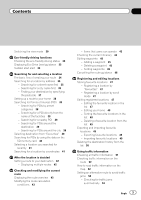Pioneer AVIC-F30BT Operation Manual
Pioneer AVIC-F30BT Manual
 |
View all Pioneer AVIC-F30BT manuals
Add to My Manuals
Save this manual to your list of manuals |
Pioneer AVIC-F30BT manual content summary:
- Pioneer AVIC-F30BT | Operation Manual - Page 1
Operation Manual NAVIGATION AV SYSTEM AVIC-F30BT AVIC-F930BT AVIC-F9310BT Be sure to read Important Information for the User first! Important Information for the User includes the important information that you must understand before using this navigation system. English - Pioneer AVIC-F30BT | Operation Manual - Page 2
Contents Thank you for buying this Pioneer product. Please read through these operating instructions so you will know how to operate your model properly. After you have finished reading the instructions, keep this manual in a safe place for future reference. Important The screens shown in the - Pioneer AVIC-F30BT | Operation Manual - Page 3
the route calculation conditions 43 - Items that users can operate 43 Checking the current itinerary 44 Favourites" 47 - Registering a location by scroll mode 47 Editing registered locations 47 - Editing the favourite traffic information on the map 52 Setting an alternative route to avoid traffic - Pioneer AVIC-F30BT | Operation Manual - Page 4
service provider manually the map 63 password 65 4 Engb - Stopping Bluetooth wave transmission 66 - Echo cancelling and noise reduction 66 - Answering a call automatically 66 - Setting the automatic rejection function 67 - Clearing memory 67 - Updating the Bluetooth wireless technology software - Pioneer AVIC-F30BT | Operation Manual - Page 5
Contents - Using news programme interruption 77 - Interruption icon status 77 - PTY list 79 Using the radio (AM) Starting procedure 80 Reading the screen 80 Using the touch panel keys 81 - Storing and recalling broadcast frequencies 81 Operating by hardware buttons 82 Using advanced functions 82 - - Pioneer AVIC-F30BT | Operation Manual - Page 6
Displaying manoeuvres 135 Displaying the fuel consumption information 135 Displaying POI on the map 136 - Displaying preinstalled POIs on the map 136 - Displaying the customised POIs 137 Changing the view mode 137 Setting the map colour change between day and night 137 Changing the road colour 138 - Pioneer AVIC-F30BT | Operation Manual - Page 7
levels 158 - Enhancing bass (Bass Booster) 158 Replicating the settings 158 Setting the safe mode 158 Turning off the screen 159 Displaying the operation status of vehicle equipment Displaying obstacle operation 166 Other functions Setting the anti-theft function 167 - Setting the password 167 Engb 7 - Pioneer AVIC-F30BT | Operation Manual - Page 8
password 167 - Deleting the password 167 - Forgotten password 167 Returning the navigation system to the default or factory settings 168 - Restoring the default setting 168 - Returning the navigation system to the initial state 168 - Setting items to be deleted 169 Appendix Troubleshooting iPhone Map - Pioneer AVIC-F30BT | Operation Manual - Page 9
User (a separate manual) which contains warnings, cautions, and other important information that you should note. The screen examples shown in this manual are the ones for AVIC-F30BT in ALL CAPITAL, BOLD lettering: e.g.) HOME button, MODE button. ! Menu items, screen titles, and functional - Pioneer AVIC-F30BT | Operation Manual - Page 10
This product supports only the following iPod models and iPod software versions. Others iPhone 4: Ver. 4.1 ! iPhone 3GS: Ver. 4.1 ! iPhone 3G: Ver. 4.1 ! iPhone: Ver. 3.1.3 p In this manual, iPod and iPhone will be re- ferred to as iPod. p When you use this navigation system with a Pioneer - Pioneer AVIC-F30BT | Operation Manual - Page 11
For details about the map coverage of this navigation system, refer to the information on our website. Protecting the LCD panel and screen p Do not allow direct sunlight to fall - Pioneer AVIC-F30BT | Operation Manual - Page 12
Chapter 02 Basic operation Checking part names and functions This chapter gives information about the names of the parts and the main features using the buttons. 1 2 34 5 67 AVIC-F30BT (with the LCD panel closed) 8 9 AVIC-F30BT (with the LCD panel open) 12 Engb - Pioneer AVIC-F30BT | Operation Manual - Page 13
-F930BT 8 8 1 3 2 Chapter 02 9 7 9 6 4 7 5 Basic operation AVIC-F9310BT 1 button AVIC-F30BT ! Press the button to activate voice op- erations. = For details, refer to Chapter 28. ! Press and hold the button to switch the AV source to - Pioneer AVIC-F30BT | Operation Manual - Page 14
MODE button ! Press to switch between the map screen and the AV operation screen. ! Press to display the map from theft p This function is available for AVIC-F930BT only. The front panel can be detached After removing the front panel, keep it in a safe place so it is not scratched or damaged. ! - Pioneer AVIC-F30BT | Operation Manual - Page 15
the navigation system, try again but be careful not to force it as the panel could be damaged. Inserting and ejecting a disc Inserting a disc (for AVIC-F30BT) WARNING ! When opening, closing and adjusting the angle of the LCD panel, be careful not to get your fingers caught. ! Do not use with the - Pioneer AVIC-F30BT | Operation Manual - Page 16
other than a disc into the disc-loading slot. 1 Press the h button. The "Monitor Setup" screen appears. 2 Touch [Open]. Ejecting a disc (for AVIC-F30BT) 1 Press the h button. The "Monitor Setup" screen appears. 2 Touch [Disc Eject]. The LCD panel opens, and the disc is ejected. 3 Remove the - Pioneer AVIC-F30BT | Operation Manual - Page 17
manual. ! If data loss or corruption occurs on the storage device for any reason, it is usually not possible to recover the data. Pioneer cards. Inserting an SD memory card (for AVIC-F30BT) CAUTION ! Do not press the h button closes. p If data related to map data, such as customised POI data, is - Pioneer AVIC-F30BT | Operation Manual - Page 18
memory card with the terminal contacts facing down, and press the card until it clicks and locks completely. When the data related to map data is stored p This description is for AVIC-F30BT. If data related to map data, such as customised POI data, is stored on the SD memory p If data related to - Pioneer AVIC-F30BT | Operation Manual - Page 19
the SD memory card before touching [OK]. 4 Touch [OK]. The navigation system restarts. When the data related to map data is stored p This description is for AVIC-F930BT and AVIC-F9310BT. Plugging and unplugging a USB storage device CAUTION ! To prevent data loss and damage to the sto- rage device - Pioneer AVIC-F30BT | Operation Manual - Page 20
is being transferred. ! If data loss or corruption occurs on the storage device for any reason, it is usually not possible to recover the data. Pioneer accepts USB and mini-jack con- USB interface cable for nector iPod Disconnecting your iPod % Pull out the USB interface cable for iPod after - Pioneer AVIC-F30BT | Operation Manual - Page 21
, and then touch [OK] if you agree to the conditions. The map screen appears. On first-time startup When you use the navigation system for conditions. p If the anti-theft function is activated, you must enter your password. Read the disclaimer carefully, checking its details, and then touch [OK] - Pioneer AVIC-F30BT | Operation Manual - Page 22
Chapter 03 How to use the navigation menu screens Screen switching overview 2 3 4 1 1 5 6 22 Engb - Pioneer AVIC-F30BT | Operation Manual - Page 23
Yes] to proceed to next step. 2 Touch [Shortcut]. Shortcut Menu p In this manual, Classic Menu will be referred to as "Top Menu". 2 Destination Menu You can 5 Settings Menu You can access the screen to customise settings. 6 Map screen You can use this screen to check the current vehicle position - Pioneer AVIC-F30BT | Operation Manual - Page 24
1 Screen title The screen title appears. 2 Text box Displays the characters that are entered. If there is no text in the box, an informative guide with text appears. 3 Keyboard Touch the keys to enter the characters. 4 The previous screen returns. 5 Keys Switches the on-screen keyboard layout. 6 Sym - Pioneer AVIC-F30BT | Operation Manual - Page 25
point and the distance to there. = For details, refer to Displaying man- oeuvres on page 135. 5 Map control Touching displays touch panel keys for changing the map scale and the map orientation. 6 Current position Indicates the current location of your vehicle. The apex of the triangular mark - Pioneer AVIC-F30BT | Operation Manual - Page 26
that is playing appears. b Quick Access icon Displays the "Quick Access" menu. = For details, refer to Using shortcut menus on the map on page 29. c Map orientation indicator ! When "North up" is selected, is displayed. ! When "Heading up" is selected, is displayed. p The red arrow indicates north - Pioneer AVIC-F30BT | Operation Manual - Page 27
instructions Routable roads (the route displayed and highlighted in violet) have only basic data and can only be used to plot a navigable route. Pioneer Navigation will only display a navigable route on the map (only the arrival guidance for the destination or a waypoint is available). Please review - Pioneer AVIC-F30BT | Operation Manual - Page 28
depending on the position.) p The scrolling increment depends on your dragging length. # If you touch , the map returns to the current position. p Pressing MODE button returns the map to the current position. Viewing information about a specified location An icon appears at registered places (home - Pioneer AVIC-F30BT | Operation Manual - Page 29
route cal- culation conditions on page 43. : Destination* Displayed when the map is scrolled. Set the route to the place specified with the cursor. cursor to "Favourites". = For details, refer to Registering a location by scroll mode on page 47. : Vicinity Search Find POIs (Points Of Interest) in the - Pioneer AVIC-F30BT | Operation Manual - Page 30
set. ! Rear View: Displays the rear view image on the left side of the screen and the map on the right side of the screen. ! 3D View: Displays a map with an aerial view (3D map). p This mode is available when the rear view camera setting is set to "On". = For details, refer to Setting - Pioneer AVIC-F30BT | Operation Manual - Page 31
How to use the map = For details, refer to Checking the ecofriendly driving status on the next page. Chapter 04 How to use the map Engb 31 - Pioneer AVIC-F30BT | Operation Manual - Page 32
map display is set to "Eco Graph". 1 Display the "Map Settings" screen. = For details, refer to Displaying the screen for map settings on page 132. 2 Touch [View Mode]. The "View Mode score, and the grey gauge indicates the best score to date. The "Eco Score" is updated every 5 minutes. p This is not - Pioneer AVIC-F30BT | Operation Manual - Page 33
after you start using the navigation system for the first time, may be displayed and the function may not be available. = For details, refer to Troubleshooting on page 171. p The display settings can be changed. = For details, refer to Changing the eco-function setting on page 131. p This is not - Pioneer AVIC-F30BT | Operation Manual - Page 34
in motion. To enable these functions, you must stop in a safe place and put on the handbrake before setting your route. p The navigation system calculates the route to your destination, and then shows the route on the map. j 7 Check and decide the route. = For details, refer to Setting a route to - Pioneer AVIC-F30BT | Operation Manual - Page 35
Searching for and selecting a location Chapter 06 Searching for and selecting a location Searching for a location by address The most frequently used function is "Address", in which the address is specified and the destination is searched. You can select the method of searching for a location by - Pioneer AVIC-F30BT | Operation Manual - Page 36
touch [OK]. The "Select City" screen appears. 9 Touch the desired city name. # If you touch , the geographic centre of the city appears on the map screen. 10 Enter the house number and then touch [OK]. The "House Number Selection" screen appears. 11 Touch the desired house number range. The searched - Pioneer AVIC-F30BT | Operation Manual - Page 37
street you want. The "Enter House Number" screen appears. p If the selected street has only one matching location, the searched location appears on the map screen. 10 Enter the house number and then touch [OK]. The "House Number Selection" screen appears. 11 Touch the desired house number range. The - Pioneer AVIC-F30BT | Operation Manual - Page 38
[POI]. 3 Touch the desired category. Preset categories The "POI List" screen appears. 4 Touch the POI you want. The searched location appears on the map screen. = For the subsequent operations, refer to Setting a route to your destination on page 42. Searching for a POI directly from the name of - Pioneer AVIC-F30BT | Operation Manual - Page 39
categories within the selected category, repeat this step as many times as necessary. 5 Touch the POI you want. The searched location appears on the map screen. = For the subsequent operations, refer to Setting a route to your destination on page 42. Searching for POIs around the city You can search - Pioneer AVIC-F30BT | Operation Manual - Page 40
no locations have been registered in "Favourites". = For details, refer to Storing favourite loca- tions on page 47. The searched location appears on the map screen. = For the subsequent operations, refer to Setting a route to your destination on page 42. Searching for POIs by using the data on the - Pioneer AVIC-F30BT | Operation Manual - Page 41
Chapter 06 Searching for and selecting a location 5 Touch the item you want. 6 Touch the POI you want. The searched location appears on the map screen. = For the subsequent operations, refer to Setting a route to your destination on the next page. Selecting a location you searched for recently The - Pioneer AVIC-F30BT | Operation Manual - Page 42
, Route confirmation screen appears. # If you press the MODE button during route calculation, the calculation is cancelled and the map screen appears. # If you touch [Scroll], the map display is changed to the scroll mode. In the scroll mode, you can display the location more precisely to register - Pioneer AVIC-F30BT | Operation Manual - Page 43
the conditions for route calculation and recalculate the current route. The route is recalculated, and the Route confirmation screen appears. Items that users can operate Settings marked with an asterisk (*) show that these are default or factory settings. Route Condition This setting controls how - Pioneer AVIC-F30BT | Operation Manual - Page 44
Chapter 08 Checking and modifying the current route Calculates a route that may include toll roads (including toll areas). On: Calculates a route that avoids toll roads (including toll areas). p The system may calculate a route that in- cludes toll roads even if "On" is selected. Avoid Ferry This - Pioneer AVIC-F30BT | Operation Manual - Page 45
to 5 waypoints can be set, and waypoints and final destination can be sorted automatically or manually. 1 Display the "Route Overview" screen. = For details, refer to Displaying the route and the Route confirmation screen appears. 5 Touch [OK]. The map of the current position appears. Engb 45 - Pioneer AVIC-F30BT | Operation Manual - Page 46
on the "Waypoints List" screen. The route is recalculated, and the Route confirmation screen appears. 7 Touch [OK]. The map of the current position appears. The current route is deleted, and a map of your surroundings reappears. # If you touch [Skip], the next waypoint is skipped and a new route is - Pioneer AVIC-F30BT | Operation Manual - Page 47
on "Favourites" later. 1 Touch and drag the screen to scroll the map to the position that you want to register. Registering a location by " 6 Touch [OK]. The registration is complete. Registering a location by scroll mode p This function is available when "Registration" is set in the "Quick Access - Pioneer AVIC-F30BT | Operation Manual - Page 48
to change the setting. 1 2 1 Phone# To dial the number, touch [Call]. 2 Modify Location You can change the registered location by scrolling the map. p For home information, [Name] and [Icon] are not editable. 5 Touch [OK]. The registration is complete. Sorting the favourite locations in the list - Pioneer AVIC-F30BT | Operation Manual - Page 49
Registering and editing locations Chapter 09 Deleting a favourite location from the list 1 Display the "Destination Menu" screen. = For details of the operations, refer to Screen switching overview on page 22. 2 Touch [Favourites]. The "Favourites" screen appears. 3 Touch [Delete]. 4 Select the - Pioneer AVIC-F30BT | Operation Manual - Page 50
Chapter 09 Registering and editing locations 2 Insert an SD memory card into the SD card slot. = For details of the operation, refer to Inserting and ejecting an SD memory card on page 17. 3 Display the "Destination Menu" screen. = For details of the operations, refer to Screen switching overview - Pioneer AVIC-F30BT | Operation Manual - Page 51
updated periodically. When the navigation system receives updated traffic information, the navigation system will overlay the traffic information on your map information from RDS-TMC service: ! Displaying a list of traffic information ! Displaying traffic information on a map ! Suggesting a route to - Pioneer AVIC-F30BT | Operation Manual - Page 52
and old information is removed. The traffic information list is updated to reflect the new situation. 5 Touch . The previous to read traffic information on the map The traffic event information displayed on the map is as follows. p A line is displayed only when the map scale is 5 km (2.5 miles - Pioneer AVIC-F30BT | Operation Manual - Page 53
The displayed route is set. p When no selection is made, the screen returns to the previous screen. Checking traffic information manually Touching the notification icon on the map screen allows you to check traffic information on your route while the icon is displayed. The notification icon is only - Pioneer AVIC-F30BT | Operation Manual - Page 54
preferred RDS-TMC service provider manually A default preferred TMC service provider for each country service provider on the list. After touching a service provider, the system starts tuning to the selected RDS-TMC service provider. When the tuning is successful, the system returns to the map - Pioneer AVIC-F30BT | Operation Manual - Page 55
on your devices. For some Bluetooth devices, no specific-action is necessary to activate Bluetooth wireless technology. For details, refer to the instruction manual of your devices. 2 Display the "Settings Menu" screen. = For details of the operations, refer to Screen switching overview on page 22 - Pioneer AVIC-F30BT | Operation Manual - Page 56
mode and requesting connection from the Bluetooth device. 1 Activate the Bluetooth wireless technology on your devices. For some Bluetooth devices, no specific-action is necessary to activate Bluetooth wireless technology. For details, refer to the instruction manual a password, enter the password of - Pioneer AVIC-F30BT | Operation Manual - Page 57
on your devices. For some Bluetooth devices, no specific-action is necessary to activate Bluetooth wireless technology. For details, refer to the instruction manual of your devices. 2 Display the "Settings Menu" screen. = For details of the operations, refer to Screen switching overview on page 22 - Pioneer AVIC-F30BT | Operation Manual - Page 58
the password (the default password is "1111") using the Bluetooth device. Enter the password while the message "Please follow the instructions on necessary to activate Bluetooth wireless technology. For details, refer to the instruction manual of your devices. 2 Display the "Settings Menu" screen. - Pioneer AVIC-F30BT | Operation Manual - Page 59
: Connects the device as the hands-free phone. Connection starts. When a connection is successfully established, a connection complete message appears and the map screen returns by touching [OK]. p To cancel the connection to your device, touch [Cancel]. p If connection fails, check whether your - Pioneer AVIC-F30BT | Operation Manual - Page 60
Chapter 12 Using hands-free phoning CAUTION For your safety, avoid talking on the phone as much as possible while driving. If your mobile phone features Bluetooth technology, this navigation system can be connected to your mobile phone wirelessly. Using this hands-free function, you can operate the - Pioneer AVIC-F30BT | Operation Manual - Page 61
Using hands-free phoning Chapter 12 Making a call home easily You can call home without taking the time to enter the phone number if the phone number has been registered. 1 Display the "Phone Menu" screen. = For details, refer to Displaying the phone menu on the previous page. 2 Touch [Call Home]. - Pioneer AVIC-F30BT | Operation Manual - Page 62
Chapter 12 Using hands-free phoning 4 Enter the desired name and then touch [OK]. Dialling starts. p To cancel the call after the system starts dialling, touch . # If you touch [Detail], the "Detailed Information" screen appears. The "Contacts Name Search Results" screen appears. 5 Touch the - Pioneer AVIC-F30BT | Operation Manual - Page 63
no phone number data. 1 Scroll the map, and place the cursor on an icon on the map. 2 Touch . The "Information List calls, you will have to answer the calls manually. = For details, refer to Answering a call "Contacts". p Depending on the caller ID service, the phone number of the received call may - Pioneer AVIC-F30BT | Operation Manual - Page 64
the navigation system. 1 Connect the mobile phone that has the phone book to transfer. = For details, refer to Connecting a registered Bluetooth device manually on page 58. 2 Touch [Contacts Transfer] on the "Phone Menu" screen. 3 Check that the following screen is displayed, and operate your mobile - Pioneer AVIC-F30BT | Operation Manual - Page 65
device name to be displayed on your mobile phone. (Default is "PIONEER NAVI".) 1 Display the "Settings Menu" screen. = For details of device name. 5 Touch [OK]. The name is changed. Editing the password You can change the password to be used for authentication on your mobile phone. (Default is "1111 - Pioneer AVIC-F30BT | Operation Manual - Page 66
to delete the current password, and enter the new password by using the keyboard. 5 Touch [OK]. The password is changed. Stopping Bluetooth select the following items: ! Off (default): No automatic response. Respond manually. ! Immediately: Answers immediately. ! After 3 seconds: Answers after three - Pioneer AVIC-F30BT | Operation Manual - Page 67
appropriate website to your PC. p Before you download the files and install the update, read through the instructions on the website. Follow the instructions on the website for steps until [Firmware update] becomes active. 1 Store the updated files into the SD memory card. 2 Insert an SD memory card - Pioneer AVIC-F30BT | Operation Manual - Page 68
may not be output from the speakers. ! If private mode is selected on the mobile phone, hands-free phoning may be disabled. Registration and connection ! Mobile phone operations vary depending on the type of mobile phone. Refer to the instruction manual that came with your mobile phone for detailed - Pioneer AVIC-F30BT | Operation Manual - Page 69
Using hands-free phoning ! You cannot make a call to the entry of an unknown user (no phone number) in the received call history. ! If calls are made by operating your mobile phone, no history data will be recorded in the - Pioneer AVIC-F30BT | Operation Manual - Page 70
source. You can play or use the following sources with your Pioneer navigation system. ! TUNER (FM, MW/LW) ! CD Displaying the AV operation screen % Press the MODE button when the map screen is displayed. p The AV operation screen desired source portion of this manual. Switching between the AV - Pioneer AVIC-F30BT | Operation Manual - Page 71
Basic operations of the AV source Selecting an item 1 Scroll the list by dragging items up or down to display the item you want to select. p Flicking a list item enables you to quickly scroll through the list. To stop scrolling, gently touch the list. 2 Tap the item. p The item currently selected is - Pioneer AVIC-F30BT | Operation Manual - Page 72
Reading the screen 1 2 34 5 6 78 9 e d a b c 1 Band indicator Shows which band the radio is tuned to: FM1 to FM3. 2 Programme service name indicator Shows the programme service name (station name) of the current station. 3 Signal level indicator 4 Frequency indicator 5 STEREO indicator 72 Engb - Pioneer AVIC-F30BT | Operation Manual - Page 73
Using the radio (FM) Using the touch panel keys 1 8 7 6 Chapter 14 2 Using the radio (FM) 54 1 Performs manual tuning To tune manually, touch [o] or [p] briefly. The frequencies move up or down one step at a time. Performs seek tuning To perform seek tuning, touch and hold [o] or [p] for - Pioneer AVIC-F30BT | Operation Manual - Page 74
Chapter 14 Using the radio (FM) Storing and recalling broadcast frequencies With a tap of any of the preset tuning keys ("P1" to "P6"), you can easily store up to six broadcast frequencies for later recall (also with the tap of a key). 1 Select a frequency that you want to store in memory. 2 - Pioneer AVIC-F30BT | Operation Manual - Page 75
seek tuning. Using advanced functions % Touch on the "FM" screen. The "Function" menu appears. 1 2 3 4 Storing the strongest broadcast frequencies BSM (best stations memory) lets you automatically store the six strongest broadcast frequencies under the preset tuning keys "P1" to "P6" and - Pioneer AVIC-F30BT | Operation Manual - Page 76
. 4 Touch [Cancel] while a traffic announcement is being received to cancel the announcement. The tuner returns to the original source but remains in standby mode until [TA] is touched again. You can also cancel the announcement by changing the source or band. p The system switches back to the - Pioneer AVIC-F30BT | Operation Manual - Page 77
to a broadcast and the reception becomes weak or there are other problems, the navigation system will automatically search for a different station in when AF is on. p When you recall a preset station, the tuner may update the preset station with a new frequency from the station's AF list. No preset - Pioneer AVIC-F30BT | Operation Manual - Page 78
Chapter 14 Using the radio (FM) NEWS indicator Indicator Meaning Information interruption is activated, but you will not receive data since there is none. Information interruption is activated, and currently receiving data. (No display) Information interruption is deactivated. 78 Engb - Pioneer AVIC-F30BT | Operation Manual - Page 79
Varied Light entertainment Children Children's Social Social affairs Religion Religion affairs or services Phone In Phone In Touring Travel programmes, not for announcements about traffic problems Leisure Hobbies and recreational activities Document Documentaries Using the radio (FM - Pioneer AVIC-F30BT | Operation Manual - Page 80
Chapter 15 Using the radio (AM) You can listen to the radio using this navigation system. This section describes operations for radio (MW/LW). Starting procedure 1 Display the AV operation screen. = For details of the operations, refer to Displaying the AV operation screen on page 70. 2 Tap [AM] - Pioneer AVIC-F30BT | Operation Manual - Page 81
Using the radio (AM) Using the touch panel keys 1 Chapter 15 Using the radio (AM) 2 5 43 1 Performs manual tuning To tune manually, touch [o] or [p] briefly. The frequencies move up or down one step at a time. Performs seek tuning To perform seek tuning, touch and hold [o] or [p] for - Pioneer AVIC-F30BT | Operation Manual - Page 82
can perform seek tuning. Using advanced functions % Touch on the "AM" screen. The "Function" menu appears. Storing the strongest broadcast frequencies BSM (best stations memory) lets you automatically store the six strongest broadcast frequencies under the preset tuning keys "P1" to "P6" and, once - Pioneer AVIC-F30BT | Operation Manual - Page 83
Using the radio (AM) 1 Touch on the "AM" screen. The "Function" menu appears. 2 Touch [Local]. 3 Touch [On] to turn local seek tuning on. # If you touch [Off], local seek tuning is turned off. 4 Touch [cPrev] or [Nextd] to set the sensitivity. There are two levels of sensitivity for MW/LW. Level: 1 - Pioneer AVIC-F30BT | Operation Manual - Page 84
Chapter 16 Playing audio CDs You can play a normal music CD using the built-in drive of the navigation system. This section describes how. Starting procedure 1 Display the AV operation screen. = For details of the operations, refer to Displaying the AV operation screen on page 70. 2 Insert the disc - Pioneer AVIC-F30BT | Operation Manual - Page 85
Playing audio CDs Using the touch panel keys 1 23 Chapter 16 Playing audio CDs 9 8 4 7 65 1 Scans tracks of a CD Scan play is performed by touching only one key. = For details of the operation, refer to Scans tracks of a CD on the next page. 2 Plays tracks in random order All of the tracks in - Pioneer AVIC-F30BT | Operation Manual - Page 86
of [Sound Retriever] changes the setting as follows: ! MODE 1: Activates "Sound Retriever" function. ! MODE 2: Activates "Sound Retriever" function. ! Off: Deactivates "Sound Retriever" function. p "MODE 2" has a stronger effect than "MODE 1" and is more effective when playing back highly compressed - Pioneer AVIC-F30BT | Operation Manual - Page 87
Playing music files on ROM Chapter 17 Playing music files on ROM You can play a disc that contains compressed audio files using the built-in drive of the navigation system. This section describes these operations. p In the following description, the MP3, WMA, AAC files are collectively referred - Pioneer AVIC-F30BT | Operation Manual - Page 88
Chapter 17 Playing music files on ROM p is displayed if there is no corresponding information. 4 Current time 5 File information ! File number indicator ! File name indicator ! File type indicator Shows the type of audio files. 88 Engb - Pioneer AVIC-F30BT | Operation Manual - Page 89
Playing music files on ROM Using the touch panel keys 1 23 Chapter 17 Playing music files on ROM 9 8 4 7 65 1 Scans folders and files Scan play is performed by touching only one key. = For details of the operation, refer to Scans folders and files on the next page. 2 Plays files in random order - Pioneer AVIC-F30BT | Operation Manual - Page 90
Chapter 17 Playing music files on ROM = For details, refer to Operating list screens (e.g. iPod list screen) on page 70. Touching displays the content of the upper folder (parent folder). If the uppermost folder is listed, cannot be used. 9 Switches the media file type played When playing a disc - Pioneer AVIC-F30BT | Operation Manual - Page 91
of [Sound Retriever] changes the setting as follows: ! MODE 1: Activates "Sound Retriever" function. ! MODE 2: Activates "Sound Retriever" function. ! Off: Deactivates "Sound Retriever" function. p "MODE 2" has a stronger effect than "MODE 1" and is more effective when playing back highly compressed - Pioneer AVIC-F30BT | Operation Manual - Page 92
Chapter 18 Playing a DVD-Video You can play a DVD-Video using the built-in drive of the navigation system. This section describes operations for playing a DVD-Video. Starting procedure 1 Display the AV operation screen. = For details of the operations, refer to Displaying the AV operation screen on - Pioneer AVIC-F30BT | Operation Manual - Page 93
Playing a DVD-Video Using the touch panel keys Playback screen (page 1) Chapter 18 Playing a DVD-Video b a 9 8 1 2 3 45 6 7 Playback screen (page 2) Playback screen (page 3) g f e c d p With some discs, the icon 9 may be displayed, meaning that the operation is invalid. 1 Displays the - Pioneer AVIC-F30BT | Operation Manual - Page 94
playing. Touching either of these keys again lets you start playback from the location selected from the menu. For details, refer to the instructions provided with the disc. b Resumes playback (Bookmark) = For details, refer to Resuming playback (Bookmark) on this page. c Frame-by-frame playback (or - Pioneer AVIC-F30BT | Operation Manual - Page 95
Playing a DVD-Video Chapter 18 Playing a DVD-Video Searching for a specific scene and starting playback from a specified time You can search for the scene you want by specifying a title or a chapter, and the time. p Chapter search and time search are not available when disc playback has been - Pioneer AVIC-F30BT | Operation Manual - Page 96
Chapter 18 Playing a DVD-Video p If the touch panel keys for DVD menu selection disappear, touching anywhere on the screen, then touch . The touch panel keys are displayed again. 2 Touch [Enter]. Playback starts from the selected menu item. The way to display the menu differs depending on the - Pioneer AVIC-F30BT | Operation Manual - Page 97
Playing a DVD-Video Each touch of [L/R Select] changes the settings as follows: ! L+R: Left and right ! L: Left ! R: Right ! Mix: Mixing left and right p This function is not available when disc playback has been stopped. 3 DVD setup adjustments = For details, refer to Displaying DVD/ DivX® Setup - Pioneer AVIC-F30BT | Operation Manual - Page 98
Chapter 19 Playing a DivX video You can play a DivX disc using the built-in drive of the navigation system. This section describes those operations. Starting procedure 1 Display the AV operation screen. = For details of the operations, refer to Displaying the AV operation screen on page 70. 2 - Pioneer AVIC-F30BT | Operation Manual - Page 99
Playing a DivX video Using the touch panel keys Playback screen (page 1) 1 Chapter 19 Playing a DivX video a 9 8 2 3 4 5 6 7 Playback screen (page 2) f e d p With some discs, the icon 9 may be displayed, meaning that the operation is invalid. 1 Switches the media file type played When - Pioneer AVIC-F30BT | Operation Manual - Page 100
Chapter 19 Playing a DivX video p If you want to display the touch panel keys and information of the current video again, touch anywhere on the LCD screen. 8 Skips forward or backward Touching [p] skips to the start of the next file. Touching [o] once skips to the start of the current file. - Pioneer AVIC-F30BT | Operation Manual - Page 101
Playing a DivX video Chapter 19 Playing a DivX video Starting playback from a specified time You can search for a desired scene by specifying the time. p Time search are not possible when disc playback has been stopped. 1 Touch [Search]. 2 Touch the keys to input the target number or time and - Pioneer AVIC-F30BT | Operation Manual - Page 102
Chapter 20 DVD-Video or DivX setup This chapter describes how to configure the DVD-Video/DivX player. Displaying DVD/DivX® Setup menu 1 Play the disc that contains DVD-Video or DivX. 2 Display the AV operation screen. = For details of the operations, refer to Displaying the AV operation screen on - Pioneer AVIC-F30BT | Operation Manual - Page 103
parental lock level. p With some discs, parental lock operates to skip certain scenes only, after which normal playback resumes. For details, refer to the disc's instructions. Engb 103 - Pioneer AVIC-F30BT | Operation Manual - Page 104
Chapter 20 DVD-Video or DivX setup p If you forget the registered code number, touch 10 times on the number input screen. The registered code number is cancelled, letting you register a new one. Setting the auto play When a DVD disc with DVD menu is inserted, this unit will cancel the DVD menu - Pioneer AVIC-F30BT | Operation Manual - Page 105
, 2001 te, 2005 tg, 2007 th, 2008 ti, 2009 tk, 2011 tl, 2012 tn, 2014 to, 2015 tr, 2018 ts, 2019 tt, 2020 tw, 2023 uk, 2111 ur, 2118 uz, 2126 vi, 2209 vo, 2215 wo, 2315 xh, 2408 yo, 2515 zh, 2608 zu, 2621 Language Rundi Romanian Russian Kinyarwanda Sanskrit - Pioneer AVIC-F30BT | Operation Manual - Page 106
You can playback the files on a USB storage device compliant with Mass Storage Class. For details about the USB Class, refer to the manual supplied with the USB storage device. 1 Source icon Shows which source has been selected. 2 Playback condition indicator Indicates the current playback condition - Pioneer AVIC-F30BT | Operation Manual - Page 107
Playing music files (from USB or SD) Setting a repeat play range Indicator Meaning Repeats all compressed audio files in the selected external storage device (USB, SD). Repeats just the current file. Repeats the current folder. 3 Current file information ! : Folder name Shows the folder name - Pioneer AVIC-F30BT | Operation Manual - Page 108
Chapter 21 Playing music files (from USB or SD) Using the touch panel keys (Music) 123 9 8 4 7 65 1 Scans folders and files Scan play is performed by touching only one key. = For details of the operation, refer to Scans folders and files on the next page. 2 Plays files in random order The files in - Pioneer AVIC-F30BT | Operation Manual - Page 109
Playing music files (from USB or SD) Chapter 21 9 Switches the operation screen Tapping this key switches between the screen to operate music files and the screen to operate video files. This touch panel key is available only when there are both audio and video files in the external storage device - Pioneer AVIC-F30BT | Operation Manual - Page 110
p You can playback the files on a USB storage device compliant with Mass Storage Class. For details about the USB Class, refer to the manual supplied with the USB storage device. 1 Folder number indicator 2 File number indicator 3 Current folder name indicator Shows the folder name currently playing - Pioneer AVIC-F30BT | Operation Manual - Page 111
Playing video files (from USB or SD) Chapter 22 Using the touch panel keys (Video) Playing video files (from USB or SD) 1 9 8 7 2 3 1 Switches the operation screen Tapping this key switches between the screen to operate music files and the screen to operate video files. This touch panel key - Pioneer AVIC-F30BT | Operation Manual - Page 112
", the repeat play range changes to "Folder". 2 Changes the screen size of video If a video file is played, you can select the display mode between normal and full screen. Each touch of [Video Output Setting] changes the setting as follows: ! Normal: Enlarges the display size while maintaining the - Pioneer AVIC-F30BT | Operation Manual - Page 113
Using an iPod (iPod) Chapter 23 Using an iPod (iPod) Using the USB interface cable for iPod en- Video ables you to connect your iPod to the naviga- 17 3 tion system. p A USB interface cable for iPod (CD-IU51V) (sold separately) is required for connection. 6 Starting procedure 1 Display - Pioneer AVIC-F30BT | Operation Manual - Page 114
Chapter 23 Using an iPod (iPod) Shows the title of the current song. When a podcast is played, the episode is displayed (when available). ! : Chapter number Shows the current chapter number and total number of chapters when the file with chapters played (when available). ! Play time Shows the - Pioneer AVIC-F30BT | Operation Manual - Page 115
Using an iPod (iPod) Using the touch panel keys Music 12 3 f e d c b a 987 6 5 Video f e Chapter 23 4 Using an iPod (iPod) g 9 8 i 1 Sets the shuffle play for music The shuffle play setting can be changed by touching only one key. = For details, refer to Sets the shuffle play for - Pioneer AVIC-F30BT | Operation Manual - Page 116
skip to the previous song. When the song with chapters played, chapter can be skipped back and forward. 5 Displays the genre list 6 Switches the control mode of iPod func- tions Touching the key lets you control the functions of an iPod connected to the navigation system from the iPod. = For details - Pioneer AVIC-F30BT | Operation Manual - Page 117
Using an iPod (iPod) Chapter 23 p If you want to display the touch panel keys and information of the current video again, touch anywhere on the LCD screen. i Displays the top category menu for video Touching the key displays the top category for video playback. Displays the previously selected - Pioneer AVIC-F30BT | Operation Manual - Page 118
system via the connected iPod. When you change the screen of the navigation system to "Application Mode", sound is output from the speakers of your vehicle. In the "Application Mode" screen, the following operations are available from this navigation system. ! Playback and Pause ! Fast reverse or - Pioneer AVIC-F30BT | Operation Manual - Page 119
on the "iPod" screen. The "Function" menu appears. p This menu is not available when you change the screen of the navigation system to "Application Mode". = For details, refer to Operating the functions from your iPod on the previous page. 1 2 3 4 5 1 Sets repeat play There are two repeat play - Pioneer AVIC-F30BT | Operation Manual - Page 120
as follows: ! Normal: Playback in normal speed ! Faster: Playback faster than normal speed ! Slower: Playback slower than normal speed 4 Plays video in wide screen mode If the video is compatible with wide screen format, set "Widescreen" to "On" in order to view the video image in the wide screen - Pioneer AVIC-F30BT | Operation Manual - Page 121
with your Bluetooth audio player using this navigation system vary greatly in range. Please refer to the instruction manual that came with your Bluetooth audio player as well as this manual while operating your player on this navigation system. p While you are listening to songs on your Bluetooth - Pioneer AVIC-F30BT | Operation Manual - Page 122
Chapter 24 Using the Bluetooth audio player Setting a repeat play range Indicator Meaning Does not repeat. Repeats just the current file. Repeats all audio files in the Bluetooth audio player. 2 Current file information If the connected Bluetooth audio player features AVRCP 1.3, the following - Pioneer AVIC-F30BT | Operation Manual - Page 123
Using the Bluetooth audio player Using the touch panel keys 12 Chapter 24 Using the Bluetooth audio player 3 65 1 Plays files in random order All of the files within the repeat play range can be played at random by touching only one key. p This function is available only when the connected - Pioneer AVIC-F30BT | Operation Manual - Page 124
Chapter 24 Using the Bluetooth audio player Using advanced functions p This menu is available only when the connected Bluetooth audio player features AVRCP 1.3. % Touch on the "Audio" screen. The "Function" menu appears. 1 2 1 Changes the repeat range Each touch of [Repeat] changes the setting - Pioneer AVIC-F30BT | Operation Manual - Page 125
the navigation system. For details of the connection method, refer to Installation Manual. CAUTION For safety reasons, video images cannot be viewed while your vehicle is in motion. To view video images, you must stop in a safe - Pioneer AVIC-F30BT | Operation Manual - Page 126
is dis- played. When the GPS aerial is not connected to this navigation system, "NOK" is dis- played. p If reception is poor, please change the installation position of the GPS aerial. 3 Handbrake When the handbrake is applied, "On" is dis- played. When the handbrake is released, "Off" is displayed - Pioneer AVIC-F30BT | Operation Manual - Page 127
on the previous page. 2 Touch [3D Calibration Status]. The "3D Calibration Status" screen appears. 6 1 2 7 3 4 5 5 Learning Status Indicates the current driving mode. 6 Inclination Indicates the degree of slope of the street that you are currently on. 7 Degree of learning Sensor learning - Pioneer AVIC-F30BT | Operation Manual - Page 128
cases: ! After changing the installation position of the navigation system ! After changing the installation angle of the navigation system ! Enter the fuel cost when you drive on the motorway. ! Fuel Price Per Unit: Enter the fuel unit price. ! Fuel Unit: Set the fuel unit. ! Currency: Set the - Pioneer AVIC-F30BT | Operation Manual - Page 129
only when the distance travelled since the previous fuelling is recorded. ! Fuel Pumped: Enter the amount of fuel pumped. ! Fuel Price Per Unit: Enter the fuel unit price. When all the items are entered, the fuel consumption is displayed next to "Fuel cons.". 5 Touch [OK]. The "Fuel Mileage - Pioneer AVIC-F30BT | Operation Manual - Page 130
history (called "track log" below). You can review the travel history later. p If an SD memory navigation settings on page 126. 2 Touch [Demo Mode]. Each time you touch the key changes the setting Repeats the demonstration guidance. 3 Display the map screen. The demonstration guidance will begin. - Pioneer AVIC-F30BT | Operation Manual - Page 131
is complete. Correcting the current location Touch the screen to adjust the current position and direction of the vehicle displayed on the map. 1 Display the "Navi Settings" screen. = For details, refer to Displaying the screen for navigation settings on page 126. 2 Touch [Modify Current Location - Pioneer AVIC-F30BT | Operation Manual - Page 132
key changes the setting. ! On (default): Switches to an enlarged map. ! Off: Does not switch to an enlarged map. The "Map Settings" screen appears. Setting the detailed city map p The detailed city map and this setting are available for AVIC-F30BT only. You can select whether to display the city - Pioneer AVIC-F30BT | Operation Manual - Page 133
: Does not show the city map. p Even if you switch "City Map" to "On", city map cannot be displayed in areas where there is no city map data. Setting the barrier graphic for city map p The detailed city map and this setting are available for AVIC-F30BT only. On the city map screen, you can display - Pioneer AVIC-F30BT | Operation Manual - Page 134
incidents occur on your route. = For details, refer to Checking traffic informa- tion manually on page 53. 1 Display the "Map Settings" screen. = For details, refer to Displaying the screen for map settings on page 132. 2 Touch [Displayed Info]. The "Displayed Information" screen appears. 3 Touch - Pioneer AVIC-F30BT | Operation Manual - Page 135
landmarks and this setting are available for AVIC-F30BT only. p 3D landmark only appears when the view mode is "3D View" and the map scale is set to 200 m (0.25 mile) or lower. You can select whether to display the 3D landmark on the map. 1 Display the "Map Settings" screen. = For details, refer to - Pioneer AVIC-F30BT | Operation Manual - Page 136
]. The "Overlay POI" screen appears. 3 Touch [Display] to change the setting to "On". p If you do not want to display the POI icon on the map, touch [Display] to turn it "Off". (Even if "Display" is turned "Off", the POI selection setting is retained.) 4 Touch [POI]. The "Overlay POI (Main Category - Pioneer AVIC-F30BT | Operation Manual - Page 137
the setting to "On". p If you do not want to display the POI icon on the map, touch [Display] to turn it "Off". (Even if "Display" is turned "Off", the Switch- ing the view mode on page 30. Setting the map colour change between day and night To improve the visibility of the map during the evening, - Pioneer AVIC-F30BT | Operation Manual - Page 138
AV screen when your vehicle approaches a guidance point such as an intersection. 1 Display the "Map Settings" screen. = For details, refer to Displaying the screen for map settings on page 132. 2 Touch [AV Guide Mode]. Each time you touch the key changes the setting. ! On (default): Switches from - Pioneer AVIC-F30BT | Operation Manual - Page 139
to Checking all traffic information on page 51. ! : Day/Night Display Switches Day/Night Display setting. = For details, refer to Setting the map colour change between day and night on page 137. ! : Favourites Icon Switches Favourites Icon setting. = For details, refer to Setting the display of - Pioneer AVIC-F30BT | Operation Manual - Page 140
procedure is cancelled. Installing additional files for voice guidance (TTS files) TTS file is used to read out the street name in the route guidance by navigation system. If the latest TTS file is available, you can replace the current TTS file with the latest one. p For AVIC-F30BT, the TTS file - Pioneer AVIC-F30BT | Operation Manual - Page 141
Customising preferences Chapter 26 Customising preferences Setting the time difference Adjusts the system's clock. Set the time difference (+, -) from the time originally set in your navigation system. 1 Display the "System Settings" screen. = For details, refer to Displaying the screen for - Pioneer AVIC-F30BT | Operation Manual - Page 142
. ! Off: The beep sound is muted. # If you touch the key next to "VR Beep", the setting is changed. p This function is available for AVIC-F30BT only. Each time you touch the key changes the setting. ! On (default): Voice recognition beep is enabled. ! Off: Voice recognition beep is disabled. 4 To - Pioneer AVIC-F30BT | Operation Manual - Page 143
your dealer.) Rear view camera The navigation system features a function that automatically switches to the full-screen image of the rear view camera installed on your vehicle. When the gearstick is in the REVERSE (R) position, the screen automatically switches to full-screen rear view camera image - Pioneer AVIC-F30BT | Operation Manual - Page 144
Chapter 26 Customising preferences Camera for Rear view mode Rear view can be displayed at all times (e.g. when monitoring an attached trailer, etc.) as a split screen where map information is partially displayed. Please be aware that with this setting, camera image is not resized to fit, and that - Pioneer AVIC-F30BT | Operation Manual - Page 145
2: Colours registered in the memory = For details, refer to Creating a user-defined colour and storing it to memory on this page. ! Scan: Shifts screen for system settings on page 139. 2 Touch [Service Information]. The "Service Information Screen" screen appears. 3 Check the version information - Pioneer AVIC-F30BT | Operation Manual - Page 146
available for AVIC-F30BT only. The setting is fixed at "Mirror AV" for AVICF930BT and AVIC-F9310BT. - When selecting "Rear View" in the map display, nothing is displayed. - All sounds cannot safe place and apply the handbrake. Refer to Important Information for the User (a separate manual). 146 Engb - Pioneer AVIC-F30BT | Operation Manual - Page 147
for each source and rear view camera. 1 Press and hold the MODE button. The "Picture Adjustment" screen appears. 2 Touch [+] or [-] DivX - SD(Video) and USB(Video) - AV2(Video) - Rear view camera image ! Map screen p The picture adjustment may not be avail- able with some rear view cameras. p Because - Pioneer AVIC-F30BT | Operation Manual - Page 148
4 Touch the item that you want to change the setting. AVIC-F30BT AVIC-F930BT, AVIC-F9310BT ! iPod: iPod connected with the USB Interface cable for [AV1 Input] changes the setting as follows: 148 Engb Changing the wide screen mode 1 Display the "AV System Settings" screen. = For details, refer to - Pioneer AVIC-F30BT | Operation Manual - Page 149
the normal picture. p You can only adjust "Wide Mode" when selecting an AV source with video. p Different protected by the Copyright Law. p The navigation map and the rear view camera picture is always viewed settings as follows: AVIC-F30BT ! Guide/Tel/VR: The volume is muted or attenuated according - Pioneer AVIC-F30BT | Operation Manual - Page 150
you use a mobile phone via Bluetooth technology (dialling, talking, incoming call). - When the voice recognition mode is activated. ! Off: The volume does not change. AVIC-F930BT, AVIC-F9310BT ! Guide/Tel: The volume is muted or attenuated according to the following conditions. - When the navigation - Pioneer AVIC-F30BT | Operation Manual - Page 151
switch the FM tuning step between 50 kHz and 100 kHz while "AF" or "TA" is on. p The tuning step remains at 50 kHz during manual tuning. Displaying your DivX VOD registration code In order to play DivX VOD (video on demand) content on this navigation system, you first need to - Pioneer AVIC-F30BT | Operation Manual - Page 152
Chapter 26 Customising preferences 3 Touch [AV Sound]. The "AV Sound Settings" screen appears. p You cannot make adjustments in the following situations: ! AV source is "Off". ! During muting/attenuation 4 Touch the item that you want to change the setting. 3 Touch [a] or [b] to adjust front/rear - Pioneer AVIC-F30BT | Operation Manual - Page 153
"Custom1". ! A "Custom2" curve can be created common to all sources. If you make adjustments when "Custom2" curve is selected, the "Custom2" curve will be updated. ! The "Custom1" curve is applied to each of the source selected, but you can apply the same curve to the following sources. - AM and FM - Pioneer AVIC-F30BT | Operation Manual - Page 154
must be measured in advance. = For details of the operations, refer to Adjust- ing the equaliser curve automatically (Auto EQ) on this page. p To manually adjust the equaliser curve, set "Auto EQ" to "Off". 1 Display the "AV Sound Settings" screen. = For details, refer to Displaying the screen for - Pioneer AVIC-F30BT | Operation Manual - Page 155
152. ! The front and rear speakers will automatically be adjusted to a high pass filter setting. p Previous settings for Auto EQ will be overwritten. p For AVIC-F30BT users Do not press the h button to open or close the panel when you are using the microphone. 1 Stop the vehicle in a place that is - Pioneer AVIC-F30BT | Operation Manual - Page 156
the video for rear display on page 146. p This function is available for AVIC-F30BT only. 6 Display the "AV System Settings" screen. = For details, refer OK]. 13 Store the microphone carefully in the glove compartment or another safe place. If the microphone is subjected to direct sunlight for an - Pioneer AVIC-F30BT | Operation Manual - Page 157
Customising preferences Chapter 26 Customising preferences 1 Display the "AV Sound Settings" screen. = For details, refer to Displaying the screen for AV sound settings on page 151. 2 Touch [Sonic Center Control]. 3 Touch [c] or [d] to select a listening position. p The larger the value of the - Pioneer AVIC-F30BT | Operation Manual - Page 158
]. A message confirming whether to update the settings appears. 6 Touch [Yes]. Update starts. After the settings are updated, a message confirming whether to restart the navigation system appears. 7 Touch [OK]. The navigation system restarts. Setting the safe mode For safety reasons, you can - Pioneer AVIC-F30BT | Operation Manual - Page 159
]. Each time you touch the key changes the setting. ! On (default): Activates the safe mode function. ! Off: Deactivates the safe mode function. Turning off the screen By turning off the backlight of the LCD screen, you can turn off the screen display without turning off the - Pioneer AVIC-F30BT | Operation Manual - Page 160
sensor function and climate control panel on the navigation screen. 1 2 CAUTION ! For information on installing the Vehicle Bus adapter, see the operating manual of the Vehicle Bus adapter. ! After installing the Vehicle Bus adapter, be sure to check operations. ! For details about vehicle models - Pioneer AVIC-F30BT | Operation Manual - Page 161
1 Displays that the rear window heating setting is on. 2 Displays that the front window heating setting is on. 3 Displays that the internal circulation mode setting is on. 4 Displays that the A/C setting is on. 5 Displays that the dual A/C function is on. 6 Displays the seat heating setting for the - Pioneer AVIC-F30BT | Operation Manual - Page 162
Chapter 28 Operating your navigation system with voice p This function is available for AVIC-F30BT only. able.) The basic steps of the voice operations are as follows. To ensure safe driving CAUTION For your safety, avoid viewing the screen in the voice operation as much as possible while driving - Pioneer AVIC-F30BT | Operation Manual - Page 163
listed in the following table. Voice Language Available search area UK English UK English (Serena):TTS United Kingdom Español Español (Monica the item you want to select from the list. 1 Press the MODE button to display the map screen or the AV operation screen. 2 Press the button to activate - Pioneer AVIC-F30BT | Operation Manual - Page 164
to the name you gave, the list screen appears. In this case, touch the item you want to select from the list. 1 Press the MODE button to display the map screen or the AV operation screen. 2 Press the button to activate voice operations. A list of commands for the voice operation appears. After - Pioneer AVIC-F30BT | Operation Manual - Page 165
commands. Basic commands Voice commands and operations Back d The previous screen returns. Cancel d Cancels the voice operation. Help d Outputs the brief operating instruction by voice. Next page, Previous page d Switches the page. Last page, First page d Switches to the last or first page. Voice - Pioneer AVIC-F30BT | Operation Manual - Page 166
Chapter 28 Operating your navigation system with voice Voice commands related to hands-free phoning p You can make a phone call by voice dialling if the mobile phone featuring Bluetooth wireless technology is being paired with the navigation system. p For - Pioneer AVIC-F30BT | Operation Manual - Page 167
the "Short- cut Menu" screen. 3 Touch Area1, followed by Area2, and then touch and hold Area3. Area1 Area2 Area3 p When the AVIC-F930BT is being installed and a password has not been set up, the password setting screen is displayed when the front panel is detached and re-attached. 4 Touch [Set - Pioneer AVIC-F30BT | Operation Manual - Page 168
vehicle in a safe place and apply the handbrake. 2 Turn the ignition switch off and back on. The navigation system restarts, and the splash screen appears. 3 Press and hold the MODE button and the TRK (m) button while the splash screen appears. p For users of AVIC-F30BT, press the MODE button and - Pioneer AVIC-F30BT | Operation Manual - Page 169
battery ! Method 2: Touch [Restore Factory Settings] ! Method 3: Touch [Clear user information] on the "Select Items to Reset" screen ! Method 4: Touch [ Method 1 View mode and scale setting on the map - Map function Direction of the map - Last cursor position on the map screen - Current - Pioneer AVIC-F30BT | Operation Manual - Page 170
Menu All settings (*1) Other functions Anti-theft password (*1) All stored data of 5 users is deleted. Method 1 - - - Method 2 1 1 - Method 3 1 1 - Method 4 1 1 - AV functions Method 1 Method 2 Volume 1 - AV Settings Wide Mode, Mute Other settings 1 - 1 - AV Sound All settings - Pioneer AVIC-F30BT | Operation Manual - Page 171
Troubleshooting If you have problems operating your navigation system, refer to this section. The most common problems are listed below, along with likely causes and solutions. If a solution to your problem cannot be found here, contact your dealer or the nearest authorised Pioneer service install - Pioneer AVIC-F30BT | Operation Manual - Page 172
system. The navigation system is installed with an extreme angle exceeding the installation angle limitations. Confirm the installation angle. (The navigation system must be installed within the allowed installation angle. For details, refer to Installation Manual.) Indication of the position of - Pioneer AVIC-F30BT | Operation Manual - Page 173
be used. The USB storage device has been Park your vehicle in a safe place, and turn off removed immediately after plugging the engine. Turn the engine again, and turn the power to the navigation system back on. Problems in the AV screen Symptom Cause Action (Reference) CD or DVD playback - Pioneer AVIC-F30BT | Operation Manual - Page 174
iPod is frozen. ! Reconnect the iPod with the USB interface cable for iPod. ! Update the iPod software version. An error has occurred. ! Reconnect the iPod with the USB interface cable for iPod. ! Park your vehicle in a safe place, and turn off the engine. Turn the ignition key back to off (ACC - Pioneer AVIC-F30BT | Operation Manual - Page 175
Problems with the phone screen Symptom Cause Action (Reference) Dialling is not possible because the touch panel keys for dialling are inactive. Your phone is out of range for service for service. Perform the connection process. If the screen becomes frozen... Park your vehicle in a safe place, - Pioneer AVIC-F30BT | Operation Manual - Page 176
instructions given on the display. Messages for navigation functions Message Cause Action (Reference) Route calculation was not possible. Route calculation has failed be- ! Change the destination. cause of a malfunction in map data, ! Consult the Pioneer Local dealer if this mes- software - Pioneer AVIC-F30BT | Operation Manual - Page 177
Appendix Appendix Appendix Message Connection failed. Could not find any available phone. Registration failed. Cause Action (Reference) The mobile phone's Bluetooth wire- Activate the target phone's Bluetooth wire- less technology is turned off. less technology. The mobile phone is paired ( - Pioneer AVIC-F30BT | Operation Manual - Page 178
problem, then take the suggested corrective action. If the error persists, record the error message and contact your dealer or your nearest Pioneer service registered with the VOD provider. Video resolution not supported. (VIDEO RESOLUTION NOT SUPPORTED) High definition (HD) DivX video can- Create - Pioneer AVIC-F30BT | Operation Manual - Page 179
Appendix Appendix Appendix Message Cause Action (Reference) Cannot play back all tracks All the files on the inserted external Store playable files. storage device are secured by DRM. USB flash drive was disconnected for device protection. Do not connect this USB flash drive to the unit. To - Pioneer AVIC-F30BT | Operation Manual - Page 180
of positioning. p The position of the speed detection circuit vary depending on the vehicle model. For details, consult your authorised Pioneer dealer or an installation professional. p Some types of vehicles may not output a speed signal while driving at just a few kilometres per hour. In such - Pioneer AVIC-F30BT | Operation Manual - Page 181
your position by adjusting it to a nearby road. This is called map matching. When positioning by GPS is impossible ! GPS positioning is disabled position and the current position mark on the map may diverge considerably or may not be updated. In such case, once GPS reception is restored, accuracy will - Pioneer AVIC-F30BT | Operation Manual - Page 182
are travelling on and the reception status of the GPS signal, the actual position of your vehicle may differ from the position displayed on the map screen. ! If you make a slight turn. ! If you drive in zigzags. ! If the road has a series of hairpin bends. ! If there is a parallel road. ! If - Pioneer AVIC-F30BT | Operation Manual - Page 183
Appendix ! If you are on a steep mountain road with many height changes. Appendix ! If trees or other obstacles block the GPS signals for a considerable period. ! If you enter or exit a multi-storey car park or similar structure using a spiral ramp. ! If you drive very slowly, or in a start- - Pioneer AVIC-F30BT | Operation Manual - Page 184
to your destination by applying certain built-in rules to the map data. This section provides some useful information about how a direction to your current heading. In such cases, you are instructed to turn around, so please turn around safely by following the actual traffic rules. ! In some cases, - Pioneer AVIC-F30BT | Operation Manual - Page 185
, warped, or otherwise damaged discs as they may damage the built-in drive. ! When using discs that can be printed on label surfaces, check the instructions and the warnings of the discs. Depending on the discs, inserting and ejecting may not be possible. Using such discs may result in damage to - Pioneer AVIC-F30BT | Operation Manual - Page 186
lead to playback problems on this navigation mode) cannot be played back. ! DVD-R DL (Dual Layer) discs which have been recorded with Layer Jump recording cannot be played back. ! For detailed information about recording mode, please contact the manufacturer of media, recorders, or writing software - Pioneer AVIC-F30BT | Operation Manual - Page 187
their settings, and other environmental factors. ! Please record with the correct format. (For details, please contact manufacturer of media, recorders, or writing software.) ! Titles and other text information recorded on a CD-R/CD-RW disc may not be displayed by this product (in the case of audio - Pioneer AVIC-F30BT | Operation Manual - Page 188
Appendix Appendix Notes specific to DivX files ! Only DivX files downloaded from DivX partner sites are guaranteed for proper operation. Unauthorised DivX files may not operate properly. ! DRM rental files cannot be operated until playing back is started. ! The navigation system corresponds to a - Pioneer AVIC-F30BT | Operation Manual - Page 189
Appendix Appendix Appendix Media compatibility chart General Media CD-R/-RW DVD-R/-RW/-R DL USB storage device SD memory card File system ISO9660 level 1, ISO9660 level 2, Romeo and Joliet ISO9660 level 1, ISO9660 level 2, Romeo, Joliet and UDF 1.02 FAT16/FAT32 Maximum number of folders - Pioneer AVIC-F30BT | Operation Manual - Page 190
Appendix Appendix WMA compatibility Media CD-R/-RW DVD-R/-RW/-R DL File extension .wma Bit rate 5 kbps to 320 kbps (CBR), VBR Sampling frequency 8 kHz to 48 kHz Note: The navigation system is not compatible with the following: Windows Media™ Audio 9 Professional, Lossless, Voice USB - Pioneer AVIC-F30BT | Operation Manual - Page 191
Appendix Appendix Appendix DivX compatibility Media CD-R/-RW DVD-R/-RW/-R DL USB storage device SD memory card File extension .avi/.divx Profile (DivX version) Home Theater Ver. 3.11/Ver. 4.x/Ver. 5.x/ Ver. 6.x Compatible audio codec MP3, Dolby Digital Bit rate (MP3) 8 kbps to 320 - Pioneer AVIC-F30BT | Operation Manual - Page 192
of each character, and of the display area. ! Folder selection sequence or other operations may be altered, depending on the encoding or writing software. ! Regardless of the length of blank section between the songs of original recording, compressed audio discs play with a short pause between songs - Pioneer AVIC-F30BT | Operation Manual - Page 193
owned by Bluetooth SIG, Inc. and any use of such marks by Pioneer Corporation is under licence. Other trademarks and trade names are those of their Level 2 Level 3 Level 4 Notes ! This product assigns folder numbers. The user cannot assign folder numbers. ! If there is a folder that does not contain - Pioneer AVIC-F30BT | Operation Manual - Page 194
that plays DivX video. Visit www.divx.com for more information and software tools to convert your files into DivX video. ABOUT DIVX VIDEO- by iTunes. Detailed information regarding connected iPod devices CAUTION ! Pioneer accepts no responsibility for data lost from an iPod, even manuals. 194 Engb - Pioneer AVIC-F30BT | Operation Manual - Page 195
this device or its compliance with safety and regulatory standards. Please note that the use of this accessory with iPod or iPhone may affect wireless performance. iPhone, iPod, iPod classic, iPod nano, and iPod touch are trademarks of Apple Inc., registered in the U.S. and other countries. iTunes - Pioneer AVIC-F30BT | Operation Manual - Page 196
lifetime, the screen will become dimmer and the image will no longer be visible. In that case, please consult your dealer or the nearest authorised Pioneer Service Station. 196 Engb - Pioneer AVIC-F30BT | Operation Manual - Page 197
Appendix Display information Destination Menu Phone Menu Appendix Appendix Address Return Home POI Petrol Station Open Parking Area Cash Dispenser Hotel or Motel Spell Name Near Me Near Destination Around City navgate FEEDS Favourites History Cancel Route Traffic Coordinates Route Overview Page - Pioneer AVIC-F30BT | Operation Manual - Page 198
Settings menu Navi Settings System Settings AV Settings AV Sound Map Settings Bluetooth Settings Setting Replicator Safe Mode Page 126 139 147 151 132 65 158 158 Connection Status 3D Calibration Status Fuel cons. Drive Log Settings Demo Mode Set Home Modify Current Location Eco Settings Page 126 - Pioneer AVIC-F30BT | Operation Manual - Page 199
Displayed Info Close Up View City Map City Map Barrier Show Speed Limit Show Traffic Incident Bluetooth Connected Current Street Name Favourites Icon 3D Land Mark Show Manoeuvre Show Eco Meter Quick Access Selection Overlay POI View Mode Day/Night Display AV Guide Mode Road Colour Page 132 132 133 - Pioneer AVIC-F30BT | Operation Manual - Page 200
AV System Settings menu Connection Registration Device Name Password Bluetooth On/Off Echo Cancel Page 58 55 65 65 66 66 AV1 Input AV2 Input Wide Mode Auto EQ Meas. Mute Mute Level Rear SP DivX® VOD Auto Answer Preference Refuse All Calls Clear Memory Firmware update Page 66 67 67 67 Auto PI - Pioneer AVIC-F30BT | Operation Manual - Page 201
Appendix AV Sound Settings menu FAD/BAL (Balance) EQ Loudness Sub Woofer HPF SLA Bass Booster Sonic Center Control Page 152 152 157 157 157 158 158 156 Appendix Appendix Engb 201 - Pioneer AVIC-F30BT | Operation Manual - Page 202
-release audio CD). In this manual, this word is sometime used your current location is shown on the map by a red triangle mark. Destination DivX Certified products are officially tested by the creators of DivX The contents can be freely edited using software with ID3 tag editing functions. Although - Pioneer AVIC-F30BT | Operation Manual - Page 203
unit's parental lock level, playback of scenes inappropriate for children will be disabled, or these scenes will be skipped. Phone book An address book on user's phone is collectively referred to as "Phone book". Depending on the mobile phone, the phone book may be called a name such as "Contacts - Pioneer AVIC-F30BT | Operation Manual - Page 204
when you specify a destination. Set route The route marked out by the system to your destination. It is highlighted in bright colour on the map. Title DVD-Video discs have a high data capacity, enabling recording of multiple videos on a single disc. If, for example, one disc contains three separate - Pioneer AVIC-F30BT | Operation Manual - Page 205
mm × 155 mm Nose 220 mm × 133 mm × 21 mm Weight: AVIC-F30BT 2.81 kg AVIC-F930BT 2.52 kg AVIC-F9310BT 2.24 kg NAND flash memory 4 GB Navigation GPS receiver: System L1, C/Acode GPS SPS (Standard Positioning Service) Reception system .......... 32-channel multi-channel reception system Reception - Pioneer AVIC-F30BT | Operation Manual - Page 206
Ver.3.11, Ver.4.X, Ver.5.X, Ver.6.X : .avi, .divx USB USB standard spec USB 2.0 High Speed Max current supply 1 A File system FAT16, FAT32 USB class Decoding format MP3/WMA/AAC/WAVE/ H.264/MPEG4/WMV SD (AVIC-F30BT) SD memory card, SDHC memory card Compatible physical format Version 2.00 - Pioneer AVIC-F30BT | Operation Manual - Page 207
Engb 207 - Pioneer AVIC-F30BT | Operation Manual - Page 208
CORPORATION 1-1, Shin-ogura, Saiwai-ku, Kawasaki-shi, Kanagawa 212-0031, JAPAN PIONEER ELECTRONICS (USA) INC. P.O. Box 1540, Long Beach, California 90801-1540, U.S.A. TEL: (800) 421-1404 PIONEER EUROPE NV Haven 1087, Keetberglaan 1, B-9120 Melsele, Belgium/Belgique TEL: (0) 3/570.05.11 Published

Operation Manual
NAVIGATION AV SYSTEM
AVIC-F30BT
AVIC-F930BT
AVIC-F9310BT
Be sure to read
Important Information for the User
first!
Important Information for the User
includes the
important information that you must understand before
using this navigation system.
English