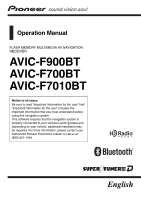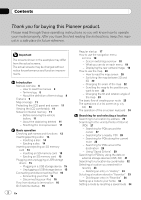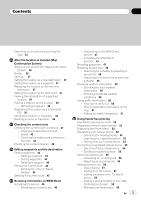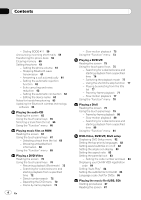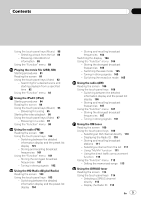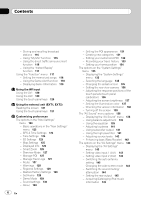Pioneer AVIC-F700BT Owner's Manual
Pioneer AVIC-F700BT - AVIC F700BT - Navigation System Manual
 |
UPC - 012562890159
View all Pioneer AVIC-F700BT manuals
Add to My Manuals
Save this manual to your list of manuals |
Pioneer AVIC-F700BT manual content summary:
- Pioneer AVIC-F700BT | Owner's Manual - Page 1
using this navigation system. This software requires that the navigation system is properly connected to your vehicle's parking brake and depending on your vehicle, additional installation may be required. For more information, please contact your Authorized Pioneer Electronics retailer or call us - Pioneer AVIC-F700BT | Owner's Manual - Page 2
Contents Thank you for buying this Pioneer product. Please read through these operating instructions so you will know how to operate your model properly. After you have finished reading the instructions, keep this manual in a safe place for future reference. Important The screens shown in the - Pioneer AVIC-F700BT | Owner's Manual - Page 3
the service 46 - Checking your product key 46 - Subscribing to the MSN Direct service 47 - Activating the MSN Direct function 47 Browsing gas prices 47 - How to read traffic information on the map 51 - Setting the traffic information 51 Using hands-free phoning Hands-free phoning overview 52 - Pioneer AVIC-F700BT | Owner's Manual - Page 4
-free phoning 63 Updating the Bluetooth wireless technology software 64 Playing the audio CD Reading the screen 65 Using the touch panel keys 65 Selecting a track from the list 66 Using the "Function" chart for DVDs 86 Playing the music file (USB, SD) Starting procedures 87 Reading the screen 87 - Pioneer AVIC-F700BT | Owner's Manual - Page 5
keys (Music) 88 - Selecting a track from the list 89 - Browsing embedded text information 89 Using the "Function" menu 89 Playing the movie file (USB, SD) Starting procedures 91 Reading the screen 91 Using the touch panel keys (Video) 92 - Searching for a desired scene and starting playback from - Pioneer AVIC-F700BT | Owner's Manual - Page 6
Map Settings 125 - Displayed Info 126 - Smart Zoom 126 - Overview Mode 127 - Manage POI 127 - Manage Track Logs 127 - Route 127 - Warnings 128 - Regional Settings 129 - Restore home position 134 The options on the "System Settings" menu 135 - Displaying the "System Settings" menu 135 - Selecting the - Pioneer AVIC-F700BT | Owner's Manual - Page 7
Returning the navigation system to the default or factory settings 154 - Setting items to be deleted 155 Appendix Troubleshooting 156 Messages About DivX 180 About AAC 180 Detailed information regarding connectable iPods 180 Using the LCD screen correctly 180 - Handling the LCD screen 180 - Liquid - Pioneer AVIC-F700BT | Owner's Manual - Page 8
Information for the user" (a separate manual) which contains warnings, cautions, and other important information that you should note. This manual provides important information you need to make full use of your new navigation system. The beginning chapters outline this navigation system. The later - Pioneer AVIC-F700BT | Owner's Manual - Page 9
to as the "USB storage device". Features Touch panel key operation It is possible to operate the navigation and audio functions by using the touch panel key. 2D and 3D map view modes Various types of screen displays can be selected for navigation guidance. 2D map screen 3D map screen A wide variety - Pioneer AVIC-F700BT | Owner's Manual - Page 10
system provides easy-to-operate audio functions that allow playback simply by selecting an item from the list. iPod® compatibility This product supports 1.1.1 ! iPod touch; Ver. 1.1.4 p When you use this navigation system with a Pioneer USB interface cable for iPod (CDIU230V) (sold separately), you - Pioneer AVIC-F700BT | Owner's Manual - Page 11
AVIC-F900BT and AVIC-F90BT. Rear view camera ready You can display what is behind the vehicle if connected to a rear view camera (e.g. NDBC2) (sold separately). Map coverage For more details about the map coverage of this navigation system special calibrations. Do not use the stylus for normal - Pioneer AVIC-F700BT | Owner's Manual - Page 12
to using this product for the first time after installation. ! If the product fails to operate properly. ! If there appear to be problems with the op- eration of the system. ! When changing the combination of the equipment. ! When adding/removing additional pro- ducts that connect to the navigation - Pioneer AVIC-F700BT | Owner's Manual - Page 13
and functions This chapter gives information about the names of the parts and the main features using the buttons. 1 Disc loading slot Insert a disc to touch panels (touch panel calibration) on page 136. 6 MAP button Press to view the map screen. Press and hold to display the "Picture Adjustment - Pioneer AVIC-F700BT | Owner's Manual - Page 14
Lights up when your phone is paired to the navigation system by Bluetooth wireless technology. 9 "AV2" input jack This is the "AV2" input terminal. Use the CD-RM10 (sold separately) to connect the external video component. p To connect your iPod by using USB interface cable for iPod (CD-IU230V - Pioneer AVIC-F700BT | Owner's Manual - Page 15
a USB storage device CAUTION ! To prevent data loss and damage to the sto- rage device, never remove it from this navigation system while data is being transferred. ! If data loss or corruption occurs on the storage device for any reason, it is usually not possible to recover the data. Pioneer - Pioneer AVIC-F700BT | Owner's Manual - Page 16
possible to recover the data. Pioneer accepts no liability for damages, costs or expenses arising from data loss or corruption. Connecting your iPod Using the USB interface cable for iPod enables you to connect your iPod to the navigation system. p For connection, USB interface cable for iPod (CD - Pioneer AVIC-F700BT | Owner's Manual - Page 17
that you want to use for the voice guidance. The navigation system will now restart. 4 Read the disclaimer carefully, checking its details, and then touch [OK] if you agree to the conditions. % Start the engine to boot up the system. After a short pause, the navigation splash screen comes on - Pioneer AVIC-F700BT | Owner's Manual - Page 18
Chapter 02 Basic operation How to use the navigation menu screens The "Top Menu" appears when you boot up the navigation system for the first time. Screen switching overview 2 3 4 1 5 7 6 8 18 En - Pioneer AVIC-F700BT | Owner's Manual - Page 19
AVICF900BT and AVIC-F90BT. navigation map screen. 8 AV operation screen When you play the AV source, this screen appears regularly. Touching the icon on the top left corner displays the "AV Source" menu. p To return to the previous screen, touch . 2 Touch [System [RearView] is useful if you want - Pioneer AVIC-F700BT | Owner's Manual - Page 20
Chapter 02 Basic operation How to use the map Most of the information provided by your navigation system can be seen on the map. You need to become familiar with how the information appears on the map. How to read the map screen This example shows an example of a 2D map screen. 1 2 3 4 5 6 h - Pioneer AVIC-F700BT | Owner's Manual - Page 21
41. p This item is not shown when "Full Screen Cockpit" is set to "On". = For details, refer to Map Settings on page 125. p The estimated time of arrival is an ideal value that the navigation system computes internally as the route is calculated. The estimated time of arrival should be read just as - Pioneer AVIC-F700BT | Owner's Manual - Page 22
Use it as just a directional reference for your driving. Note regarding the route highlighted in purple p A route highlighted in purple on the map review and obey all local traffic rules along the highlighted route. Changing the scale of the map 1 Press MAP button to display the navigation map - Pioneer AVIC-F700BT | Owner's Manual - Page 23
the method of searching for your destination. j 4 Enter the information for the destination and narrow down candidates to one. j 5 Touch [Go Here Now] on the "Map Confirmation Screen". j 6 The navigation system calculates the route to your destination, and then shows the route on the - Pioneer AVIC-F700BT | Owner's Manual - Page 24
operation of the onscreen keyboard 1 2 3 456 Displays the characters that are entered. If there is no text in the box, an informative guide with text appears. 2 Screen title This description will provide you with a refer- ence for the next operation. 3 Keyboard: Touching the keys enables - Pioneer AVIC-F700BT | Owner's Manual - Page 25
driving. 2 Touch [Address]. 3 Touch the key next to "Country:" to display the country list. Searching for a location by address The most frequently used function is [Address], in which the address is specified and the destination is searched. 1 Touch [Destination] on the "Top Menu". 4 Touch one - Pioneer AVIC-F700BT | Owner's Manual - Page 26
Intersection] allows you to search for an intersection. After entering the second street name and selecting the desired intersection, the "Map Confirmation Screen" appears. This is useful when you don't know the house number or cannot input the house number of the selected street. 10 Enter the house - Pioneer AVIC-F700BT | Owner's Manual - Page 27
of entering the street name or house number will be skipped. If this is an undesirable location, touch to retry with another address. 3 Drag the map to move the cursor to the desired position and touch [OK]. The number of nearby POIs will appear at the bottom of the screen. 4 Touch - Pioneer AVIC-F700BT | Owner's Manual - Page 28
. p Icons are helpful for quickly telling the category of facilities with the same name. 6 Touch on of the options at the bottom of the "Map Confirmation Screen" to select the next operation. Searching for POIs along the current route p This function is available when the route is set. 1 Touch - Pioneer AVIC-F700BT | Owner's Manual - Page 29
Searching for and selecting a location Searching for and selecting a location Chapter 03 Using "Saved Criteria" Memorizing your selection sequence You can store the selected search method and one of the categories as the shortcut to recall it later. - Pioneer AVIC-F700BT | Owner's Manual - Page 30
POI. 5 Touch on of the options at the bottom of the "Map Confirmation Screen" to select the next operation. The storing process has completed and "Saved Criteria". Searching for POIs by using the memorized sequence You can search for POIs with using the prestored shortcut. 1 Touch [Destination] - Pioneer AVIC-F700BT | Owner's Manual - Page 31
AVIC FEEDS" will be available on our website.) Storing the customized POI properly and connecting the external storage device (USB, SD) enables the system to use the data for searches. 1 Connect the USB concerning other operations on the "Map Confirmation Screen", refer to What you can do with the - Pioneer AVIC-F700BT | Owner's Manual - Page 32
6 Touch [OK]. 3 Touch either the latitude key or the longitude key, whichever you want to enter. The "Map Confirmation Screen" appears. 7 Touch on of the options at the bottom of the "Map Confirmation Screen" to select the next operation. The values on the latitude key or longitude key shows the - Pioneer AVIC-F700BT | Owner's Manual - Page 33
For details concerning other operations on the "Map Confirmation Screen", refer to What you can do with the "Map Confirmation Screen" on page 36. Deleting an you to delete all the entries. p Because deleted data cannot be restored, take extra care not to mistakenly delete item. Selecting a location - Pioneer AVIC-F700BT | Owner's Manual - Page 34
will appear asking you to confirm the deletion. 3 Touch [Yes]. p Because deleted data cannot be restored, take extra care not to mistakenly delete item. 3 Touch on of the options at the bottom of the "Map Confirmation Screen" to select the next operation. Setting up a route to your home If your - Pioneer AVIC-F700BT | Owner's Manual - Page 35
enables you to set the position as an operable target in the "Map Confirmation Screen". 1 Press MAP button to display the navigation map screen. 2 Touch and drag the screen to scroll the map to the desired position. Touching [Route...] and [Go Here Now] sequentially enables you to set your selected - Pioneer AVIC-F700BT | Owner's Manual - Page 36
with cellular phone featuring Bluetooth wireless technology is required.) = For more details concerning the operation, refer to Dialing a phone number on the "Map Confirmation Screen" on page 58. Route... Go Here Now Calculates the new route by setting the cursor position as the new destination - Pioneer AVIC-F700BT | Owner's Manual - Page 37
cursor position as the new destination. The previous destination becomes a waypoint. Setting the location as a new destination 1 Touch [Route...] on the "Map Confirmation Screen". Setting the location as the start point Only setting the starting point is performed when there is no route. Otherwise - Pioneer AVIC-F700BT | Owner's Manual - Page 38
position enables you to view detailed information about the location by using the "Map Confirmation Screen". 1 Press MAP button to display the navigation map screen. 2 Touch and drag the screen to scroll the map to the desired position. 2 1 The address and coordinates 2 Information about a nearby - Pioneer AVIC-F700BT | Owner's Manual - Page 39
the location as a new POI allows you to use the item just like a preinstalled POI. 1 Search for a location or position the cursor on the desired area by scrolling the map and displaying the "Map Confirmation Screen". 2 Touch [Save as...] on the "Map Confirmation Screen". If there are more detailed - Pioneer AVIC-F700BT | Owner's Manual - Page 40
on the "Map Confirmation Screen". 3 Touch [Add Favorite]. 4 Touch the desired entry. 1 Touch [Destination] on the "Top Menu", and then touch [Favorites]. 2 Touch [Clear All]. A message will appear asking you to confirm the deletion. 3 Touch [Yes]. p Because deleted data cannot be restored, take - Pioneer AVIC-F700BT | Owner's Manual - Page 41
is set and your vehicle position is on the route. p You can also display the "Route Information" screen by touching "Multi-Info window" on the map screen. = For details, refer to Multi-Info window on page 21. 1 Touch [Destination] on the "Top Menu", and then touch [Route Function]. 2 Touch [Route - Pioneer AVIC-F700BT | Owner's Manual - Page 42
navigation function at high speed without voice guidance. This function is useful if you want to browse how the current route will be navigated. If you want to stop the simulation, touch on the map. Checking the entire route overview on the map You can check the entire outline of the current route - Pioneer AVIC-F700BT | Owner's Manual - Page 43
is shown. ! Instructions All turning points (where voice guidance is given) are shown. ! Road List Displays the turning points with the most simplified condition (the duplicate route names are merged into one.). p When a long distance route is calculated, your navigation system may not be able - Pioneer AVIC-F700BT | Owner's Manual - Page 44
distance. 4 Touch [Done]. The route is recalculated and the map of the current position appears. Deleting a waypoint You can delete deleted from the list. 4 Touch [Done]. The route is recalculated and the map of the current position appears. Storing the current route Storing the current route allows - Pioneer AVIC-F700BT | Owner's Manual - Page 45
"Top Menu", and then touch [Saved Routes]. 2 Touch [Delete] on the right of the item that you want to delete. p Because deleted data cannot be restored, take extra care not to mistakenly delete item. Deleting the current route If you no longer need to travel to your destination, follow the steps - Pioneer AVIC-F700BT | Owner's Manual - Page 46
service, you can check and browse various information on your navigation system, such as gas prices, movie times, weather conditions and traffic information. The information will be updated periodically. - This function is available for AVIC-F900BT and AVIC-F90BT. Notice about MSN Direct™ Pioneer - Pioneer AVIC-F700BT | Owner's Manual - Page 47
for all the data to become available under the following conditions: ! When you use MSN Direct for the first time. ! When you have not performed this function previously around the current area. ! After the navigation system has been turned off for a few days. 1 Touch [Destination] on the "Top Menu - Pioneer AVIC-F700BT | Owner's Manual - Page 48
conditions: ! When you use MSN Direct for the first time. ! When you have not performed this function previously around the current area. ! After the navigation system has been turned off for a few days. 1 The names of gas stations and their locations 2 Gas prices The information in ( ) shows - Pioneer AVIC-F700BT | Owner's Manual - Page 49
Confirmation Screen" to select the next operation. = For details concerning other operations on the "Map Confirmation Screen", refer to What you can do with the "Map Confirmation Screen" on page 36. Available options; ! [Distance] (default): Sorts the items in the list in order by distance from the - Pioneer AVIC-F700BT | Owner's Manual - Page 50
the desired area. Detailed information is displayed. Using traffic information You can view current traffic conditions and information. When the navigation system receives updated traffic information, it will overlay the traffic information on your map and also display detailed text information when - Pioneer AVIC-F700BT | Owner's Manual - Page 51
Touching the desired item allows you to check its position on the map. Setting the traffic information Preferred functions related to traffic information can be the traffic event items in the list by event type. ! "Use traffic information" [On]: Calculates the route with the traffic congestion taken - Pioneer AVIC-F700BT | Owner's Manual - Page 52
navigation system can be connected to your cellular phone wirelessly. Using this hands-free function, you can operate the navigation system navigation system turns off, the Bluetooth connection is also disconnected. When the system restarts, the system - lar phones, the system will ask you to select - Pioneer AVIC-F700BT | Owner's Manual - Page 53
the navigation system and displays them in a list, and registers them for connection. 1 Activate the Bluetooth wireless technology on your cellular phone. For some cellular phones, no specific action is necessary to activate Bluetooth wireless technology. For details, refer to the instruction manual - Pioneer AVIC-F700BT | Owner's Manual - Page 54
. For details, refer to the instruction manual of your cellular phone. 2 Touch [Phone Settings] on the "Phone Menu". = For details, refer to Displaying the Phone Menu on page 52. 3 Touch [Add Device], and then [Pair from the mobile phone]. The navigation system waits for a Bluetooth wireless - Pioneer AVIC-F700BT | Owner's Manual - Page 55
Using hands-free phoning Connecting a registered cellular phone The navigation system automatically connects the cellular phone selected as the target of connection. However, connect the cellular phone manually technology. For details, refer to the instruction manual of your cellular phone. 2 Touch - Pioneer AVIC-F700BT | Owner's Manual - Page 56
sound once. If [Auto Answer Preference] is set to [Off], answer the call manually. Answering is available if any screen is displayed, such as the map screen or the setting screen. p You can set this navigation system to auto- matically answer incoming calls. = For details, refer to Answering a call - Pioneer AVIC-F700BT | Owner's Manual - Page 57
you can check the details of the party before making a phone call. p To cancel the call after the system starts dialing, touch . 3 Touch to end the call. Making a phone call using missed call history The missed call history saves 20 calls per registered cellular phone. If the number of calls exceeds - Pioneer AVIC-F700BT | Owner's Manual - Page 58
screen if the telephone number exists. 1 To display the "Map Confirmation Screen", search for a locations or moves the cursor and touch . 2 Touch to make a call. To cancel the call after the system starts dialing, touch . 3 Touch to end the call. or : Shows the next or previous page. Alphabet tabs - Pioneer AVIC-F700BT | Owner's Manual - Page 59
on page 52. Dialing GOOG-411 starts. 2 You can now use the GOOG-411 phone service. For details about GOOG-411 service and availability, contact Google. Announcing incoming short mails While the cellular phone and the navigation system are connected, the following notice is displayed when you get - Pioneer AVIC-F700BT | Owner's Manual - Page 60
Using hands-free phoning p Depending on the cellular phone that is connected to this navigation system via Bluetooth technology, this navigation system the phone book entries repeatedly before touching [OK]. If your cellular phone supports one-by-one transfer only, send all the entries that you want - Pioneer AVIC-F700BT | Owner's Manual - Page 61
hands-free phoning Chapter 08 Using hands-free phoning 3 Touch [OK]. Data on the selected item is cleared from this navigation system's memory. p If you do not want to . 3 Touch the item to configure. [Off]: No automatic response. Respond manually [Immediately]: Answers immediately En 61 - Pioneer AVIC-F700BT | Owner's Manual - Page 62
navigation system will automatically establish a connection with a registered phone when it comes into range. Using . p Some cellular phones do not support automatic connection. Editing the device name be displayed on your cellular phone. (Default is [Pioneer Navi].) 1 Touch [Phone Settings] on the " - Pioneer AVIC-F700BT | Owner's Manual - Page 63
manual that came with your cellular phone for detailed instructions. ! Depending on the mobile phone, transferring phone book may not work even though your phone can be pairing with the naviga- tion system. In such case, disconnect your phone, perform pairing again from your phone to the navigation - Pioneer AVIC-F700BT | Owner's Manual - Page 64
cellular phone, this navigation system may not display the update from appropriate website by using your PC. p Before you download the files and install the update, read through the instructions on the website. For the procedure before you display the screen used for updating, follow the instructions - Pioneer AVIC-F700BT | Owner's Manual - Page 65
using the built-in drive of the navigation system on page 18. 3 Use the touch panel keys current track. Using the touch Using the "Function" menu on the next page. 3 Switching the playing part = For details, refer to Switching the playing part AVICF700BT and AVIC-F7010BT. p To cancel the random play - Pioneer AVIC-F700BT | Owner's Manual - Page 66
or switches the selection to the next or previous page in the list. p The "-" mark is displayed if there is no corresponding information. Using the "Function" menu 1 Touch [DISC] on the "AV Source" menu to display the "CD" screen. = For details concerning operations, refer to Screen switching - Pioneer AVIC-F700BT | Owner's Manual - Page 67
compressed audio files using the built-in drive of the navigation system. This section describes these operations. p AVIC-F900BT and AVIC-F90BT cannot play the album for the current song. Using the touch panel keys 12 3 4 5 6 7 8 1 Switching the playing part When playing a disc containing a mixture - Pioneer AVIC-F700BT | Owner's Manual - Page 68
" menu = For details, refer to Using the "Function" menu on the next part ("CD" or "ROM") are played randomly. p [Shuffle All] is not available for AVICF700BT and AVIC -F7010BT. p To cancel the random play, switch [Random] to [Off] on the "Function" menu. 8 Displaying the map - Pioneer AVIC-F700BT | Owner's Manual - Page 69
within the currently playing data session even if [Disc] is selected. 2 Play tracks in a random order Touching [Random] switches between [On] and [Off]. When using ROM, the tracks in the current repeat play range are randomly played. p If you turn [Random] to [On] when the repeat play range is set - Pioneer AVIC-F700BT | Owner's Manual - Page 70
Chapter 11 Playing a DVD-Video You can play a DVD-Video using the built-in drive of the navigation system. This section describes operations for playing a DVD-Video. p AVIC-F700BT and AVIC-F7010BT cannot play DVDs. Using the touch panel keys Playback screen (page1) 12 Reading the screen 12 3 45 - Pioneer AVIC-F700BT | Owner's Manual - Page 71
and L/R select display 7 Displaying the map screen 8 Display the DVD menu keypad = For details, refer to Using DVD menu by touch panel keys on j Change audio language and audio systems (Multi-audio) Each touch of [Audio] switches between audio language and audio system. p DTS audio cannot be output - Pioneer AVIC-F700BT | Owner's Manual - Page 72
71 minutes 00 seconds, touch [7], [1], [0], [0] and [Enter] in order. p To cancel the input numbers, touch [Clear]. Direct number search You can use this function when you need to enter a numerical command during DVD playback. 1 Touch [0-9]. 2 Touch [0] to [9] to input the desired number. 3 While - Pioneer AVIC-F700BT | Owner's Manual - Page 73
If items on the DVD menu appears at the bottom of the screen, the touch panel keys may overlay them. In such case, select a item using those touch panel keys. 1 Touch [a], [b], [c] or [d] to select the desired menu item. Play All Chapter Staff / Cast Audio Subtitle Angle p If the touch panel keys - Pioneer AVIC-F700BT | Owner's Manual - Page 74
Chapter 11 Playing a DVD-Video p If you perform chapter (title) search, fast forward/rewind or slow motion playback, the repeat play range changes to [Disc]. 2 Selecting audio output When playing DVDs recorded with LPCM audio, you can switch the audio output. Touch [L/R Select] repeatedly until the - Pioneer AVIC-F700BT | Owner's Manual - Page 75
DVD-VR You can play a DVD-VR (DVD Video Recording Format) using the built-in drive of the navigation system. This section describes operations for DVD-VR. p AVIC-F700BT and AVIC-F7010BT cannot play DVD-VR. Reading the screen 12 3 4 5 6 7 8 9 Using the touch panel keys Playback screen (page1) 12 - Pioneer AVIC-F700BT | Owner's Manual - Page 76
: Disc information display - Repeat range display 8 Displaying the map screen 9 Display the title list Displays the title list recorded systems (Multi-audio) Each touch of [Audio] switches between audio language and audio system. p Display indications such as MPEG-A and Mch indicate the audio system - Pioneer AVIC-F700BT | Owner's Manual - Page 77
the short-time skip function This function enables you to skip over your specified interval on the video playback. This is useful to skip commercials on your recorded DVD-VR disc. % To skip progressively backward or forward, touch [c CM Back] or [CM Skip d]. Each touch of [c CM - Pioneer AVIC-F700BT | Owner's Manual - Page 78
Chapter 12 Playing a DVD-VR p Reversing slow motion playback is not possible. Using the "Function" menu 1 Touch [DISC] on the "AV Source" menu to display the "DVD-VR" screen. = For details concerning operations, refer to Screen switching overview - Pioneer AVIC-F700BT | Owner's Manual - Page 79
Playing a DivX Chapter 13 Playing a DivX You can play a DivX using the built-in drive of the navigation system. This section describes that operations. p AVIC-F700BT and AVIC-F7010BT cannot play DivX files. Using the touch panel keys Playback screen (page1) 12 Reading the screen 12 3 45 6 7 8 - Pioneer AVIC-F700BT | Owner's Manual - Page 80
folder display - File name display 7 Displaying the map screen 8 Switching the playing part When playing a disc containing a mixture of various Change audio language and audio systems (Multi-audio) Each touch of [Audio] switches between audio language and audio system. d Change the subtitle language - Pioneer AVIC-F700BT | Owner's Manual - Page 81
and [Enter] in order. ! To select 71 minutes 00 seconds, touch [7], [1], [0], [0] and [Enter] in order. p To cancel the input numbers, touch [Clear]. Using the "Function" menu 1 Touch [DISC] on the "AV Source" menu to display the "DivX" screen. = For details concerning operations, refer to Screen - Pioneer AVIC-F700BT | Owner's Manual - Page 82
disc is output and displayed. p You can also switch the subtitle and audio language by touching [S.Title] or [Audio] during playback. p Even if you use [S.Title] or [Audio] to switch the subtitle or audio language, this does not affect the settings here. Setting the top-priority languages You can - Pioneer AVIC-F700BT | Owner's Manual - Page 83
and left of the screen p When playing discs that do not have a panscan system, the disc is played back with [Letter Box] even if you select [Panscan] For details, refer to the disc's instructions. Setting the parental lock Some DVD-Video discs let you use parental lock to set restrictions so that - Pioneer AVIC-F700BT | Owner's Manual - Page 84
which normal playback resumes. For details, refer to the disc's instructions. p If you forget the registered code number, touch [Clear] play cannot be used. Displaying your DivX® VOD registration code In order to play DivX VOD (video on demand) content on this navigation system, you first need - Pioneer AVIC-F700BT | Owner's Manual - Page 85
DVD-Video, DVD-VR, DivX setup Setting the subtitle file for DivX® You can select whether to display DivX external subtitles or not. p If no DivX external subtitle files exist, the original DivX subtitles are displayed even when [Custom] is selected. 1 Touch [DVD Setup] on the "Function" menu. = For - Pioneer AVIC-F700BT | Owner's Manual - Page 86
Chapter 14 DVD-Video, DVD-VR, DivX setup Language code chart for DVDs Language (code), input code Japanese (ja), 1001 English (en), 0514 French (fr), 0618 Spanish (es), 0519 German (de), 0405 Italian (it), 0920 Chinese (zh), 2608 Dutch (nl), 1412 Portuguese (pt), 1620 Swedish (sv), 1922 Russian ( - Pioneer AVIC-F700BT | Owner's Manual - Page 87
or SD If music files stored on an external storage device (USB or SD) are played when the system is in Route Guidance Mode (i.e., a destination has been selected and the system is routing you to a destination), the volume of the navigation guidance voice will be the same as the volume of the music - Pioneer AVIC-F700BT | Owner's Manual - Page 88
folder is played for about 10 seconds. = For more information, refer to Using the "Function" menu on the next page. 88 En p The information marked only when there are both audio and video file in the external storage device (USB, SD). 4 Select the previous or next folder Touching [c] or [d] play - Pioneer AVIC-F700BT | Owner's Manual - Page 89
map screen Selecting a track from the list The list lets you see the list of track titles or folder names on a external storage device (USB navigation system, those characters may turn into garbled characters. Using the "Function" menu 1 Touch [USB] or [SD] on the "AV Source" menu to display the "USB - Pioneer AVIC-F700BT | Owner's Manual - Page 90
Chapter 15 Playing the music file (USB, SD) Random play lets you playback tracks in random order within the current repeat range. Touching [Random] switches between "On" and "Off". p If you turn [ - Pioneer AVIC-F700BT | Owner's Manual - Page 91
or SD If music files stored on an external storage device (USB or SD) are played when the system is in Route Guidance Mode (i.e., a destination has been selected and the system is routing you to a destination), the volume of the navigation guidance voice will be the same as the volume of the music - Pioneer AVIC-F700BT | Owner's Manual - Page 92
USB, SD) Using the touch panel keys (Video) 12 3 4 5 6 7 8 9a 1 Recalls equalizer curves = For details, refer to Recalling equalizer curves on page 139. 2 Displaying the "Function" menu = For details, refer to Using playback and pause. 7 Displaying the map screen 8 Specify the chapter you want - Pioneer AVIC-F700BT | Owner's Manual - Page 93
00 seconds, touch [7], [1], [0], [0] and [Enter] in order. p To clear the input numbers, touch [Clear]. Using the "Function" menu 1 Touch [USB] or [SD] on the "AV Source" menu to display the "USB" or "SD" screen. = For details concerning operations, refer to Screen switching overview on page 18 - Pioneer AVIC-F700BT | Owner's Manual - Page 94
Chapter 17 Using the iPod® (iPod) Using the USB interface cable for iPod enables you to connect your iPod to the navigation system. p For connection, USB interface cable for iPod (CD-IU230V) (sold separately) is required. p USB interface cable for iPod is supplied with AVIC-F90BT. p iPod is a - Pioneer AVIC-F700BT | Owner's Manual - Page 95
recorded on the iPod are not compatible with this navigation system, those characters may turn into garbled characters. Using the touch panel keys (Music) 1 2 34 Pause Touching [f] switches between playback and pause. 9 Displaying the map screen a Shuffle All All songs (except for the track in - Pioneer AVIC-F700BT | Owner's Manual - Page 96
the track using this function, touching [Menu] displays the list previously selected. Searching for applicable items by alphabet Using the search touch the track you want to play. Starting the video playback This navigation system can play video if an iPod with video capabilities is connected. 1 - Pioneer AVIC-F700BT | Owner's Manual - Page 97
page 139. 2 Displaying the "Function" menu = For details, refer to Using the "Function" menu on the next page. 3 Switch the operation screen Touching and Pause Touching [f] switches between playback and pause. 7 Displaying the map screen 8 Display the top category menu for video Touching the key - Pioneer AVIC-F700BT | Owner's Manual - Page 98
for "iPod". = For details concerning operations, refer to Screen switching overview on page 18. 2 Touch [Func]. Searching for applicable items by alphabet Using the search control displays the page includes the first applicable option. p This function is available for the alphabeti- cal list only - Pioneer AVIC-F700BT | Owner's Manual - Page 99
Using the iPod® (iPod) ! Albums - Select an album randomly, and then play back all songs in that album in order 3 Setting changed after you change "Widescreen" setting and select the video to play. p This setting is available only during the video operation. Using the iPod® (iPod) Chapter 17 En 99 - Pioneer AVIC-F700BT | Owner's Manual - Page 100
FM) You can listen to the radio by using the navigation system. This section describes operations for radio (FM Select a preset channel [c] or [d] can be used to switch preset channels. 4 Perform manual tuning To perform manual tuning, touch [c] or [d] briefly. The frequencies the map screen 100 En - Pioneer AVIC-F700BT | Owner's Manual - Page 101
The next time you touch the same preset tuning key [P1] to [P6], the radio station frequencies are recalled from memory. p You can also use [c] and [d] to recall radio stations assigned to preset tuning keys [P1] to [P6]. % Touch [Preset] (or [Detail]). Each touch of [Preset] (or [Detail]) changes - Pioneer AVIC-F700BT | Owner's Manual - Page 102
stops flashing. p To cancel the storage process, touch [Stop]. p Storing broadcast frequencies with BSM may replace broadcast frequencies you have already saved by using [P1] to [P6]. Tuning in strong signals Local seek tuning allows you to tune in only those radio stations with sufficiently strong - Pioneer AVIC-F700BT | Owner's Manual - Page 103
can listen to the radio by using the navigation system. This section describes operations for HD Radio™. p For details concerning operation, refer to the HD Radio tuner's operation manual. % Touch [Digital Radio] for preparing different preset lists for each band. 6 Displaying the map screen En 103 - Pioneer AVIC-F700BT | Owner's Manual - Page 104
. 2 The next time you touch the same preset tuning key [P1] to [P6], the radio station frequencies are recalled from memory. p You can also use [c] and [d] to recall radio stations assigned to preset tuning keys [P1] to [P6]. % Touch [List] (or [Detail]). Each touch of [List] (or [Detail]) changes - Pioneer AVIC-F700BT | Owner's Manual - Page 105
, BSM stops flashing. p To cancel the storage process, touch [Stop]. p Storing broadcast frequencies with BSM may replace broadcast frequencies you have already saved by using [P1] to [P6]. Switching the seek mode You can select the method of seek tuning. % Touch [Seek] to select the desired setting - Pioneer AVIC-F700BT | Owner's Manual - Page 106
to the radio by using this navigation system. This section describes channel c or d can be used to switch presets. 4 Perform manual tuning To perform manual tuning, touch [c] or [d] briefly the equivalent operations. 5 Displaying the map screen Switching between the detailed information display - Pioneer AVIC-F700BT | Owner's Manual - Page 107
([P1] to [P6]), you can easily store up to six broadcast frequencies for later recall (also with the touch of a key). 2 Touch [Func]. Chapter 20 Using the radio (AM) Preset tuning keys 1 When you find a frequency that you want to store in memory, keep touching a preset tuning key [P1] to [P6 - Pioneer AVIC-F700BT | Owner's Manual - Page 108
Chapter 20 Using the radio (AM) 2 Touch [cPrev] or [Nextd] to set the sensitivity. There are two levels of sensitivity for AM. Level: 1 - 2 p The level "2" setting allows reception of only the strongest stations, while lower settings let you receive weaker stations. 108 En - Pioneer AVIC-F700BT | Owner's Manual - Page 109
XM tuner You can use the navigation system to control an XM satellite digital tuner, which is sold separately. For details concerning operation, refer to the XM tuner's operation manuals. This section provides information on XM operations with the navigation system which differs from that described - Pioneer AVIC-F700BT | Owner's Manual - Page 110
refer to Using the "Function" menu on page 112. 4 Recalling channels from the preset Touch to recall the preset channel. 5 Perform manual tuning The useful for switching the preset item. 7 Displaying the map screen 8 Preset key for receiving the traffic audio service = For details, refer to Using - Pioneer AVIC-F700BT | Owner's Manual - Page 111
the XM tuner Chapter 21 Using the XM tuner 1 Touch [Direct]. 2 Input [000] and then touch [Enter started from the detailed information display, the preset list appears in the end of the list selection. Using "My Mix" function "My Mix" function memorizes the song title and artist name of the song - Pioneer AVIC-F700BT | Owner's Manual - Page 112
Notification may not be provided depend- ing on the status of the Navigation System. p If there is even a slight difference between the memorized title to Screen switching overview on page 18. 2 Touch [Func]. Using the direct traffic announcement function You can listen to the memorized "Instant - Pioneer AVIC-F700BT | Owner's Manual - Page 113
from the notification list. Changing the alert setting You can enable or disable alerts for all items at the same time. This function is useful when you want to turn alerts off temporarily without changing each memorized song. 1 Touch [Memo]. 2 Touch [Alert On] or [Alert Off]. Touch to toggle - Pioneer AVIC-F700BT | Owner's Manual - Page 114
section provides information on SIRIUS operations with navigation system which differs from that described in the SIRIUS tuner's operation manual. p When you use the SiriusConnect universal tuner (sold separately) with this navigation system, Pioneer SIRIUS BUS INTERFACE is required. For details - Pioneer AVIC-F700BT | Owner's Manual - Page 115
You can register the channel currently being broadcast to the preset list. 6 Perform manual tuning The channels move up or down one at a time. p If is useful for switching the preset. 8 Displaying the map screen 9 Preset key for receiving the traffic audio service = For details, refer to Using the - Pioneer AVIC-F700BT | Owner's Manual - Page 116
to [P6] in the detailed information display during "All Ch Mode". Using "My Mix" function The MyMix function memorizes the song title and artist p Notification may not be provided depend- ing on the situation of the Navigation System. = For details, refer to Selecting the songs to alert on page 118 - Pioneer AVIC-F700BT | Owner's Manual - Page 117
1 Tune in to a traffic channel. 2 Touch and hold [TRAFFIC] for two seconds or more. The traffic channel will be memorized. p Even if you use this with the XM satellite radio tuner, only one station can be memorized. The station memorized afterward will overwrite the existing one. p The channels 000 - Pioneer AVIC-F700BT | Owner's Manual - Page 118
[Delete] when the song you want to delete is displayed. A message will appear asking you to confirm the deletion. 4 Touch [Yes]. Using the Game Alert function Selecting teams for Game Alert This navigation system can alert you when games involving your favorite sports teams are about to start. To - Pioneer AVIC-F700BT | Owner's Manual - Page 119
the alert for selected items. This function is useful when to want to turn the alert off which is registered. p The game score will be updated automatically. p Touch [Tune To] to switch to be provided depending on the status of the navigation system. Displaying Game Information An alert will be - Pioneer AVIC-F700BT | Owner's Manual - Page 120
navigation system. For details of the connection method, refer to "Installation Manual". CAUTION For safety reasons, video images cannot be viewed while your vehicle is in motion. To view video images, you must stop in a safe place and apply the parking brake. Using the map screen Using the - Pioneer AVIC-F700BT | Owner's Manual - Page 121
. Two external units can be controlled by this navigation system. When two external units are connected, the navigation system allocates them as external unit 1 or external unit 2. For details of the connection method, refer to "Installation Manual". For details concerning operation, refer to the - Pioneer AVIC-F700BT | Owner's Manual - Page 122
key. p Operation varies depending on the exter- nal unit connected. (In some cases, some functions may not be used until you touch and hold the key.) 7 Operate the external unit by using F1 - F4 The external unit can be operated by transmitting the operating commands set to F1 - F4. p The operating - Pioneer AVIC-F700BT | Owner's Manual - Page 123
for the navigation guidance and beep is described here, along with an operational example. 1 Press MENU button to display the "Top Menu", and then touch [Settings]. 2 Touch [Navi Settings]. The "Navi Settings" menu appears. 3 Touch [Sound settings]. The "Sound settings" menu appears. 4 Use the tool - Pioneer AVIC-F700BT | Owner's Manual - Page 124
appears. Available options; ! "Auto Correction" Synchronizes the internal clock of this navigation system with the accurate time transmitted from GPS (GMT). Changing this preference allows you to set the time manually. CAUTION Turning "Auto Correction" to "Off" disables the automatic change to the - Pioneer AVIC-F700BT | Owner's Manual - Page 125
] on the "Navi Settings" menu. The "Visual Settings" screen appears. 2 Touch [Map Settings]. The "Map Settings" screen appears. Available options; ! [Map color] Enables you to define the map color for daytime and nighttime use. Touch this key to show the next screen. "Daylight color profile:" The - Pioneer AVIC-F700BT | Owner's Manual - Page 126
"Textured Polygons" You can select whether to draws or refrain from drawing the map more graphically. ! "Full Screen Cockpit" Shows-hides the "Multi-Info window" on each part of the "Multi-Info window". p The estimated time of arrival is an ideal value that the navigation system computes internally - Pioneer AVIC-F700BT | Owner's Manual - Page 127
Zoom In After Find" Shows the "Map Confirmation Screen" with the preset map scale after you have searched for a position using one of the methods on the "Destination Menu". Overview Mode Enables the navigation system to zoom out automatically up to the selected map scale when the next guidance point - Pioneer AVIC-F700BT | Owner's Manual - Page 128
Chapter 25 Customizing preferences Available options; ! "Method:" Determines which condition takes priority for route calculation. [Fast]: Calculates a route with the shortest travel time to your destination as a priority. [Short]: Calculates a route with the shortest distance to your destination - Pioneer AVIC-F700BT | Owner's Manual - Page 129
you exceed the speed limit. CAUTION The speed limit is based on the map database. The speed limit in the database may not match the actual speed Controls the time format shown. Restore Factory Settings Resets various settings registered to the navigation system and restores them to the default or - Pioneer AVIC-F700BT | Owner's Manual - Page 130
at high speed and there is too much noisy to hear the guidance instructions and beep. Touching allows you to enter the detailed setting screen only when [On] has been selected. "Minimum speed:" Enables the navigation system to automatically start turning the volume up as the current speed reaches - Pioneer AVIC-F700BT | Owner's Manual - Page 131
map. To avoid the screen becoming crowded with POI icons, all the icons have been made invisible as a default setting. You can set the conditions for each category here and also create new categories. p If the custom POI is found on an external storage device (USB, SD), the navigation system will - Pioneer AVIC-F700BT | Owner's Manual - Page 132
" screen appears. 2 Touch [Manage POI]. 3 Touch the desired category. p If the custom POI is found on an external storage device (USB, SD), the navigation system will show a POI list which includes them. 1 Touch [Visual] on the "Navi Settings" menu. The "Visual Settings" screen appears. 2 Touch - Pioneer AVIC-F700BT | Owner's Manual - Page 133
] is available only for POIs that are created on this navigation system. p The POI address is not editable. Recording your travel can review the travel history later and replay the travel for your reference. Activating track logger temporarily One-time activation is useful if (USB or SD). En 133 - Pioneer AVIC-F700BT | Owner's Manual - Page 134
device (USB or SD) at once. ! The key next to "Color on the map:": Touching this key displays the screen for changing the color used for the cursor on your desired position. Available options; ! "Update interval:" Sets how often the system updates the log. ! "Current autosave track size:" Sets - Pioneer AVIC-F700BT | Owner's Manual - Page 135
screen You can change the splash screen that appears when the navigation system starts. Copy your favorite image to the external storage device (USB, SD), and select the image to import. p Splash screen images should be used with- in the following formats; - BMP or JPEG files - Allowable horizontal - Pioneer AVIC-F700BT | Owner's Manual - Page 136
.) Back up camera The navigation system features a function that automatically switches to the full-screen rear camera image installed on your vehicle. When " menu. [RearView] is useful if you want to monitor an attached trailer, etc. CAUTION Pioneer recommends the use of a camera which outputs - Pioneer AVIC-F700BT | Owner's Manual - Page 137
use a sharp pointed tool such as a ballpoint pen or a mechanical pen. Otherwise the screen may become damaged. Stylus (supplied with the navigation system) the previous screen. p You can also start the adjustment by keep pressing MAP button. 3 With the stylus, touch and hold the arrows that point - Pioneer AVIC-F700BT | Owner's Manual - Page 138
the illumination color. 5 Touch screen. to return to the previous Checking the version information 1 Touch [Service Information] on the "System Settings" menu. = For details, refer to Displaying the "System Settings" menu on page 135. 2 Check the version information. Turning off the screen By - Pioneer AVIC-F700BT | Owner's Manual - Page 139
Front:" and "Rear:" to "0" is proper if two speaker system being used. When the rear output setting is [Rear SP Sub W], When selecting the FM tuner as the AV source, you cannot select [SLA]. Using balance adjustment You can select a fader/balance setting that provides an ideal listening environment - Pioneer AVIC-F700BT | Owner's Manual - Page 140
, the Custom2 curve will be updated. ! The adjusted Custom1 curve is memorized for each of the source selected, but one curve is shared for the following sources. - CD, ROM, DVD-V, DVD-VR, DivX (for AVIC-F900BT and AVIC-F90BT) - CD, ROM (for AVIC-F700BT and AVIC- F7010BT) - XM and SIRIUS - AV1 - Pioneer AVIC-F700BT | Owner's Manual - Page 141
to select a desired level. Each time you touch [Loudness], the level is selected in the following order: Off - Low - Mid - High Using subwoofer output The navigation system is equipped with a subwoofer output mechanism, which can be turned on or off. p Only when "Sub Woofer" is [On], you can adjust - Pioneer AVIC-F700BT | Owner's Manual - Page 142
and AVICF90BT) ! CD, ROM (for AVIC-F700BT and AVICF7010BT) ! XM and SIRIUS ! AV1 and AV2 ! EXT1 and EXT2 p The different source volume level can be set between iPod and USB. p For AVIC-F900BT and AVIC-F90BT, the source volume level can be set to DVD-V and DVD-VR respectively as well as differently - Pioneer AVIC-F700BT | Owner's Manual - Page 143
connected with the USB Inter- face cable for iPod (CD-IU230V) ! Video - External video component ! EXT - Pioneer external unit Use AV2 Input when connecting CD-RM10 (sold separately) through the external video component. Switching the auto antenna setting If the blue lead of the navigation system - Pioneer AVIC-F700BT | Owner's Manual - Page 144
for the following grouping. ! SD, USB, iPod ! AV1 and AV2 ! EXT1 use of this system for commercial or public viewing purposes may constitute an infringement on the author's rights protected by the Copyright Law. p The navigation map this setting. % Touch [MUTE Input/GUIDE] on the "AV Settings" menu. - Pioneer AVIC-F700BT | Owner's Manual - Page 145
USB device or SD card; it does not apply to music files stored on an iPod or a disc, nor does it apply to broadcast content (FM, AM, XM, Sirius, HD). Setting the rear output The navigation system's rear output can be used Mode] until you update the content/data on iPod. If you update the iPod data, - Pioneer AVIC-F700BT | Owner's Manual - Page 146
any other "AV Source" is selected (aside from iPod), or if the system is in any other mode (aside from "AV Source" mode) such as "Destination" mode, "Contacts" mode, "Settings" mode, "Phone" mode or "Map" mode. If you wish to use Voice Control for all iPod content, it is recommended that you first - Pioneer AVIC-F700BT | Owner's Manual - Page 147
language:] of "Language". If you select other languages, voice operation will not be available. Basics of Voice Operation Your Pioneer navigation system uses the latest in voice recognition technology. You can use voice commands to operate many of its functions. This chapter describes where you can - Pioneer AVIC-F700BT | Owner's Manual - Page 148
Chapter 26 Operating Your Navigation System with Voice Starting voice operation % Press MULTI-CONTROL on map screen or the AV operation screen. The voice operation screen appears. If you lose your way... You can listen to the brief operating instruction by touching . To cancel voice operation You - Pioneer AVIC-F700BT | Owner's Manual - Page 149
Available Basic Voice Commands The navigation system can also recognize the words in the following list. Basic commands Voice commands and operations Back d Returns the previous screen. Cancel d Cancels the voice operation. Help d Outputs the brief operating instruction by voice. Voice operation for - Pioneer AVIC-F700BT | Owner's Manual - Page 150
Chapter 26 Operating Your Navigation System with Voice Show playlists d Displays the playlist together Radio. Change Source to SD Media d Switch the AV source to SD. Change Source to USB d Switch the AV source to USB. Change Source to iPod d Switch the AV source to iPod. Change Source d Switch to - Pioneer AVIC-F700BT | Owner's Manual - Page 151
-free phoning p You can make a phone call by voice dialing if the cellular phone featuring Bluetooth wireless technology is being paired with the navigation system. p For - Pioneer AVIC-F700BT | Owner's Manual - Page 152
Chapter 26 Operating Your Navigation System with Voice Tips for Voice Operation For your voice commands to be correctly recognized and interpreted, ensure that conditions are suitable for recognition. Close the - Pioneer AVIC-F700BT | Owner's Manual - Page 153
button is pressed after the password is set, the navigation system prompts for the password at the time of next boot up. Setting the password 1 With the map displayed, press MENU button. 2 Touch [Settings] is deleted. Forgotten passwords Contact the nearest authorized Pioneer Service Station. En 153 - Pioneer AVIC-F700BT | Owner's Manual - Page 154
as when the battery of the vehicle is removed or the yellow lead of the navigation system is disconnected. = For details concerning operations, refer to Resetting the microprocessor on page 11. Method 2: Restore Factory Settings Clears some items in the "Navi Settings" menu. = For details, refer to - Pioneer AVIC-F700BT | Owner's Manual - Page 155
are not listed if the setting value can be easily recovered by user, such as the last map scale, the last status of AV operation screen, etc. - : Minimum speed:)" System Settings [Language] Other settings - 1 - - - - (*) This function is available for AVIC-F900BT and AVIC-F90BT. Audio - Pioneer AVIC-F700BT | Owner's Manual - Page 156
cannot be found here, contact your dealer or the nearest authorized Pioneer service facility. Problems with the navigation screen Symptom Cause Action (See) The power doesn't turn on. The Leads and connectors are incor- navigation system doesn't oper- rectly connected. ate. The fuse is blown - Pioneer AVIC-F700BT | Owner's Manual - Page 157
the disc, switch the source. the navigation system has been This problem may occur when certain con- ejected. nection methods are used. There is a problem with the "Rear Check the "Rear display" and its connection. display", for example a faulty wiring connection. The AV source that cannot - Pioneer AVIC-F700BT | Owner's Manual - Page 158
used Press MAP button Problems in USB interface Connect both USB plug and RCA cable side. iPod. cable for iPod is incorrect. (If only either connection has made, iPod will not works properly.) (Page 16) The audio or video skips. The navigation system is not firmly Secure the navigation system - Pioneer AVIC-F700BT | Owner's Manual - Page 159
start the engine again, and turn the power to the navigation system back on. If this does not solve the problem, press RESET button on the navigation system. ! Update the software version of iPod. Songs on iPod connected with this system cannot be available as voice commands or different song or - Pioneer AVIC-F700BT | Owner's Manual - Page 160
place, and cut off the engine. Turn the ignition key back to "Acc off". Then start the engine again, and turn the power to the navigation system back on. If this does not solve the problem, press RESET button on the navigation system. 160 En - Pioneer AVIC-F700BT | Owner's Manual - Page 161
to them The following messages may be displayed by your navigation system. There are occasions when you may see error messages other than those shown here. In such a case, follow the instructions given on the display. Messages for navigation functions Message When What to do (See) There is no - Pioneer AVIC-F700BT | Owner's Manual - Page 162
problem, then take the suggested corrective action. If the error persists, contact your dealer or your nearest Pioneer Service navigation sys- correct region number. tem. NON-PLAYABLE DISC This type of disc cannot be played Replace the disc with one the navigation sys- by the navigation system - Pioneer AVIC-F700BT | Owner's Manual - Page 163
cable for iPod or short-circuited. USB cable is not caught in something or da- maged. Connected iPod is not supported. Please check instruction manual. The iPod is not compatible with this Use an iPod with a compatible version. navigation system. iPod connection failed. Please Communication - Pioneer AVIC-F700BT | Owner's Manual - Page 164
but you can use the touch interface Voice operation is restricted because the navigation system is trying to System detected improper connection of Parking Brake lead. Please check your configuration for safety. Please see Operation Manual for more information regarding safe operation. UPDATING - Pioneer AVIC-F700BT | Owner's Manual - Page 165
AVIC-F700BT and AVIC-F7010BT accurately measures your current location by the GPS positioning. Positioning by GPS The Global Positioning System (GPS) uses your authorized Pioneer dealer or an installation professional. p For maximum accuracy, your navigation system continually compares GPS data - Pioneer AVIC-F700BT | Owner's Manual - Page 166
matching As mentioned, the positioning systems used by this navigation system are susceptible to certain errors. Their calculations may, on occasion, place you in a location on the map where no road exists. In this situation, the processing system understands that vehicles travel only on roads, and - Pioneer AVIC-F700BT | Owner's Manual - Page 167
are traveling on and the reception status of the GPS signal, the actual position of your vehicle may differ from the position displayed on the map screen. ! If you make a shallow turn. ! If you drive in zigzags. ! If the road has connected hairpin bends. Appendix ! If there is a parallel road - Pioneer AVIC-F700BT | Owner's Manual - Page 168
starting driving immediately after starting the engine. Route setting information Route search specifications Your navigation system sets a route to your destination by applying certain built-in rules to the map data. This section provides some useful information about how a route is set. 168 En - Pioneer AVIC-F700BT | Owner's Manual - Page 169
your destination decided by the navigation system while taking the type of pass intersections, turns, and other guide points in rapid succession, some may current heading. In such cases, you are instructed to turn around, so please turn around safely bright color on the map. ! The immediate vicinity - Pioneer AVIC-F700BT | Owner's Manual - Page 170
recorded surface of the discs. ! Store discs in their cases when not in use. ! Avoid leaving discs in excessively hot environments including under direct sunlight. ! the disc surface as a result of mechanical wear, ambient conditions for use or handling of the disc. This is not a sign of the - Pioneer AVIC-F700BT | Owner's Manual - Page 171
DVD-Video ! Serious scratches can lead to playback problems on this navigation system. In some cases, a DualDisc may become stuck double-D symbol are trademarks of Dolby Laboratories. About DTS sound Only digital output of DTS sound is possible. If this unit's optical digital outputs cannot be used - Pioneer AVIC-F700BT | Owner's Manual - Page 172
data (CD-DA)). ! Read the precautions with CD-R/CD-RW discs before using them. Common notes about the external storage device (USB, SD) ! Depending on the kind of the external storage device (USB, SD) you use, this navigation system may not recognize the storage device or files may not be played - Pioneer AVIC-F700BT | Owner's Manual - Page 173
USB storage device to this navigation system via a USB hub. ! Partitioned USB memory is not compatible with this navigation system. ! Firmly secure the USB storage device when driving. Do not let the USB extension ".srt" can be used. ! Only one subtitle file can be used for each DivX file. Multiple - Pioneer AVIC-F700BT | Owner's Manual - Page 174
Appendix ! The subtitles may not be displayed correctly if the displayed characters in the subtitle file include control code. ! For materials that use a high transfer rate, the subtitles and video may not be completely synchronized. ! If multiple subtitles are programmed to display within a very - Pioneer AVIC-F700BT | Owner's Manual - Page 175
system Maximum number of folders Maximum number of files Playable file types CD-R/-RW CD-R/-RW AVIC-F700BT, AVIC-F900BT, AVIC-F7010BT AVIC-F90BT ISO9660 level 1, ISO9660 level 2, Romeo and Joliet DVD-R/-RW/R DL AVIC-F900BT, AVIC , m3u playlist USB storage device (All models) SD memory card (All - Pioneer AVIC-F700BT | Owner's Manual - Page 176
, Voice USB storage device (All models) SD memory card (All models) Ver. 9: 5 kbps to 320 kbps (CBR), VBR Ver. 7 or 8: 128 kbps to 192 kbps (CBR), VBR WAV compatibility Media CD-R/-RW CD-R/-RW AVIC-F700BT, AVIC-F900BT, AVIC-F7010BT AVIC-F90BT DVD-R/-RW/R DL AVIC-F900BT, AVIC-F90BT File - Pioneer AVIC-F700BT | Owner's Manual - Page 177
navigation system plays back AAC files encoded by iTunes®. ! There is no compatibility with the followings: Apple Lossless, files encoded with VBR USB storage device (All models) SD memory card (All models) 8 kbps to 320 kbps (CBR) DivX compatibility Media CD-R/-RW CD-R/-RW AVIC-F700BT, AVIC - Pioneer AVIC-F700BT | Owner's Manual - Page 178
AVIC-F900BT, AVIC-F90BT MPEG-4 files cannot be played on the built-in drive. Recommended video specifications USB storage device (All models) .mp4 MPEG-4 SD memory card (All models) AAC Image size: VGA (640 x 480) Bit rate: 480 kbps Frame rate: 24 fps Common notes ! The navigation system may - Pioneer AVIC-F700BT | Owner's Manual - Page 179
! This product assigns folder numbers. The user can not assign folder numbers. ! If there navigation system. Please inquire with your dealer or nearest authorized Pioneer service station regarding the satellite radio tuner that can be connected to this navigation system. Note: The system will use - Pioneer AVIC-F700BT | Owner's Manual - Page 180
., regis- tered in the U.S. and other countries. Detailed information regarding connectable iPods CAUTION ! Pioneer accepts no responsibility for data lost on the iPod even if that data is lost while using the navigation system. ! Do not leave the iPod in direct sunlight for extended amounts of time - Pioneer AVIC-F700BT | Owner's Manual - Page 181
not use the inside the navigation unit, problem with the LCD screen. ! The LCD screen will be difficult to see if it is exposed to direct sunlight. ! When using used inside the display to illuminate the LCD screen. ! At low temperatures, using if used in high PIONEER Service Station. Maintaining the LCD - Pioneer AVIC-F700BT | Owner's Manual - Page 182
] [Along Route] [Saved Criteria] [Register Search Criteria] [Favorites] [History] [USB/SD] [Return Home] [Delete Route] [Saved Routes] [Route Function] [Route info Cancel] [Auto Connect] [Edit Name] [Clear Memory] [Bluetooth Software Update] Page 57 58 59 61 57 57 57 59 55 61 61 62 62 62 62 60 64 - Pioneer AVIC-F700BT | Owner's Manual - Page 183
[GPS & Time Settings] [Time Settings] [Visual] [3D Settings] [Map Settings] [Displayed Info] [Smart Zoom] [Overview Mode] [Manage POI] ] [Permit Needed] [Toll Roads] [Warnings] [Warn When Speeding] [Regional Settings] [Restore Factory Settings] [Set Home] Page 123 124 125 125 126 126 127 131 133 127 - Pioneer AVIC-F700BT | Owner's Manual - Page 184
Appendix System Settings menu AV Settings menu [Language] [Splash Screen] [Back Camera] [Screen Calibration] [Picture Adjustment] [Illumi Color] [Service Information] [Screen Off] Page 135 135 136 136 137 137 138 138 [AV1 Input] [AV2 Input] [Ant CTRL] [Wide Mode] [MUTE Input/GUIDE] [Rear - Pioneer AVIC-F700BT | Owner's Manual - Page 185
Confirmation Screen Appendix Appendix [FAD/BAL] ([Balance]) [EQ] [Loudness] [Sub Woofer] [HPF] [SLA] [Bass Booster] Page 139 139 141 141 141 142 142 [Map] [Save as...] [Add Pin] [Add POI] [Add Favorite] [Route...] [Go Here Now] [Add Via] [Continue] [Starting Point] [Info] Page 35 37 38 39 40 - Pioneer AVIC-F700BT | Owner's Manual - Page 186
Appendix Appendix DVD Setup [Language] [Assist Subtitle] [Multi Angle] [TV Aspect] [Parental] [DivX VOD] [Auto Play] [Subtitle File] Page 82 82 83 83 83 84 84 85 186 En - Pioneer AVIC-F700BT | Owner's Manual - Page 187
system to estimate your vehicle's position. CD-DA This stands for a general music CD (commercial-release audio CD). In this manual, this word is sometime used current location is shown on the map by a red triangle mark. Positioning System. A network of satellites that provides navigation signals - Pioneer AVIC-F700BT | Owner's Manual - Page 188
title, the artist's name, the album title, the music genre, the year of production, comments and other data. The contents can be freely edited using software with ID3 Tag editing functions. Although the tags are restricted by the number of characters, the information can be viewed when the track is - Pioneer AVIC-F700BT | Owner's Manual - Page 189
An address book on user's phone is collectively referred system when you specify a destination. Set route The route marked out by the system to your destination. It is highlighted in bright color on the map functions. Track log Your navigation system logs your course that is more widely used. But by - Pioneer AVIC-F700BT | Owner's Manual - Page 190
-F700BT, AVIC-F7010BT 2.1 kg (4.6 lbs) NAND flash memory 2 GB Navigation GPS Receiver: System L1, C/Acode GPS SPS (Standard Positioning Service) Reception system .......... 30-channel multi-channel reception system Reception frequency .... 1 575.42 MHz Sensitivity 140 dBm (typ) Position update - Pioneer AVIC-F700BT | Owner's Manual - Page 191
Ver.5.X, Ver.6.X : .avi, .divx CD drive (AVIC-F700BT and AVIC-F7010BT) System CD, MP3, WMA, AAC system Usable discs CD, MP3, WMA, AAC Signal-to-noise Compressed) USB USB standard spec USB 2.0 High Speed Max current supply 500 mA Max capacity memory 2 GB File system FAT16, FAT32 USB class - Pioneer AVIC-F700BT | Owner's Manual - Page 192
ELECTRONICS OF CANADA, INC. 300 Allstate Parkway, Markham, Ontario L3R 0P2, Canada TEL: 1-877-283-5901 TEL: 905-479-4411 PIONEER ELECTRONICS DE MEXICO, S.A. de C.V. Blvd.Manuel Avila Camacho 138 10 piso Col.Lomas de Chapultepec, Mexico, D.F. 11000 TEL:55-9178-4270 44號13 02) 2521-
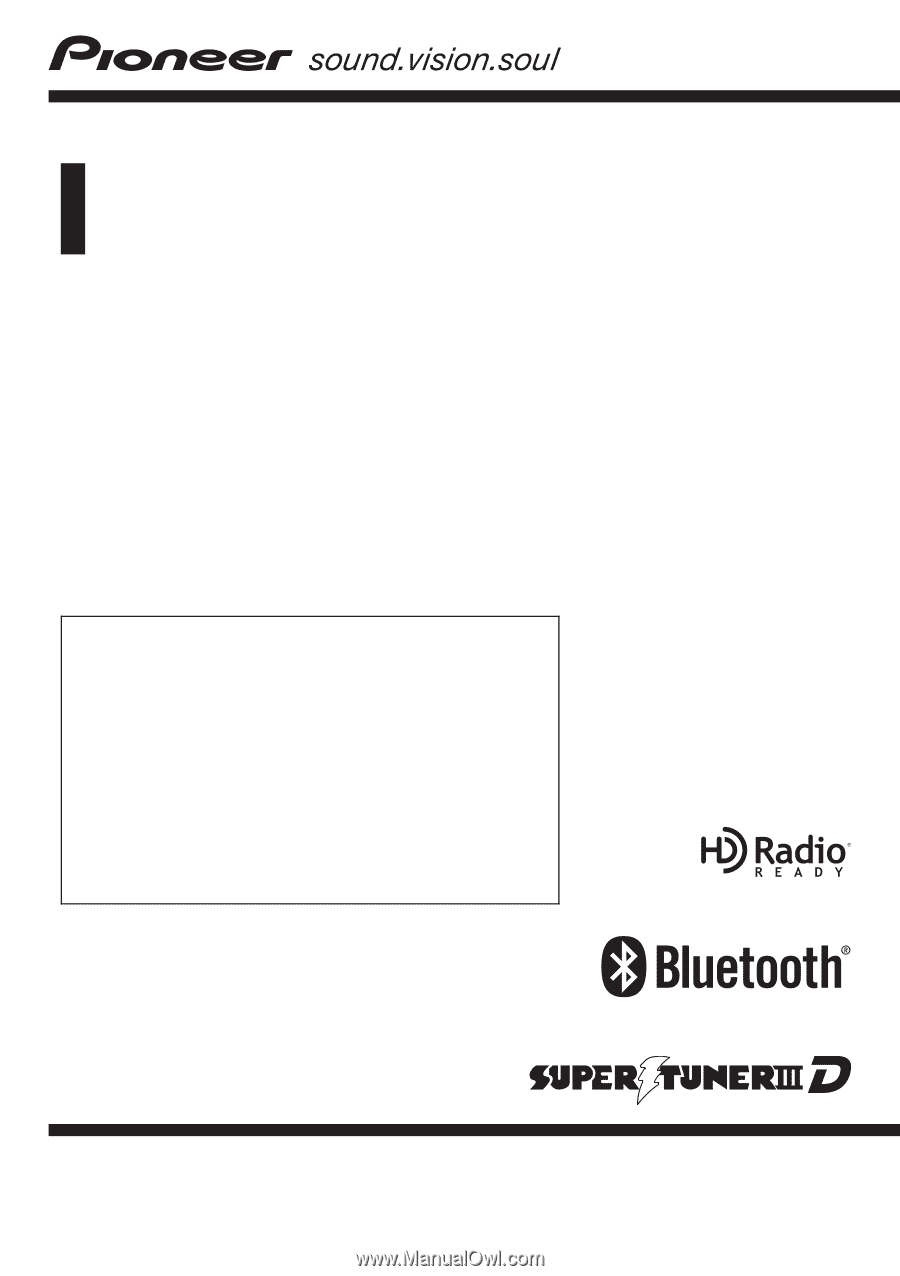
Operation Manual
FLASH MEMORY MULTIMEDIA AV NAVIGATION
RECEIVER
AVIC-F900BT
AVIC-F700BT
AVIC-F7010BT
Notice to all users:
Be sure to read
“
Important Information for the user
”
first!
“
Important Information for the user
”
includes the
important information that you must understand before
using this navigation system.
This software requires that the navigation system is
properly connected to your vehicle
’
s parking brake and
depending on your vehicle, additional installation may
be required. For more information, please contact your
Authorized Pioneer Electronics retailer or call us at
(800) 421-1404.
English