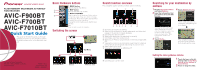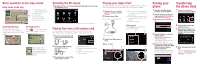Pioneer AVIC-F7010BT Quick Start Guide
Pioneer AVIC-F7010BT Manual
 |
View all Pioneer AVIC-F7010BT manuals
Add to My Manuals
Save this manual to your list of manuals |
Pioneer AVIC-F7010BT manual content summary:
- Pioneer AVIC-F7010BT | Quick Start Guide - Page 1
AVIC-F700BT AVIC-F7010BT Quick Start Guide This guide is intended to guide you through the basic functions of this navigation system. For details, please refer to the operation manual. Basic Hardware buttons MENU button Press to display "Top Menu". 1 2 MAP button Press to view the map screen SD) - Pioneer AVIC-F7010BT | Quick Start Guide - Page 2
SD card until it clicks and pull out the card. 2 Insert your SD memory card until it clicks. 3 Touch keys to operate the music/video source. Playback control Move to the previous or next folder. Switch to the screen for video control. Playing your Apple iPod® You can control an iPod by connecting
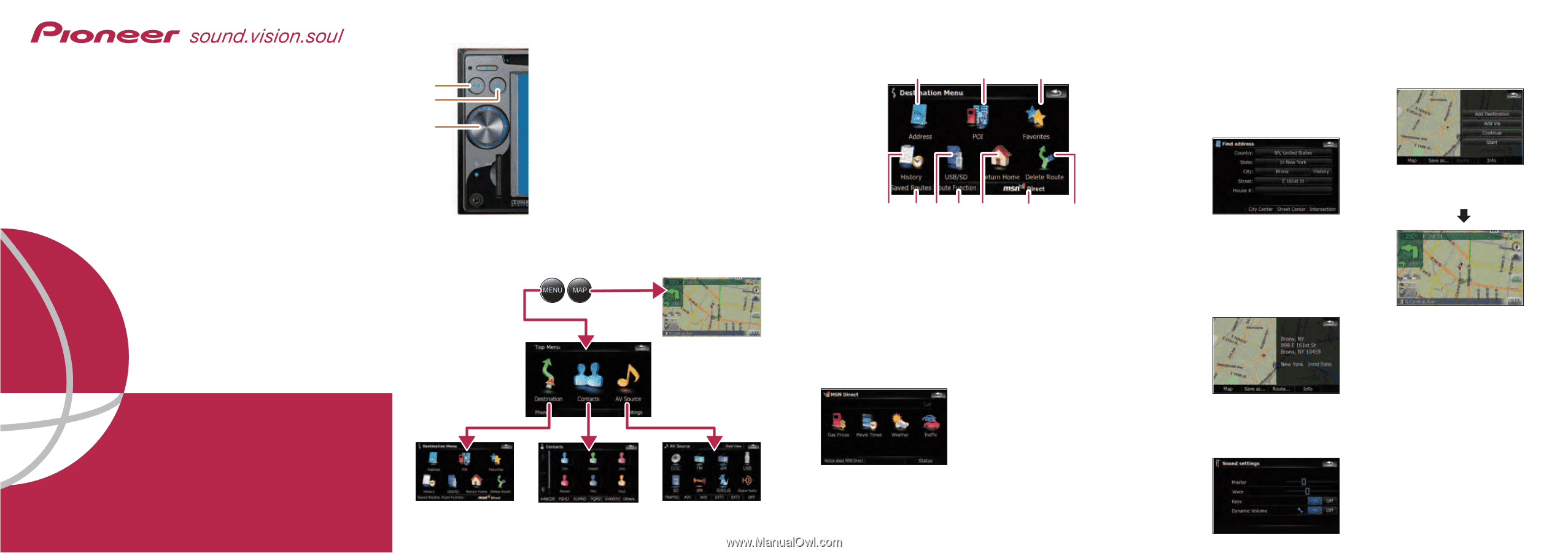
Basic Hardware buttons
±
MENU button
Press to display
“
Top Menu
“
.
²
MAP button
Press to view the map screen.
³
MULTI-CONTROL
Rotate to adjust the AV (Audio and Video) volume.
On the map screen, move up or down to change
the map scale. Move left or right to skip backward
or forward the track or chapter, etc.
Pressing the center enables you to start the voice
operation.
Note:
These are just a couple of examples.
2
1
3
Switching the screen
Top Menu
FLASH MEMORY MULTIMEDIA AV NAVIGA-
TION RECEIVER
A
A
VIC-F900BT
VIC-F900BT
A
A
VIC-F700BT
VIC-F700BT
A
A
VIC-
VIC-
F7010BT
F7010BT
Quick Start Guide
This guide is intended to guide you through
the basic functions of this navigation system.
For details, please refer to the operation man-
ual.
Published by Pioneer Corporation.
Copyright © 2008 by Pioneer Corporation.
Printed in China
All rights reserved.
<CRB2684-A/S> UC
<KKYZX> <08D00000>
Searching for your destination by
address
Search function overview
This navigation system provides multiple search methods.
±
Searching for location by address
²
Searching for a place from stores, restaurants, and other busi-
nesses in the points of interest database
³
Selecting your stored location
´
Selecting a destination you searched for recently
µ
Selecting a route from a stored route
¶
Searching for POIs by using the data on external storage (USB,
SD)
·
Viewing the current route information, searching for a destina-
tion by latitude and longitude and storing the current route
¸
Set a route to your home
¹
Viewing the information on MSN Direct
TM
º
Canceling your current route
±
´
µ¶
·
¸
¹
º
²
³
Map screen
1
Display
Destination Menu
and touch
Address
.
2
Input the information that
you want to set as the des-
tination.
Touching the item next to each
option displays the screen to
enter the character or select one
of options. After narrowing
down your destination, “Map
Confirmation screen” will
appear.
3
Touch
Route...
.
4
Touch
Add Destination
.
When route calculation is
completed, navigation guid-
ance begins.
This navigation systems
gives you route guidance
both visually and by voice.
"AV Source" menu
Destination Menu
Contacts
Setting the voice guidance volume
1
Touch the keys in the fol-
lowing order in
Top Menu
;
Settings
➔
Navi Settings
➔
Sound Settings
2
Touch or drag the slider.