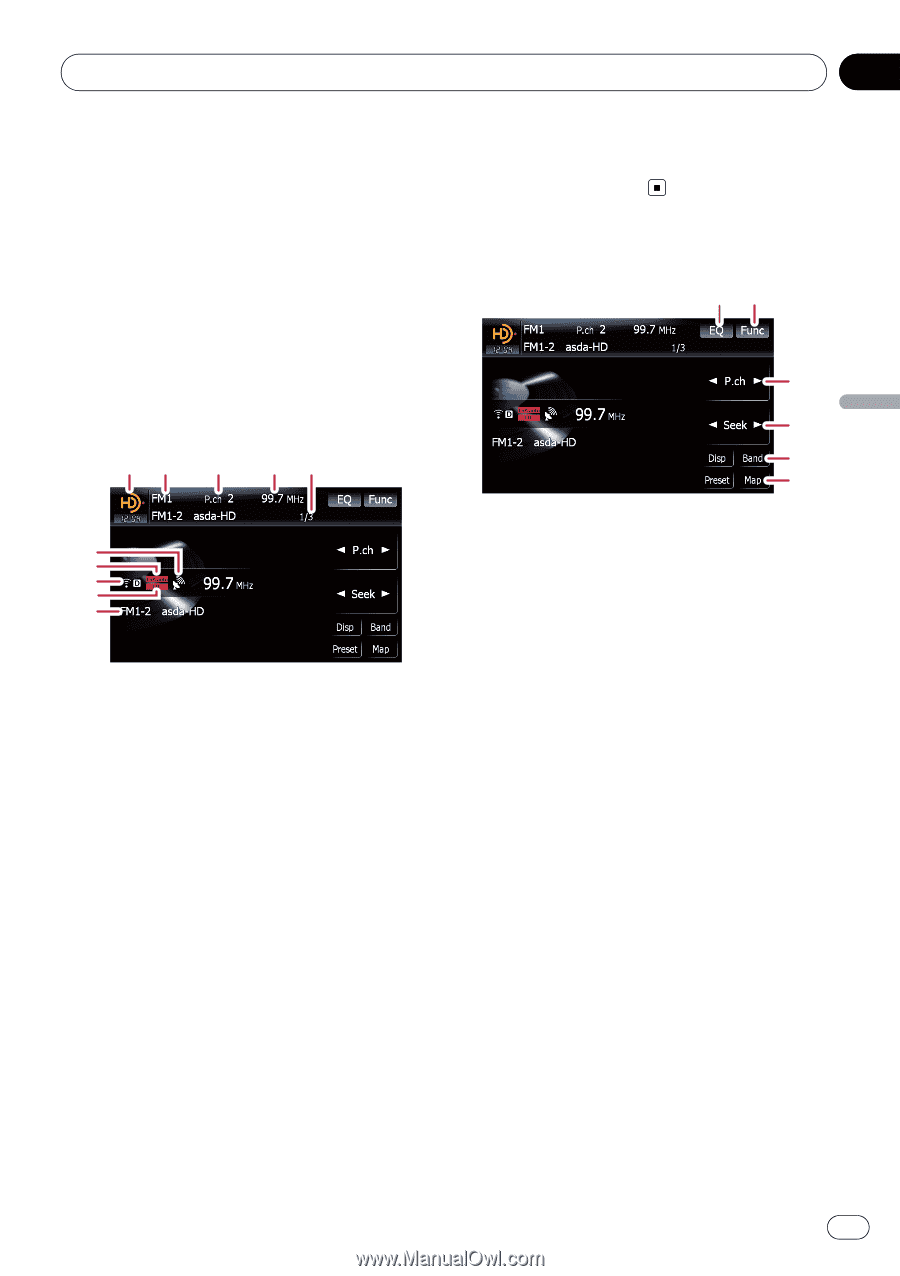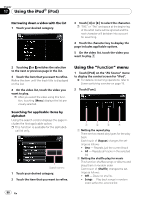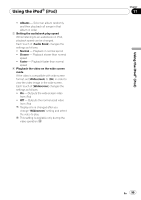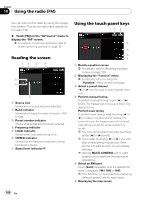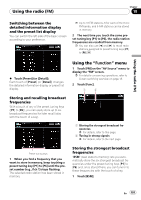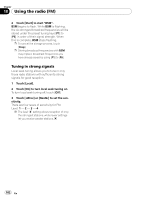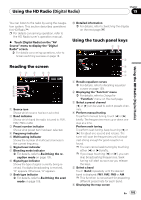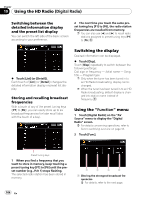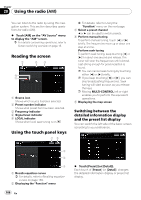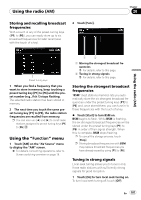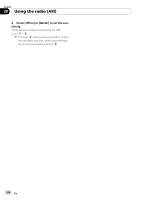Pioneer AVIC-F90BT Owner's Manual - Page 103
Reading the screen, Using the touch panel keys, Using the HD Radio - operation manual
 |
UPC - 012562897271
View all Pioneer AVIC-F90BT manuals
Add to My Manuals
Save this manual to your list of manuals |
Page 103 highlights
Using the HD Radio (Digital Radio) Chapter 19 Using the HD Radio (Digital Radio) You can listen to the radio by using the navigation system. This section describes operations for HD Radio™. p For details concerning operation, refer to the HD Radio tuner's operation manual. % Touch [Digital Radio] on the "AV Source" menu to display the "Digital Radio" screen. = For details concerning operations, refer to Screen switching overview on page 18. Reading the screen 12 3 45 6 7 8 9 a 1 Source icon Shows which source has been selected. 2 Band indicator Shows which band the radio is tuned to: FM1, FM2, FM3 or AM. 3 Preset number indicator Shows what preset item has been selected. 4 Frequency indicator 5 Multicasting indicator Shows the number of multicast channels in the current frequency. 6 Signal level indicator 7 Blending mode indicator = For details, refer to Switching the re- ception mode on page 105. 8 Signal type indicator Shows the type of signal currently being received. If a digital broadcasting is received, "D" appears. Otherwise, "A" appears. 9 Seek type indicator = For details, refer to Switching the seek mode on page 105. a Detailed information = For details, refer to Switching the display on the next page. Using the touch panel keys 12 3 4 5 6 1 Recalls equalizer curves = For details, refer to Recalling equalizer curves on page 139. 2 Displaying the "Function" menu = For details, refer to Using the "Function" menu on the next page. 3 Select a preset channel [c] or [d] can be used to switch presets channels. 4 Perform manual tuning To perform manual tuning, touch [c] or [d] briefly. The frequencies move up or down one step at a time. Perform seek tuning To perform seek tuning, keep touching [c] or [d] for about one second and release. The tuner will scan the frequencies until a broadcast strong enough for good reception is found. p You can cancel seek tuning by touching either [c] or [d] briefly. p If you keep touching [c] or [d], you can skip broadcasting frequencies. Seek tuning will start as soon as you release the keys. 5 Select a band Touch [Band] repeatedly until the desired band is displayed: FM1, FM2, FM3 or AM. p This function is convenient for preparing different preset lists for each band. 6 Displaying the map screen En 103