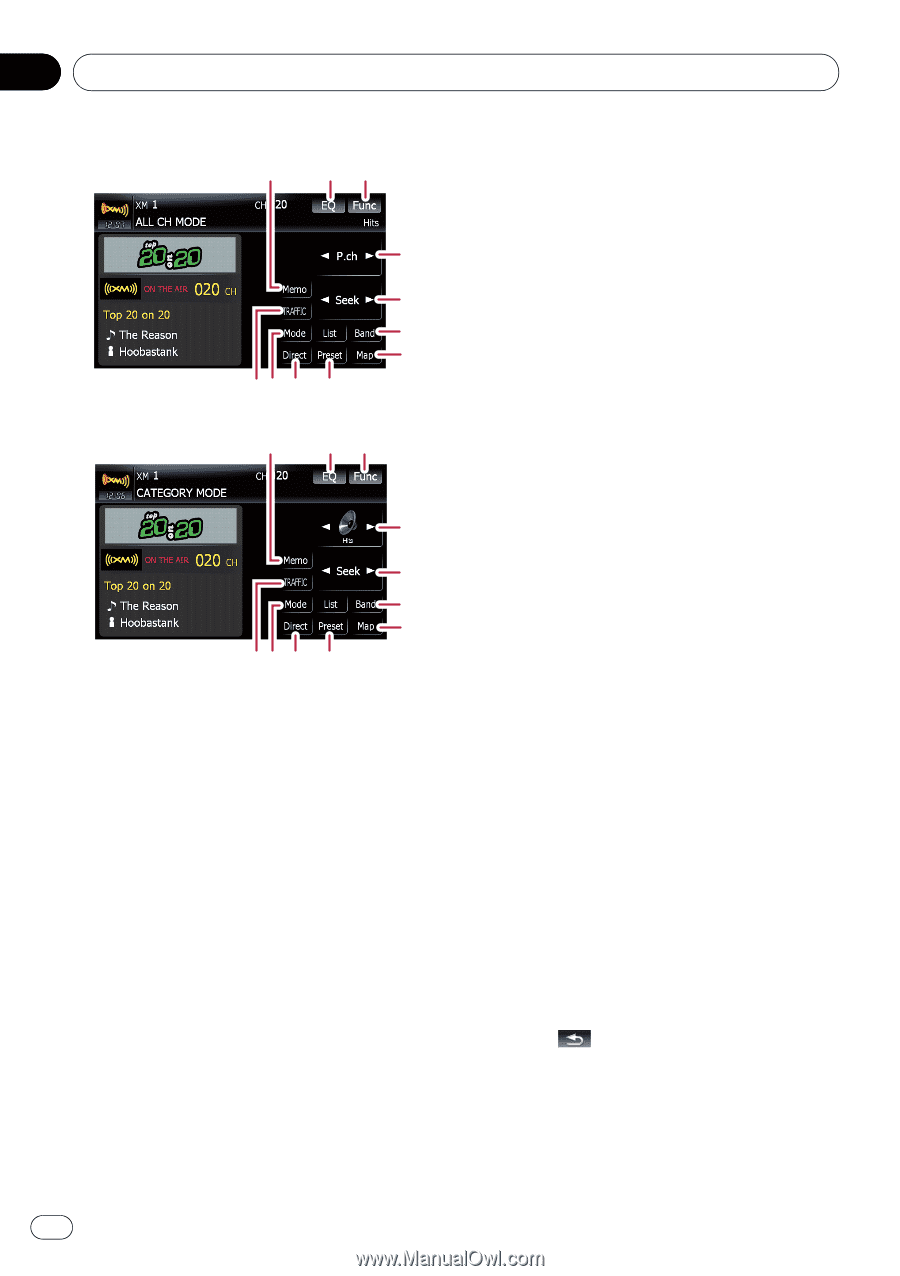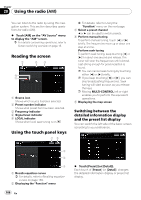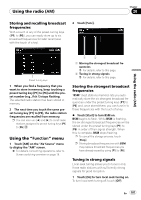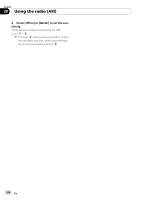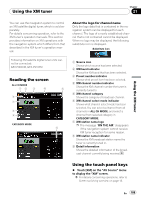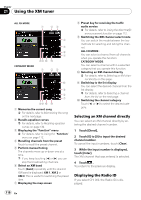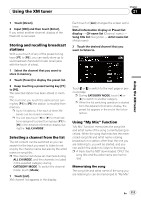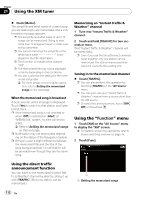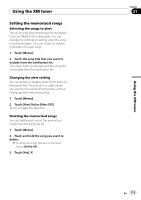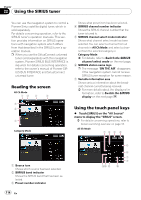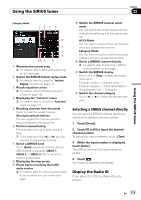Pioneer AVIC-F90BT Owner's Manual - Page 110
Using the XM tuner
 |
UPC - 012562897271
View all Pioneer AVIC-F90BT manuals
Add to My Manuals
Save this manual to your list of manuals |
Page 110 highlights
Chapter 21 Using the XM tuner ALL CH MODE 1 23 4 5 6 7 89 a b CATEGORY MODE 1 23 c 5 6 7 89 a b 1 Memorize the current song = For details, refer to Memorizing the song on the next page. 2 Recalls equalizer curves = For details, refer to Recalling equalizer curves on page 139. 3 Displaying the "Function" menu = For details, refer to Using the "Function" menu on page 112. 4 Recalling channels from the preset Touch to recall the preset channel. 5 Perform manual tuning The channels move up or down one at a time. p If you keep touching [c] or [d] you can skip the broadcasting channels. 6 Select an XM band Touch [Band] repeatedly until the desired XM band is displayed: XM 1, XM 2 or XM 3. This is useful for switching the preset item. 7 Displaying the map screen 8 Preset key for receiving the traffic audio service = For details, refer to Using the direct traffic announcement function on page 112. 9 Switching the XM channel select mode You can switch the mode between the two methods for selecting and listing the channel. ALL CH MODE : You can select a channel from all channels when you operate this function. CATEGORY MODE: You can select a channel within a selected category that you operate this function. a Selecting an XM channel directly = For details, refer to Selecting an XM channel directly on this page. b Switching to the list display You can select the desired channel from the list display. = For details, refer to Selecting a channel from the list on the next page. c Switching the channel category Touch [c] or [d] to select the desired category. Selecting an XM channel directly You can select an XM channel directly by entering the desired channel number. 1 Touch [Direct]. 2 Touch [0] to [9] to input the desired channel number. To cancel the input numbers, touch [Clear]. 3 While the input number is displayed, touch [Enter]. The XM channel that was entered is selected. 4 Touch . You return to the previous display. Displaying the Radio ID If you select CH: 000, the Radio ID is displayed. 110 En