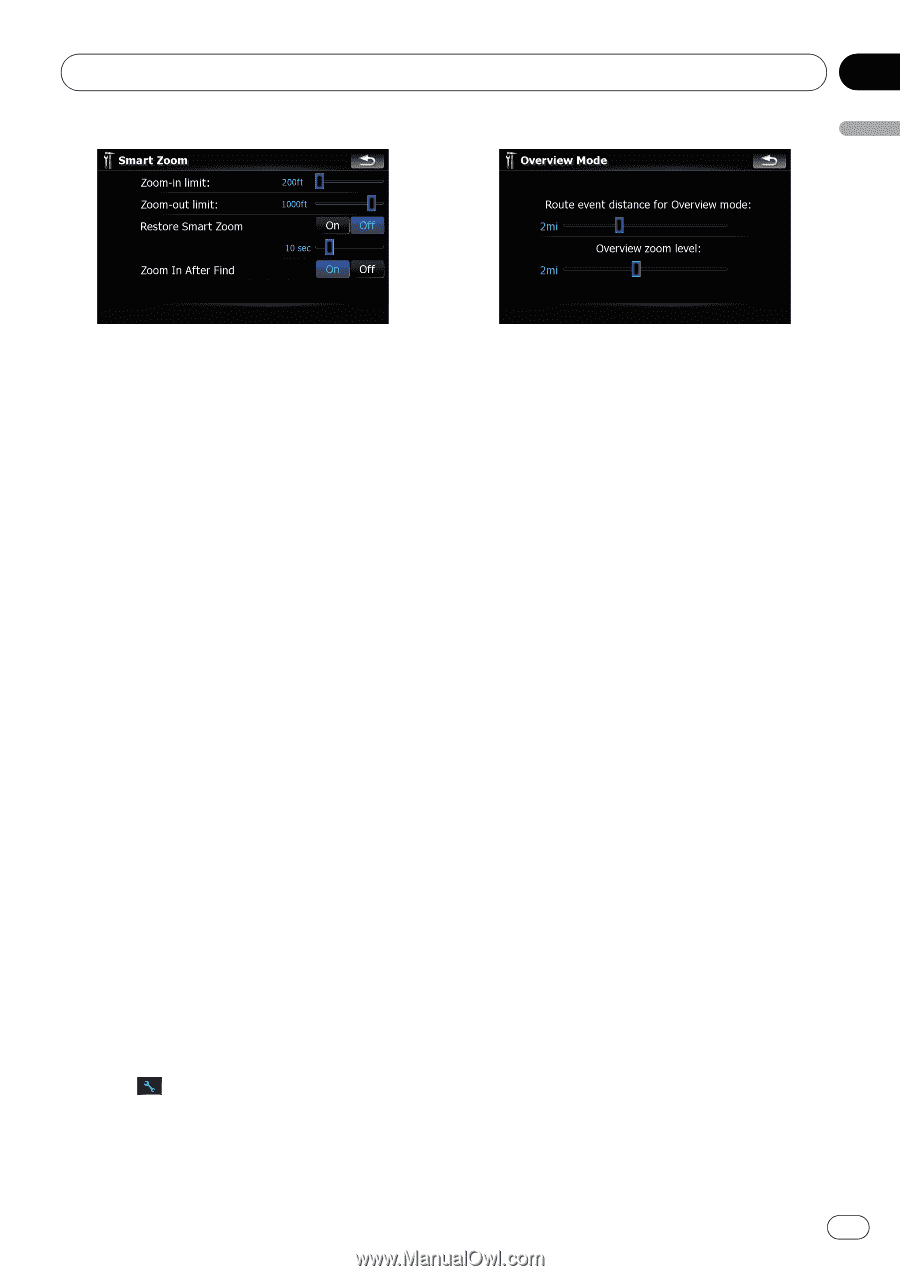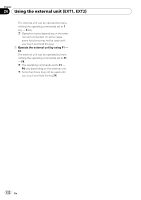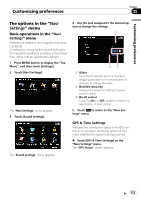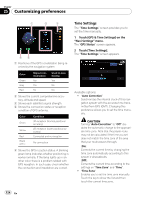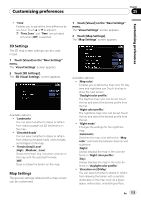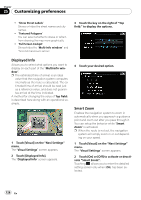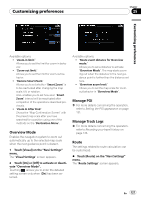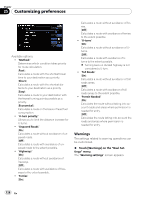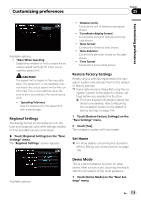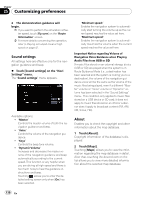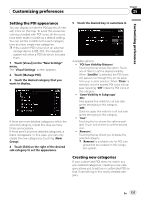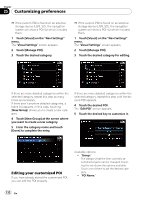Pioneer AVIC-F90BT Owner's Manual - Page 127
Overview Mode, Manage POI, Manage Track Logs, Route
 |
UPC - 012562897271
View all Pioneer AVIC-F90BT manuals
Add to My Manuals
Save this manual to your list of manuals |
Page 127 highlights
Customizing preferences Chapter 25 Customizing preferences Available options; ! "Zoom-in limit:" Allows you to set the limit for zoom-in behavior. ! "Zoom-out limit:" Allows you to set the limit for zoom-out behavior. ! "Restore Smart Zoom" Allows you to set whether "Smart Zoom" is to be reactivated after changing the map scale, tilt, or rotation. Also, enables you to set how soon "Smart Zoom" interval will be reactivated after completion of the operations described previously. ! "Zoom In After Find" Shows the "Map Confirmation Screen" with the preset map scale after you have searched for a position using one of the methods on the "Destination Menu". Overview Mode Enables the navigation system to zoom out automatically up to the selected map scale when the next guidance point is distant. 1 Touch [Visual] on the "Navi Settings" menu. The "Visual Settings" screen appears. 2 Touch [On] or [Off] to activate or deactivate "Overview Mode". Touching allows you to enter the detailed setting screen only when [On] has been selected. Available options; ! "Route event distance for Overview mode:" Allows you to set a distance to activate "Overview Mode". The map starts zooming out when the distance to the next guidance point is further than the distance set here. ! "Overview zoom level:" Allows you to set the map scale for zoomout behavior in "Overview Mode". Manage POI = For more details concerning the operation, refer to Setting the POI appearance on page 131. Manage Track Logs = For more details concerning the operation, refer to Recording your travel history on page 133. Route The settings related to route calculation can be customized. % Touch [Route] on the "Navi Settings" menu. The "Route Settings" screen appears. En 127