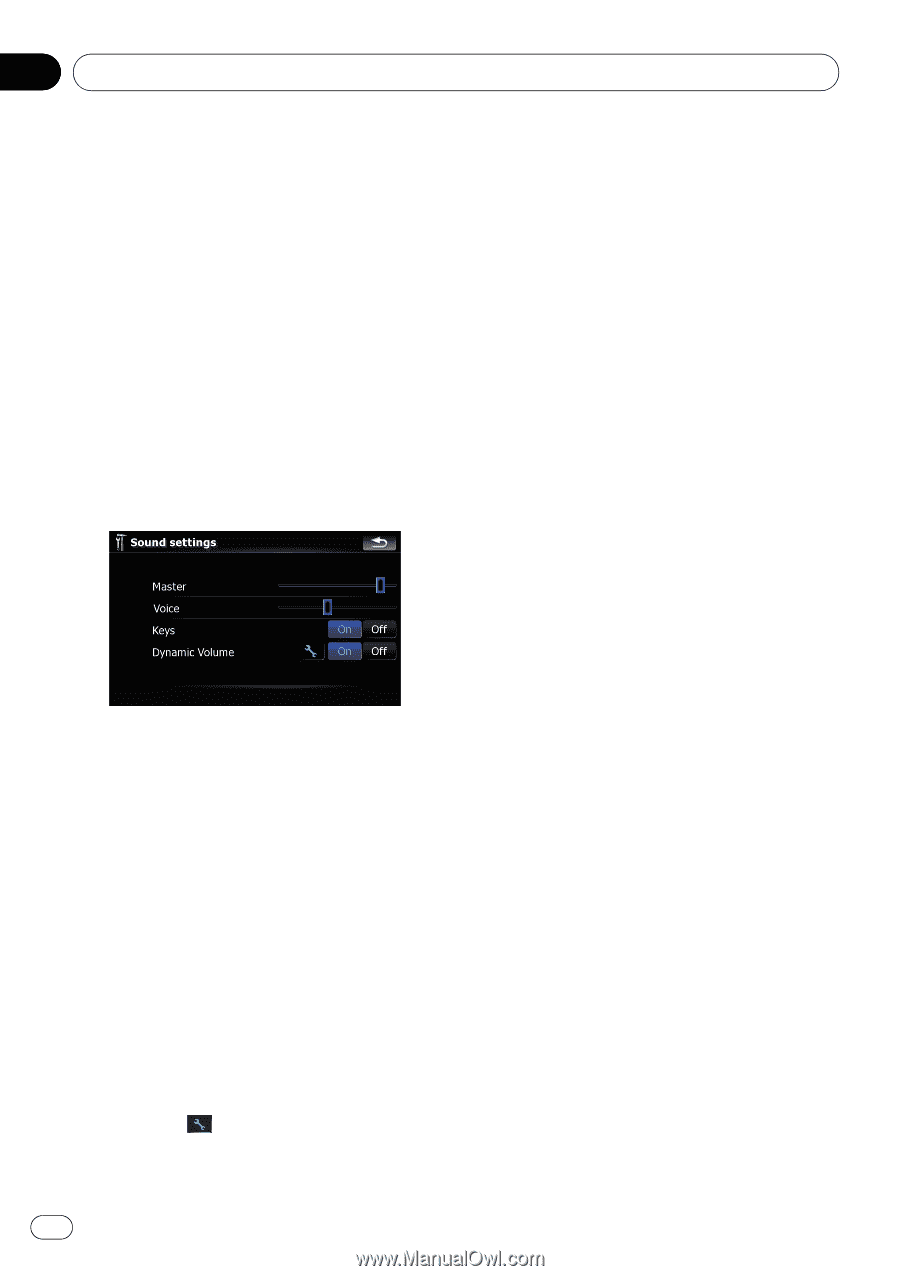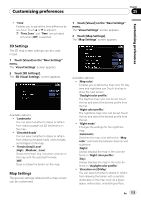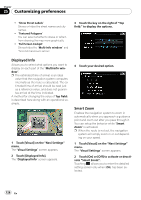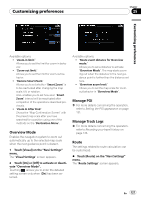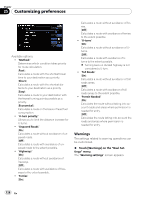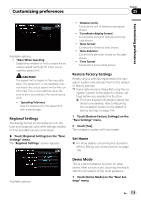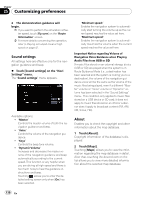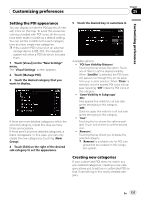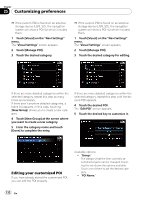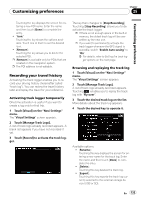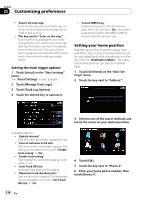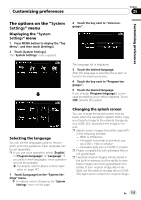Pioneer AVIC-F90BT Owner's Manual - Page 130
Sound settings, About
 |
UPC - 012562897271
View all Pioneer AVIC-F90BT manuals
Add to My Manuals
Save this manual to your list of manuals |
Page 130 highlights
Chapter 25 Customizing preferences 2 The demonstration guidance will begin. p If you want to perform the simulation at faster speed, touch [Fly over] on the "Route Information" screen. = For more details concerning the operation, refer to Playing simulated travel at high speed on page 42. Sound settings All settings here are effective only for the navigation guidance and beep. % Touch [Sound settings] on the "Navi Settings" menu. The "Sound settings" menu appears. Available options; ! "Master" Controls the master volume of both the navigation guidance and beep. ! "Voice" Controls the volume of the navigation guidance. ! "Keys" Controls the beep tone volume. ! "Dynamic Volume" Increases and decreases the master volume of the navigation guidance and beep automatically according to the current speed. This function is very helpful when you are driving at high speed and there is too much noisy to hear the guidance instructions and beep. Touching allows you to enter the detailed setting screen only when [On] has been selected. "Minimum speed:" Enables the navigation system to automatically start turning the volume up as the current speed reaches the value set here. "Maximum speed:" Enables the navigation system to automatically maximize the volume when the current speed reaches the value set here. Important Notice regarding Volume of Navigation Voice Guidance when Playing Audio Files from USB or SD If music files stored on an external storage device (USB or SD) are played when the system is in Route Guidance Mode (i.e., a destination has been selected and the system is routing you to a destination), the volume of the navigation guidance voice will be the same as the volume of the music files being played, even if a different "Master" volume or "Voice" volume or "Dynamic" volume has been selected in the "Sound Settings" menu. This condition only applies to music files stored on a USB device or SD card; it does not apply to music files stored on an iPod or a disc, nor does it apply to broadcast content (FM, AM, XM, Sirius, HD). About Enables you to check the copyright and other information about the map database. 1 Touch [About]. Copyright information of the database is displayed. 2 Touch [Maps]. Touching [Maps] allows you to view the information regarding the map database in detail. After that, touching the desired item on the list allows you to view more detailed information about the selected map database. 130 En