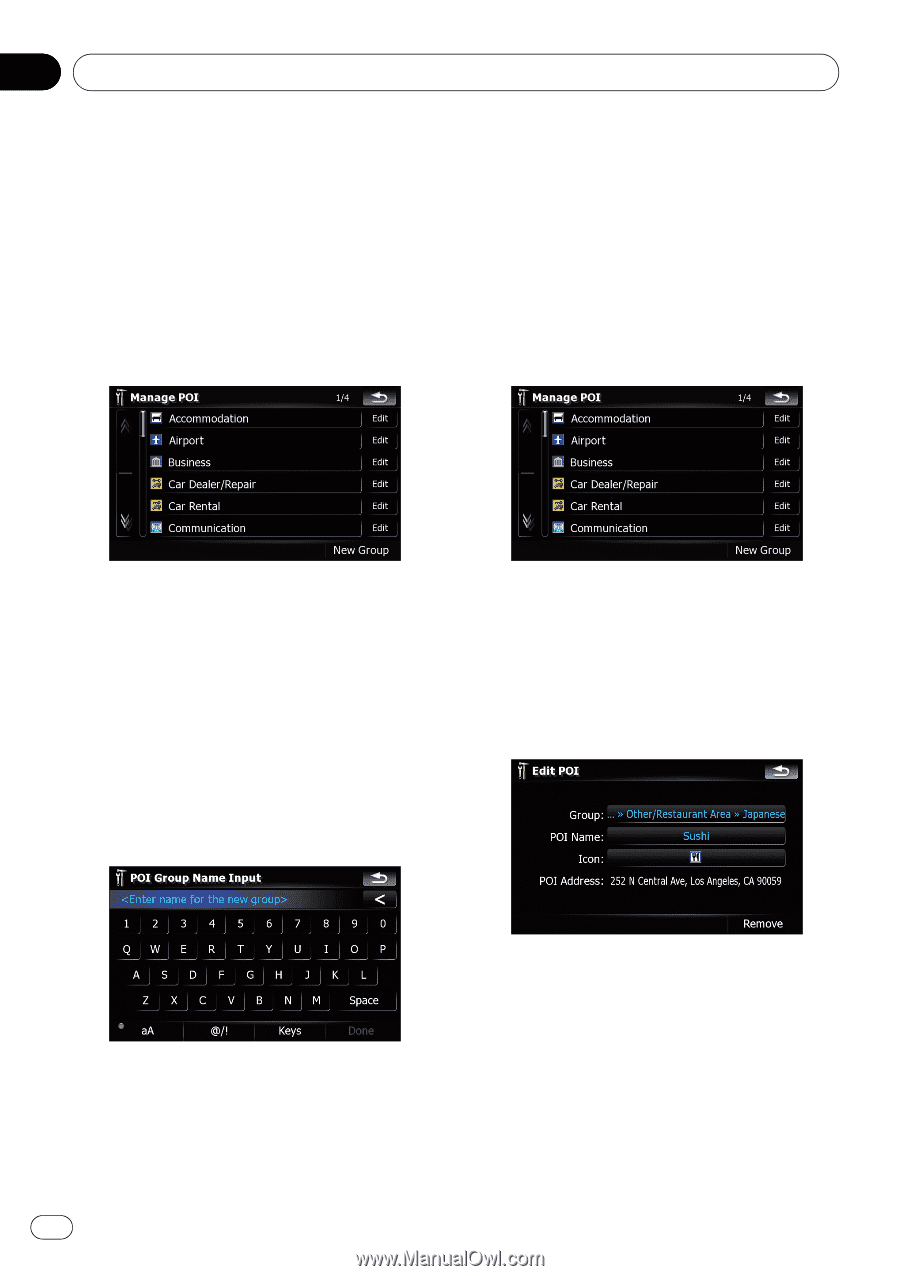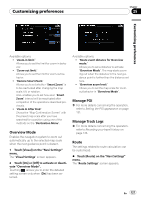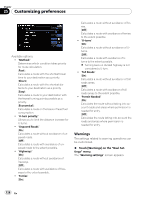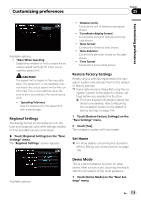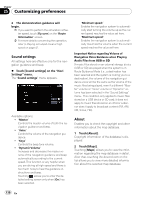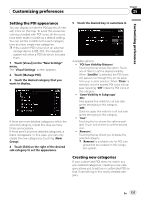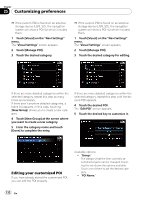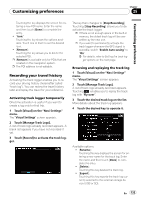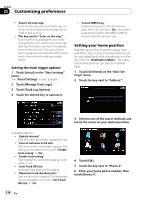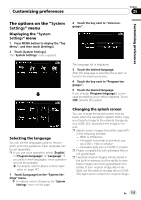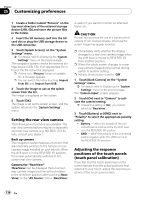Pioneer AVIC-F90BT Owner's Manual - Page 132
Editing your customized POI
 |
UPC - 012562897271
View all Pioneer AVIC-F90BT manuals
Add to My Manuals
Save this manual to your list of manuals |
Page 132 highlights
Chapter 25 Customizing preferences p If the custom POI is found on an external storage device (USB, SD), the navigation system will show a POI list which includes them. 1 Touch [Visual] on the "Navi Settings" menu. The "Visual Settings" screen appears. 2 Touch [Manage POI]. 3 Touch the desired category. p If the custom POI is found on an external storage device (USB, SD), the navigation system will show a POI list which includes them. 1 Touch [Visual] on the "Navi Settings" menu. The "Visual Settings" screen appears. 2 Touch [Manage POI]. 3 Touch the desired category for editing. If there are more detailed categories within the selected category, repeat this step as many times as necessary. If there aren't anymore detailed categories, a blank list appears. In this case, touching [New Group] allows you to create a new category. 4 Touch [New Group] at the screen where you want to create a new category. 5 Enter the category name and touch [Done] to complete the entry. If there are more detailed categories within the selected category, repeat this step until the desired POI appears. 4 Touch the desired POI. The "Edit POI" screen appears. 5 Touch the desired key to customize it. Editing your customized POI If you have already stored the customized POI, you can edit the POI property. Available options; ! "Group:" The category that the item currently selected belongs to can be changed. Touching the key shows the options available. Touch one of them to set the desired category. ! "POI Name:" 132 En