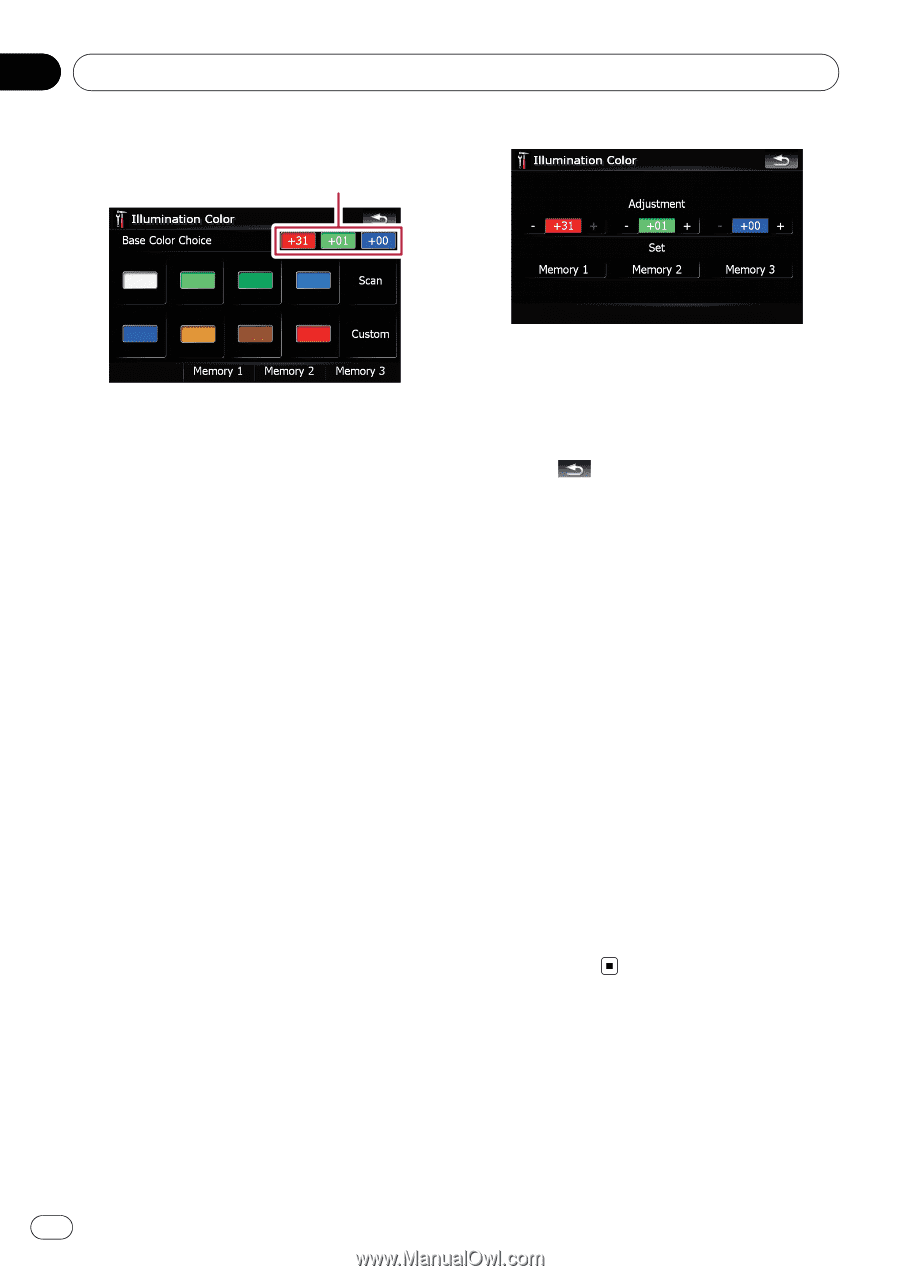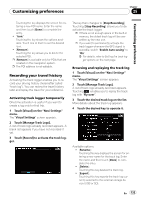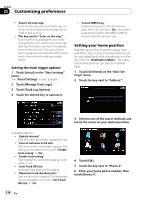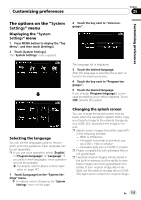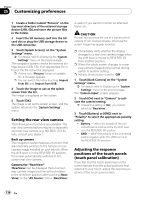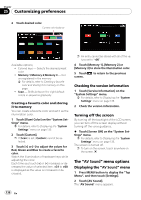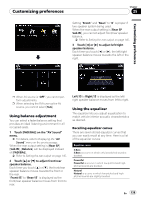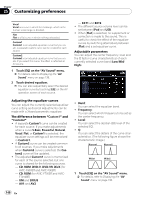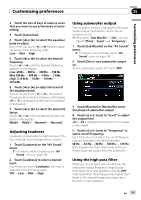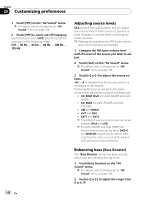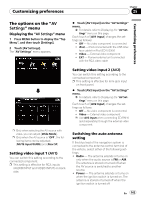Pioneer AVIC-F90BT Owner's Manual - Page 138
menu options, Customizing preferences
 |
UPC - 012562897271
View all Pioneer AVIC-F90BT manuals
Add to My Manuals
Save this manual to your list of manuals |
Page 138 highlights
Chapter 25 Customizing preferences 2 Touch desired color. Current color balance Available options; ! Colored keys - Selects the desired preset color ! Memory 1/Memory 2/Memory 3 - Colors registered in the memory = For details, refer to Creating a favorite color and storing it to memory on this page. ! Scan - Shifts between the eight default colors in sequence gradually. Creating a favorite color and storing it to memory You can create a favorite color and set it as the illumination color. 1 Touch [Illumi Color] on the "System Settings" menu. = For details, refer to Displaying the "System Settings" menu on page 135. 2 Touch [Custom]. p If [Scan] is set, [Custom] cannot be selected. 3 Touch [+] or [-] to adjust the values for Red, Green and Blue to create a favorite color. Watch the illumination of hardware keys while adjusting the color. Each time you touch [+] or [-] increases or decreases the value of selected item. +31 to +00 is displayed as the value is increased or decreased. p An entry cannot be stored with all of the values set to "+00". 4 Touch [Memory 1], [Memory 2] or [Memory 3] to store the illumination color. 5 Touch screen. to return to the previous Checking the version information 1 Touch [Service Information] on the "System Settings" menu. = For details, refer to Displaying the "System Settings" menu on page 135. 2 Check the version information. Turning off the screen By turning off the backlight of the LCD screen, you can turn off the screen display without turning off the voice guidance. % Touch [Screen Off] on the "System Settings" menu. = For details, refer to Displaying the "System Settings" menu on page 135. The screen is turned off. p To turn on the screen, touch anywhere on the screen. The "AV Sound" menu options Displaying the "AV Sound" menu 1 Press MENU button to display the "Top Menu", and then touch [Settings]. 2 Touch [AV Sound]. The "AV Sound" menu appears. 138 En