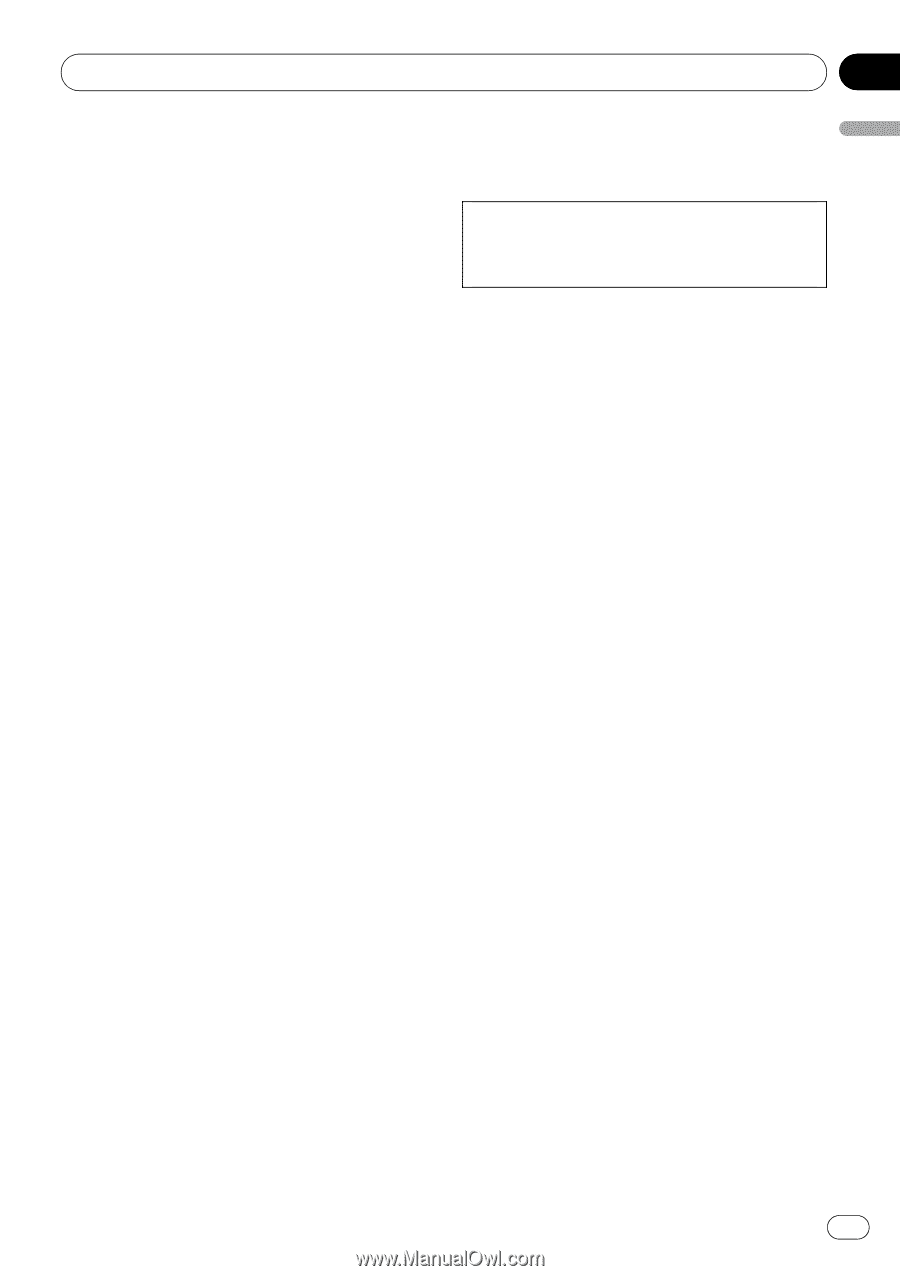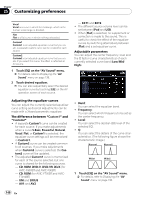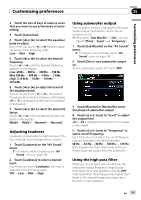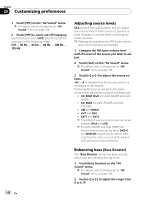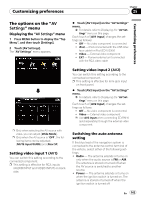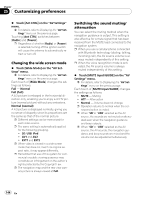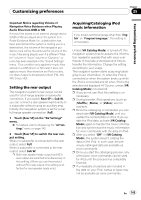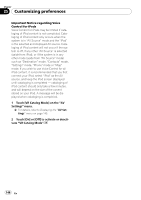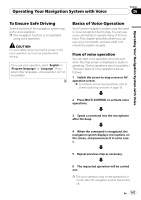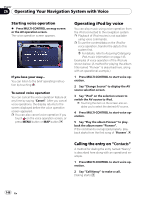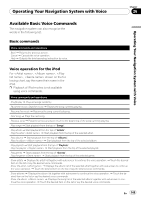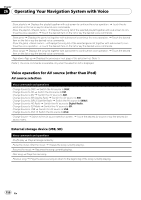Pioneer AVIC-F90BT Owner's Manual - Page 145
Setting the rear output, Acquiring/Cataloging iPod, music information - 4 0 update
 |
UPC - 012562897271
View all Pioneer AVIC-F90BT manuals
Add to My Manuals
Save this manual to your list of manuals |
Page 145 highlights
Customizing preferences Chapter 25 Customizing preferences Important Notice regarding Volume of Navigation Voice Guidance when Playing Audio Files from USB or SD If music files stored on an external storage device (USB or SD) are played when the system is in Route Guidance Mode (i.e., a destination has been selected and the system is routing you to a destination), the volume of the navigation guidance voice will be the same as the volume of the music files being played, even if a different "Master" volume or "Voice" volume or "Dynamic" volume has been selected in the "Sound Settings" menu. This condition only applies to music files stored on a USB device or SD card; it does not apply to music files stored on an iPod or a disc, nor does it apply to broadcast content (FM, AM, XM, Sirius, HD). Setting the rear output The navigation system's rear output can be used for a full-range speaker or subwoofer connection. If you switch Rear SP to Sub W, you can connect a rear speaker lead directly to a subwoofer without using an auxiliary amp. Initially, the navigation system is set for a rear full-range speaker connection (Full). 1 Touch [Rear SP] on the "AV Settings" menu. = For details, refer to Displaying the "AV Settings" menu on page 143. 2 Touch [Rear SP] to switch the rear output setting. When no subwoofer is connected to the rear output, select Full. When a subwoofer is connected to the rear output, select Sub W. p Both rear speaker leads output and RCA rear output are switched simultaneously in this setting. (When you use the product without RCA rear output, this setting is effective for rear speaker leads only.) Acquiring/Cataloging iPod music information If you always set the language other than "English" on "Program language:", this setting is unnecessary. Unless [VR Catalog Mode] is turned off, this navigation system tries to acquire the information needed to operate iPod with voice commands. It may take a short period of time to transfer the information. Change the setting according to your usage. The navigation system starts acquiring/cataloging music information (1) when the iPod is connected or when the system boots up while the iPod is connected and (2) when iPod is the selected and displayed AV Source, unless [VR Catalog Mode] is turned off. p If you do not use iPod, this setting is un- necessary. p During transfer, iPod operations (such as [Shuffle], [Menu], or [Video]) are not available. p Once the cataloging is completed, you can deactivate [VR Catalog Mode] until you update the content/data on iPod. If you update the iPod data, activate [VR Catalog Mode] again to transfer the music information and synchronize the music information for voice commands with the data on iPod. p After you select "Off" in [VR Catalog Mode], the system doesn't catalog the data on the iPod. In such case, the previously cataloged data are available as voice commands. p Once you start the cataloging process, only a few basic voice commands can be used for iPod until the process has completely finished. p If unreadable characters are included in the data on your iPod, names or types may not be available as voice commands. En 145