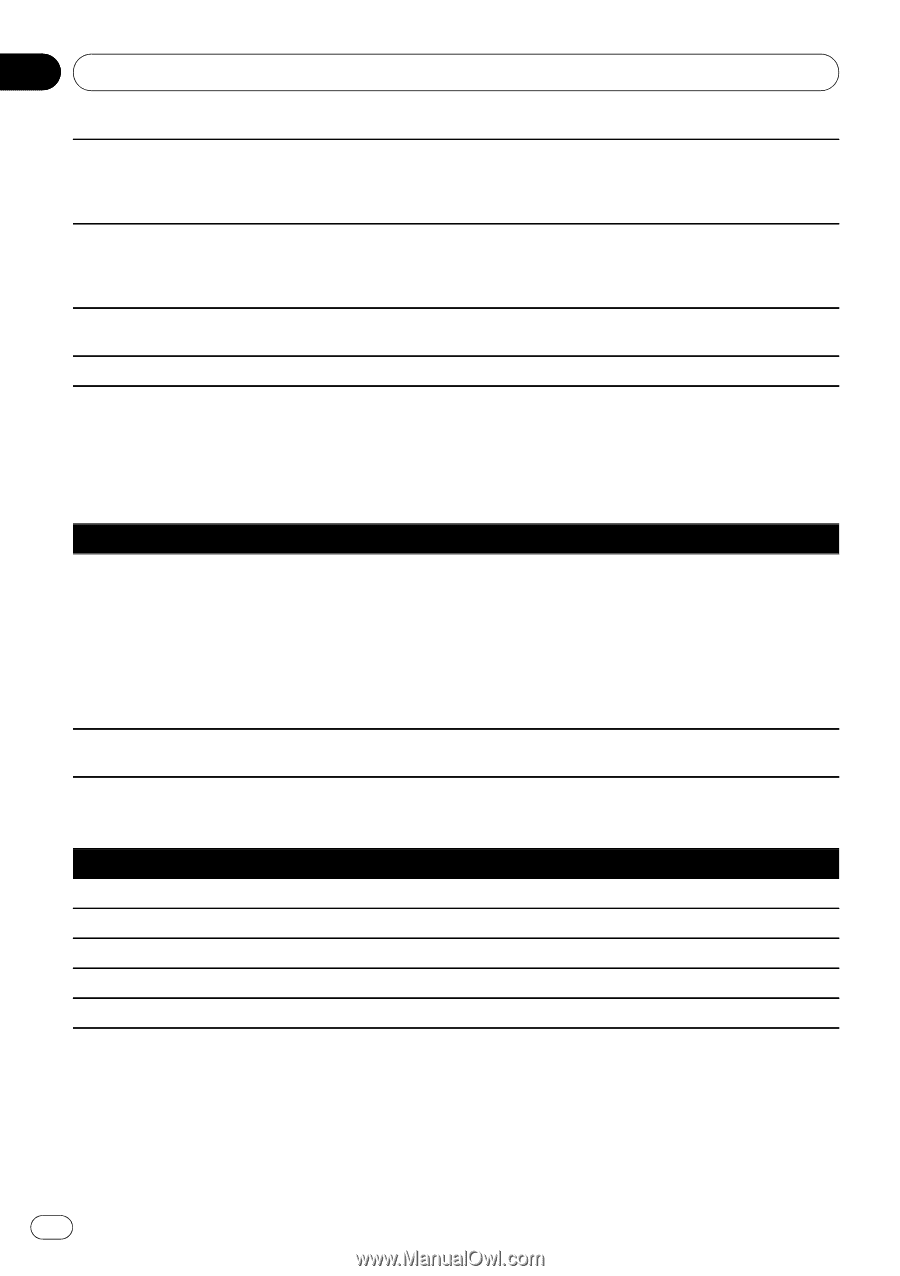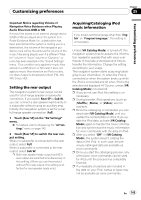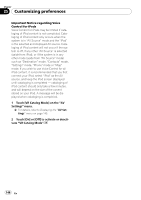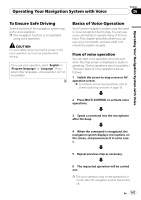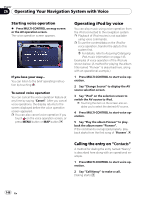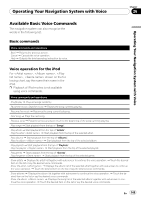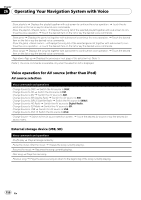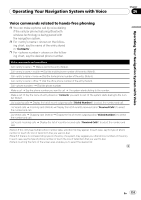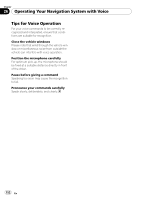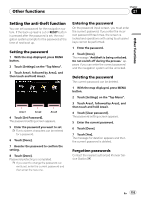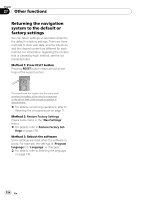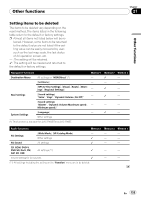Pioneer AVIC-F90BT Owner's Manual - Page 150
Operating Your Navigation System with Voice
 |
UPC - 012562897271
View all Pioneer AVIC-F90BT manuals
Add to My Manuals
Save this manual to your list of manuals |
Page 150 highlights
Chapter 26 Operating Your Navigation System with Voice Show playlists d Displays the playlist together with sub-screen to continue the voice operation. d Touch the desired item on the list or say the desired voice commands. Show the playlist d Displays the song list of the selected playlist together with sub-screen to continue the voice operation. d Touch the desired item on the list or say the desired voice commands. Show genre d Displays the genre list together with sub-screen to continue the voice operation. d Touch the desired item on the list or say the desired voice commands. Show the genre d Displays the song list of the selected genre list together with sub-screen to continue the voice operation. d Touch the desired item on the list or say the desired voice commands. Show songs d Displays the song list together with sub-screen to continue the voice operation. d Touch the desired item on the list or say the desired voice commands. Page down, Page up d Displays the previous or next page of the selection list. (Note 1) (Note 1) The voice commands is available only when the selection list is displayed. Voice operation for AV source (other than iPod) AV source selection Voice commands and operations Change Source to DISC d Switch the AV source to DISC. Change Source to FM d Switch the AV source to FM. Change Source to AM d Switch the AV source to AM. Change Source to XM Satellite Radio d Switch the AV source to XM. Change Source to SIRIUS Satellite Radio d Switch the AV source to SIRIUS. Change Source to HD Radio d Switch the AV source to Digital Radio. Change Source to SD Media d Switch the AV source to SD. Change Source to USB d Switch the AV source to USB. Change Source to iPod d Switch the AV source to iPod. Change Source d Switch to the AV source selection screen. d Touch the desired AV source or say the desired AV source name. External storage device (USB, SD) Voice commands and operations Shuffle play d Plays all songs randomly. Pause the music, Stop the music d Pauses the song currently playing . Resume the music d Resumes the song currently playing . Next song d Plays the next song. Previous song d Plays the previous song or return to the beginning of the song currently playing. 150 En