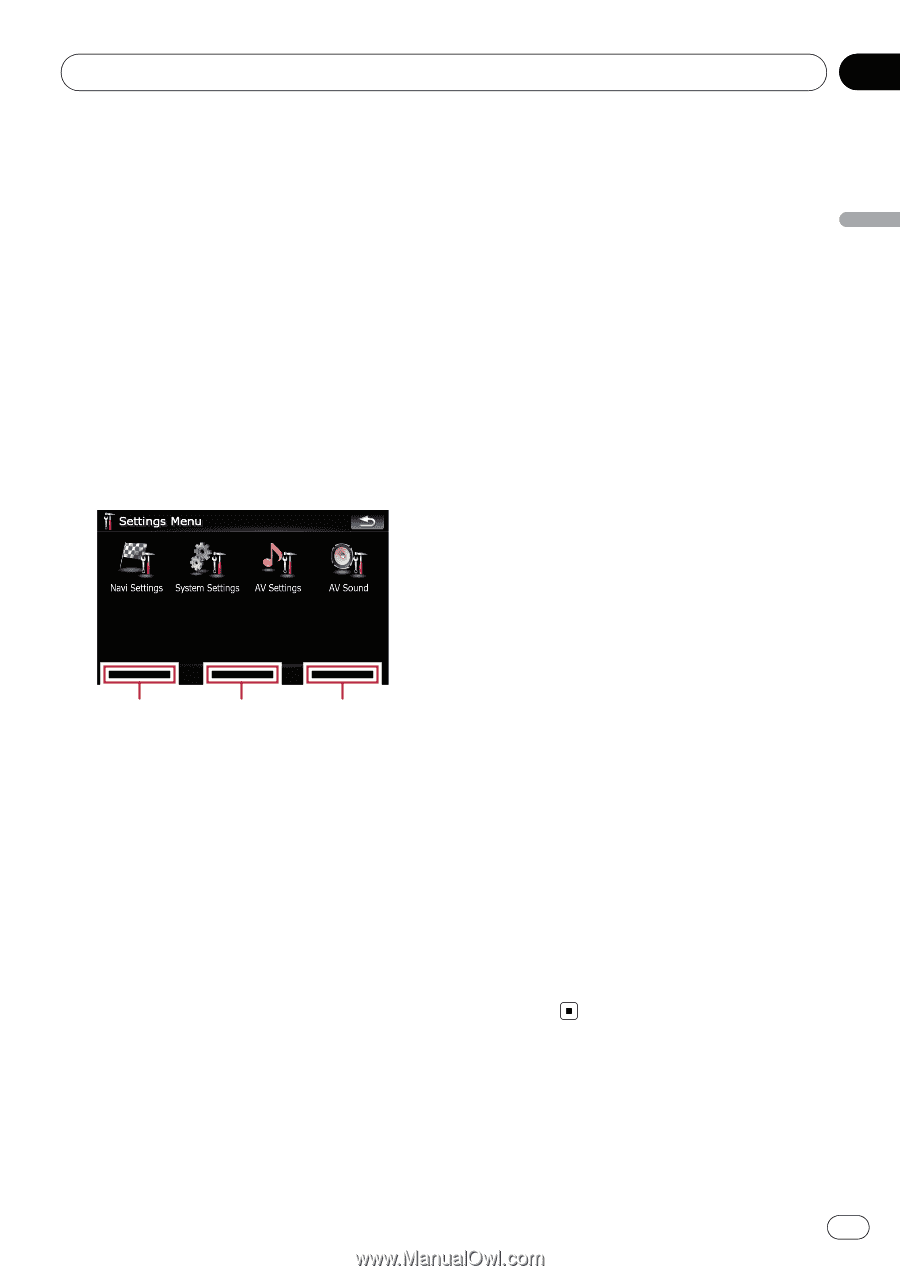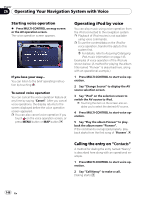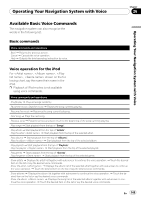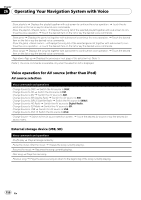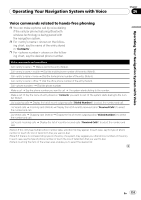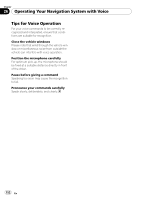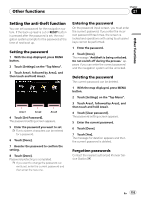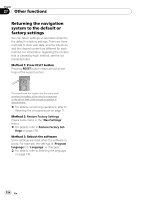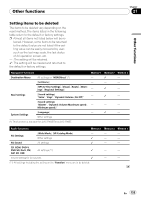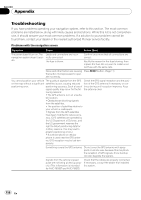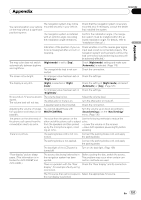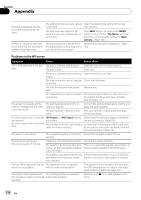Pioneer AVIC-F90BT Owner's Manual - Page 153
Setting the anti-theft function, Other functions
 |
UPC - 012562897271
View all Pioneer AVIC-F90BT manuals
Add to My Manuals
Save this manual to your list of manuals |
Page 153 highlights
Other functions Chapter 27 Other functions Setting the anti-theft function You can set a password for the navigation system. If the back-up lead is cut or RESET button is pressed after the password is set, the navigation system prompts for the password at the time of next boot up. Setting the password 1 With the map displayed, press MENU button. 2 Touch [Settings] on the "Top Menu". 3 Touch Area1, followed by Area2, and then touch and hold Area3. Area1 Area2 Area3 4 Touch [Set Password]. The password setting screen appears. 5 Enter the password you want to set. p Five to sixteen characters can be entered for a password. 6 Touch [Done]. 7 Reenter the password to confirm the setting. 8 Touch [Done]. Password-protecting is completed. p If you want to change the password currently set, enter the current password and then enter the new one. Entering the password On the password input screen, you must enter the current password. If you enter the incorrect password three times, the screen is locked and operations with using touch panel keys cannot be performed. 1 Enter the password. 2 Touch [Done]. The message "Antitheft is being unlocked. Do not switch off during the process." appears if you can enter the correct password and the navigation system will be unlocked. Deleting the password The current password can be deleted. 1 With the map displayed, press MENU button. 2 Touch [Settings] on the "Top Menu". 3 Touch Area1, followed by Area2, and then touch and hold Area3. 4 Touch [Clear password]. The password setting screen appears. 5 Enter the current password. 6 Touch [Done]. 7 Touch [Yes]. The message for deletion appears and then the current password is deleted. Forgotten passwords Contact the nearest authorized Pioneer Service Station. En 153