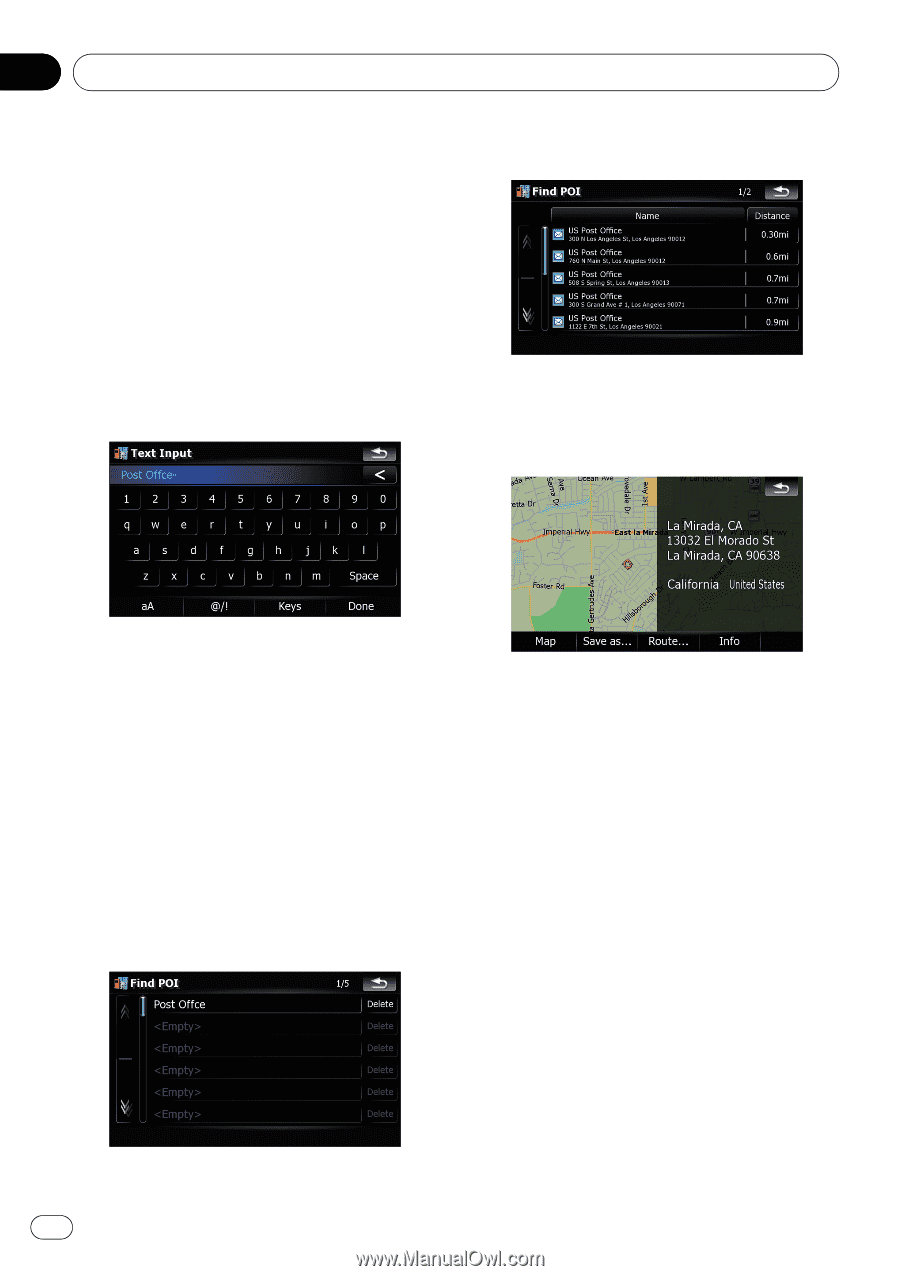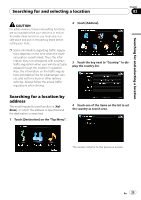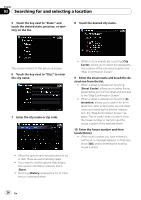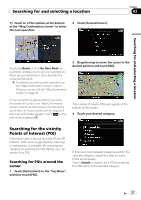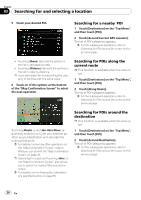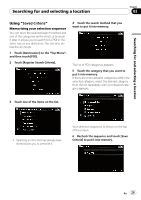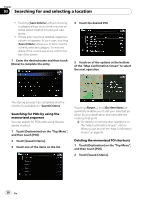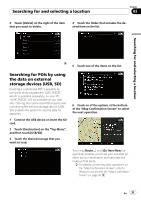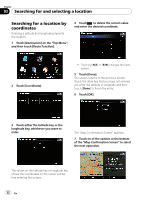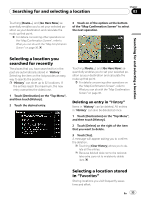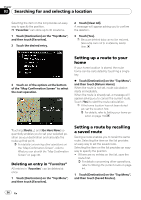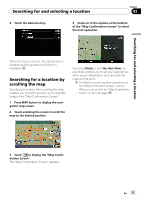Pioneer AVIC-F90BT Owner's Manual - Page 30
Searching for POIs by using the, memorized sequence, Deleting the memorized POI shortcuts
 |
UPC - 012562897271
View all Pioneer AVIC-F90BT manuals
Add to My Manuals
Save this manual to your list of manuals |
Page 30 highlights
Chapter 03 Searching for and selecting a location ! Touching [Save Criteria] without selecting a category allows you to store only your selected search method including all categories. ! If there aren't anymore detailed categories, a blank list appears. In such case, touching [Save Criteria] allows you to store it as the currently selected category. To know the states of the current sequence, refer to the top of the screen. 7 Enter the desired name and then touch [Done] to complete the entry. 4 Touch the desired POI. 5 Touch on of the options at the bottom of the "Map Confirmation Screen" to select the next operation. The storing process has completed and the shortcut is available on "Saved Criteria". Searching for POIs by using the memorized sequence You can search for POIs with using the prestored shortcut. 1 Touch [Destination] on the "Top Menu", and then touch [POI]. 2 Touch [Saved Criteria]. 3 Touch one of the items on the list. Touching [Route...] and [Go Here Now] sequentially enables you to set your selected position as your destination and calculate the route up that point. = For details concerning other operations on the "Map Confirmation Screen", refer to What you can do with the "Map Confirmation Screen" on page 36. Deleting the memorized POI shortcuts 1 Touch [Destination] on the "Top Menu", and then touch [POI]. 2 Touch [Saved Criteria]. 30 En