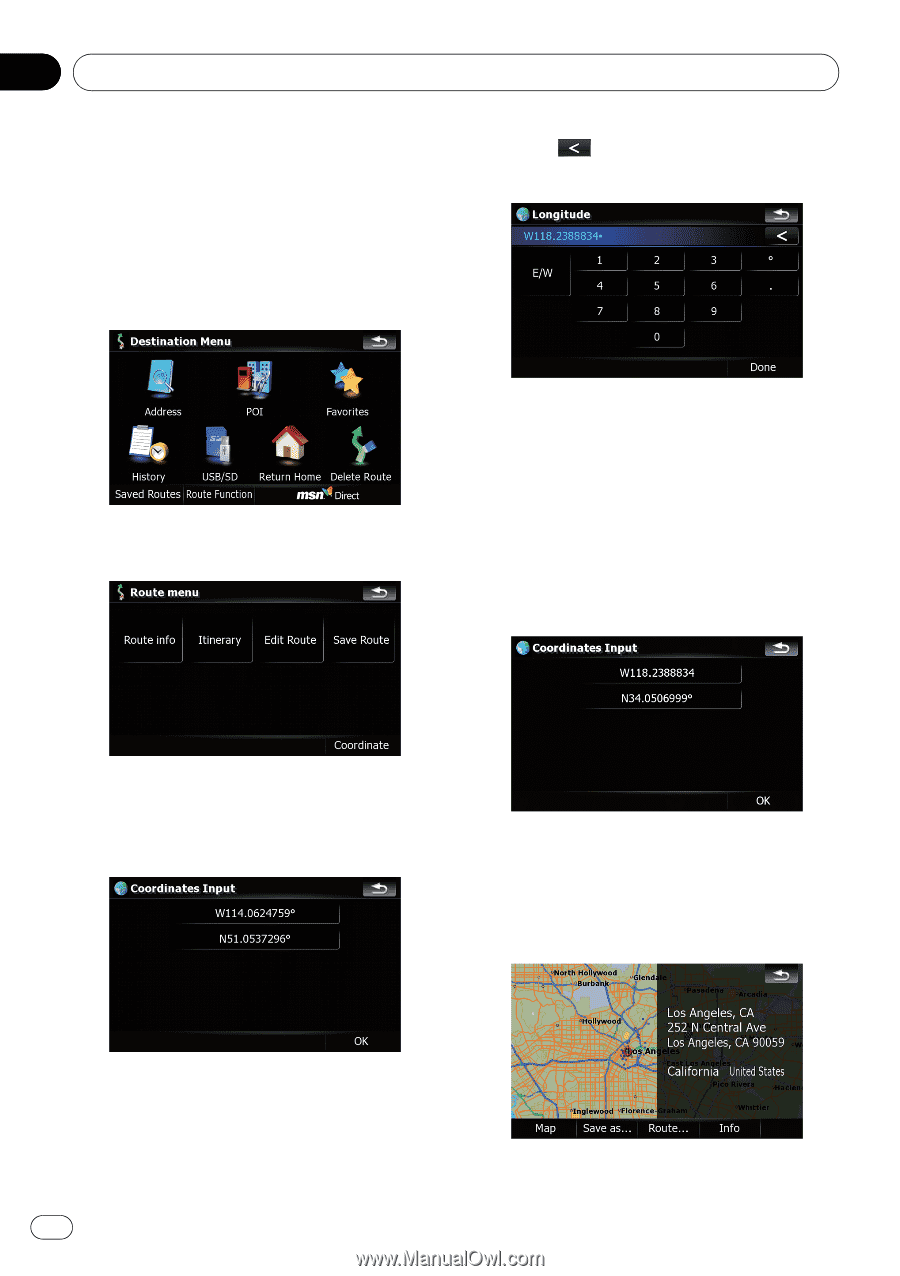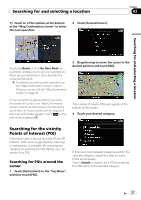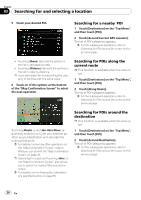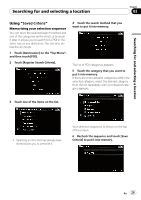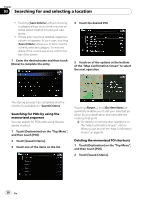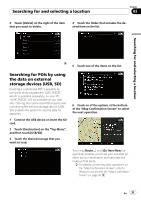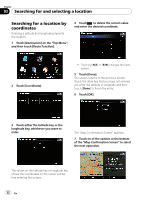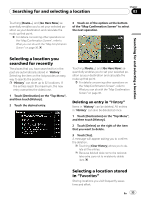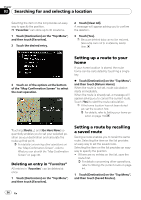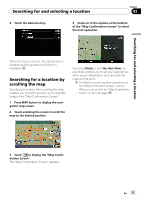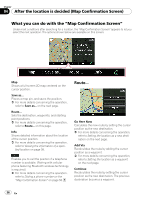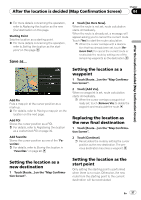Pioneer AVIC-F90BT Owner's Manual - Page 32
Searching for a location by, coordinates, Searching for and selecting a location
 |
UPC - 012562897271
View all Pioneer AVIC-F90BT manuals
Add to My Manuals
Save this manual to your list of manuals |
Page 32 highlights
Chapter 03 Searching for and selecting a location Searching for a location by coordinates Entering a latitude and longitude pinpoints the location. 1 Touch [Destination] on the "Top Menu", and then touch [Route Function]. 4 Touch to delete the current value and enter the desired coordinate. 2 Touch [Coordinate]. ! Touching [N/S] or [E/W] changes the hemisphere. 5 Touch [Done]. The screen returns to the previous screen. Touch the other key that you have not entered yet, enter the latitude or longitude and then touch [Done] to finish the entry. 6 Touch [OK]. 3 Touch either the latitude key or the longitude key, whichever you want to enter. The "Map Confirmation Screen" appears. 7 Touch on of the options at the bottom of the "Map Confirmation Screen" to select the next operation. The values on the latitude key or longitude key shows the coordinates on the cursor just before entering this screen. 32 En