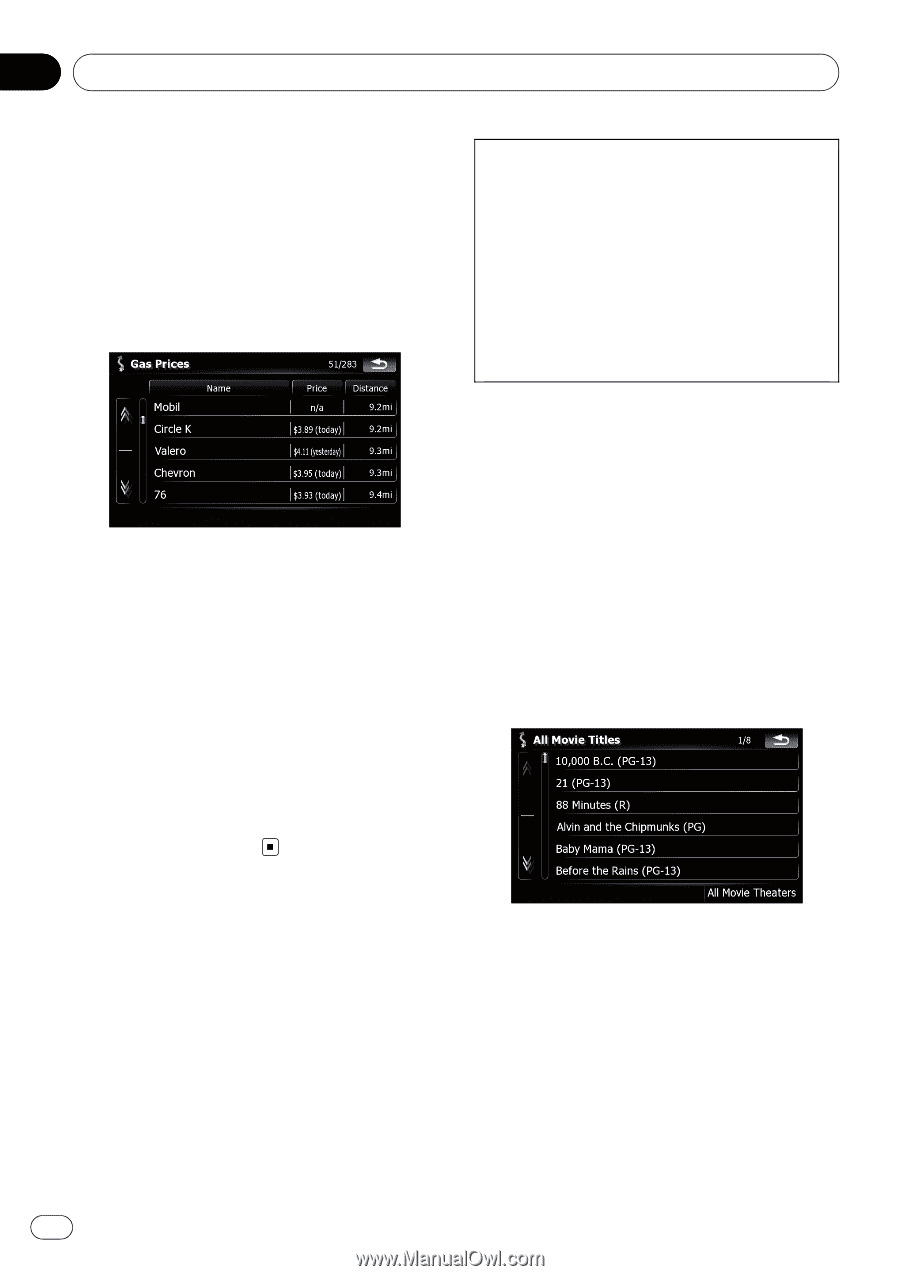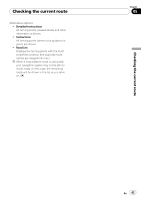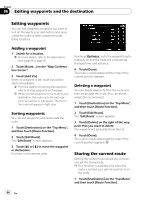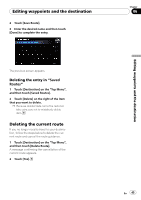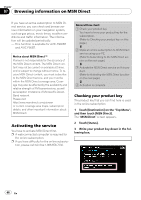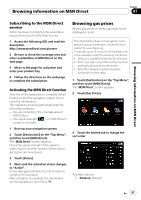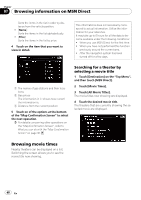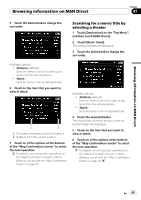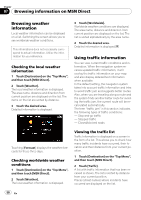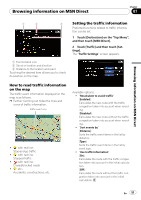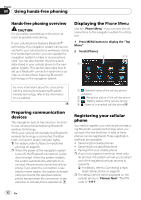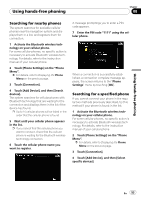Pioneer AVIC-F90BT Owner's Manual - Page 48
Browsing movie times, Browsing information on MSN Direct
 |
UPC - 012562897271
View all Pioneer AVIC-F90BT manuals
Add to My Manuals
Save this manual to your list of manuals |
Page 48 highlights
Chapter 07 Browsing information on MSN Direct Sorts the items in the list in order by distance from the vehicle position. ! [Name]: Sorts the items in the list alphabetically. ! [Price]: Sorts the items in the list by price. 4 Touch on the item that you want to view in detail. This informations does not necessarily correspond to actual information. Utilize the information for your reference. It may take up to 6 hours for all the data to become available under the following conditions: ! When you use MSN Direct for the first time. ! When you have not performed this function previously around the current area. ! After the navigation system has been turned off for a few days. 1 The names of gas stations and their locations 2 Gas prices The information in ( ) shows how current the information is. 3 Distance from the current position 5 Touch on of the options at the bottom of the "Map Confirmation Screen" to select the next operation. = For details concerning other operations on the "Map Confirmation Screen", refer to What you can do with the "Map Confirmation Screen" on page 36. Searching for a theater by selecting a movie title 1 Touch [Destination] on the "Top Menu", and then touch [MSN Direct]. 2 Touch [Movie Times]. 3 Touch [All Movie Titles]. The movie titles now showing are displayed. 4 Touch the desired movie title. The theaters that are currently showing the selected movie are displayed. Browsing movie times Nearby theaters can be displayed on a list. Switching the screen allows you to see the movie title now showing. 48 En