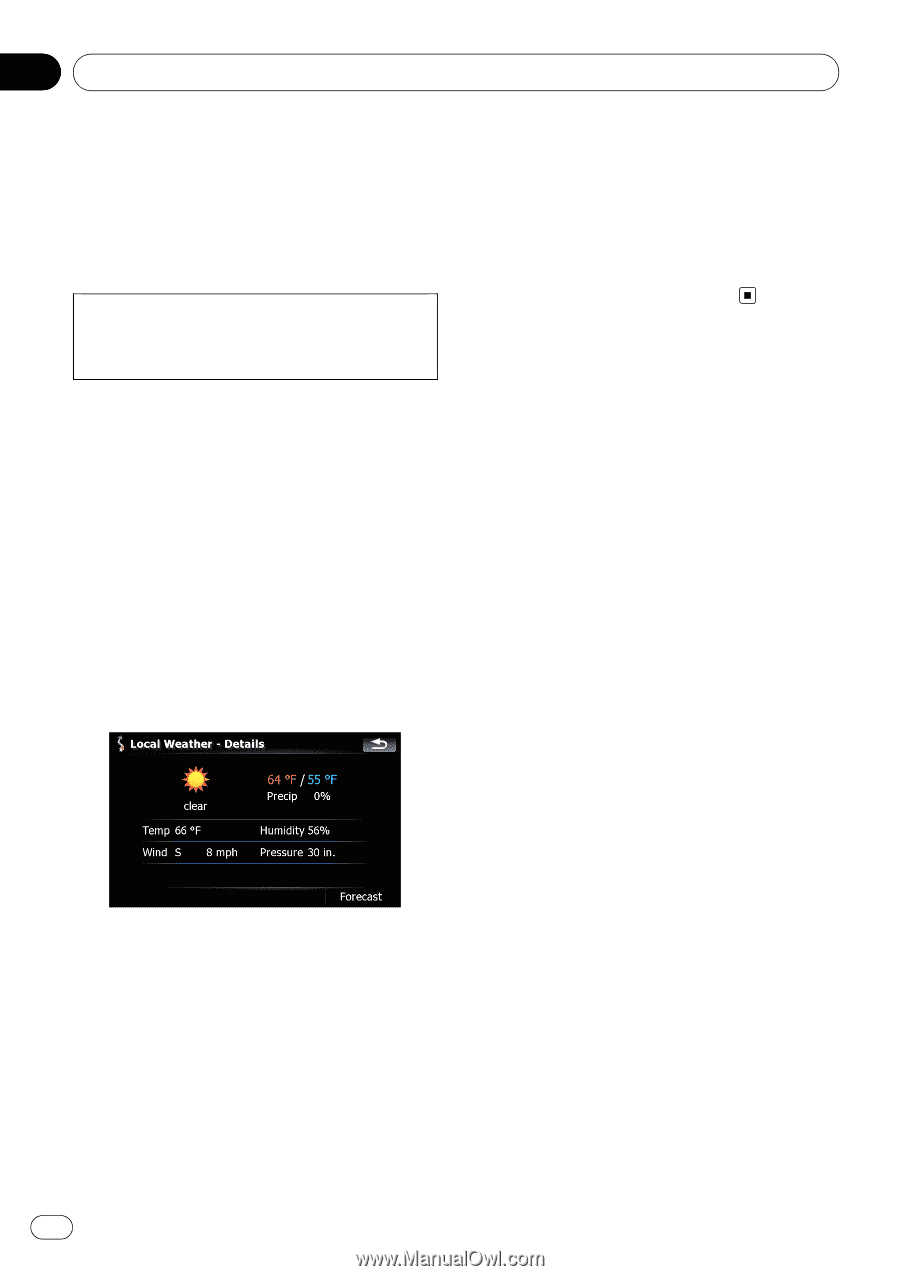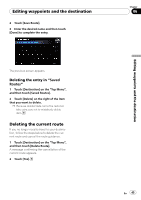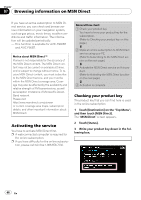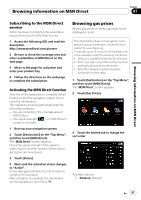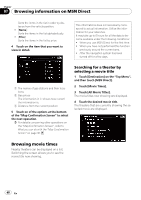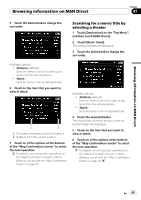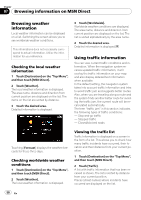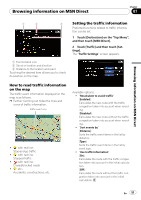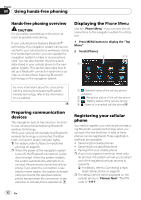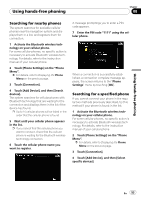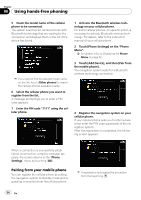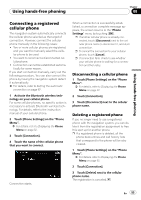Pioneer AVIC-F90BT Owner's Manual - Page 50
Browsing weather, information, Using traffic information, Browsing information on MSN Direct - map update
 |
UPC - 012562897271
View all Pioneer AVIC-F90BT manuals
Add to My Manuals
Save this manual to your list of manuals |
Page 50 highlights
Chapter 07 Browsing information on MSN Direct Browsing weather information Local weather information can be displayed on a list. Switching the screen allows you to see worldwide weather conditions. This informations does not necessarily correspond to actual information. Utilize the information for your reference. Checking the local weather information 1 Touch [Destination] on the "Top Menu", and then touch [MSN Direct]. 2 Touch [Weather]. The local weather information is displayed. The area name, distance and direction from current position are displayed on the list. The items on the list are sorted by distance. 3 Touch the desired area. Detailed information is displayed. 3 Touch [Worldwide]. Worldwide weather conditions are displayed. The area name, distance and direction from current position are displayed on the list. The list is sorted alphabetically by the area name. 4 Touch the desired area. Detailed information is displayed. Using traffic information You can view current traffic conditions and information. When the navigation system receives updated traffic information, it will overlay the traffic information on your map and also display detailed text information when available. In the default setting, the navigation system takes into account traffic information and tries to avoid traffic jam and suggests better routes. Also, when you are traveling along a route and the system finds another better route for avoiding the traffic jam, the current route will be recalculated automatically. The term "traffic jam" in this section indicates the following types of traffic conditions: - Stop-and-go traffic - Stopped traffic - Closed/blocked roads Touching [Forecast] displays the weather forecasts for these three days. Checking worldwide weather conditions 1 Touch [Destination] on the "Top Menu", and then touch [MSN Direct]. 2 Touch [Weather]. The local weather information is displayed. Viewing the traffic list Traffic Information is displayed on a screen in the form of a list. This allows you to check how many traffic incidents have occurred, their location and their distance from your current position. 1 Touch [Destination] on the "Top Menu", and then touch [MSN Direct]. 2 Touch [Traffic]. A list with traffic information that has been received is shown. The list is sorted by distance from your current position. Places (street names) where incidents have occurred are displayed on the list. 50 En