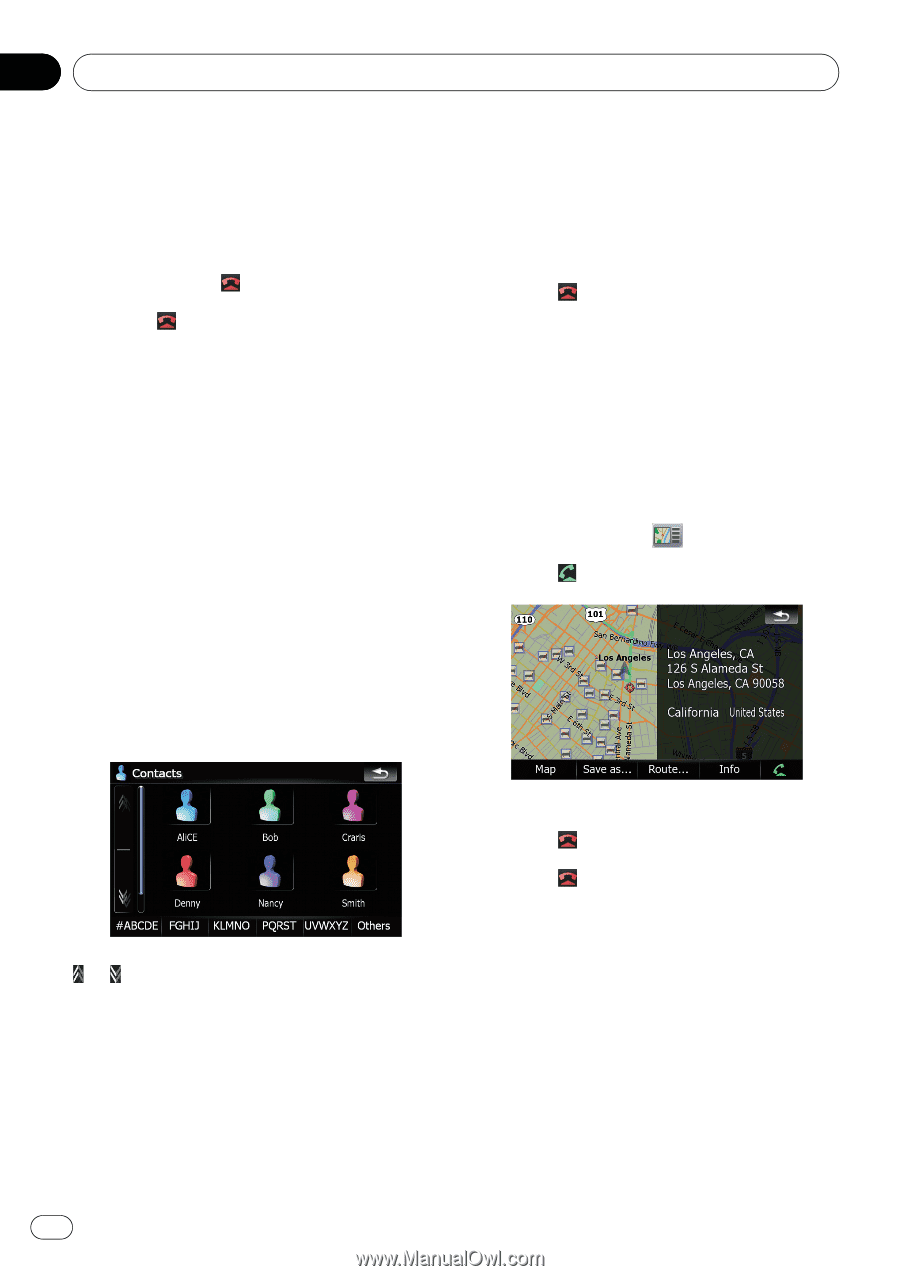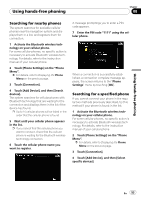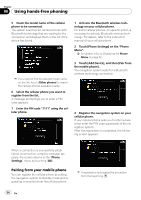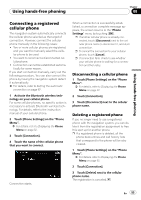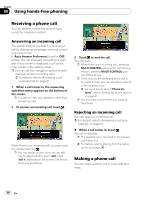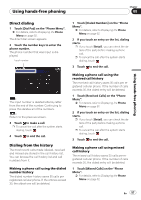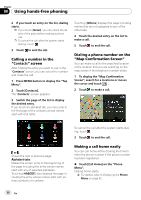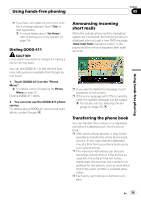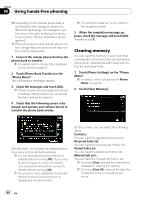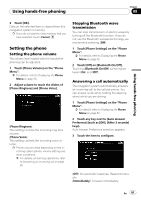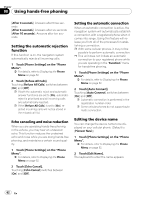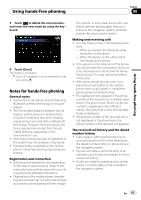Pioneer AVIC-F90BT Owner's Manual - Page 58
Calling a number in the, screen, Dialing a phone number on the, Map Confirmation Screen, Making
 |
UPC - 012562897271
View all Pioneer AVIC-F90BT manuals
Add to My Manuals
Save this manual to your list of manuals |
Page 58 highlights
Chapter 08 Using hands-free phoning 2 If you touch an entry on the list, dialing starts. p If you touch [Detail], you can check the details of the party before making a phone call. p To cancel the call after the system starts dialing, touch . 3 Touch to end the call. Calling a number in the "Contacts" screen After finding the entry you want to call in the "Contacts" screen, you can select the number and make the call. 1 Press MENU button to display the "Top Menu". 2 Touch [Contacts]. The "Contacts" screen appears. 3 Switch the page of the list to display the desired entry. If you touch an alphabet tab, you can jump to the first page of the contacts whose names start with that letter. Touching [Others] displays the page including entries that are not assigned to any of the other tabs. 4 Touch the desired entry on the list to make a call. 5 Touch to end the call. Dialing a phone number on the "Map Confirmation Screen" You can make a call to the searched location or the location that you are selecting on the map screen if the telephone number exists. 1 To display the "Map Confirmation Screen", search for a locations or moves the cursor and touch . 2 Touch to make a call. To cancel the call after the system starts dialing, touch . 3 Touch to end the call. or : Shows the next or previous page. Alphabet tabs Makes the screen jump to the beginning of the page including the entry whose names start with any of selected alphabets. Touching [#ABCDE] also displays the page including the entry whose names start with primary symbols or numbers. Making a call home easily You can call home without taking the time to enter the phone number if the phone number has been registered. % Touch [Call Home] on the "Phone Menu". Dialing home starts. = For details, refer to Displaying the Phone Menu on page 52. 58 En