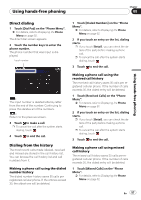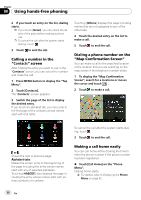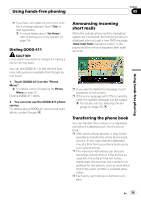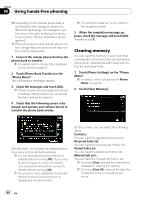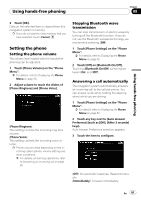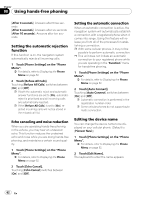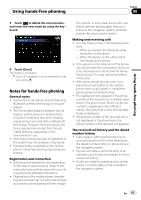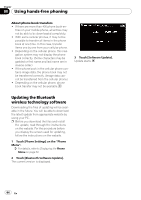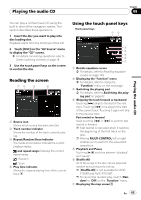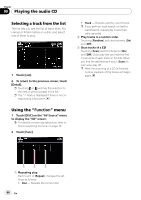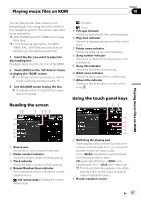Pioneer AVIC-F90BT Owner's Manual - Page 62
Setting the automatic rejection, function, Echo canceling and noise reduction, Setting the automatic
 |
UPC - 012562897271
View all Pioneer AVIC-F90BT manuals
Add to My Manuals
Save this manual to your list of manuals |
Page 62 highlights
Chapter 08 Using hands-free phoning [After 3 seconds]: Answers after three seconds [After 6 seconds]: Answers after six seconds [After 10 seconds]: Answers after ten seconds Setting the automatic rejection function If this function is on, the navigation system automatically rejects all incoming calls. 1 Touch [Phone Settings] on the "Phone Menu". = For details, refer to Displaying the Phone Menu on page 52. 2 Touch [Refuse All Calls]. Touching [Refuse All Calls] switches between [On] and [Off]. p If both the automatic reject and automatic answer functions are set to [On], automatic reject is prioritized and all incoming calls are automatically rejected. p If the [Refuse All Calls] is set to [On], rejected incoming calls will not be stored in the missed call list. Echo canceling and noise reduction When you are operating hands-free phoning in the vehicle, you may hear an undesired echo. This function reduces the undesired echo and noise while you are doing hands-free phoning, and maintains a certain sound quality. 1 Touch [Phone Settings] on the "Phone Menu". = For details, refer to Displaying the Phone Menu on page 52. 2 Touch [Echo Cancel]. Touching [Echo Cancel] switches between [On] and [Off]. Setting the automatic connection When an automatic connection is active, the navigation system will automatically establish a connection with a registered phone when it comes into range. Using this feature will release you from all of the processes for establishing a connection. p With some cellular phones, it may not be possible to perform automatic connection. p This unit does not initiate an automatic connection to your registered phone while you are operating in the "Function" menu for hands-free phoning. 1 Touch [Phone Settings] on the "Phone Menu". = For details, refer to Displaying the Phone Menu on page 52. 2 Touch [Auto Connect]. Touching [Auto Connect] switches between [On] and [Off]. p Automatic connection is performed in the registration number order. p Some cellular phones do not support automatic connection. Editing the device name You can change the device name to be displayed on your cellular phone. (Default is [Pioneer Navi].) 1 Touch [Phone Settings] on the "Phone Menu". = For details, refer to Displaying the Phone Menu on page 52. 2 Touch [Edit Name]. The keyboard to enter the name appears. 62 En