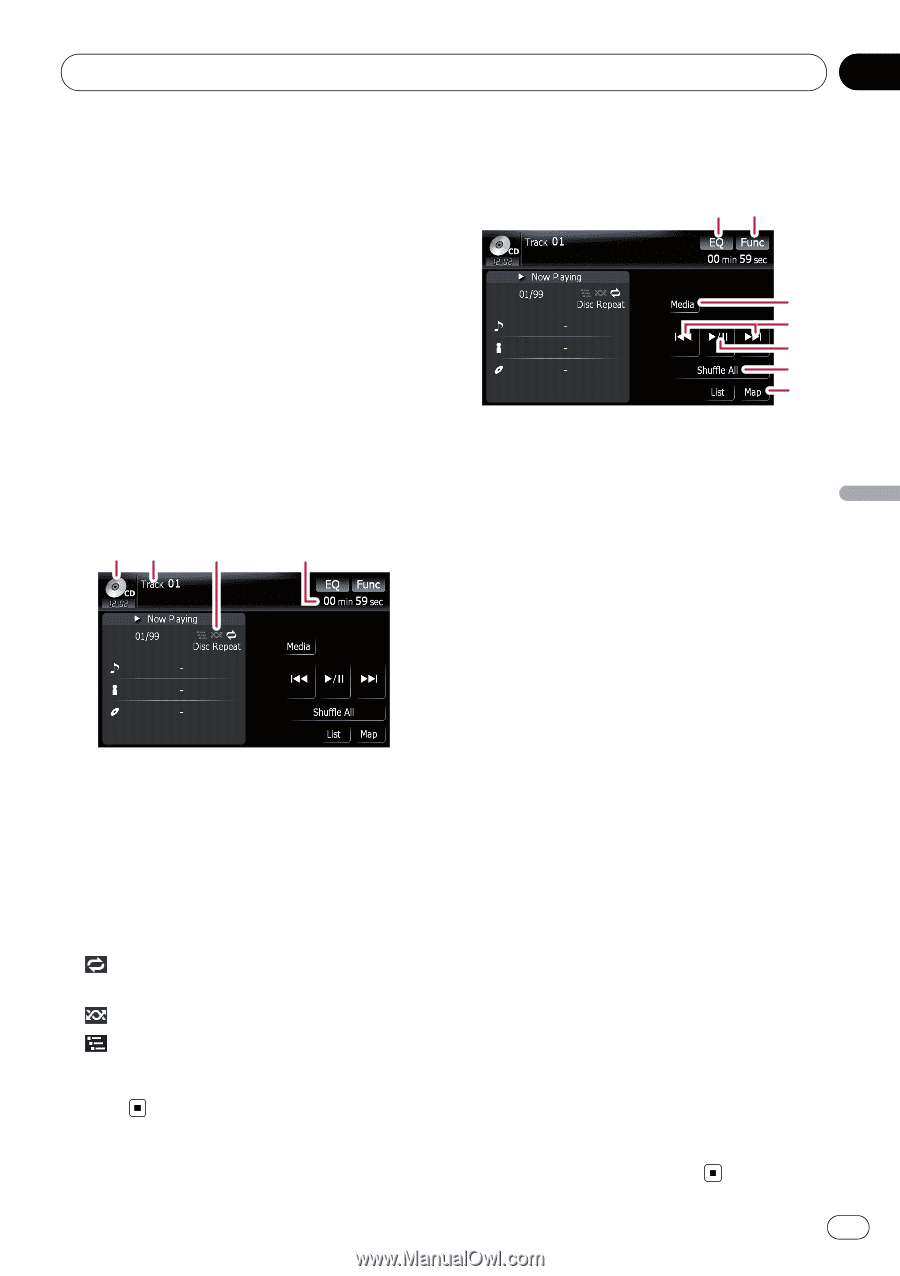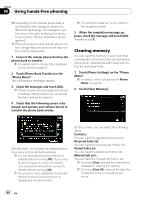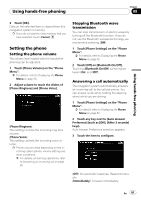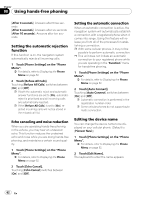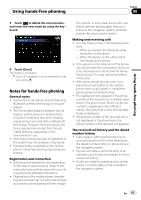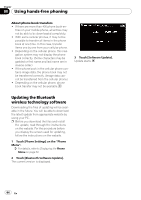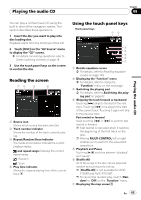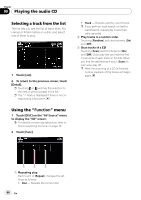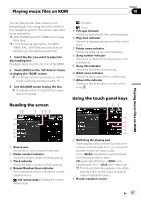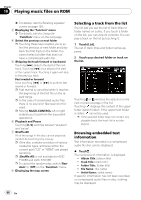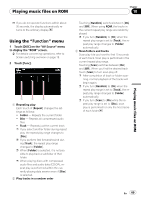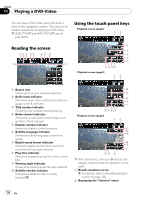Pioneer AVIC-F90BT Owner's Manual - Page 65
Reading the screen, Using the touch panel keys, Playing the audio CD
 |
UPC - 012562897271
View all Pioneer AVIC-F90BT manuals
Add to My Manuals
Save this manual to your list of manuals |
Page 65 highlights
Playing the audio CD Chapter 09 Playing the audio CD You can play a normal music CD using the built-in drive of the navigation system. This section describes these operations. 1 Insert the disc you want to play into disc-loading slot. Playback starts from the first track of the CD. 2 Touch [DISC] on the "AV Source" menu to display the "CD" screen. = For details concerning operations, refer to Screen switching overview on page 18. 3 Use the touch panel keys on the screen to control the disc. Reading the screen 12 3 4 1 Source icon Shows which source has been selected. 2 Track number indicator Shows the number of the track currently playing. 3 Repeat/Random/Scan indicator The marks shown below indicate the current playback status. and repeat range: Displays the current repeat range : Random : Scan 4 Play time indicator Shows the elapsed playing time of the current track. Using the touch panel keys Touch panel keys 12 3 4 5 6 7 1 Recalls equalizer curves = For details, refer to Recalling equalizer curves on page 139. 2 Displaying the "Function" menu = For details, refer to Using the "Function" menu on the next page. 3 Switching the playing part = For details, refer to Switching the playing part on page 67. 4 Skipping the track forward or backward Touching [p] skips to the start of the next track. Touching [o] once skips to the start of the current track. Touching it again will skip to the previous track. Fast rewind or forward Keep touching [o] or [p] to perform fast rewind or forward. p Fast rewind is canceled when it reaches the beginning of the first track on the disc. p Moving MULTI-CONTROL left or right enables you to perform the equivalent operations. 5 Playback and Pause Touching [f] switches between "playback" and "pause". 6 Shuffle All All of the songs in the disc can be played at random by touching only one key. p [Shuffle All] is not available for AVICF700BT and AVIC-F7010BT. p To cancel the random play, switch [Random] to [Off] on the "Function" menu. 7 Displaying the map screen En 65